Why Built-in Email Spam Filters Aren't Enough
If you're wondering why you're suddenly getting a lot of spam emails, then you're not alone. Even though all major email services come with spam blockers, their users are still inundated with unwanted messages that slip through these basic filters, as these examples illustrate:
- Gmail: A quick search is enough to reveal many Gmail users who are bombarded with endless spam, such as this one and this one. While Google has recently beefed up its sender authentication requirements, it hasn't managed to stop spam completely.
- Yahoo/AOL: Users frequently report that Yahoo's spam filter becomes less effective over time. Many discover that their Yahoo spam filter is not working after previously having good results, often due to spammers adapting their techniques to bypass Yahoo's detection systems. Unfortunately, the same is true when it comes to the AOL spam filter.
- Outlook/Hotmail: Microsoft's email platforms struggle with false positives and negatives. Many organizations and individual users find business-critical messages incorrectly marked as spam, while obvious junk makes it through. To make things worse, the Outlook spam filter often requires significant manual tuning to work properly.
- Cable providers: Cable provider email users like Spectrum or Xfinity frequently complain about "insane amounts of spam" despite using filters. In some cases, the reported issues are caused by disabled spam-blocking features, but most are actually caused by the lackluster spam filters cable providers tend to use.
- Apple Mail and others: Apple's iCloud Mail users have reported a significant uptick in spam messages recently. The platform's spam filter has become less reliable, with users receiving obvious scams about fake deliveries and iCloud storage offers daily.
⚠️ The reality is that built-in spam protection simply can't keep up with increasingly sophisticated spam tactics.
Email providers must balance spam detection against the need to make it possible for legitimate messages to reliably reach users' inboxes, and they often decide that it's better to let some spam in if that's what it takes to prevent important communications from getting blocked.
The good news is that you don't have to settle for inadequate protection. Instead, you can take advantage of the Screener feature in Clean Email to instantly protect your Gmail, Yahoo, AOL, Outlook, or any other inbox.
Screener: The Ultimate Spam Email Blocker
I've tried plenty of tools to tame my inbox, but Clean Email's Screener feature shines brightly as the best email spam blocker I've ever used. Unlike traditional spam filters that guess what's junk and often miss the mark, Screener acts like an impenetrable shield against all potential distractions from new senders.
The concept is brilliantly simple. All messages from unknown senders are automatically quarantined by Screener in a separate area, where you can preview them at your convenience without marking them as "read" or "opened," which prevents spammers from confirming your email is active. Only after you approve a sender will their messages reach your inbox.
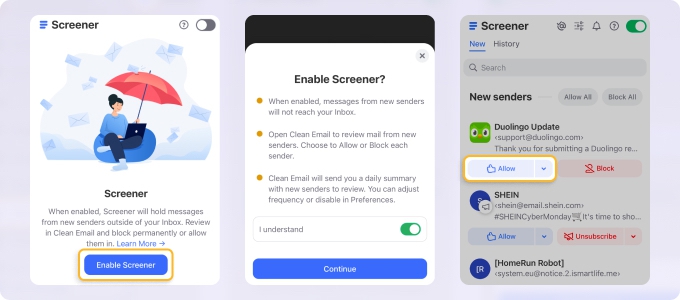
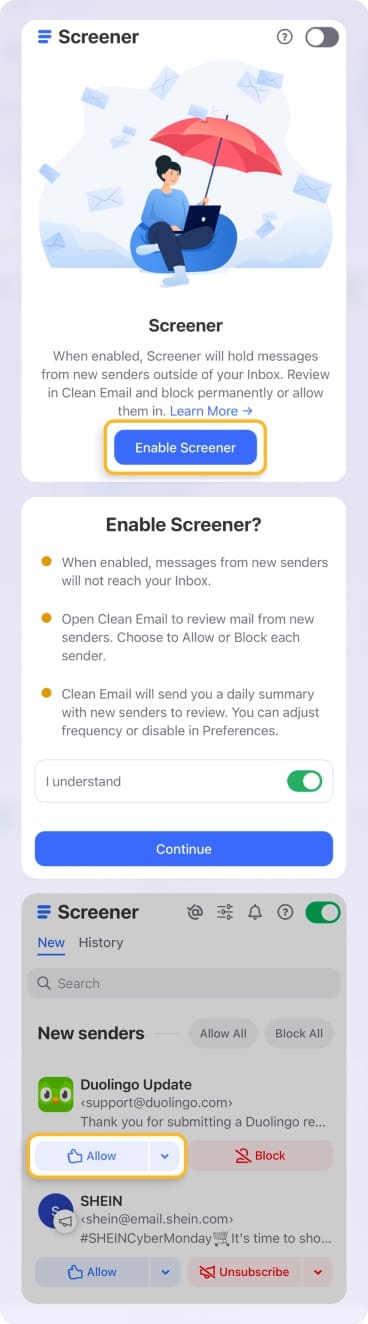
Moreover, Screener is versatile and provides comprehensive spam protection across multiple inboxes. Whether you have 1, 5, or even 10 email accounts, Clean Email's paid plans have you covered on the web, Mac, iPhone, and Android devices.
Setting up this powerful spam blocker for email takes just a few moments. Here's how you can do it:
- Sign up for Clean Email through their website by logging in with the mail account you want to protect from spam.
- Navigate to the Screener section in the left sidebar.
- Click Enable Screener to activate the protection.
- Confirm your decision to enable the feature by toggling the I understand switch and clicking Continue.
- Customize which types of messages get screened:
- All messages from new senders.
- Messages with unsubscribe links (typically mass mailings).
- Automated messages like receipts and notifications.
- Click Enable Screener again to finalize the activation process.
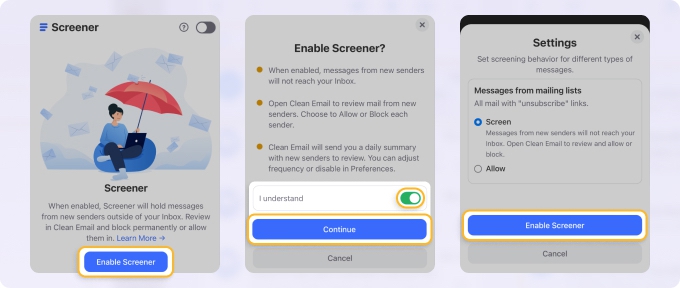
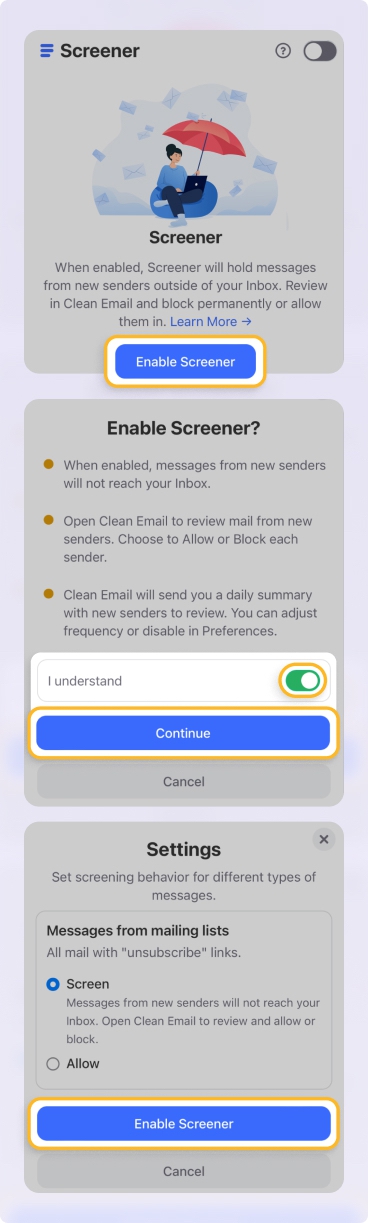
Once activated, you'll receive a notification when new messages are screened. You can review them anytime by clicking on the Screener section. For each message, you have simple options:
- Allow: Approves the sender and moves the message to your inbox
- Block: Prevents future messages from this sender
- Unsubscribe: Removes you from mailing lists when applicable
I personally check my screened messages once daily, which has dramatically reduced the time I spend dealing with unwanted emails. Sometimes I end up allowing all messages or blocking all of them because I receive too much spam, and Screener allows for bulk actions.
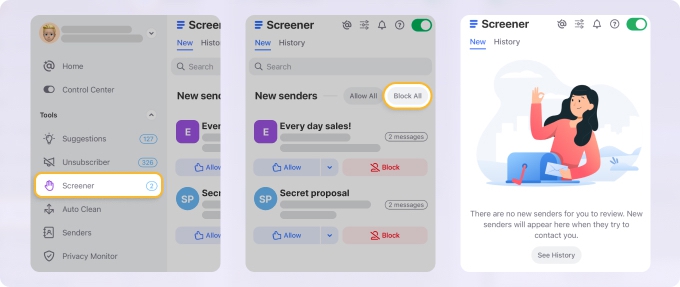
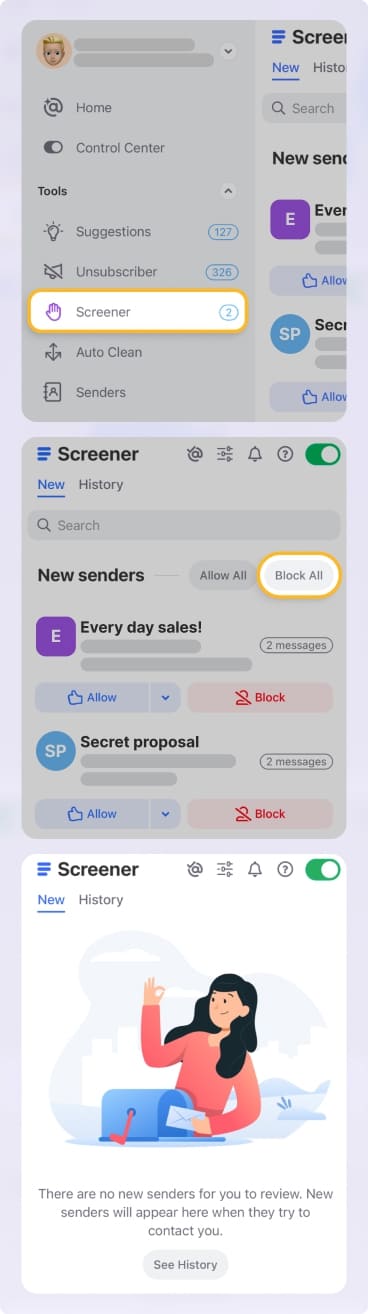
💡 Best of all, Clean Email doesn't stop at Screener—it also offers many other features to help you block spam, scam, and phishing emails effectively.
More Clean Email Features to Keep Your Inbox Spam-Free
While Screener is my go-to spam email blocker, Clean Email offers several other features that I use daily to maintain a pristine inbox.
Unsubscriber: Bulk Removal from Mailing Lists
Last holiday season, my inbox was flooded with promotional emails from dozens of retailers. Rather than clicking unsubscribe links individually (which sometimes just confirms your email is active to spammers), I used Clean Email's Unsubscriber to opt out of 37 mailing lists in a minute.
I simply:
- Went to the Unsubscriber section.
- Reviewed the list of detected subscriptions.
- Selected the ones I no longer wanted.
- Clicked Unsubscribe once.


For anyone experiencing issues with the Outlook spam filter not working properly, this proactive approach to reducing incoming mail volume makes a significant difference.
📌 Find out more about how to unsubscribe from emails effectively and how to stop getting emails from companies.
Privacy Monitor: Early Warning System for Security Breaches
Sudden floods of spam messages are often triggered by data breaches. What happens is that cybercriminals obtain compromised email addresses from breached services and either target them directly with spam campaigns or sell them to spammers on the dark web. This is why you might notice an unexplained surge of spam even if you're careful about sharing your email address.
Clean Email's Privacy Monitor feature proactively scans known data breach databases to check if your email addresses have been compromised. While it won't directly stop the incoming flood of spam messages that might follow a breach—that's what Screener is designed for—it gives you an early warning so you can prepare yourself for what might come next, such as a spear-phishing attack.
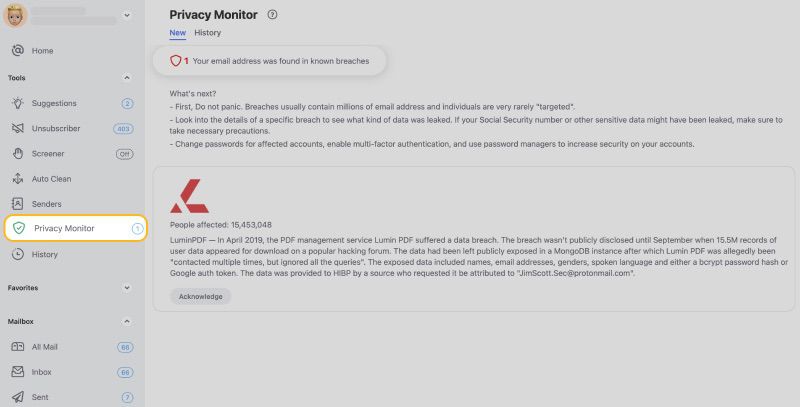
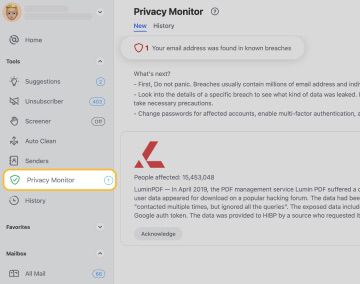
Auto Clean: Set-and-Forget Inbox Organization
Even when you prevent messages from unknown senders from reaching your inbox with the help of Screener and quickly eliminate unwanted subscriptions using the Unsubscriber feature, you may still be left with a cluttered inbox that's difficult to use. Well, that's where Clean Email's Auto Clean comes in.
With Auto Clean rules, you can automate almost any email management task based on flexible criteria. I've set mine up to keep my inbox perpetually organized without requiring daily maintenance. For example, I have rules that:
- Automatically archive invoices generated by online purchases.
- Star messages from my work colleagues.
- Keep only the newest newsletter message from the few companies I willingly choose to follow via mail.
To create an Auto Clean rule, you just need to:
- Navigate to the Auto Clean section in the left sidebar of Clean Email and click the Create Rule or + button.
- Select the conditions for your rule (sender, subject keywords, dates, etc.).
- Choose the action you want to perform (archive, delete, label, etc.).
- Decide if you want to apply the rule to existing emails or just new ones.
- Name your rule and click Create Rule to activate it.


To virtually automate your inbox management, you just need to repeat the five steps above a few times to create a handful of Auto Clean rules, and you're golden.
Final Thoughts
After trying many different spam email blocker apps, I've found Clean Email's Screener feature to be the best because it stops new junk before it has a chance to clutter my inbox. When you also take advantage of Clean Email's other features, especially Unsubscriber's bulk opt-out capabilities, Privacy Monitor's early warning system, and Auto Clean's automated organization, you can effortlessly create a complete defense system that's far more effective than any single-purpose tool or built-in filter.


