What Does Encrypted Mean?
Humans have been encrypting sensitive information since Roman times. Even though Roman ciphers are a far cry from modern encryption algorithms, they accomplish the same goal: convert information into secret code that hides its true meaning.
Imagine that your inbox is as safe and your emails are important documents that you don't want anyone else to see. Without email encryption, all that cybercriminals need to do to read the content of your emails is to know the right password to your inbox.
Unfortunately, large-scale data breaches are becoming increasingly common, and there's a chance that cybercriminals already know the password to your inbox. Even if they don't, they can attempt to intercept your emails while they're being delivered.
By converting messages from readable plain text into ciphertext, email encryption introduces another layer of security and ensures that only authorized parties can read them. While the technology behind encrypted email is incredibly complex, its practical implementations by major email service providers are easy to use.
When Does It Make Sense to Send Encrypted Mail?
Some people still associate encryption in general with government spies and shadowy hackers who must protect their identity to escape the law. In reality, encrypted mail has become a modern necessity because billions of people around the world use email to send and receive sensitive information, such as bank account statements, business documents, and personal correspondence.
The problem is that email users often forget or don’t realize that email was never meant to play such an important role in our lives or be used to transfer sensitive information, making it a common target for cloud security threats. Instead, it was intended to facilitate messaging between people who more or less knew one another, so data security and privacy weren’t important priorities of email’s original creators.
When you send unencrypted messages over the internet, you risk having your personal information stolen or exposed by an opportunistic cybercriminal, and only email encryption can give you the peace of mind that comes with knowing that nobody can read your messages.
As such, it makes sense to encrypt as many emails as possible and use the most robust email encryption method available. Ideally, you want your email encryption to be applied automatically each time you send a message to eliminate the possibility of you forgetting to apply it yourself.
Is All Encrypted Mail Equally Secure?
There are many different kinds of email encryption algorithms and solutions, but they can all be divided into two broad categories:
- In transit encryption: This kind of encryption protects data that are actively moving from one location to another, such as when you send a message from your laptop over a public Wi-Fi network to a work colleague who’s located in a different state. The good news is that virtually all major service providers enable in transit encryption by default to combat man-in-the-middle attacks and other security threats.
- At rest encryption: The purpose of at rest email encryption is to convert sensitive information into what’s essentially a meaningless pile of text that can be converted back into a readable form only when the correct decryption key is provided. At rest encryption ensures that even your email service provider can’t read the content of your messages. In practice, encrypting Gmail, Outlook, and Yahoo emails with at rest encryption requires both the sender and the recipient to share the same security-oriented mindset and have at least a basic understanding of how to encrypt emails.
If you want your email messages to be as secure as possible, then you need to apply both in transit and at rest encryption at the same time. The good news is that Gmail, Yahoo, and Outlook make this relatively easy, and you should be able to learn how to encrypt emails in no time simply by following the instructions below.
How to Encrypt Email in Gmail?
If you're a Gmail user, we have good news for you: Google automatically encrypts all emails in transit using Transport Layer Security (TLS), the standard means of performing this type of encryption.
TLS, a set of cryptographic protocols designed to provide communications security over a computer network, makes it impossible for unauthorized third parties to snoop on your email communication when sharing the same network, such as the WiFi at your favorite coffee shop.
You can imagine TLS as a magical envelope for messages. Even if someone steals this envelope, the person won't be able to read your email unless they know how to unlock it.
Besides TLS, Gmail also supports S/MIME, which is an advanced encryption standard that encrypts the actual message, instead of simply providing an encrypted envelope for it. S/MIME is only available with G Suite Enterprise, G Suite for Education, and G Suite Enterprise for Education, and each sender and recipient must have it enabled for it to work.
To enable S/MIME:
- Log in to your Google Admin console.
- Go to Apps → G Suite → Gmail → User settings.
- Select the domain or organization you want to configure.
- Check the Enable S/MIME encryption for sending and receiving emails box.
- Click Save.
How to Encrypt Email in Outlook?
Just like Gmail, Outlook.com uses TLS encryption to protect the connection with a recipient's mail service provider. The problem with TLS is that it protects messages only while they're in transit and doesn't guarantee that they'll stay encrypted after they reach the recipient's service provider.
Microsoft implemented its own Outlook email encryption system, which ensures that your messages always remain encrypted and don't leave Microsoft's servers. Outlook email encryption is available to Office 365 Home or Office 365 Personal subscribers, and it could hardly be any easier to use.
To send an encrypted email message in Outlook.com:
- Log in to your Outlook.com account.
- Click the blue New message button in the top-left corner.
- Select the encryption option from the ribbon.
- Click Encrypt or Encrypt & Prevent Forwarding (the latter makes it impossible for your message to be copied or forwarded).
- Compose your message and click Send.
Outlook.com users can read encrypted email messages just like regular messages. The users of third-party mail services receive a message with instructions for how to read the encrypted message.
How to Encrypt Yahoo Email?
Yahoo protects your messages in transit using TLS, but you need to use a free email encryption browser plugin to enable end-to-end encryption. There used to be a first-party encryption plugin for Yahoo Mail, but the project seems to be abandoned now.
Instead, we recommend you use Mailvelope, which adds missing encryption features to the user interface of common webmail providers, including Yahoo Mail, Gmail, and Outlook.com, among others.
To encrypt a Yahoo email message using Mailvelope:
- Download Mailvelope for Google Chrome or Mozilla Firefox.
- Configure Mailvelope to get started.
- Open a new message in Yahoo Mail as usual.
- Click the Mailvelope icon in the top-right corner.
- Write your message and click Encrypt.
- Send the encrypted message.
Improve Your Email Management to Increase Your Security
Password theft or email snooping are not the only two traps users can fall into. Experts estimate that phishing (a type of social engineering attack that occurs when an attacker posing as a legitimate institution or someone else tricks the victim into giving up personal information) accounts for 90 percent of data breaches.
Since phishing email messages are essentially just malicious spam emails, you can effectively protect yourself against them by keeping your inbox organized and well managed.
Instead of wasting hours every week manually sorting new emails, we recommend you use an automatic inbox cleaner like Clean Email. This powerful tool works with Gmail, Yahoo, and Outlook, and has multiple features that can take your email management to the next level.
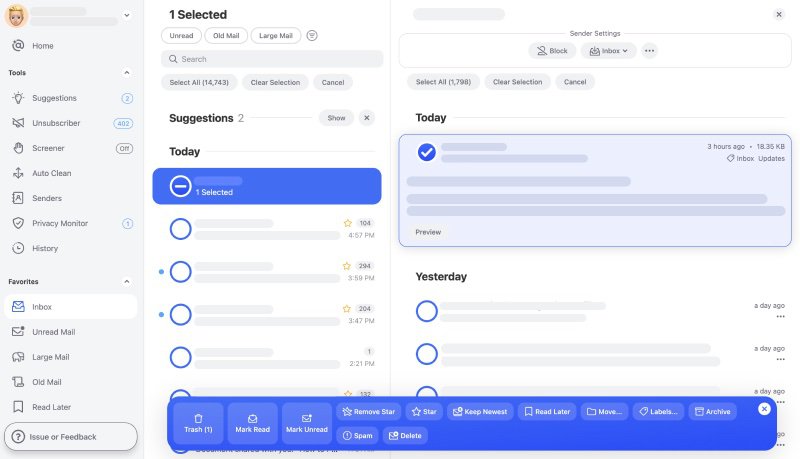
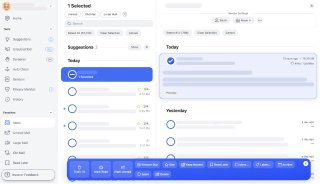
You can quickly organize older emails into easy-to-review bundles to free up storage space and make your inbox less cluttered, instantly unsubscribe from mass emailings, and automatically apply selected actions to future emails.


Clean Email allows you to block unwanted senders and ensure that no future emails from them will ever reach your inbox. This feature is perfect for dealing with malicious senders who are smart enough to get past your spam filter, but you can use it to block any sender you want (learn more about what email spam checker is).


While some phishing email messages are easy to spot, others are extremely difficult to distinguish from legitimate messages. Instead of making a hasty decision when you don’t have enough time to carefully examine the suspicious message, you can take advantage of Clean Email’s Read Later feature and postpone it with a simple click. That way, the message won’t take up space in your inbox, and there won’t be any risk of you forgetting about it.


Encrypting your email is especially important when you are sending any sort of personal or payment information. Unencrypted email can be hacked more easily, and this can lead to someone using your credit card numbers, bank accounts, or even social security number in order to make unauthorized purchases. Encrypted emails can help prevent this, but you should still take additional measures to make sure your information is safe.
With Clean Email’s Privacy Guard, you can be confident that your personal information is safe and sound. The Privacy Guard feature in Clean Email will tell you if your mail account was compromised in any known data breaches and security incidents.
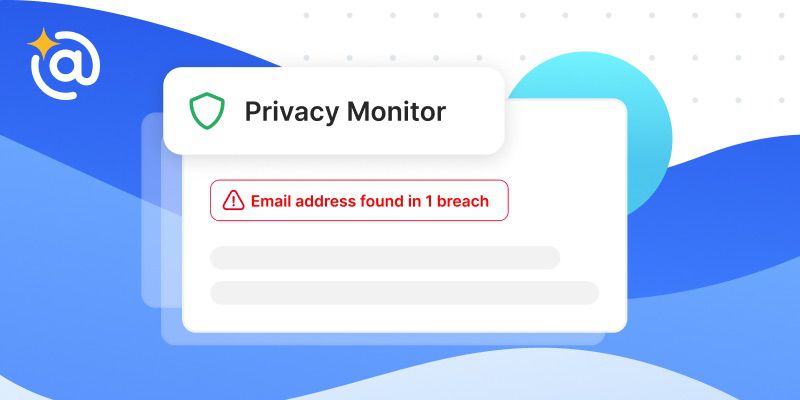
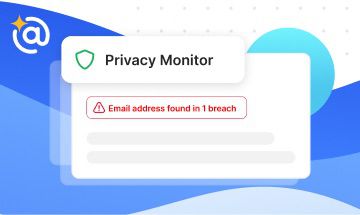
All you need to perform the security check is to click the Privacy Guard label on the left pane of your home screen in Clean Email. When the check is completed, you will be notified of further actions. If your address is found in any compromised databases, you will be recommended to take security actions such as changing your password or enabling multi-factor authentication.
All features Clean Email has to offer are intuitive and work the same way regardless of which email service you use. When combined with state-of-the-art Gmail, Yahoo, or Outlook encryption, Clean Email effectively protect you against the most dangerous email threats out there, including phishing, snooping, and email account takeover, making it an easy choice for all people who use email for communication.
Follow our guides on how to send an anonymous email, how email spammer gets your address, and what the best email security software is.
Conclusion
Email encryption is a must-have when it comes to sending highly sensitive email messages over public networks. When combined with a strong password and a well-thought-out email management strategy, it greatly improves the usefulness and reliability of email as a communication tool.
How to Encrypt Email in Gmail, Yahoo, and Outlook - FAQs
What is an encrypted email?
An encrypted email is any message whose content is protected from being read by unauthorized third parties. Some messages are encrypted only in transit, while others are also encrypted at rest. The latter form of encryption is more robust since it makes email messages unreadable even if an attacker manages to obtain the device on which they are stored.
Can I encrypt an email in Gmail?
Yes, you can encrypt an email in Gmail. In fact, the email service automatically encrypts all messages in transit using Transport Layer Security (TLS), so you can rest assured, knowing no one will be able to read them even if you send them over a public Wi-Fi network. What’s more, you can also digitally sign your email messages using the S/MIME standard for public key encryption.
How can I encrypt an email for free?
You can encrypt any message for free using the OpenPGP standard and its numerous free and commercial implementations, which provide both cryptographic privacy and authentication for data communication.
Is Yahoo Mail encrypted?
Yes, Yahoo Mail email messages are encrypted in transit using Transport Layer Security (TLS). Unfortunately, the email service doesn’t provide any solution for encrypting emails at rest, which is why Yahoo Mail users have to rely on third-party solutions such as Mailvelope, a web browser add-on for end-to-end encryption of email traffic.
What is the best email encryption software?
That depends on whether you’re looking for an enterprise-grade email encryption solution like the one provided by Barracuda Networks or a simple web browser add-on like Mailvelope that lets you send encrypted emails regardless of which service provider you use. That said, the best email encryption is typically provided end-to-end encrypted email services, such as ProtonMail or Tutanota.
What happens when you encrypt an email
When you encrypt emails, an encryption algorithm disguises their content in a way that’s not readily possible to reverse. There are many different encryption algorithms, such as Advanced Encryption Standard (AES), which is widely used by US federal government agencies.


