Why Mark Emails as Spam?
Marking emails as spam helps your email service identify which messages are potentially dangerous and pose a threat to yourself or others.
Your mail provider will automatically report messages as junk if they think they hold suspicious content: links to a misleading website, images that are harmful, or misleading body text.
If you find a junk message that isn’t spam, you can unmark it, moving it back into your main inbox.
Keep on reading and you’ll learn how to mark and unmark emails as spam on different mail services and devices.
Choose Your Email Provider
How to Mark an Email as Spam in Gmail
By marking emails as spam in Gmail, you are helping the service identify more junk messages to help you and others! Therefore, Gmail gets better every single time you report a message as junk.
Gmail does try to automatically identify emails as junk when they hit your inbox; therefore, you can find messages you haven’t manually marked yourself, within the Spam folder.
On The Web
How to mark as spam
- Open Gmail in your web browser.
- Select the message or messages you want to report.
- Then click the Spam button at the top, it looks like an exclamation mark.
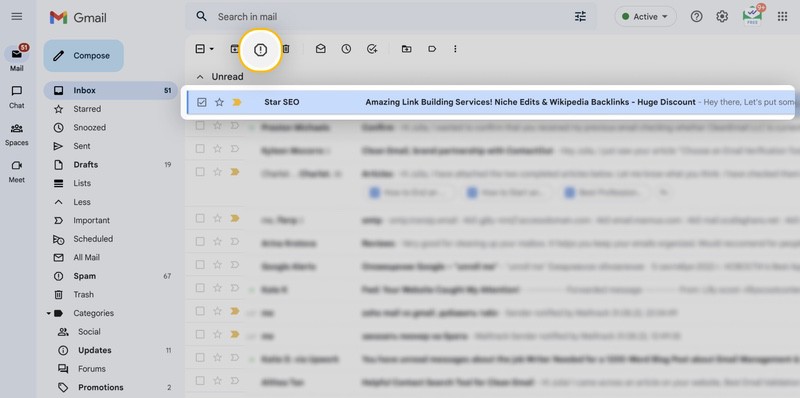
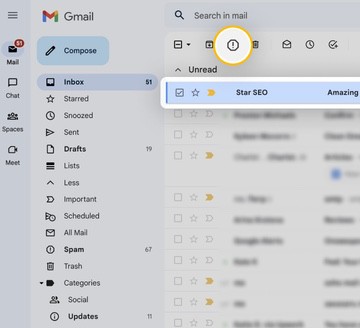
How to unmark a message
- Open Gmail on the web browser.
- On the left side, click More.
- Open the Spam folder.
- Open the message you want to unmark.
- Click ‘Not spam’ at the top of the message.
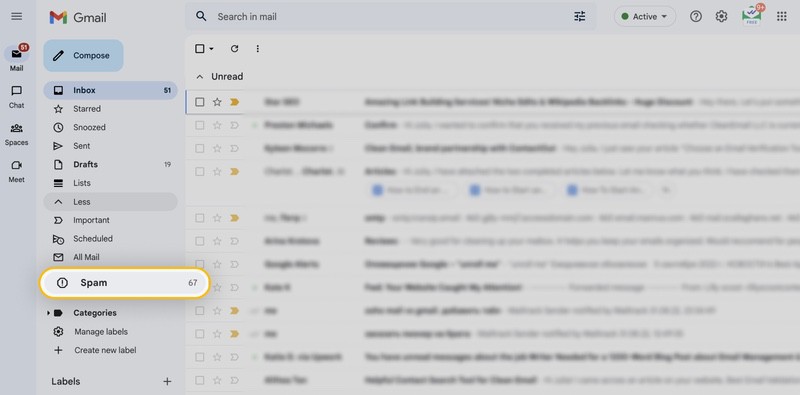
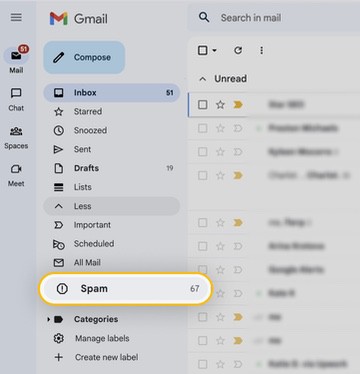
To avoid emails entering your spam folder automatically, you could add the sender to your whitelist contacts, or filter these emails to a separate folder.
On Mobile
To mark emails as spam in Gmail on Android and iOS device, follow these instructions.
How to mark as spam on Android
- Open the Gmail app.
- Select a message or messages you’d like to protect your inbox from.
- Tap the More button in the top right.
- Then click Report spam.
How to mark as spam on iPhone
- Open the Gmail app.
- Tap on the sender’s profile picture next to the message you are considering junk.
- At the top right, tap More (three-button icon).
- Then choose Report spam.
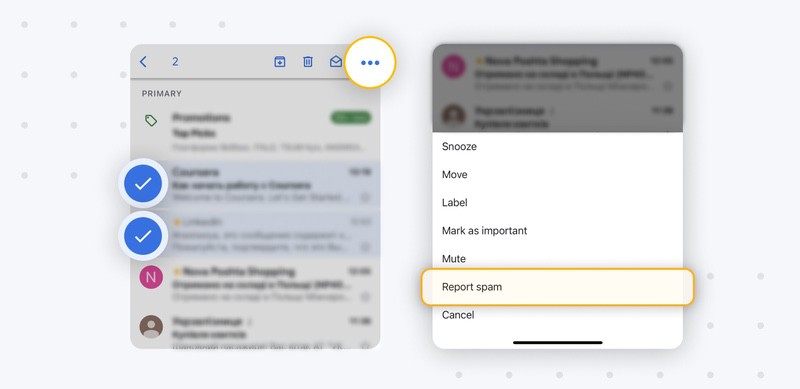
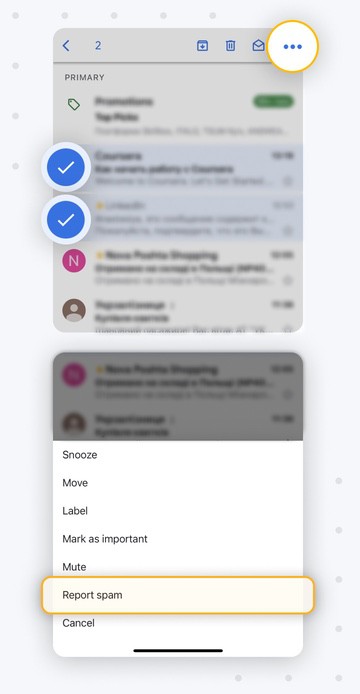
💡 Note: To unmark a message, open your Spam folder, choose the message and click to report as not spam.
How to Mark an Email as Spam in Outlook web
Marking an email as spam in Outlook is super easy. You need to first log into your Outlook account on web.
You can choose to Report phishing or send messages to the Junk Email folder. Here is how to do this.
- Select the message you want to report.
- At the top of the screen, you will see the Report option. Choose Report phishing or Report junk and click through.
- If you clicked Report junk, the message will appear in your Junk Email folder.
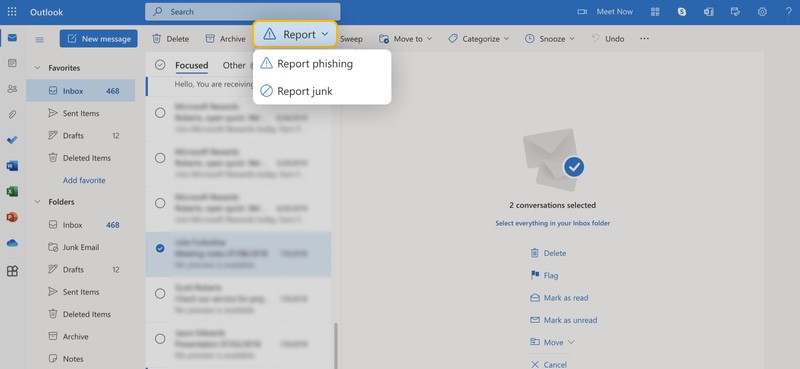
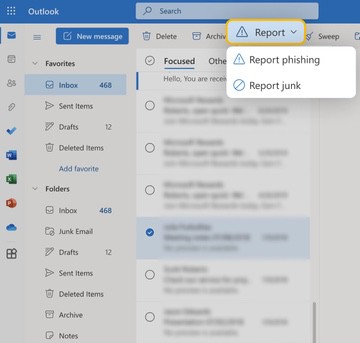
💡 Note: All emails from the Junk Email folder will be deleted after 10 days since they arrived. Be sure to only put emails you do not want in it.
How To Mark As Spam In AOL On Web
- Click the checkbox next to the message you want to report.
- Above your list of messages, you will find the Spam button.
- Click this! The message will now be in the Spam folder.
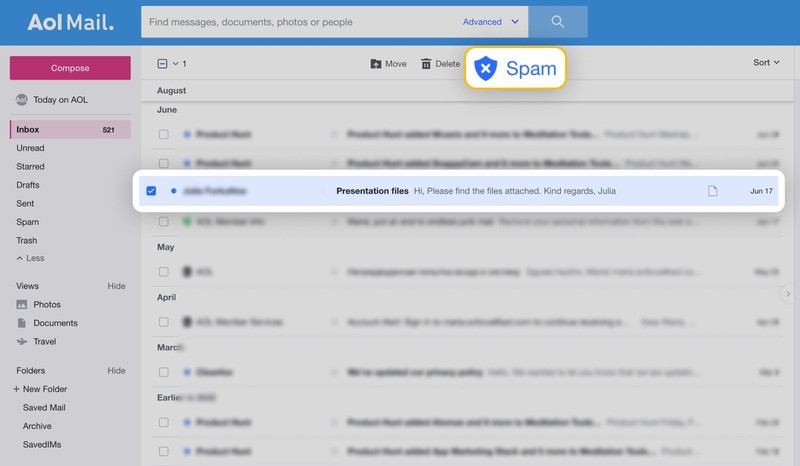
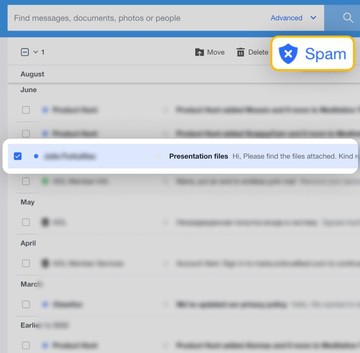
You can also block senders to stop receiving spam emails. Here is how to block an email address.
How to Mark an Email as Spam on iPhone in Mail App
Here’s how to do this using the Apple Mail application.
Move a single email:
- Swipe left on the message.
- Tap More.
- Then choose to Move to Junk.
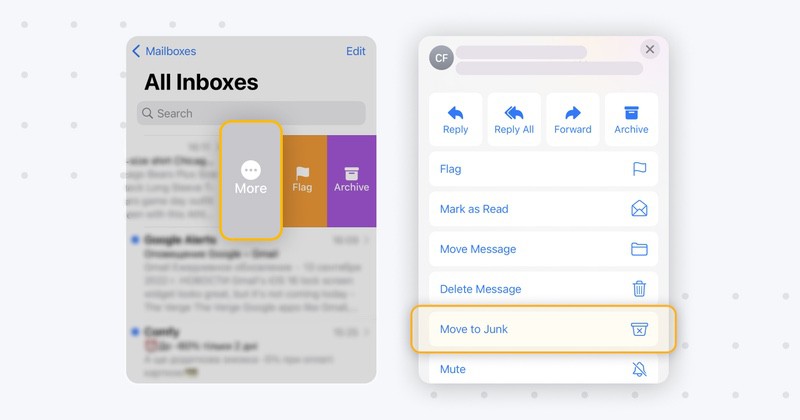
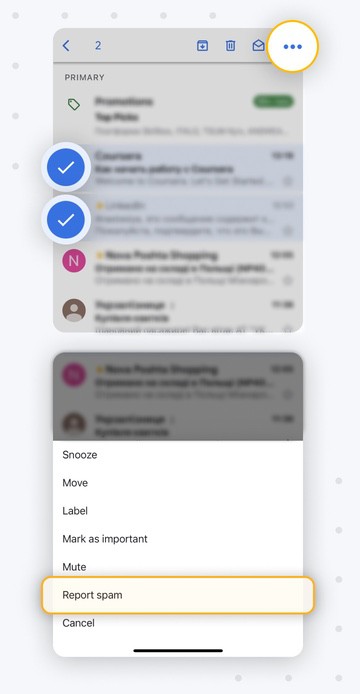
To move multiple emails to junk:
- Click Edit at the top.
- Mark the checkboxes next to emails.
- Tap Mark at the bottom → Move to Junk
- Or, you can tap Move and select the Junk folder.
When you move a message to the Junk folder on your iPhone, it automatically filters all emails from this sender to your Junk folder whenever another message hits your inbox.
If you wish, you can always view emails marked as junk and move them back to your main inbox.
Automate Email Management Tasks With Clean Email
Wondering how to automate routine email tasks instead of managing emails manually? Check out the Clean Email inbox management app that will help you to have a clean and organised inbox while saving you time and effort.


You can use Clean Email to mark emails as spam as well. It’s super simple, here’s how:
- Choose to view Inbox or All Mail.
- Select the checkbox near the sender’s name. Then, click Spam along the action bar.
- The confirmation message will appear. Choose Confirm.
- If you want to automate email tasks and mark incoming emails as junk automatically (e.g. send all travel-related emails to the Spam folder), you can create an Auto Clean rule in the Clean Email app as well. Just choose the message and click the Create Rule button at the action bar.
- Fill in the rule’s details (apply an action, click Apply to existing messages toggle if it is needed, etc.) and click Create rule. After this, all chosen messages will be sent to the Spam folder automatically, once they reach your inbox.
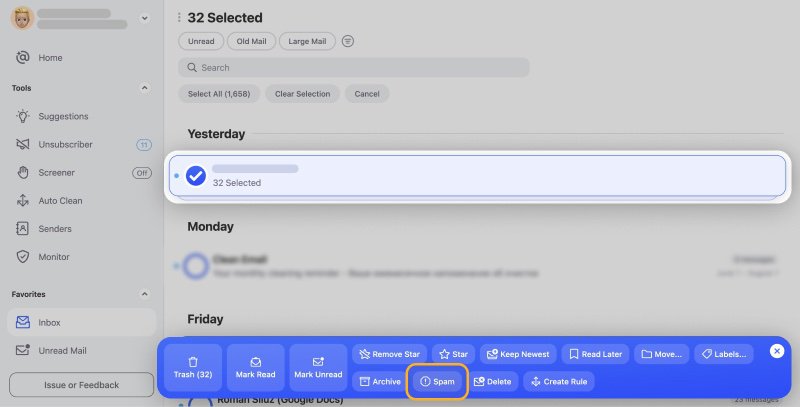
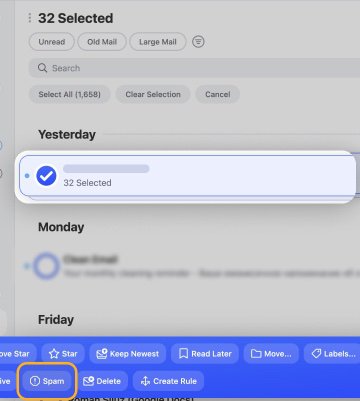

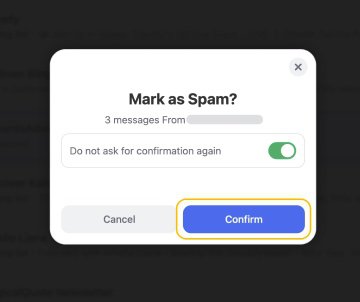
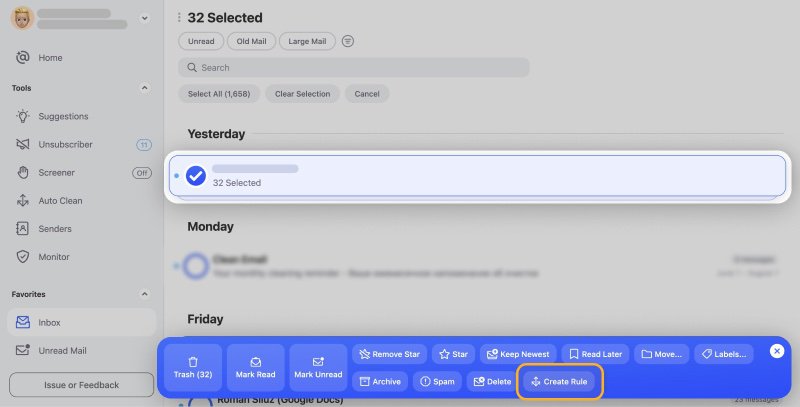
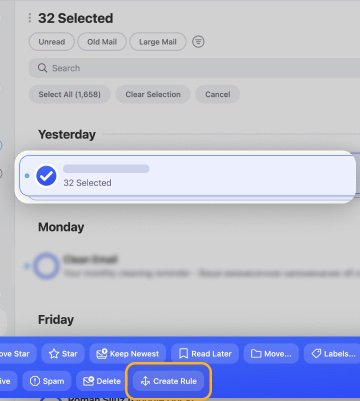
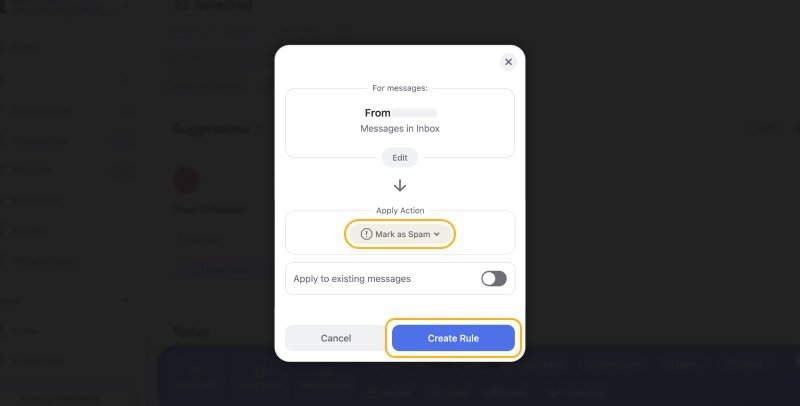
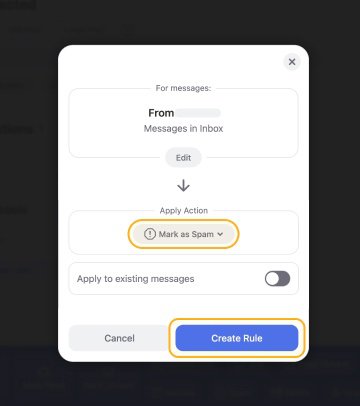
Using Smart Folders allows you to easily locate similar emails you’d like to mark as junk, or simply manage. For example, you can find ‘Online shopping’ emails in the relevant Smart Folder and easily act from there, choosing to delete emails, archive, star, mark as spam, and more.
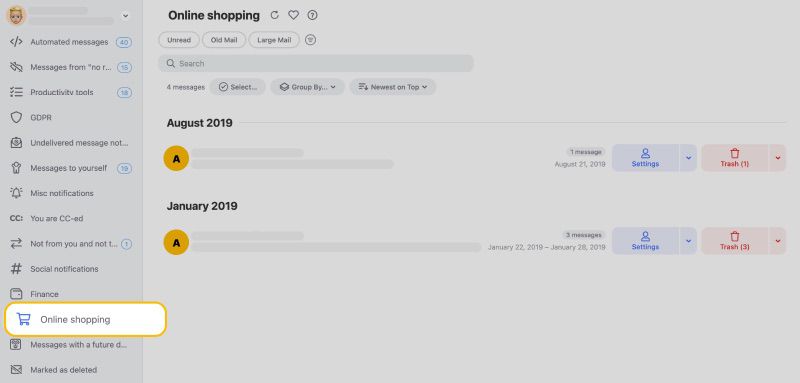
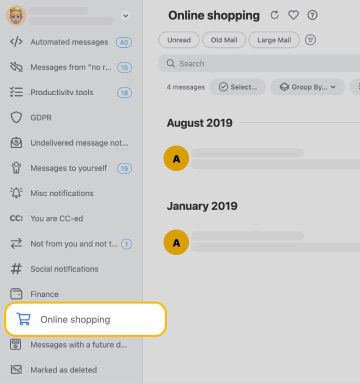
Unsubscriber is a great tool to help get rid of unwanted subscriptions and to stop receiving tons of emails from mailing lists! All you need to do is click Unsubscribe or Read Later, which sends the messages to another folder, to start clearing your inbox!


Also, Clean Email cares about your privacy and security! So don’t worry about a thing.
Wondering to get more email security tips and tricks? Check out our email security best practices, learn why emails go to spam and what an email spam checker is.
FAQs
What happens when I mark an email as spam?
When you do this, it helps your mail service learn which emails are potential threats to yourself and others. You will then find future messages automatically moving to the Spam folder.
How do I mark an email as spam?
Select the message or sender you want to mark as junk. From here, move the message to the Junk folder or click Mark as spam.
Why are my emails marked as spam?
Some email service providers will automatically mark emails as junk if they think the message contains harmful content.
How do I mark emails as spam in Gmail?
To mark an email as junk in Gmail, select the message or messages you want to report, then click the Spam button at the top.
How do you mark the email as spam on iPhone?
To do this, click the sender’s profile, tap More, then Report spam.


