Understanding the Problem
There was a time when sharing your email address for a newsletter, forum, or account sign-up seemed like no big deal. But these days, a simple action like this can lead to privacy issues.
These can range from spam and phishing emails to identity theft and be caused by data leaks, security breaches, or a lack of solid safety practices.
Now, everyone is looking for ways to safeguard their email address and other personal information from spammers, hackers, and thieves.
To protect your digital privacy, minimize exposure, and reduce the risk of a hacked email account, you can take a variety of precautions. One of which is to remove your email address from websites. This can include sites you knowingly give your address to or others that obtain your email through deceptive means.
How to Find Where Your Email Is Exposed
To locate the websites where your email address is saved, you can use a few methods. If you’re concerned about a sudden influx of spam or phishing emails, consider using a combination of approaches.
1. Mailbox Review: When you provide your email address for an account registration, newsletter, or new service, you normally receive a welcome message or email confirmation request.
Look for these types of messages in your mailbox to get the associated website and remember to check your Trash or Deleted Items folders.
2. Clean Email Privacy Monitor: You can use Clean Email to access the free Privacy Monitor feature. Using this helpful tool, you can see if your email address has been involved in any data breaches.
📌 Select Privacy Monitor in the menu, review any incidents listed with details, and follow the next steps.
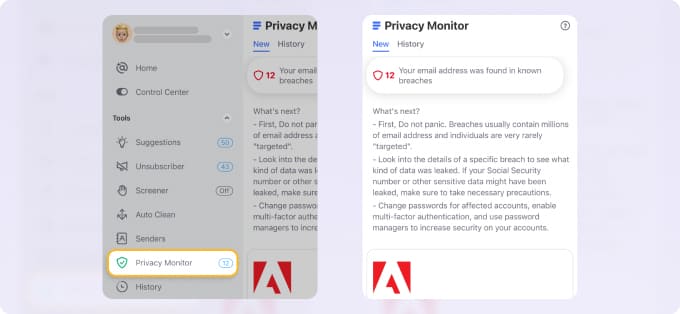
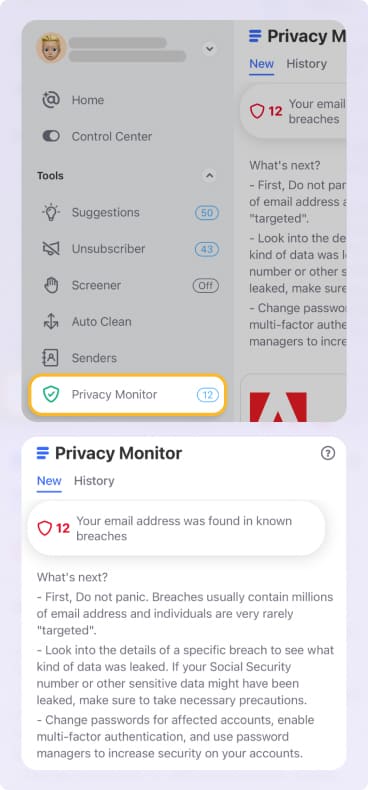
3. Hacked Email Checker: You can use various web tools to check for security breaches involving your email address. One of the most popular sites is Have I Been Pwned (see: Have You Been Pwned: What Does It Mean and What to Do.)
📌 Visit Have I Been Pwned and enter your email address to see any related incidents with details.
4. Google Dark Web Report: If you’re a Google/Gmail user, you can turn on the dark web monitoring feature. This tool sends you alerts and provides assistance if your personal information like name, email address, and date of birth is found on the dark web.
📌 Sign in to your Google account, select Security, and choose Get Started below Dark Web Report.
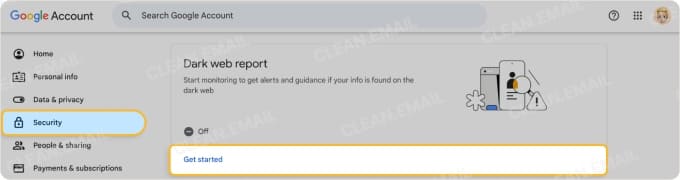
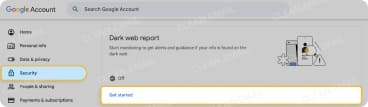
5. Dark Web Monitoring Services: Security providers like Bitdefender, LifeLock, and ExpressVPN Keys offer dark web monitoring. If you use one of these types of services or are considering one, check their feature list or add-ons for a monitoring tool.
From a manual review to easy-to-use tools, it may take a bit of time to find places where your email address is stored; however, it’s well worth it.
How to Remove Your Email From Websites
Once you determine where your email address is exposed, it’s time to take action. And just like that process, it can be time-consuming to have your address removed and may require more than one approach.
1. Email Unsubscribe: To remove yourself from mailing lists and stop future communications like newsletters or marketing messages, unsubscribe from emails.
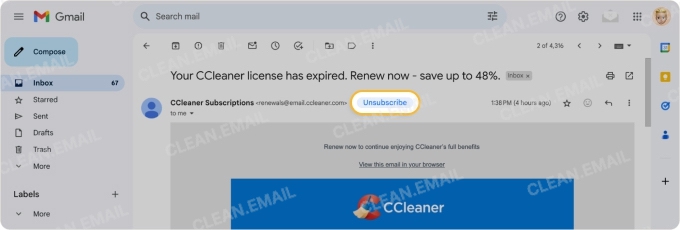
You can use the Unsubscribe button or link offered by your email service provider or check out Clean Email’s Unsubscriber feature to unsubscribe in bulk.
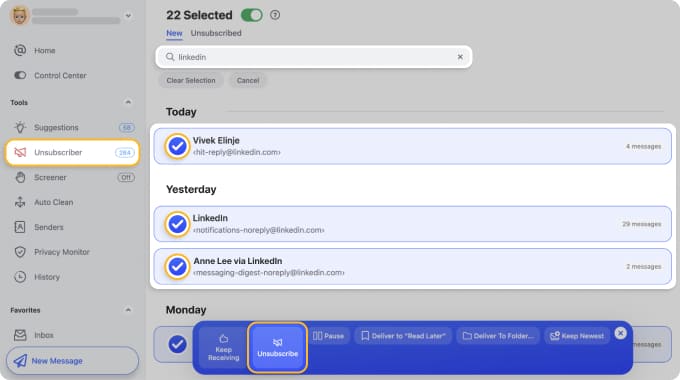
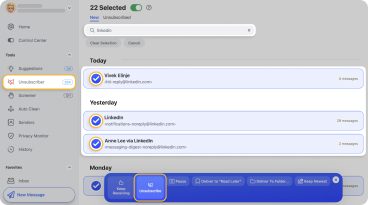
2. Google Apps and Services Access: If you use Sign In With Google or grant account permissions to third-party apps, sites, and services, you can see which ones have access with an option to remove that access.
- Sign in to your Google account and select Security.
- Below Your connections to third-party apps and services, pick See all connections.
- Make a selection to see what account information is being used.
- To change the access, choose See details and then Stop using Sign in with Google or Remove all access.
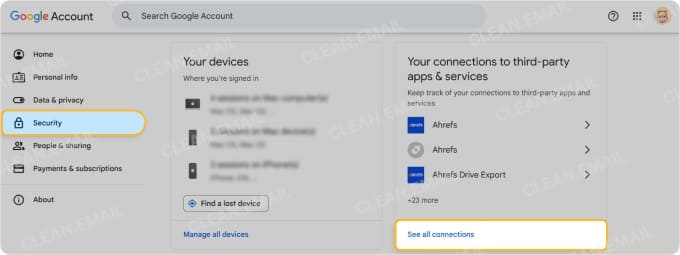
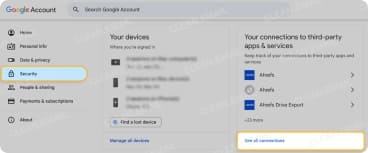
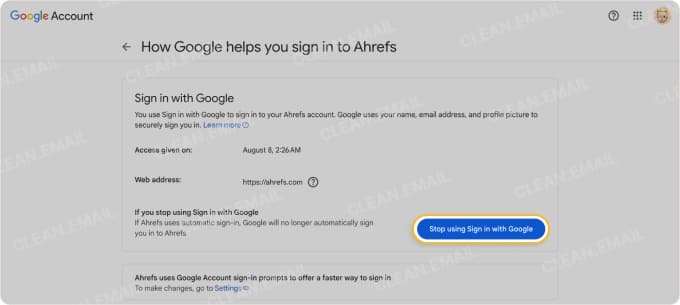
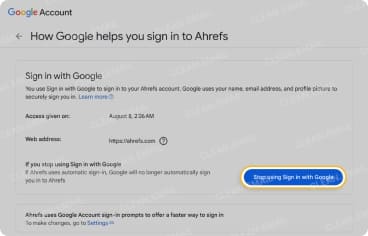
3. Address or Profile Deletion: Depending on the website, you may have options to remove your email address, delete your profile (account), or both. Visit the site, look for the settings, and check your options.
📌 If you’re unable to remove your email address but want to retain your profile, consider changing your address to use an email alias which keeps your primary address private.
4. Website Owner Request: When all else fails, you can reach out to the owner of the website with a request to remove your email address and other personal information. Look for a method of contact such as an email address or web form.
Tools and Services That Help
Another option for removing your email address and other personal information is with a data removal service. You’ll find several options that can help you remove your details from data brokers, websites, and even social media platforms.
Here are a few popular data removal services to consider:
| Service | Overview | Pricing |
|---|---|---|
| DeleteMe | Removal from 850+ data brokers | Starting at $10.75 monthly |
| Incogni | Removal from 400+ data brokers and people search sites | Starting at $7.99 monthly |
| Optery | Removal from Google and 645+ websites | Starting at $3.99 monthly |
How to Remove or Hide Your Email on iPhone
Wondering how to remove your email from websites on iPhone? If you’re an iPhone or iPad user and subscribe to iCloud+, you can take advantage of the Hide My Email feature.
With it, an email alias is automatically created to keep your primary address private while still directing messages to your main account. Each alias is a randomly-generated, unique address which is ideal when using Sign In With Apple for new accounts or form submissions.
- Open Settings and select your Apple ID.
- Pick iCloud and tap Hide My Email in the iCloud+ Features section.
- Select a website or app to view the email alias used which should end with “@privaterelay.appleid.com.”
- To manually generate a new alias for use outside the automatic process, choose Create New Address.
- Enter a Label for the email address and optionally a Note.
- Tap Next to finish and long-press the address to copy it to your clipboard.
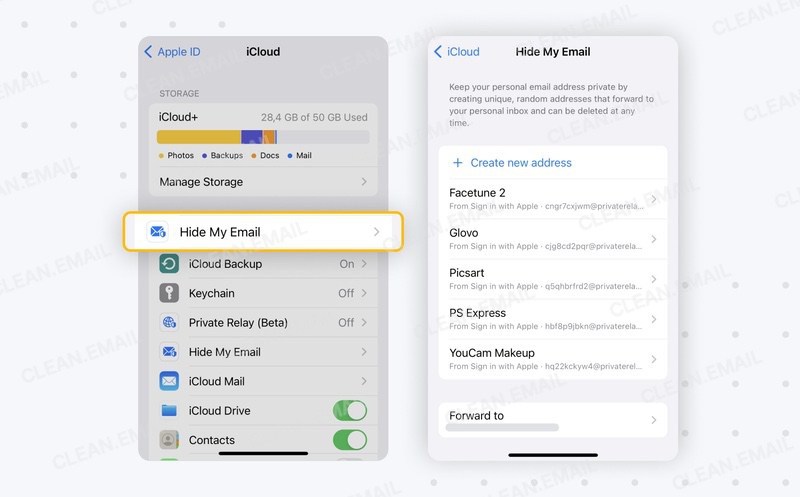
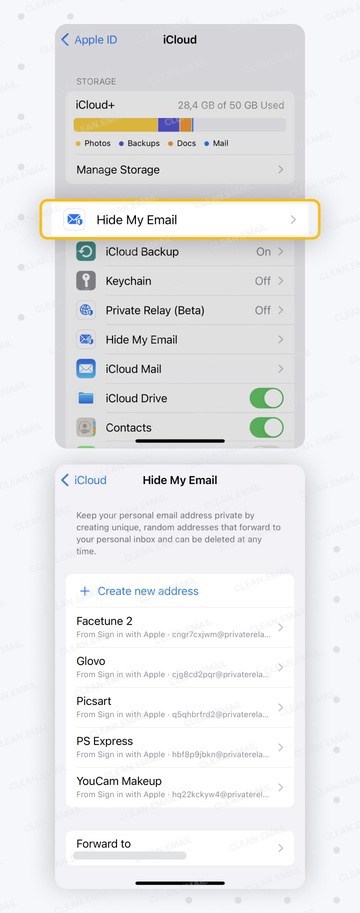
📌 If you have more than one email address for your Apple account, you can change the one used as the primary for Hide My Email. Scroll to the bottom of the Hide My Email list, pick Forward To, and select the email address.
How to Stay Private and Reduce Future Exposure
After you find the sites storing your email address and remove it from them, you can use preventative measures to stay private and limit exposure of your address in the future:
- Avoid posting your email address on public sites and forums.
- Set up and use an email alias, plus-address, or dedicated secondary address.
- Review the company’s privacy policy before sharing your address and other information.
- Use the above-mentioned Hide My Email feature.
- Close any unused accounts or profiles.
You can also use the methods listed earlier to frequently check activity for your email address. Regularly review Clean Email’s Privacy Monitor, use a hacked email checker, and take advantage of dark web monitoring features.
💡 Tip: Check out Clean Email’s Screener feature which keeps messages from unknown senders out of your inbox until you review them. This can help you stop spam from taking over and maintain a safer, less cluttered inbox.


Conclusion
Whether you’re wondering how to remove your email from unwanted websites or just want to crack down on security by deleting it wherever it’s exposed, it’s your right.
Find where your email is stored, remove your address from the site, and employ preventative measures. And remember that Clean Email can not only help monitor your address activity, but maintain a safer, cleaner inbox.
Clean Email is safe to use — it doesn’t share user data or read message content. It’s also available not only as a web app, but also on all your devices including Android, iPhone, and Mac for any IMAP service provider.


