What These Annoying Bitcoin Scams Look Like
Wondering why you're suddenly getting so many spam emails on Bitcoin? We’re talking about emails with subject lines like “Immediate Action Required—Your Wallet Has Been Compromised” or “Earn BTC Effortlessly!”
These are classic examples of Bitcoin spam. They usually come in four flavors of irritation:
- Fake withdrawals convincing you your funds are disappearing.
- Investment scams promising lottery-winning returns overnight.
- Phishing traps trying to get your personal or financial details.
- Sextortion emails—the absolute worst, claiming they’ve hacked your camera.
The trick these spammers often use? Rotating email addresses, spoofing legit ones, and rarely (if ever) providing “unsubscribe” options. No wonder they’re hard to shake off.
The Clever Way to Outwit Bitcoin Spammers: Clean Email
Look, if you’re tired of starting every day with a digital crime scene in your inbox, you'll need more than a quick fix.
Clean Email is a tool that helps you take the mental load out of managing your inbox. But more than just a tool, it’s a solid strategy for “setting and forgetting”. It lets you set up automated features so you can go on living your life and focus on what actually matters.
📌 And because Clean Email is available on macOS, iOS, Android, and the web, you can keep your inbox running smoothly from any device.
Here’s how each Clean Email feature takes down Bitcoin spam, one scam at a time: no more scrolling past bogus “BTC investment” alerts just to find real messages.
Screener
This is your first layer of defense. Instead of having to sift through piles of “Crypto Wallet Breach!” warnings and fake IRS threats, the Screener feature intercepts messages from senders it doesn’t recognize.If a new message from an unknown sender comes in, it’s quarantined before you decide whether it's worth staying in your main Inbox.


Smart Folders
Clean Email scans your messages, then automatically sorts them by category: Finance and Insurance, Automated messages, Messages from "no reply", and many more.
So, when those “Urgent: Withdraw Your Bitcoin Now” and other scam emails about sending Bitcoin land, they’re shuffled to the right folder, making it easier to spot and remove them in bulk without digging through your entire inbox.


Unsubscriber
Sure, most Bitcoin spammers never offer an unsubscribe link. But just in case you’re flooded with shady messages and legit newsletters on crypto updates but you no longer hold one (so there's no point getting them, really), Clean Email can automatically sever those connections.
One click, and you’re off the mailing list for good. You can do this one email at a time (sometimes therapeutic to just rage delete, right?) or in bulk (if you're short on time).


Auto Clean
This is where Clean Email goes from useful to ruthless. With Auto Clean, you set rules—say, “Delete every message with ‘Bitcoin,’ ‘BTC,’ ‘₿,’ or ‘crypto mining’ in the subject.” You can also auto-trash emails from domains like *.xyz, *.top, or any source that’s proven sketchy.
Set it, forget it, and let Auto Clean bulldoze new scam emails asking for Bitcoin payment before you even have your morning coffee.
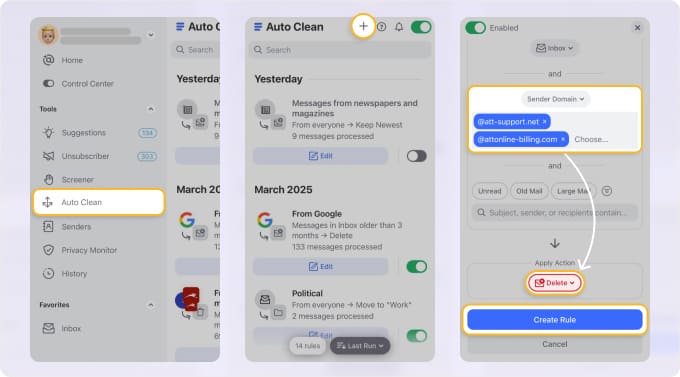
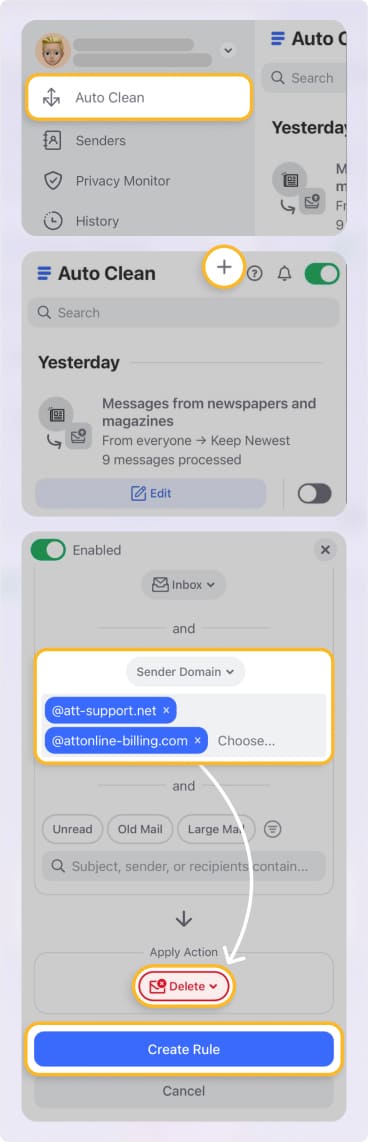
The best part? Whether you’re skimming emails on your iPhone or grinding away on your desktop, Clean Email keeps your email and personal data safe. Even with all its powerful inbox management features, the service doesn’t snoop on your message bodies or attachments.
As Clean Email’s privacy policy puts it, "We only access the envelope and header information associated with your emails. The actual bodies of your messages are never downloaded or accessed within our computer systems."
Three Ways to Easily Filter Out Bitcoin Spam
Let’s look at it this way. There are three ways you can filter out Bitcoin scam emails without much hair-tugging. Here's how:
📌 Create a rule
You can set up automated actions for incoming emails based on specific criteria. For example, you can filter messages by sender, subject, or keywords and automatically move them to a folder, mark them as read, or delete them.
Creating a rule is a handy way to keep your inbox organized and free from unwanted clutter!
📌 Set up email filters
You can use your email provider's filtering tools to automatically move emails containing specific keywords (like "Bitcoin," "crypto," or "investment") to your spam or junk folder. This way, you won't even see them in your inbox.
It’s a good idea to adjust filters occasionally as sneaky spammers are sneaky, and their tactics change as frequently as the four seasons.
📌 Block suspicious senders
If you notice recurring spam from the same email addresses, just go ahead and block those senders. Most email platforms have a "block" option that prevents emails from those addresses from reaching you.
Now, we won't stop with just telling you the what's. We'll also show you the how's according to the email provider. So let’s crack on.
How to Stop Bitcoin Spam Emails in Gmail
Gmail users, here's how to take control of your inbox. Let's flesh out the three strategies above but for Gmail.
Create rules in Gmail
You're welcome to create rules in Gmail so you won't ever see these pesky Bitcoin spam anymore. You can even set up one so it auto-deletes the message in Gmail.
So the first way is to click in the Search box up the top, then hit the Show search options button on the right.
Or, click the Settings icon (the little gear), choose See all settings, head to the Filters and Blocked Addresses tab, and click Create a new filter.
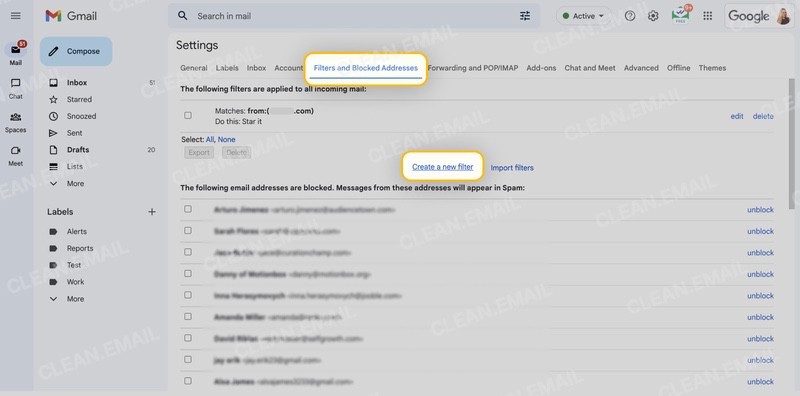
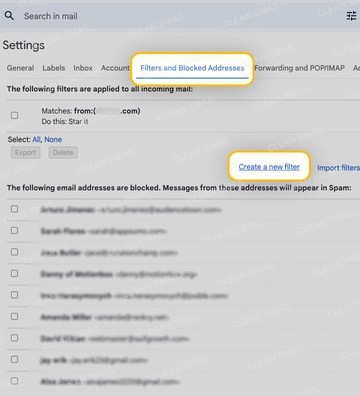
Create keyword filters
There are many ways you can filter emails in Gmail, but you can absolutely use Gmail’s settings to filter messages containing words like “Bitcoin,” “BTC,” or “wallet.”
If you want to run a Gmail filter on your inbox without messing around with complicated rules, here are a few easy options:
- Use the search bar in Gmail.
- Head to Gmail Settings.
- Try the Smart Folders feature in Clean Email.
These options let you filter and view emails with just a click! But if you’re keen to set up your own custom email filter rules, here’s one nice and simple way:
- Click the gear icon in the top right corner of Gmail.
- Hit the See all settings button at the top of the pop-up.
- Head to the Filters and Blocked Addresses tab.
- Click Create a new filter.
- In the new window, pop in your filter criteria—like the sender’s email address or specific keywords—then click Create filter.
- Choose what actions you want Gmail to take when an email matches your criteria.
- Hit Create Filter again, and you’re all set!
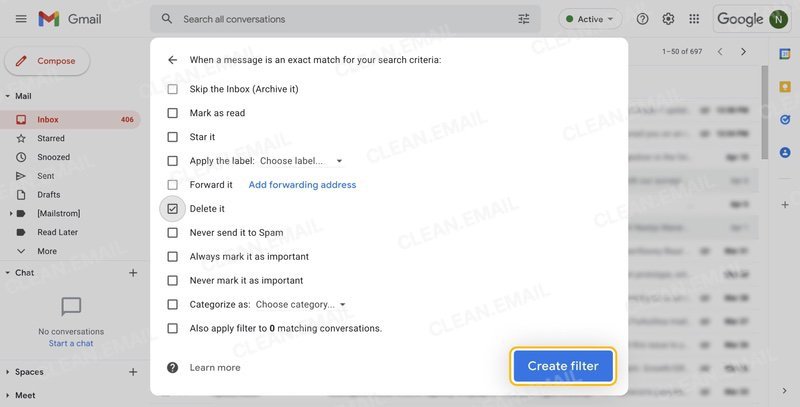
💡 Hint: You can check out your new filter (and all your other ones) under the Filters and Blocked Addresses tab.
Report and block the sender
Here’s how you can block that scam out of your life:
- On your computer, open up Gmail.
- Find the message from the sender you want to block.
- Up in the top right, next to “Reply,” click on the three dots (More), then hit "Block [sender]." Easy as!
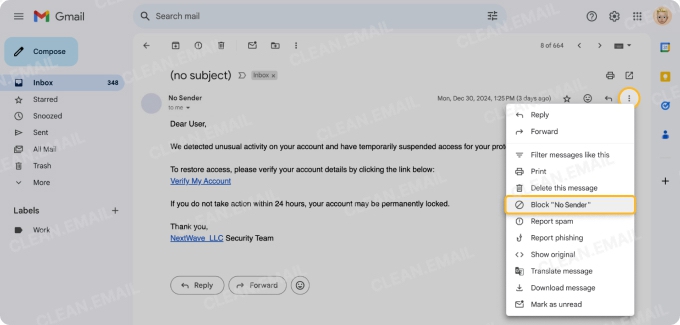
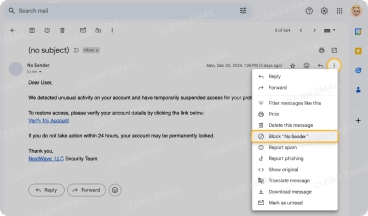
How to Stop Bitcoin Emails in Outlook
If you’re on Outlook, you’ve got tools to push Bitcoin spam out of your hair, too. Tweak your settings like this:
Report junk mail
To report an email as phishing or junk in Outlook on the web:
- Pick the email you want to report.
- Tap the three dots (⋮) up in the top right corner.
- From the dropdown, hit Report junk.
- Choose whether it’s Junk, Phishing, or if you just want to Block the Sender.
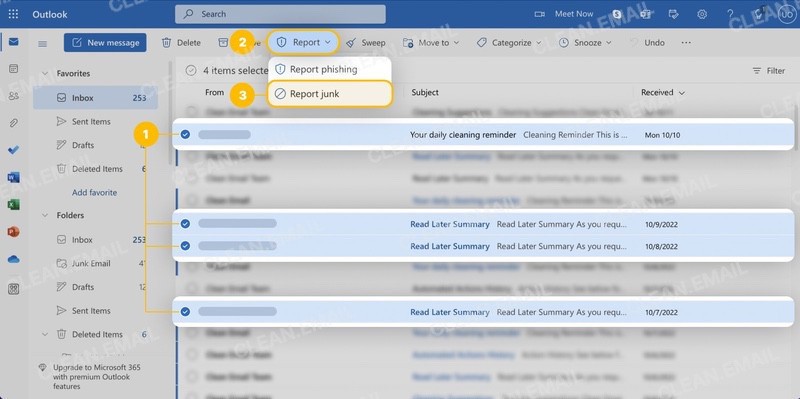
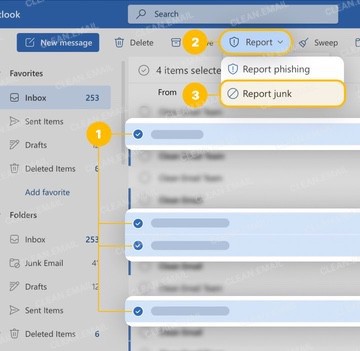
Set up advanced rules
You can set conditions like sender or subject and decide what happens next—move emails to a folder, flag them, mark them as read, or even delete them.
Here’s how to set up a rule in Outlook on your desktop using an existing message:
- Right-click on the message and select Rules, then hit Create Rule.
- Pick a condition from the list and decide what action you want for those messages. For example, you can set it up so certain emails go straight to a specific folder. Just choose Subject includes and type in the keywords you want to filter.
- Next, select the action Move to, and either pick an existing folder or create a new one.
- Hit Save, and you’re all set! That message, along with similar ones, will now land in the folder you’ve chosen.
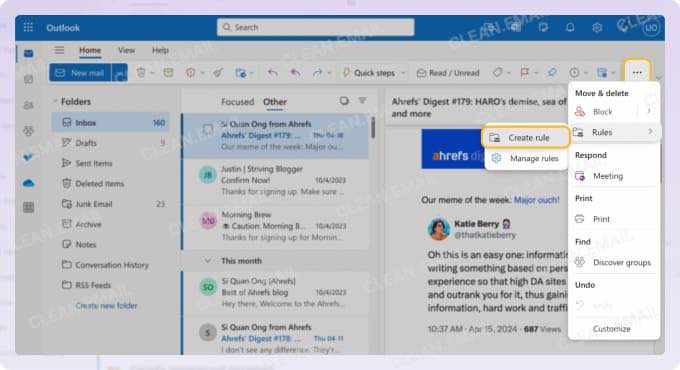
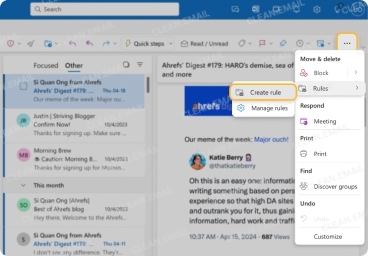
Filter through keywords
This is another way of creating a rule, but you need to add filters for keywords like “₿” or .top (a common TLD for spam domains) in Manage Rules and Alerts. Anything suspicious gets quarantined in your junk folder or deleted completely.
How to stop Bitcoin spam emails in Yahoo Mail
Yahoo Mail’s filtering isn’t as sharp as Gmail’s, but with a few tweaks, you can still outsmart spammers. You can do it in two ways:
Block specific senders
Yahoo can stop messages from ever landing on your inbox, as long as you block senders. Here's one way to block emails on Yahoo Mail:
- Head to Yahoo Mail and log in.
- Click the Settings gear icon in the top right, then select More Settings from the menu.
- On the left, choose Security and privacy.
- Under the Blocked addresses section, click the Add button. Copy the sender’s email address from the spam message (careful not to open it!) and paste it into the Address field.
- Hit Save, and you’re done!
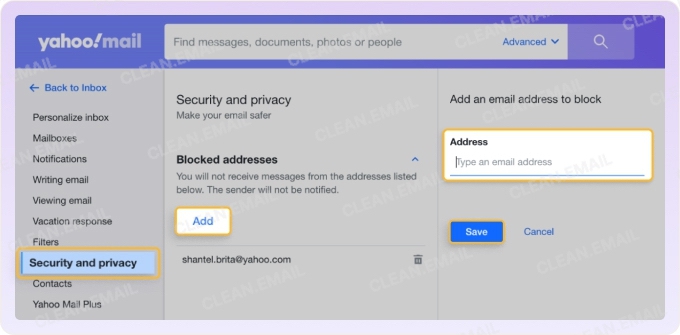
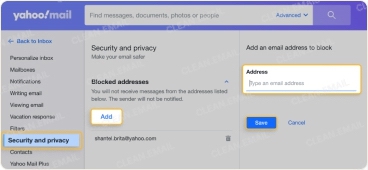
💡 Pro Tip: You can block entire domains too. Free users can block up to 3 domains, while Yahoo Mail Plus subscribers can block up to 500. This feature is available in both the desktop and mobile app versions, though it might vary depending on your location.
For more robust domain-blocking across devices, you might want to check out Clean Email.
If you’d rather block emails straight from your inbox without opening them (safer and quicker):
- Select the unwanted email(s).
- Click the three-dot icon (More) at the top right of your inbox.
- Choose Block Senders.
- Decide if you want to block future emails and/or delete existing ones from the sender(s).
- Click OK to confirm.
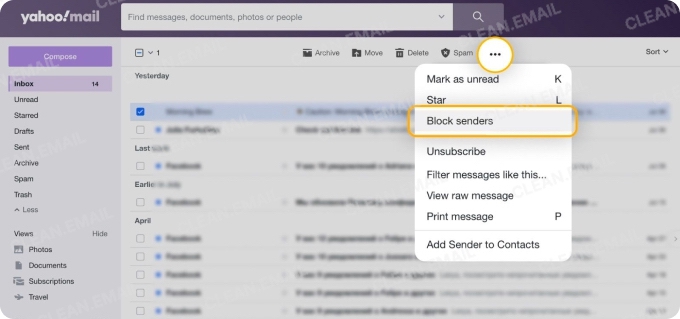
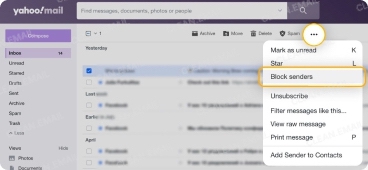
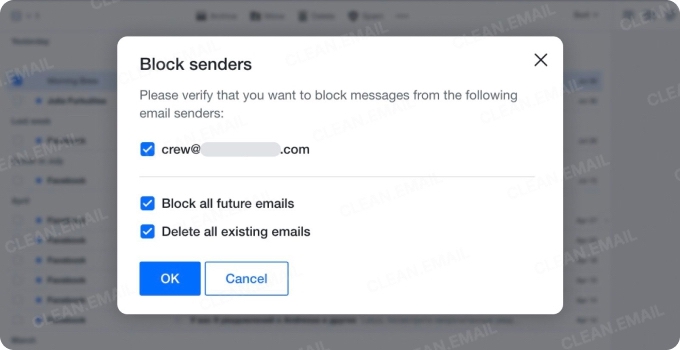
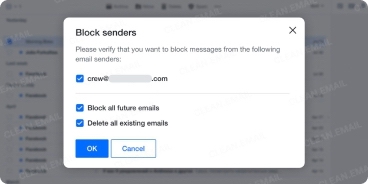
And that’s it! No more annoying spam clogging up your inbox.
Create Bitcoin keywords filters
Similar to Gmail, you can set up filters in Yahoo Mail and use words and phrases tied to spammy crypto emailst—all to keep them far from your inbox. Here's one way to do it:
- Head to the Yahoo Mail website and log in.
- Click the Settings icon (the little gear) in the top right, then select More Settings.
- On the left-hand menu, choose Filters, then hit Add new filters on the right.
- Give your filter a name and set up the conditions under Set rules. You can filter by From, To/CC, Subject, or Body. Want to use more than one condition? Go for it—just remember the email has to meet all the conditions for the filter to work.
- For each condition, you’ll need to:
- Pick a Filter criterion like Contains, Does Not Contain, Begins With, or Ends With.
- Enter a Filter value, like an email address for From or a keyword for Subject.
- (Optional) Tick the Match case box if you want the filter to be case-sensitive.
- At the bottom, choose a folder or type in a new folder name where you want matching emails to go.
- Hit Save, and you’re done! You’ll see a quick message at the top confirming your filter’s been saved.
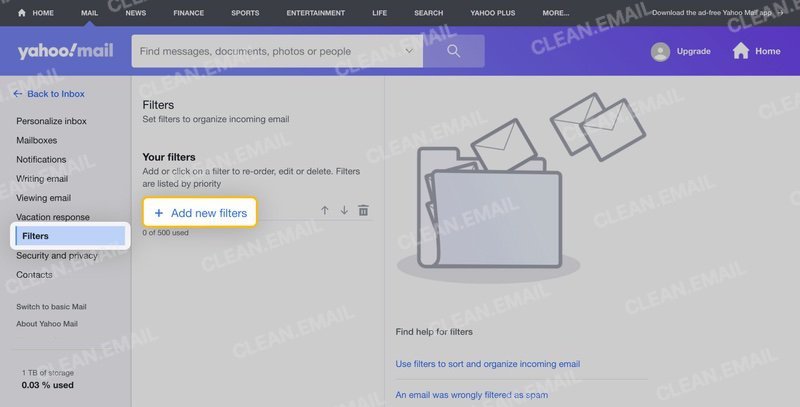
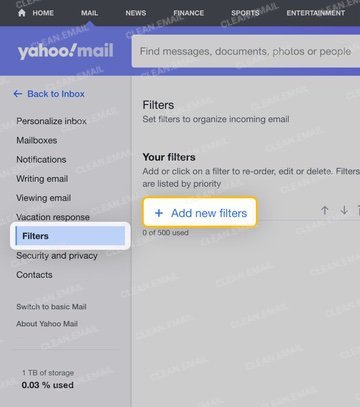
Lock Down Your Account—and Report These Scammers
Here’s the deal—they may try to spam you, but YOU hold the power. Start by securing your accounts and reporting these nuisances to the right places.
- Turn on two-step verification: Whether it’s Gmail, Outlook, or Yahoo, two-step verification stops hackers from waltzing into your inbox.
- Never reply to suspicious emails: Replying confirms your email’s active, inviting even more spam. Instead, report it.
- Report to authorities: Forward suspicious messages to places like the Federal Trade Commission (FTC) in the U.S. or National Cyber Security Centre (NCSC) in the UK. These agencies track spam patterns and take down offenders.
Stop Bitcoin Spam Emails Today
Bitcoin spam emails are downright annoying, no doubt about it. But with tools within your email system, you can set up rules, keyword filters, and a few savvy tricks to banish scams from your inbox for good.
Even better, tools like Clean Email make not just tidying and managing your inbox but also steering away from Bitcoin spam emails much easier with a click or two. Shake off those scammers and keep your inbox clean, organized, and protected. ➡️ Try Clean Email today.


