How to Deal with Phishing Emails
Phishing emails are a constant threat to inbox security, tricking users into sharing private details, clicking harmful links, or downloading malicious attachments. These deceptive attempts often mimic trusted sources, that's why it's important to stay vigilant.
Phishing emails can land in anyone's inbox, but knowing how to manage them can prevent data breaches and identity theft. Let's walk through some simple steps to handle these attacks:
Recognize Phishing Emails
They often pose as urgent messages from familiar organizations like banks, online stores, or email services — often asking for sensitive information like passwords or bank details.
⚠️ You know it's phishing when it has these telltale signs:
- Unusual sender address: Double-check the sender’s address for strange domains or minor typos (e.g., @safeemail.co instead of @safeemail.com).
- Urgent language or threats: These messages often push immediate action or issue warnings, such as account suspension or unauthorized transactions. They urge you to "ACT NOW." Don't fall for it.
- Suspicious links: Hover over links before clicking. If the URL looks off or doesn’t match the supposed sender, avoid clicking on it.
- Unexpected attachments: Be wary of correspondences containing attachments unless you're expecting them — they might carry malware.
Important Steps to Take
When your spidey senses tingle saying a phishing email is right in front of you, here are key things to do (or not do):
❌ Do NOT respond: Never reply or share any sensitive information (such as your bank account details or login credentials) with suspicious senders.
❌ Avoid interaction: Refrain from clicking links or opening attachments.
✅ Report to your provider: Use your provider’s “Report as Spam” or phishing features to flag these sinister attempts, helping prevent future messages from the sender.
✅ Use Clean Email's tools: Take advantage of features like the Screener to review messages from unknown senders, Block Sender to stop repeated phishing attempts, and Auto Clean to automatically filter unwanted emails.
How to Report Phishing Emails in Major Email Providers
Once you've prepped yourself with the above safeguards, here's how to report phishing emails to your specific provider.
How to Report Spectrum Phishing Email
✅ For Spectrum emails, forward the message to phishing@charter.com. Add relevant details about the phishing attempt, such as when you received it.
Here's a step-by-step guide for Spectrum phishing email reporting:
- Check the header or firewall log: Find details like the sender's origin, IP address, and timestamp. If unsure how to read a firewall log, consult your vendor’s website or support team.
- Identify the offending IP address: Look through the email header or firewall log (bottom-up) for the IP address and timestamp. Include these in your report.
- Find the owner of the IP address: Use whois.arin.net to search for the IP address and locate the responsible organization in the Point of Contact section.
- Report the incident with evidence: If the IP address belongs to Charter, report it to abuse@charter.net. For others, contact the respective organization. Always attach the full email header or firewall log to your complaint.
💡 Helpful Tip: Use Clean Email’s Screener feature to detect and manage unknown senders in your inbox, adding an extra layer of security.
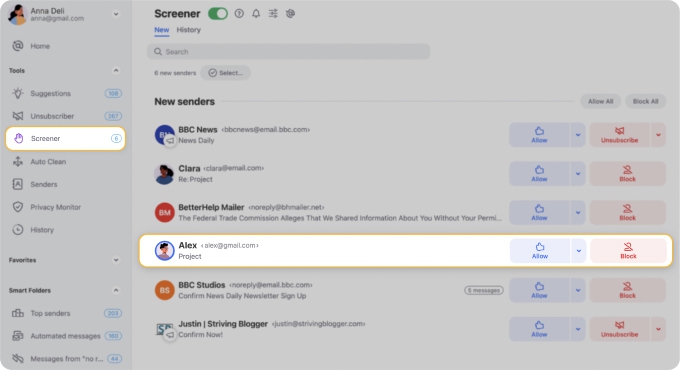
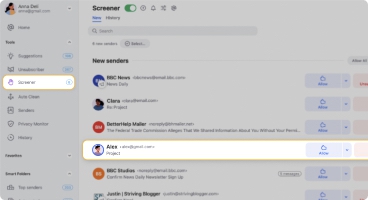
How to Report Xfinity Phishing Email
✅ Forward a Comcast Xfinity phishing email to abuse@comcast.net immediately. You may delete multiple Xfinity emails after, but do NOT engage with the sender.
If you want to delve deeper into reporting the Comcast phishing email, here's how:
- Document the incident: Collect key evidence, such as messages with headers, time-stamped screenshots, and URLs displaying the harassment.
- Submit the evidence: Report to abuse@comcast.net with the subject "Harassment Investigation ." Attach all evidence to support the investigation. The same is true if you want to report phishing email to Xfinity.
- Contact law enforcement: If pursuing legal action, contact your local law enforcement to assist in identifying the involved Comcast customer.
💡 Helpful Tip: Clean Email’s Block Sender feature can prevent repetitive phishing emails from targeting your address again.


How to Report Cox Phishing Emails
✅ Cox Communications provides a straightforward process for reporting phishing attacks. Just forward it to abuse@cox.net while marking it as spam.
Here's how to report phishing email to Cox in further detail:
- Log into your Cox interface.
- Select the suspicious email.
- Use the Mark as Spam option to flag it.
- Forward it to abuse@cox.net for Cox’s security team to review.
💡 Helpful Tip: Streamline your inbox experience with Clean Email’s Auto Clean feature, so phishing emails never reach your primary folder.


Report Phishing Email to Century Link
✅ CenturyLink email users can forward suspicious messages to abuse@centurylinkservices.net, attaching any relevant screenshots or details.
Here's a detailed guide:
- Log into your CenturyLink account.
- Flag the phishing email using the spam filter. Or mark it as spam.
- Forward the flagged message to abuse@centurylinkservices.net for investigation.
💡 Helpful Tip: Enhance CenturyLink account security by using Clean Email’s Screener to sift emails with unfamiliar domains.
How Clean Email Supports Safe Inbox Management
Phishing attacks can be devastating, and the Clean Email app provides an added layer of protection. From screening unknown communications to enabling you to quickly block malicious senders, the platform helps prevent phishing emails from wreaking havoc on your digital life.
📌 This isn’t just about keeping the inbox pretty — it’s about safeguarding your private data, financial information, and peace of mind.
1. Screener for Unknown Senders
The Screener feature acts as your first line of defense against unwanted emails and phishing attempts. When a message from an unknown sender lands in your inbox, Screener holds it back for you to review.


This ensures that shady, unsolicited emails don’t make it into your daily workflow, giving you control over what stays and what gets blocked.
2. Block Sender
Dealing with persistent spam or phishing emails? The Block Sender feature puts an end to these disruptions. Once you block a sender, Clean Email ensures that no future messages from that address will reach you.
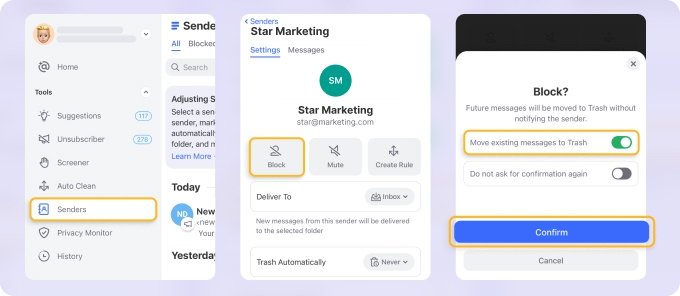
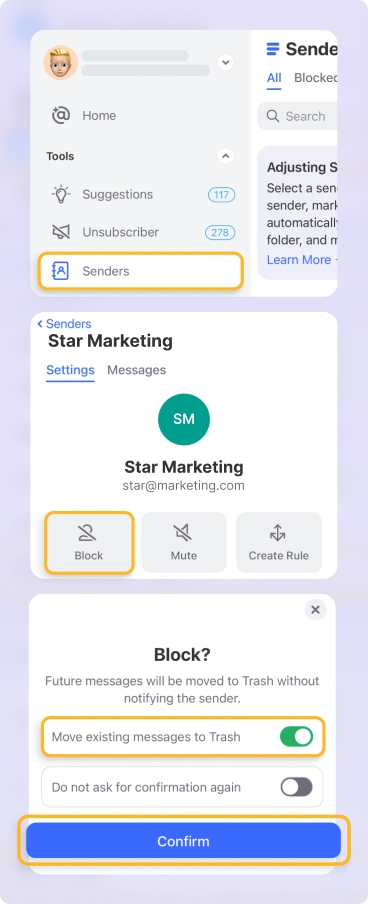
It's a simple yet effective way to stop repetitive or harmful communications before they become a problem.
3. Auto Clean Rules
Why waste time manually sorting through junk or unnecessary emails every day? With Clean Email’s Auto Clean, you can set customized rules to automatically filter, move, delete, or apply other actions to emails based on your preferences.


This proactive approach not only keeps your inbox uncluttered but also reduces the risk of missing critical phishing red flags that might be buried in noise.
📌 With Auto Clean rules, you can block entire domains and stop even the most persistent senders who wouldn't stop emailing you from different email addresses sharing the same domain.
4. Simplified Bulk Email Management
Too many unread messages? Duplicate emails eating up space? Clean Email’s bulk email management tools enable you to categorize, organize, and clear out large quantities of emails (or even all of them!) in just a few clicks.
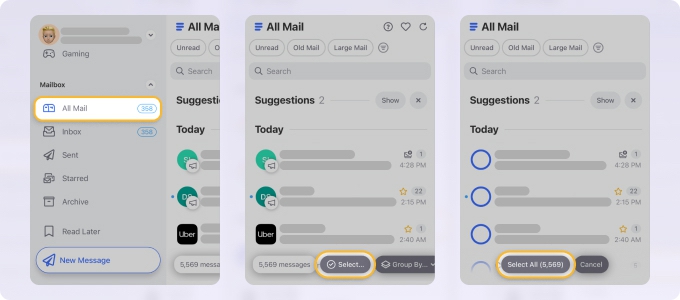
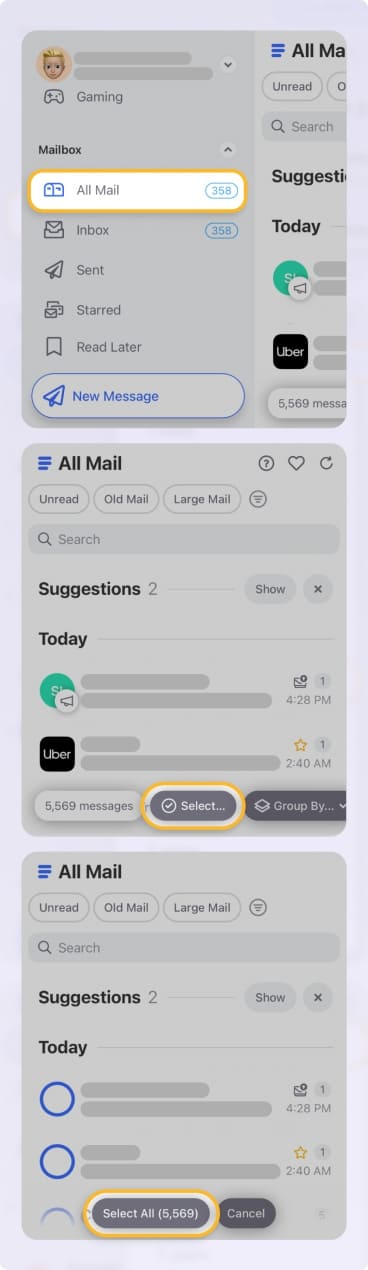
Plus, it doesn’t stop at cleaning — Clean Email optimizes your inbox for the long term while ensuring you stay in control.
5. Intuitive Privacy Features
📌 Did you know that Clean Email is built with privacy in mind? Unlike many tools, it doesn’t read or analyze your email content. Instead, it only processes metadata to ensure your sensitive information stays protected.
Protect Your Inbox Today
Phishing attacks are a widespread digital threat, but staying informed and proactive can make a significant difference in safeguarding your personal and financial information. Reporting phishing emails to major providers like Comcast Xfinity, Spectrum, Cox, and CenturyLink — paired with Clean Email’s powerful features — creates a multi-layered defense for your inbox.
Clean Email isn’t just about email security—it’s also about making your digital life more manageable. Whether you’re battling cluttered inboxes, sorting through unknown senders, or actively trying to avoid becoming a victim of phishing scams, Clean Email has you covered.
Available on both Android and iOS, it ensures you can manage your inbox securely and efficiently from anywhere. Its tools not only provide immediate solutions but also condition your inbox to work better for you in the long run.
Clean Email empowers you to reclaim your inbox, reduce anxiety around Xfinity email management, and stay several steps ahead of cyber threats.


