How to Quickly Stop a Sudden Influx of Spam Emails
If you're experiencing an onslaught of unwanted emails that's getting worse by the minute, your first step should be to temporarily stop it before implementing more permanent solutions. Fortunately, this is something Clean Email's Screener feature can help you with because it automatically intercepts all mail from unknown senders.
To activate the Screener feature and combat the influx of unwanted emails:
- Log in to Clean Email with your email address. Gmail, Outlook, Hotmail, Yahoo, AOL, and other popular mail providers are all supported.
- Select the Screener tool in the left pane.
- Click Enable Screener to activate the feature.
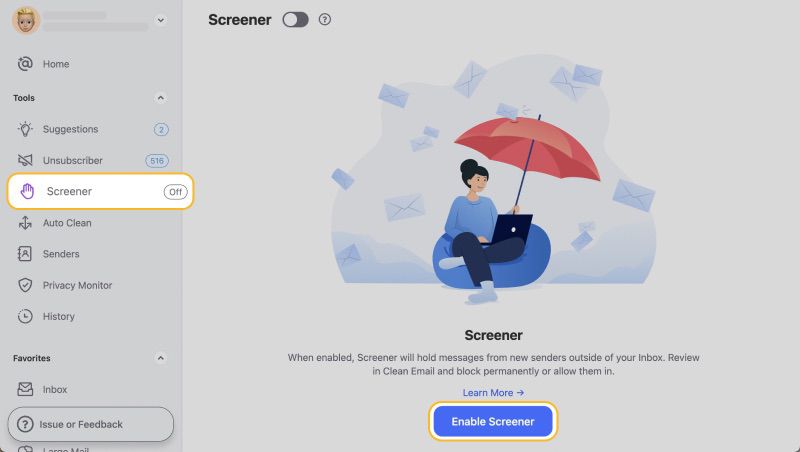
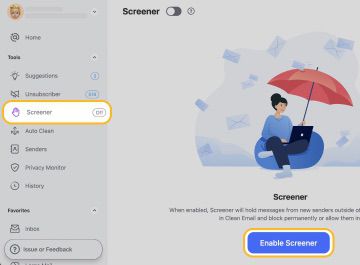
Once enabled, Screener will hold messages from new senders outside of your Inbox. You can then review these messages within Clean Email and make informed decisions about which senders to block permanently or allow.
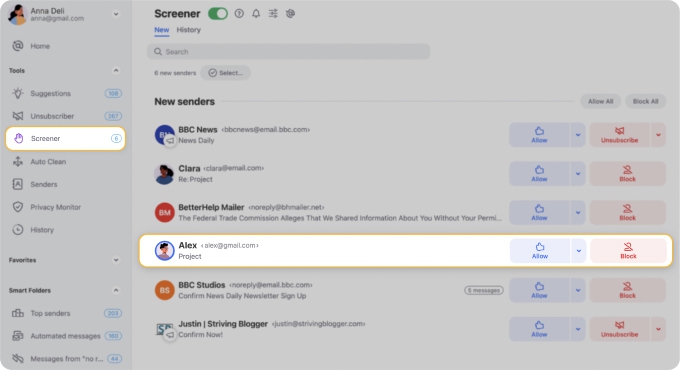
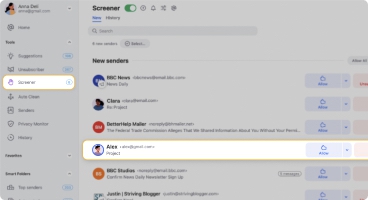
After taking immediate action, it's also advisable to make permanent changes.
Jump to Permanent Solutions to Stop Spam Emails:
Solution 1: Mark Unwanted Messages as Spam and/or Block the Senders
Solution 2: Unsubscribe from All Mailing Lists You Don't Care About
Solution 3: Organize Your Inbox
Solution 4: Strengthen Your Junk Mail Settings
Common Reasons for a Sudden Surge of Spam Emails
Surges of unwanted messages can happen for several reasons. Let's start with the most serious one, which accounts for a large percentage of incidents where your mail address ends up in the hands of spammers:
Reason 1: Your Email Address Has Been Exposed
One of the most common and serious reasons for suddenly getting a lot of unwanted emails is that your email address may have been exposed in a data breach. When an email is leaked in a data breach, cybercriminals from around the world rush to take advantage of it. This often results in bombarding the exposed email addresses with all kinds of dirty spam emails.
To check if your email has been compromised, use Clean Email's Privacy Monitor tool. Privacy Monitor regularly checks your email against known data breaches and security incidents. If your email address is found in a breach, an icon will appear next to Privacy Monitor in the left-hand menu, indicating the number of incidents identified.
Click on Privacy Monitor to see details about the compromised data. Moreover, Privacy Monitor works automatically, so you don't have to activate or enable it, ensuring your privacy is always protected.
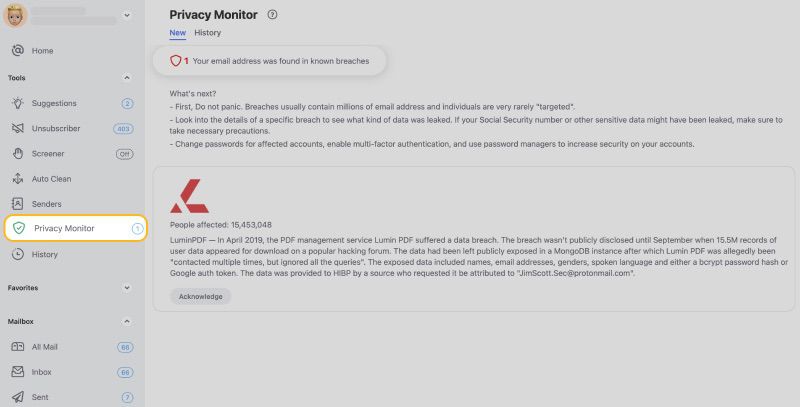
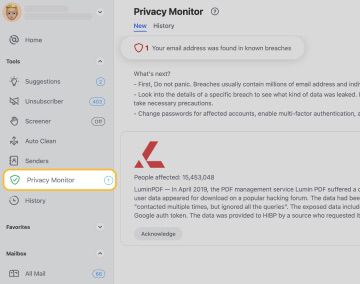
Reason 2: You've Shared Your Email With an Untrustworthy Website
Another reason for receiving a ton of spam could be that you've shared your email address with a website that doesn't respect the privacy of its users. Many less reputable websites share the email addresses they collect with all kinds of third parties, including spammers, who don't hesitate to add your address to their mailing lists.
Unfortunately, it's impossible to "unshare" your email address once it's been distributed because spammers don't play by any rules. Your best option is to improve your email defenses and manage your incoming messages more actively. Start by utilizing tools and techniques to permanently stop unwanted emails from reaching your inbox. This includes setting up stringent spam filters and using email sorting features that many service providers offer.
Reason 3: You've Responded to a Spam Message
If you've ever responded to an unwanted message, even to unsubscribe, you might have inadvertently signaled to spammers that your email address is active. This can lead to even more unwanted messages targeting your inbox. That's why instead of responding, it's always better to use robust spam filters (Gmail spam filters are especially good) or email management tools such as the Clean Email app to handle unwanted messages.
Of course, you probably don't remember doing this—otherwise, you wouldn't have responded in the first place. It's easy to act hastily when you're frustrated or overwhelmed by an influx of unwanted emails, especially if your inbox wasn't well-organized to begin with.
Reason 4: Your Spam Filter Is Leaky
Sometimes, a sudden surge of unwanted emails can be attributed to a leaky spam filter. This could happen if you've recently changed your email settings or if you've switched to a new email client without properly configuring its spam protection features.
A mail spam filter can also become less effective if your email provider has updated it, potentially achieving the opposite of the desired results. While updates are naturally meant to improve unwanted message detection and cause more spam messages to end up in the spam folder, occasionally they can have unintended consequences, allowing more unwanted messages to slip through.
Permanent Solutions to Stop Spam Emails
The following permanent solutions to stop spam emails are effective regardless of whether you're using Gmail, Outlook, Hotmail, Yahoo, or AOL. While they may take some time to implement, they will significantly reduce the amount of spam you receive and help you maintain a clean and organized inbox in the long run.
You might find helpful:
Solution 1: Mark Unwanted Messages as Spam and/or Block the Senders
One of the most effective measures you can take to manage a sudden increase in spam emails is to proactively mark unwanted messages as spam (which updates the provider's spam filters and, hopefully, prevents new unwanted messages from the same sender from arriving) or block the senders outright (which typically doesn't update the provider's filters but is guaranteed to stop new messages).
Here's how to mark a message as unwanted in Gmail:
- Open Gmail and select the message you want to mark as spam.
- Click the Report spam button (it looks like an exclamation mark) at the top of the page.
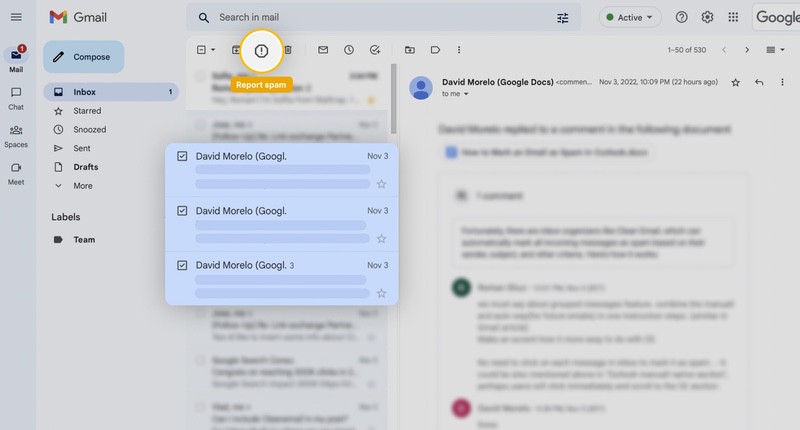
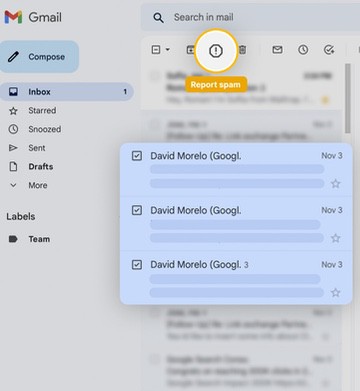
Other email providers have similar options to mark messages as spam. Look for a button or option that says Mark as spam or something similar.
If you want to block the sender entirely, you can do that too. In Gmail:
- Open the message from the sender you want to block.
- Click the three-dot menu in the top-right corner of the message.
- Select Block [sender's name].
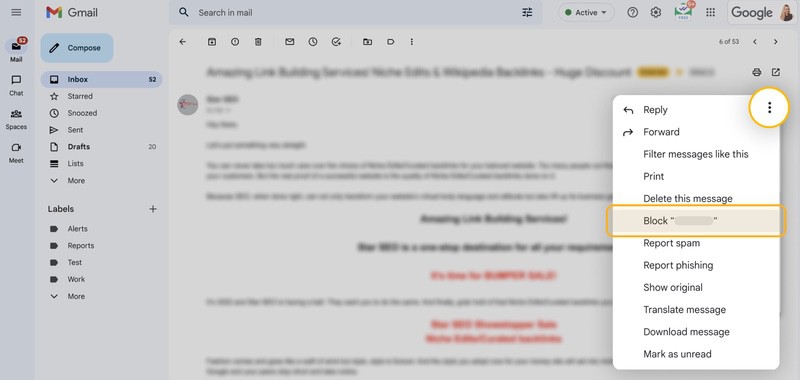
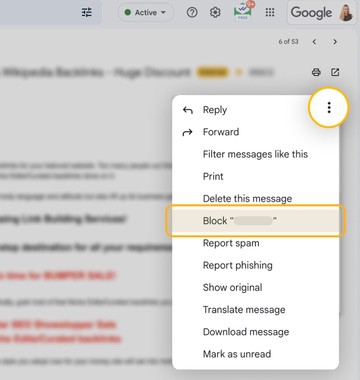
Alternatively, you can use Clean Email's Block feature to stop messages from any sender with a single click regardless of which mail service you're using:
- Log in to Clean Email with your email address.
- Select Senders in the left pane.
- Pick a sender you want to block and click the Block button.
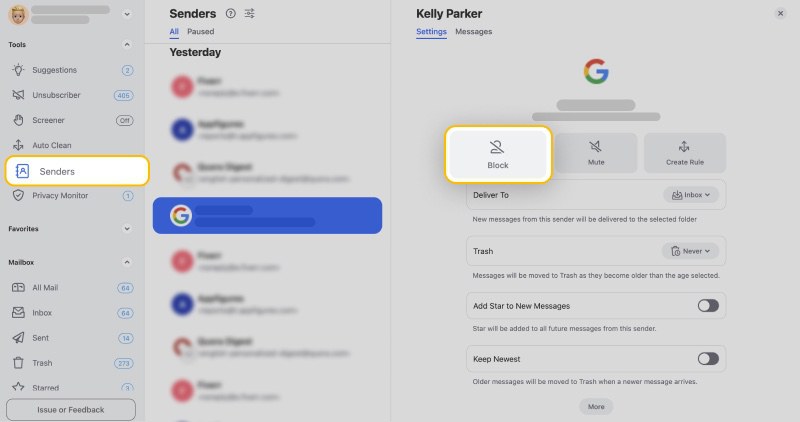
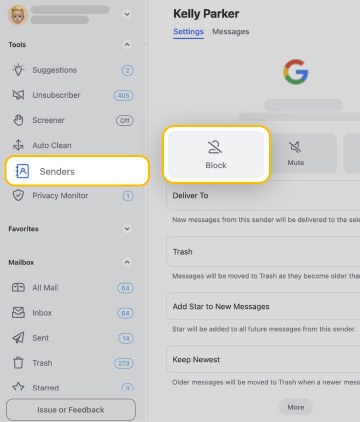
⚠️ Note: It's important to note that simply deleting unwanted messages isn't enough. Always block or mark unwanted emails as spam. Deletion doesn't provide feedback to your email provider's spam filters, nor does it stop future messages from the same source on a local level.
Solution 2: Unsubscribe from All Mailing Lists You Don't Care About
By law, all senders of subscription messages are required to include an unsubscribe link. Typically, the unsubscribe link is located at the bottom of the email. However, it's important to note that not all senders follow these laws. Some emails might not include an unsubscribe link, or the link might not function as it should.
That's where Clean Email's Unsubscriber feature comes in handy. It allows you to quickly unsubscribe from any mailing list, even when traditional methods fail. Here's how to use it:
- Log in to Clean Email with your email address.
- Select the Unsubscriber tool from the left pane.
- Review the list of detected subscriptions and click the Unsubscribe button next to each subscription you want to get rid of.


Alternatively, you can also click the small arrow next to the Unsubscribe button and select the Pause option instead. This way, you can very easily resume the subscription should you change your mind at some point in the future or find out that the sender was not spam.
⚠️ Note: Opening spam emails and clicking unsubscribe links can be dangerous. To stay safe, it's better to use the Unsubscriber feature. The tool will unsubscribe you from all unwanted emails in a few clicks without the risk of exposing yourself to malicious links.
Solution 3: Organize Your Inbox
As we explained earlier, a single accidentally responded-to unwanted message can trigger a flood of new spam emails. This sudden increase in spam can quickly overwhelm your inbox, making it difficult to manage and potentially compromising your online security. The only long-term solution to prevent this sudden surge of spam is to keep your inbox well-organized.
To maintain a clean and efficient inbox, we recommend the following strategies:
- Dedicate part of your day to inbox management: Set aside a specific time each day to review, sort, and respond to emails. This routine helps prevent the accumulation of unread messages that could hide important emails among unwanted messages.
- Set up inbox filters or Clean Email's Auto Clean rules: Automated systems can significantly reduce the time you spend manually sorting emails. Clean Email's Auto Clean rules, which can automatically handle incoming messages based on your preferences.
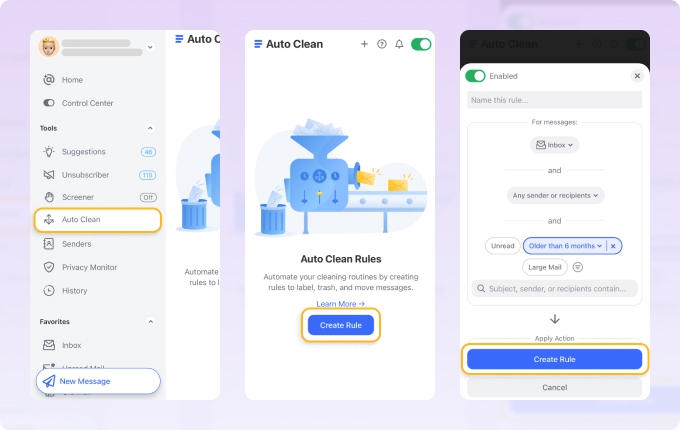
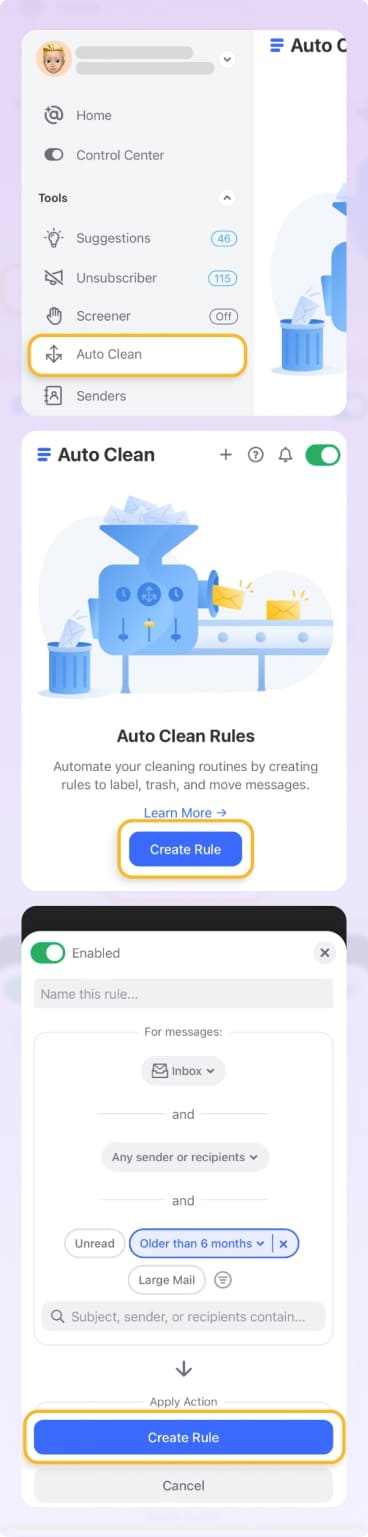
- Immediately move, archive, or delete messages: Aim for "Inbox Zero” by promptly addressing each email as it arrives. Ideally, you want your inbox to be empty, with all messages neatly organized according to their content and importance.
If you're often on the go, then you can use the Clean Email app on iOS and Android to manage your email and filter out spam just as efficiently as on a computer.
Solution 4: Strengthen Your Junk Mail Settings
Most email services, such as Gmail, Outlook, Yahoo, and others, offer robust spam filters that are continuously updated to handle new types of spam. However, these filters often operate with default settings that might not suit your specific needs, especially if your email address was sold to spammers.
In Outlook, for example, you can go to Settings and then visit the Junk email tab. There, you can activate the Strict handling of incoming messages, which will let you individually decide who is allowed to send you mail.
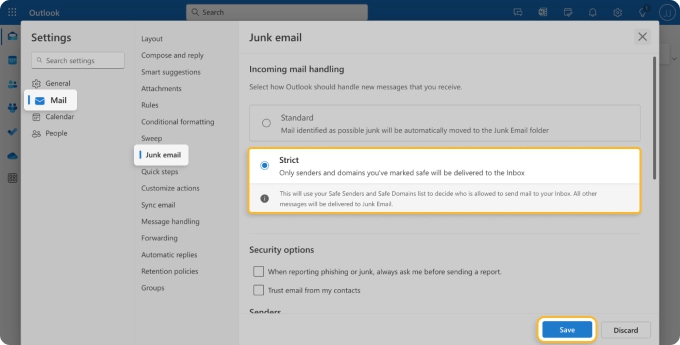
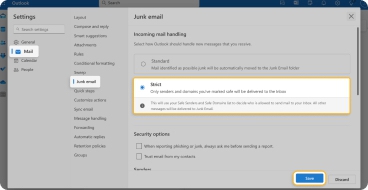
You can also block attachments, pictures, and links from anyone not in your Safe senders and domains list by clicking the checkbox Trust email from my contacts in the Security options section.
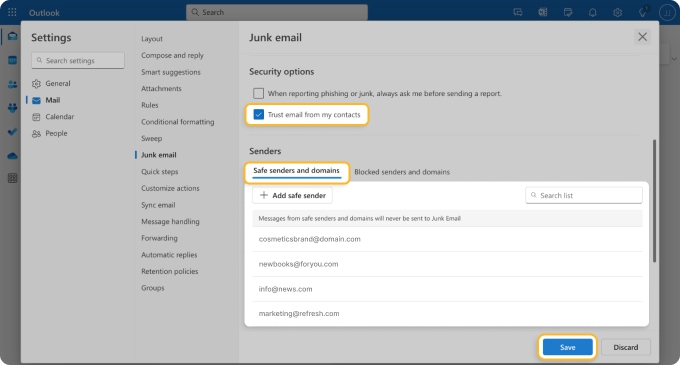
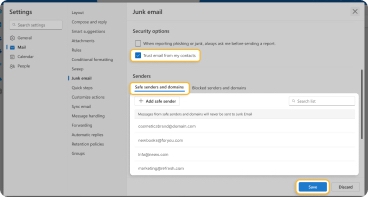
If your mail service provider doesn't offer sufficient protection against a sudden influx of unwanted emails, you might want to consider third-party spam filters. Tools like Mimecast can provide an additional layer of security, especially useful if you suspect your online security may be compromised and you're desperate to stop the resulting subscription bombing.
Explore More
Summary
Spam emails are like uninvited guests crashing your digital party, but you don't have to tolerate their presence. You just need to understand the reasons behind the sudden arrival of unwanted messages and implement the strategies we've discussed. Who knows? You might even start to enjoy the process of outsmarting spammers.


