Why Do Emails Go To Spam Instead Of Inbox?
Why are my emails going to spam? Well, emails often land in the spam folder when the recipient's mail service provider detects issues such as flagged keywords, a poor sender reputation, or inadequate authentication settings.
A huge proportion of emails are automatically detected as spam and either deleted straight away or moved to a folder that is most likely never checked. As a result, activity from your mailing list is extremely low, your subscribers aren’t reading your content or buying your products. This can be an extremely frustrating experience, especially if you can't pinpoint the cause.
Unfortunately, the list of problems that flag a spam email gets longer as scammers figure out new ways to send spam email and not get caught. This makes it increasingly challenging to send emails that are genuinely legitimate but may still get flagged.
So, why do my emails go to spam? Because a single factor or multiple factors of your emails seem a little off email service provider.
But don’t worry, in this article, we will go through what indicates a spam email, how to ensure your emails are not detected by service providers, and how to prevent emails from going to spam.
Emails Going to Spam: The Triggers and Fixes
Here’s a quick list of common reasons why your emails are going straight into spam.
1. Poor sender reputation
Maintaining a good sender reputation is crucial to avoid lending in spam folders. Be sure to include accurate sender information, adhere to FTC regulations, and always include a physical address at the bottom of every email to build and maintain trust.
You can also create an email signature that will automatically append to each of your outgoing emails.
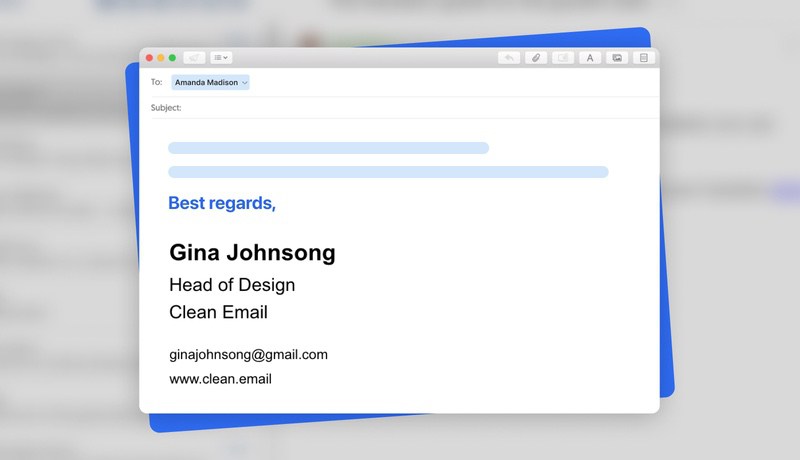
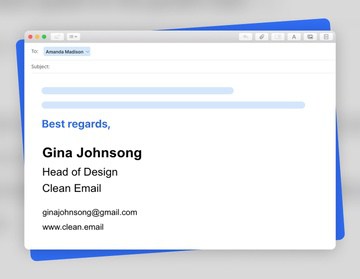
2. Lack of email authentication
Failing to set up email authentication protocols like DKIM (DomainKeys Identified Mail), SPF (Sender Policy Framework), and DMARC (Domain-based Message Authentication, Reporting, and Conformance) can flag your emails as suspicious.
This matters even more if you're using a custom domain, since many widely-recognized email services like Gmail auto-configure these settings for you. A tool like the EasyDMARC DNS record lookup can help ensure everything is properly configured.
3. Use of spam trigger keywords
Avoid using terms like "Free," "Win," or "Exclusive Offer" excessively, as these can be red flags for spam filters. Instead, focus on creating a compelling but straightforward subject line and body text.
4. Sending to inactive email addresses
Sending to inactive email addresses can negatively impact your sender reputation. Periodically clean your mailing list to enhance delivery rates.
Before removing unresponsive subscribers, consider sending a re-engagement email. Properly executed, this strategy can gauge continued interest and bolster your overall sender reputation.
5. You aren’t targeting the right audience
Irrelevant content can tank engagement rates and increase the risk of getting your emails marked as spam. To boost engagement, segment your list and personalize content according to each group's interests and needs.
Low engagement rates affect not only deliverability but also your ROI. Leverage analytics and A/B testing to identify the types of content that resonate with various audience segments, thereby increasing both engagement and returns.
6. Sending attachments
Including multiple attachments or files that are commonly associated with viruses can trigger spam filters. If you do need to include attachments, make sure to notify your recipient ahead of time and possibly even ask for their consent. This significantly increases the chances of your email being opened.
7. No unsubscribe link
Failure to include an easy-to-find unsubscribe link not only violates CAN-SPAM laws but can also lead recipients to manually mark your emails as spam. Always provide a clear option for recipients to opt out of your mailing list.
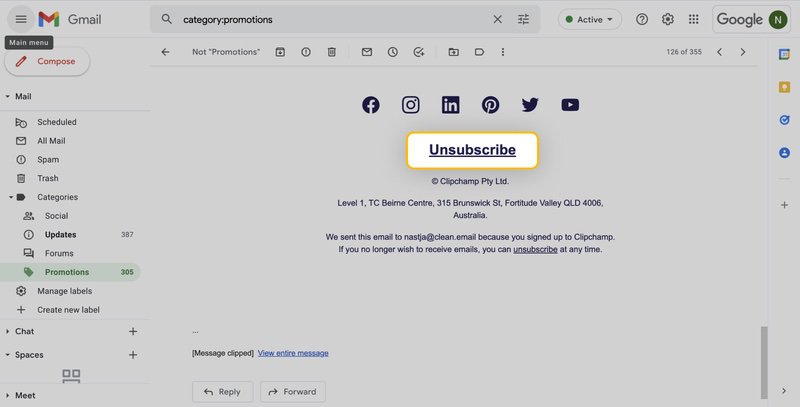
Include unsubscribe links within the header or footer of your emails. Also, when someone does unsubscribe, make the process as frictionless as possible to leave a positive last impression.
Other reasons emails go to spam include:
- Incomplete 'From' information. A vague or missing 'From' field can signal to spam filters that your email may not be legitimate. Always use a recognizable sender name and email address.
- Irrelevant or missing subject line. Subject lines that don't match the email content or are missing altogether can trigger spam filters. Make your subject lines accurate and relevant.
- Overuse of capital letters or special characters, emojis. Excessive use of caps or special characters can look spammy and trigger filters. Use them sparingly and only when appropriate.
- Misspelled words, incorrect grammar, and punctuation errors. Errors in spelling and grammar are red flags for spam filters. Always proofread your emails before sending.
How To Stop Emails Going Into Spam
Reduce the chance of your mail being marked as spam by actively doing the following:
- Use an online mail tester. Before you hit send, use an online mail tester or email spam checker. This will highlight issues that could get your email categorized as spam. Services like Mail-Tester, Mailgenius, or Glockapps can be invaluable for this, offering everything from quick spam score evaluations to in-depth analytics and sender reputation assessments.
- Set up authentication for custom domains. If you're using a custom domain, ensure you've set up authentication protocols like DKIM and SPF. This proves to the recipient server that your emails aren't malicious.
- Choose a reputable email service. Using a trustworthy mass email service like MailChimp, SendinBlue, or AWeber ensures you comply with legal requirements such as the GDPR and CAN-SPAM Act. These platforms offer automatic opt-in/opt-out management and data protection features.
Additionally, they provide built-in analytics for monitoring metrics like open rates and click-through rates. This safeguards your brand's reputation while optimizing your email campaign for success. - Balance images and text, limit attachments. Don't just use images; make sure your email has a good text-to-image ratio. Spam filters are wary of emails that are all images.Excessive attachments can set off spam alerts. If you must include files, consider linking to a cloud storage service instead.
- Check your spelling and grammar. Emails that contain spelling errors or poor grammar are often flagged as spam. Use writing assistants like Grammarly to ensure your language is up to par. Learn more about how to write a professional email to ensure your messages hit the mark.
- Include unsubscribe links. Adding an unsubscribe link to your emails is more than just a best practice; it's a legal requirement under regulations such as the CAN-SPAM Act. Providing a straightforward way for recipients to opt-out fosters trust, ensures you're only reaching interested parties, and saves you from potential legal ramifications.
By maintaining this level of transparency, you position your brand as ethical and respectful of user preferences, which in the long run can actually improve customer retention. Understanding and nurturing your subscribers throughout their customer retention journey is crucial for building lasting relationships and maximizing the lifetime value of your audience. - Link only to legitimate sites. Make sure that any external links in your email are to reputable websites. Spam filters may check the reputation of the sites you're linking to.
- Prune inactive accounts. Regularly removing inactive accounts from your mailing list enhances your sender reputation and optimizes email deliverability. This ensures that your marketing efforts are focused on engaged subscribers, improving the effectiveness of your campaigns.
Don’t Forget To Declutter Your Inbox With Clean Email
Every email marketing specialist is sending out dozens of emails daily, which inevitably leads to a flood of replies. Keeping your inbox clean becomes a necessity for efficiency.
This is where Clean Email comes in, offering advanced tools to keep your mail organized. By efficiently cleaning your inbox, it aids in minimizing spam, making it simpler for you to focus on relevant communications.


Clean Email's Smart Folders are predefined filters designed for easy email organization. They automatically categorize your emails into folders based on specific criteria. For instance, a 'Top Senders' folder will collect emails from your most contacted individuals, while an 'Automated Messages' folder will gather all system updates and notifications.


However, this robust email management app offers more than just sorting emails. Though not a spam filter in the traditional sense like Gmail's built-in system, Clean Email’s Screener feature can effectively help stop spam emails from hitting your inbox.
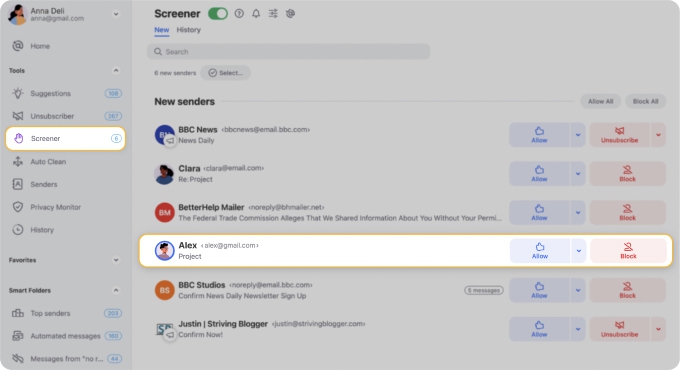
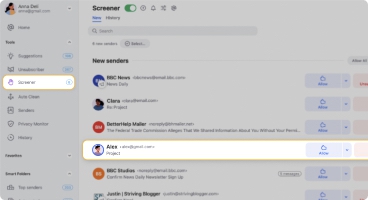
It quarantines emails from new senders for your review, rather than sending them straight to your inbox. You can then choose to allow future emails from these senders or block them, effectively reducing inbox clutter from spam.
The app’s Auto Clean feature helps users clear out their inbox by setting automated rules for managing incoming messages. For example, you can create a rule to automatically move emails from specific senders to the trash or another designated folder. To modify your existing Auto Clean rules, click on the Auto Clean tab in the left-hand navigation menu, where you'll see a list of all rules in your account.


With the Unsubscriber feature, users can effortlessly opt out of unwanted mailing lists. This centralized view displays all your subscriptions, allowing you to easily choose actions such as 'Unsubscribe,' 'Deliver to Read Later,' or 'Keep Newest,' among other options.
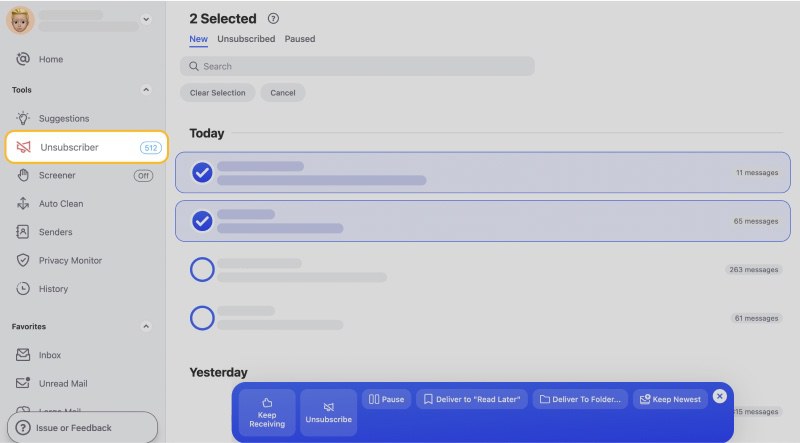
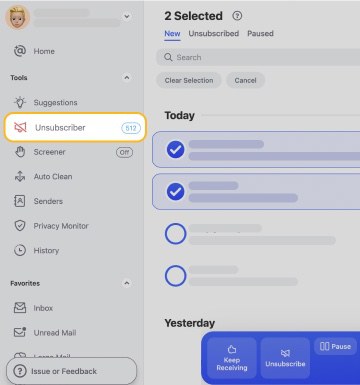
The Read Later folder is a dedicated space for emails you plan to read at a later time. You can move emails to this folder yourself, or set up a rule to automatically direct certain emails there. For your convenience, Clean Email can provide you with a periodic summary of all the emails stored in your Read Later folder.


Wondering to get more security tips and tricks? Check out our top list of the best email security software and learn how to stop email spoofing.
My Emails Are Going To Spam - FAQs
Are my emails going to spam?
Whether your emails go to spam depends on factors like content, sender reputation, and provider settings. It's advisable to follow email deliverability guidelines and regularly check your sending status. To check if your emails are going to spam, use delivery reports or ask the recipient to confirm.
Why are my emails going to spam?
Emails may go straight to spam due to issues like poor sender reputation, spammy keywords, or failing to meet authentication standards. Review your email content and settings to correct this.
Why are my Gmail emails going to spam?
Gmail uses advanced junk filters. In Gmail, emails going to Spam can be influenced by user-reported spam, Gmail's spam filter, or lack of proper authentication methods.
How to stop emails going to spam?
To prevent your emails from being sent straight to spam, focus on building a good sender reputation, using authentications like SPF and DKIM. Also, avoid using spam-triggering keywords in your content.
Why are my incoming emails going to spam?
Incoming email going to spam may be due to your email client's settings, or the sender might be on a blacklist. Check your spam filter settings and review email sender reputation.


