AOL SMTP Settings
The following AOL SMTP settings are used for sending email messages through AOL servers using third-party email clients.
| Option | Description |
|---|---|
| SMTP Host: | smtp.aol.com |
| SMTP Port: | 465 SSL |
| SMTP Username: | Your full email address (name@domain.com) |
| SMTP Password: | Your email account password |
AOL Email Receiving Settings
The AOL POP3 settings and AOL IMAP settings are used to access messages sent to your AOL Mail address from third-party email clients.
AOL POP3 settings
| Option | Description |
|---|---|
| POP3 Host: | pop.aol.com |
| POP3 Port: | 995 |
| Requires SSL: | Yes | POP3 Username: | Your full email address (name@domain.com) |
| POP3 Password: | Your email account password |
AOL IMAP settings
| Option | Description |
|---|---|
| IMAP Host: | imap.aol.com |
| IMAP Port: | 993 |
| Requires SSL: | Yes |
| IMAP Username: | Your full email address (name@domain.com) |
| IMAP Password: | Your email account password |
Looking for Gmail settings or Outlook email settings? Our Blog's Email Settings category contains specs for all major mail service providers.
Manage Your AOL Mail Like a Pro Across Devices
Whether you check your AOL email from your laptop, tablet, or phone, Clean Email keeps everything organized in one seamless experience. Its Cross-Device Syncing ensures that anything you clean up in Clean Email shows up instantly in your other apps—no double work required.


One of the best tools for staying on top of things is Filtering and Sorting. If you’re trying to find large attachments or unread messages, Clean Email helps you zero in on what you’re looking for and clean up fast. It’s much more flexible than most built-in filters.
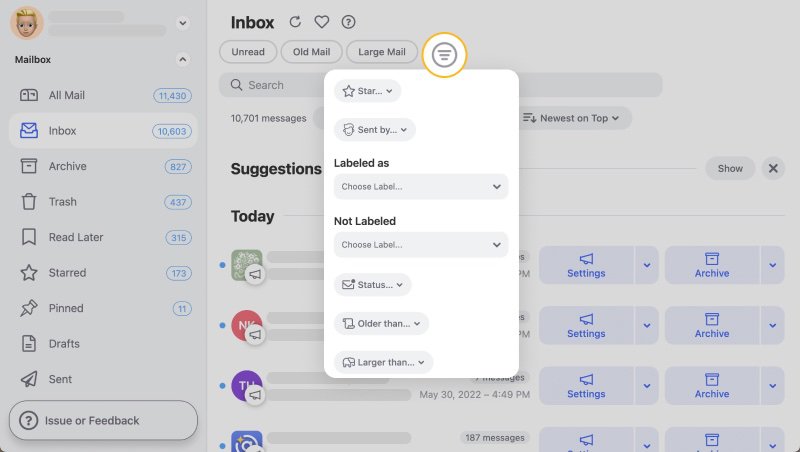
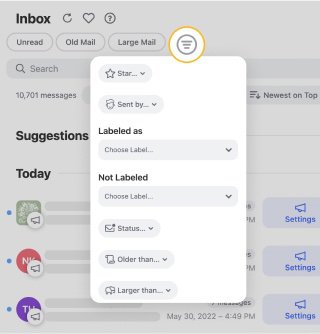
For people using their AOL email for client work or business communication, Keep Newest can be a lifesaver. It deletes older messages from the same sender while keeping the latest one. That means you stay up to date without letting emails pile up.
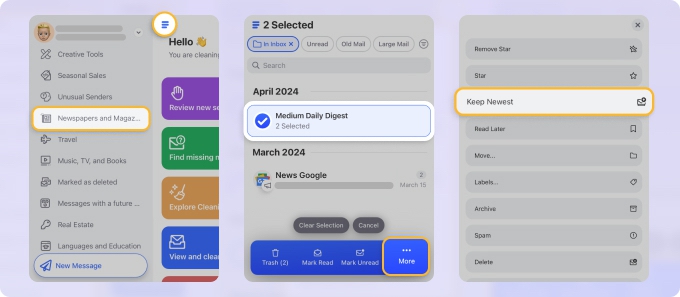
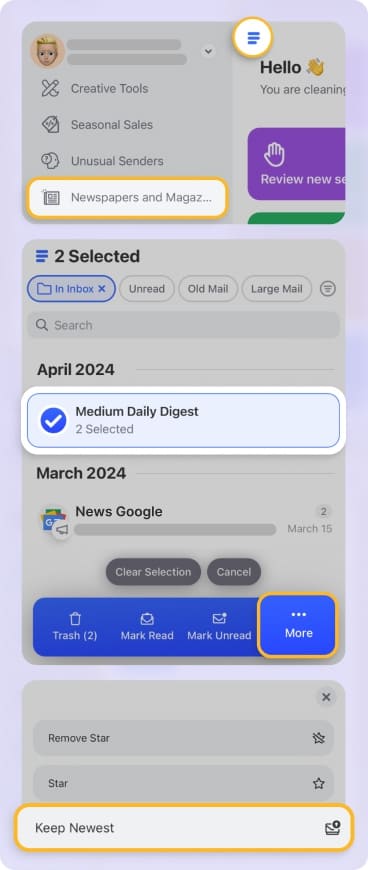
And if you just want to declutter quickly? Use Group Actions to select multiple senders or folders and clean them up all at once. Clean Email gives you the power to manage your inbox on your terms—without having to babysit it every day.
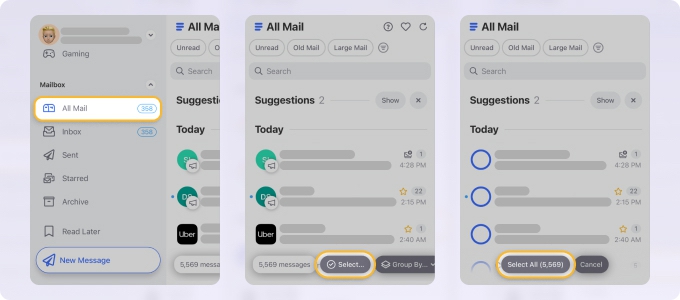
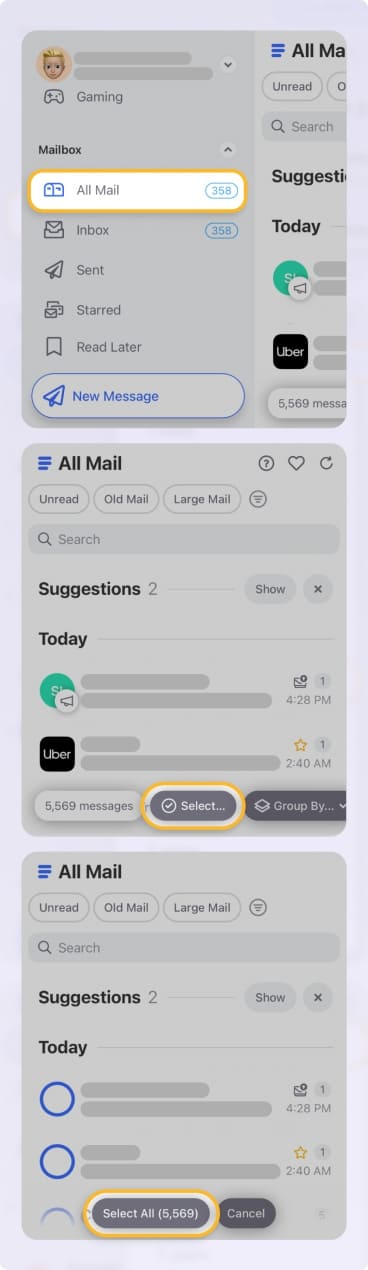
Good to Know
While both POP and IMAP make it possible to retrieve AOL messages, there are several important differences between them, and you should think about them when configuring email settings for AOL.
💡 Tip: Regardless of whether you use POP or IMAP for your AOL email settings, make sure to enable SSL encryption to encrypt both incoming and outgoing messages.
If you choose to use POP for your AOL Mail server settings, then your email client will download copies of emails stored in your AOL inbox (not any other folder). When you delete a local copy of an email message, the original isn’t affected, and the same is true the other way around.
IMAP is far more flexible because it continuously synchronizes the information about your emails between the AOL server on which they reside and individual clients. That way, you always get to see the up-to-date version of your inbox regardless of how you access it. For example, when you create a draft on your desktop, you can seamlessly access it from your mobile device and finish it while on the go.
Please let us know, and we’ll fix them immediately.