SMTP Settings For CenturyLink
SMTP delivers your message from one location to another, sending it via servers before arriving at your computer's desktop.
Following that, here are the SMTP settings for CenturyLink:
| Option | Description |
|---|---|
| SMTP Host: | smtp.centurylink.net |
| SMTP Port: | 587 TLS if available |
| SMTP Username: | Your full email address (name@domain.com) |
| SMTP Password: | Your mail account password |
CenturyLink Settings For Receiving Emails
Unlike POP, which restricts access to emails so that you can only view them on a single device, IMAP makes it possible to view messages on several different devices simultaneously.
With that out of the way, here are the CenturyLink POP and IMAP settings, respectively:
CenturyLink POP Settings
| Option | Description |
|---|---|
| POP3 Host: | pop.centurylink.net |
| POP3 Port: | 995 |
| Requires SSL: | Yes |
| POP3 Username: | Your full email address (name@domain.com) |
| POP3 Password: | Your mail account password |
CenturyLink IMAP Settings
| Option | Description |
|---|---|
| IMAP Host: | mail.centurylink.net |
| IMAP Port: | 993 |
| Requires SSL: | Yes |
| IMAP Username: | Your full email address (name@domain.com) |
| IMAP Password: | Your mail account password |
Get More from Your CenturyLink Account with Clean Email
CenturyLink gives you a lot of power with app-specific passwords and secure connections—but when it comes to day-to-day email cleaning, Clean Email brings in the big guns. With Auto Clean, you can create smart rules to handle messages before they pile up. It's like setting your inbox on autopilot.


Use Smart Folders to instantly sort messages into useful groups like "Finance" or "Travel." These folders make cleanup easier and help you find things faster. You don’t even need to search—it’s already sorted for you.


Have certain emails you want to see later but not right now? Send them to the Read Later folder. They’ll stay out of your inbox until you're ready to read them. It’s great for newsletters or long updates you want to check out over coffee, not while rushing through work.
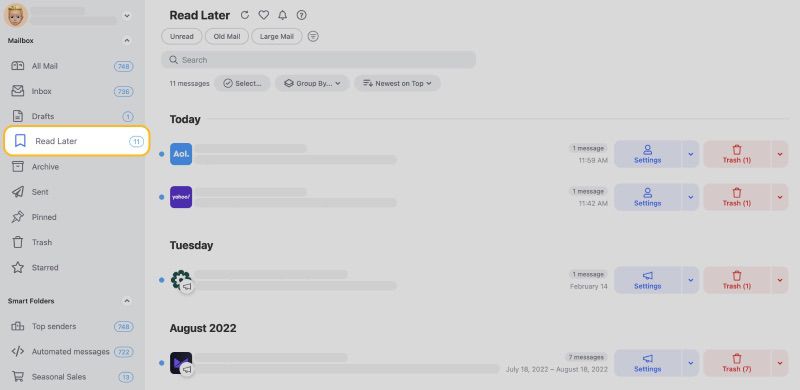
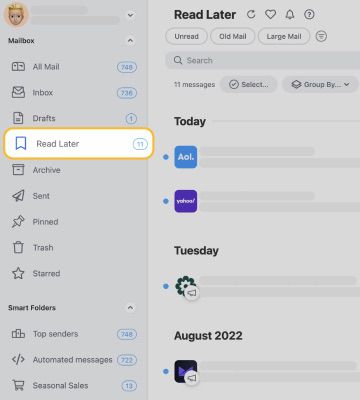
CenturyLink already handles your privacy and security well—but Clean Email helps you handle the rest. It's the perfect partner to make sure your inbox stays clean, calm, and under control.
Additional Key Points to Remember
Aside from the email settings, here is some other information to remember when using CenturyLink.
To begin, keep the following Server Limits in mind:
- Email Box Storage Limit: 700MB
- Email Send Size Limit: 10MB
The "Email Size Limit" relates to the maximum size of a single message, while "Send To Limits" refers to the email's To, Cc, and Bcc fields. Whether you are utilizing webmail or SMTP, these limits apply.
Second, you may get asked to "leave a copy of your emails on the server" when setting up your mail program. Accepting this choice is strongly suggested.
💡 Note: email configuration differs depending on the operating system. If you have any problems, consult the instructions for your particular scenario. You need the POP and SMTP settings to complete the setup or make changes to your mail account's settings. Look for the correct settings for your specific system here.
Looking for Bluehost mail settings or EarthLink email settings? Our Blog's Email Settings category contains specs for all major mail service providers.
POP vs. IMAP Email Servers: How To Choose
Email has risen to the top of humanity's list of go-to communication media, whether for personal or professional purposes. However, some terms in email jargon, such as POP and IMAP, can be puzzling.
In the early days of the internet, Post Office Protocol (POP) protocol was the first major email protocol you widely embraced. When you use POP, your message is downloaded to your device and deleted from the server. Using POP, you can read messages on your chosen device without affecting the server.
IMAP, on the other hand, stands for Internet Message Access Protocol. The main difference IMAP from POP is that your messages live or stay on the server and can get accessed from various devices. IMAP, as opposed to POP's download-and-store-local mechanism, provides live access to the same email regardless of device.
How you interact with emails determines whether you use IMAP or POP. While POP is an older protocol, it may still be helpful for you if you do not always have access to a solid internet connection. IMAP is generally preferable for you if you are always on a stable, fast network and switch between notebook, phone, and tablet during the day.
For the most part, IMAP is the mail protocol of choice for most users.
Please let us know, and we’ll fix them immediately.