Charter SMTP Settings
Charter supports SMTP, which implies that you are not required to utilize the Charter.com webmail system. You need the following SMTP settings to access your mailbox using desktop mail software:
| Option | Description |
|---|---|
| SMTP Host: |
|
| SMTP Port: |
|
| SMTP Username: | Your full email address (name@domain.com) |
| SMTP Password: | Your mail account password |
Charter Email Server Settings For Receiving Emails
In receiving your emails, you should follow these settings:
Charter POP email settings
| Option | Description |
|---|---|
| POP3 Host: | pop.charter.net |
| POP3 Port: | 110 |
| Requires SSL: | SSL/TLS |
| POP3 Username: | Your full email address (name@domain.com) |
| POP3 Password: | Your mail account password |
Charter IMAP settings
| Option | Description |
|---|---|
| IMAP Host: | mobile.charter.net |
| IMAP Port: | 993 |
| Requires SSL: | Yes |
| IMAP Username: | Your full email address (name@domain.com) |
| IMAP Password: | Your mail account password |
Keep Charter Fast with Clean Email’s Tools
POP and IMAP can both load a lot of messages onto your device, which means things get messy fast. Clean Email helps keep your inbox fast and light. Start with Smart Folders and Filtering Tools—you can search by topic, size, date, unread status, and more to find the exact messages you want to delete or archive.


When you’re dealing with years’ worth of email, Group by Sender is a huge help. It shows all messages from the same sender in one place, so you can clean them up in one click. No more hunting through your inbox for strays.
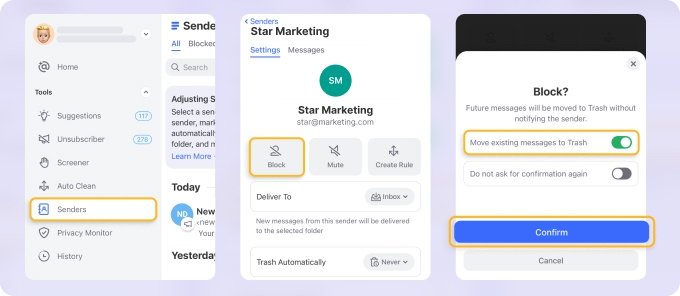
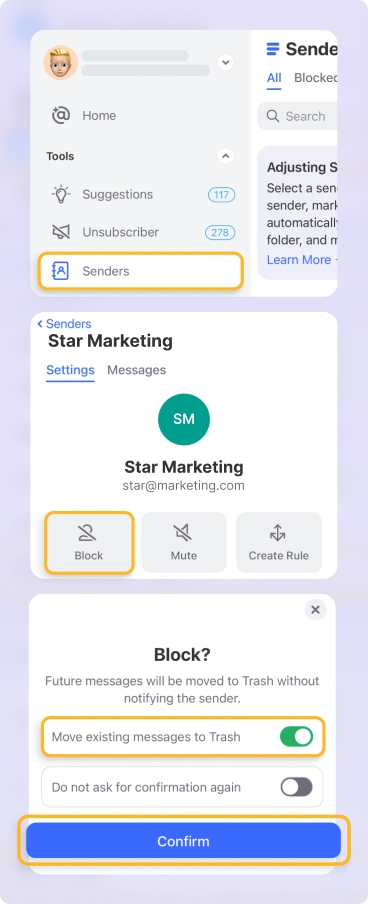
For long-term cleanup, set Auto Clean rule to Delete After — it lets you automatically delete specified emails after a certain number of days. You can set it and forget it—Clean Email will quietly keep your inbox from getting overloaded.


These features make sure your Charter setup stays efficient, no matter how many messages come in. You’ll have the speed of IMAP with the order of a minimalist inbox.
Additional Notes to Remember
Spectrum Webmail has replaced the previous name of Charter Email in marketing materials. However, the access to Charter mail was maintained for current customers. With the Charter username and password, you may access your mail account through Spectrum Webmail sign in page.
The Spectrum webmail interface allows new users to utilize email on a desktop or laptop; for mobile devices or Mac, they provide IMAP, enabling you to connect via third-party mail services like Outlook or Gmail.
💡 Note: To utilize Spectrum email, you must first register for at least one other Spectrum service, set up your mail account, and configure your email server information.
Why won't my Charter email work?
There may be a few glitches while the Spectrum and Charter email services are combined. To receive assistance with your mail account from Spectrum customer support, we advise doing so.
Looking for Spectrum mail settings or Roadrunner mail settings? Our Blog's Email Settings category contains specs for all major mail service providers.
POP vs. IMAP Email Servers: How To Choose
POP and IMAP are the two additional procedures for setting up a mail address in a client application.
The main protocol used for email transmission is Post Office Protocol. POP connects to a remote email server and downloads messages to the recipient's PC using a supported mail client that incorporates POP.
POP employs the Simple Mail Transfer Protocol (SMTP) for end-to-end email communication, pulling messages from the client and pushing them to the server via the TCP/IP protocol stack.
IMAP, or Internet Message Access Protocol, allows you to access your emails from any location using any device. When using IMAP, you don't download or save a message to your computer; instead, you view it directly from the mail provider. As a result, you may access your emails from many different devices and places worldwide, such as your phone, a laptop, and a someone's PC.
IMAP waits until you click on a message to download an attachment; it does not do it automatically. This method is significantly quicker than POP for checking emails.
Both allow you to connect to the mail server and access your emails using client software, but IMAP differs because it keeps messages on the server rather than a local device like a PC. In contrast, POP3 mail will attempt to connect and store messages locally on your PC or a mobile device. The former method is less reliable. Before removing it from the server, POP3 copies email from a server to a single computer. The message is synchronized across several devices and saved on a server with IMAP, on the other hand.
IMAP continues to be the email protocol of choice for the majority of users as a result. IMAP is always the best option unless you have a unique reason to use POP.
Please let us know, and we’ll fix them immediately.