EarthLink SMTP Settings
The EarthLink SMTP settings listed below are required to use the outbound mail services without difficulty.
| Option | Description |
|---|---|
| SMTP Host: | smtpauth.earthlink.net |
| SMTP Port: | 587 STARTTLS |
| SMTP Username: | Your full email address (name@domain.com) |
| SMTP Password: | Your mail account password |
EarthLink Email Server Settings For Receiving Messages
Here are the general EarthLink POP3 and IMAP settings to use incoming emails effectively.
EarthLink POP Settings
| Option | Description |
|---|---|
| POP3 Host: | pop.earthlink.net |
| POP3 Port: | 110 |
| Requires SSL: | None |
| POP3 Username: | Your full email address (name@domain.com) |
| POP3 Password: | Your mail account password |
EarthLink IMAP Settings
| Option | Description |
|---|---|
| IMAP Host: | imap.earthlink.net |
| IMAP Port: | 143 |
| Requires SSL: | None |
| IMAP Username: | Your full email address (name@domain.com) |
| IMAP Password: | Your mail account password |
An EarthLink Setup That Stays Clean Automatically
Once you’ve got your IMAP or SMTP settings sorted, the next step is keeping your inbox clean. Clean Email’s Auto Clean feature does exactly that—it helps you automate repetitive actions, like deleting messages from old sales campaigns or archiving receipts after a week.


Sender Settings give you total control over what happens with emails from certain people or companies. You can block senders, mute them so their emails are marked as read, or route their messages to a specific folder. It’s inbox management without the daily maintenance.
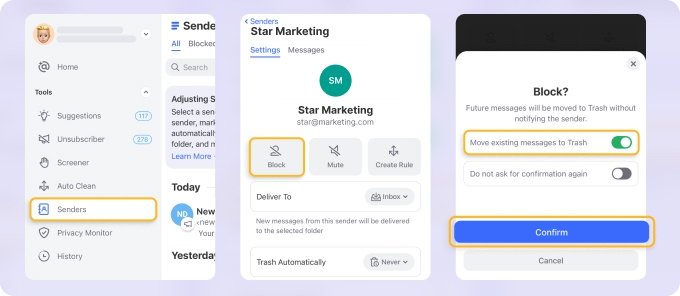
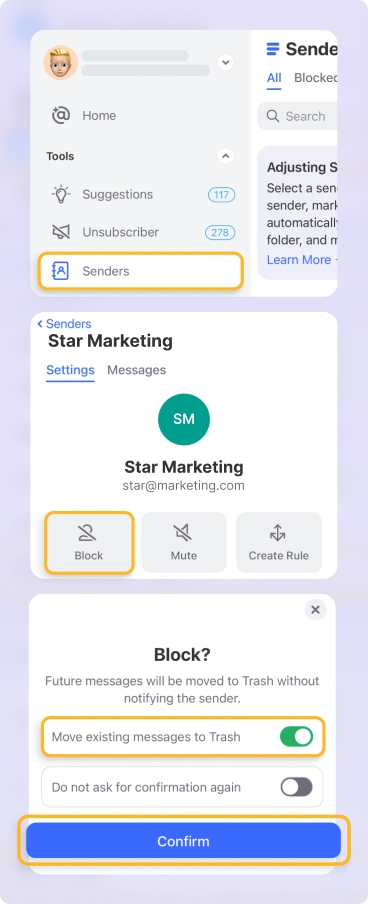
Need to delete lots of emails at once? With Group Actions, Clean Email lets you select multiple message groups and apply a single action—like move to trash, archive, or label them. No more clicking email by email.
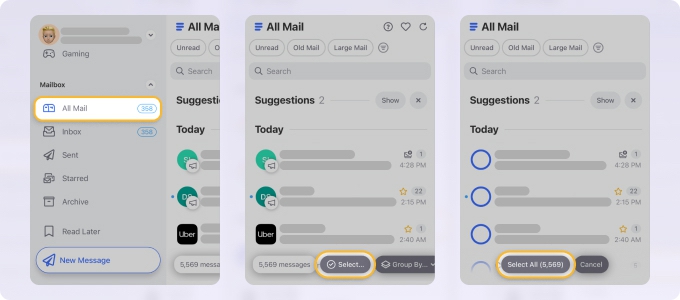
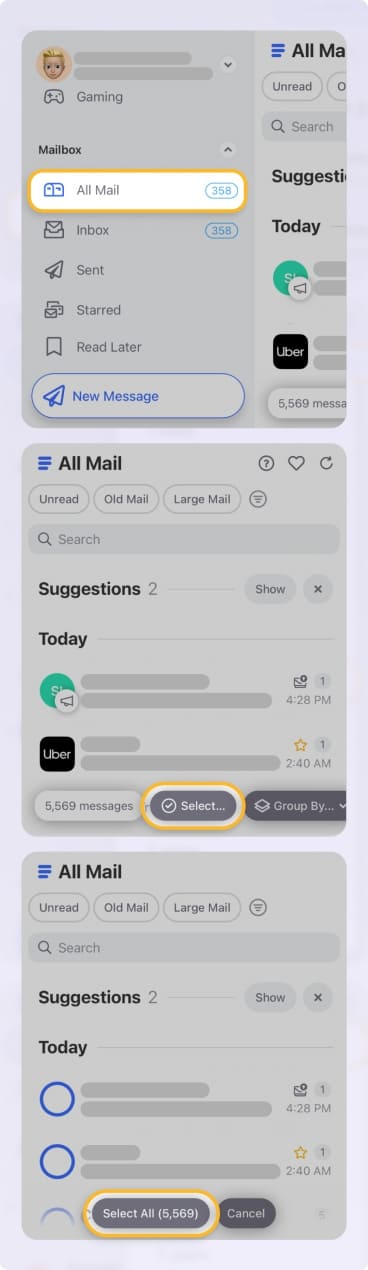
And with Clean Email working alongside EarthLink, you don’t have to worry about syncing issues. It works at the account level, so everything you do reflects across all your email apps automatically.
Additional Key Points to Remember
Beyond email settings, there are more points and suggestions to consider for utilizing EarthLink smoothly.
💡 Note: If you want to use TLS security on your incoming connections, under Incoming, change the "Use the following type of encrypted connection" option to TLS. Then, select None for the Outgoing option.
Second, if you use EarthLink's spamBlocker, you can see your Suspect and Known Spam folders in your mail application or on your mobile device when you use IMAP. In other words, you will not have to visit WebMail to check for spam-tagged emails anymore. You can move them directly from your Spam folder to your Inbox if you want.
Finally, if you are already using POP, most programs will urge you to switch to IMAP and treat it as a new mail account. IMAP should get added to your mail program as a new setup rather than editing an existing POP setup.
💡 Note: Since POP and IMAP work differently, changes to POP or IMAP configurations may result in lost or missing messages.
Furthermore, IMAP allows you to employ STARTTLS as a security option when downloading your emails. STARTTLS is a type of SSL encryption across your computer and the EarthLink email server that helps protect your email content from being intercepted and read when you download it from the EarthLink server.
When using IMAP, you can enable STARTTLS by heading to your mail client's advanced email settings and choosing it as the method of security for the Incoming server.
Looking for CenturyLink settings or Bluehost email settings? Our Blog's Email Settings category contains specs for all major mail service providers.
POP3 vs. IMAP: What's The Difference
Incoming messages get handled via the POP3 and IMAP protocols. However, the differences between them make one more useful in some situations than the other.
POP3, or Post Office Protocol, enables you to use your inbox like a post office, downloading emails to your computer and deleting them from the mail server.
On the other hand, IMAP, or Internet message access protocol, allows you to read the same messages across many mail applications or webmail interfaces. Because IMAP stores emails on the mail server rather than on your PC, this feature is accessible.
In the end, your choice of protocol is determined by how you wish to access your messages. POP3 should be utilized if you only use one client application on a single dedicated device, such as your work computer at the office, and you have a large mail history and limited storage capacity.
On the other hand, you should use IMAP if you check your mailing on several devices, such as a phone, a computer, a tablet, etc. You want your devices to sync, including emails and any organizational structure you have built.
Because of its flexibility, many people adopt IMAP rather than POP3.
Please let us know, and we’ll fix them immediately.