Execulink SMTP Settings
It is necessary to establish the right Execulink SMTP email settings for the client application to be able to send messages on your behalf. Therefore, be sure to keep in mind the following Execulink SMTP settings:
| Option | Description |
|---|---|
| SMTP Host: | sslmail.execulink.com |
| SMTP Port: | 465 SSL |
| SMTP Username: | Your full email address (name@domain.com) |
| SMTP Password: | Your email account password |
Execulink Email Settings For Receiving Emails
POP3 is an easy-to-use protocol that makes it possible to move messages from the Inbox of a remote mailbox to the Inbox of your local mailbox. On the other hand, IMAP makes it possible to read emails stored in a remote mailbox.
Take note of the following Execulink POP and IMAP settings to receive messages successfully:
Execulink POP Settings
| Option | Description |
|---|---|
| POP3 Host: | sslmail.execulink.com |
| POP3 Port: | 995 |
| Requires SSL: | Yes |
| POP3 Username: | Your full email address (name@domain.com) |
| POP3 Password: | Your email account password |
Execulink IMAP Settings
| Option | Description |
|---|---|
| IMAP Host: | sslmail.execulink.com |
| IMAP Port: | 993 |
| Requires SSL: | Yes |
| IMAP Username: | Your full email address (name@domain.com) |
| IMAP Password: | Your email account password |
Turn Your Execulink Into an Inbox You Actually Want to Open
Once your Execulink settings are in place, Clean Email helps make the inbox experience something you’ll actually look forward to. With Auto Clean, you can instantly get rid of outdated messages like old notifications, newsletters, or social updates in just a couple of taps.


Tired of seeing the same promotional emails every week? Try Keep Newest. This feature keeps only the latest message from any sender and deletes the rest. You’ll still stay in the loop, but your inbox won’t feel like a dumping ground.
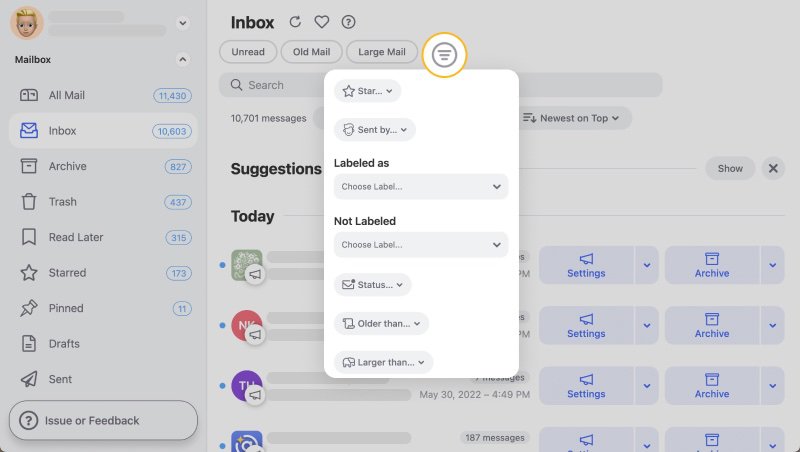
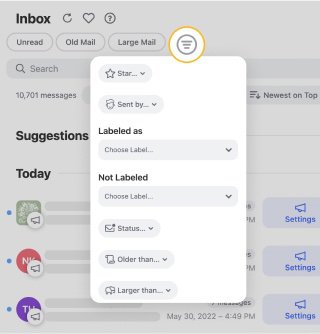
For messages you still want to receive but don’t need to see right away, Clean Email’s Read Later folder is a game changer. You can send those messages out of sight, then check them when you actually have time.
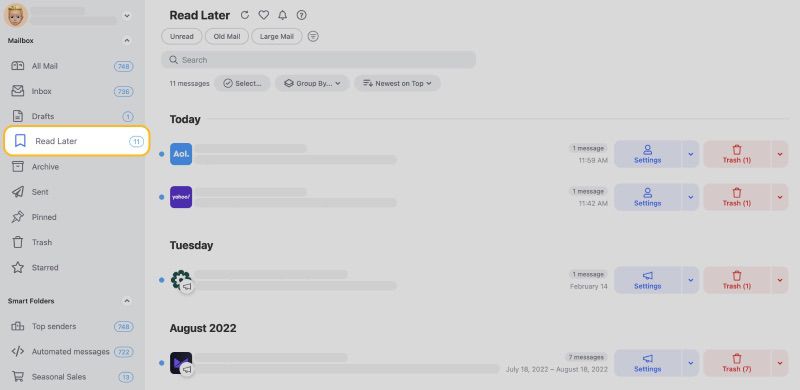
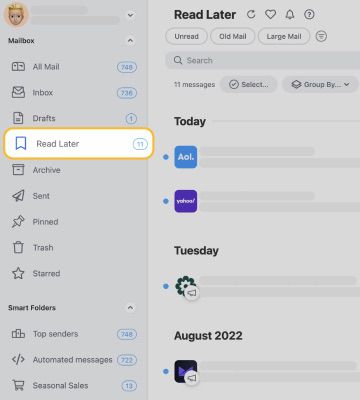
These little tools go a long way toward keeping your Execulink inbox feeling organized and calm—not chaotic. Clean Email gives you the flexibility to handle mail your way, without losing time or sanity.
Additional Key Points to Remember
Aside from the email settings above, you will also have to keep these additional pieces of information in mind:
- If you encounter any difficulties while setting up a mobile device, you may receive the option to accept all certificates. Selecting "yes" to this option makes it work with a wide range of mobile devices.
- Navigate the Execulink Outlook Web Application and enter your Exchange email address and the password connected with that account to access the Outlook Web Access (OWA) feature.
- In addition, within the application itself, you will find a guide that details a variety of problems that could occur with the Email Protection service, as well as the most likely reasons for those problems and the procedures that you should take to fix them.
💡 Note: Alternately, Transport Layer Security (TLS) can be utilized on port 25 or port 587.
Looking for StackMail settings or SmarshMail email settings? Our Blog's Email Settings category contains specs for all major mail service providers.
IMAP or POP3: What Is The Difference?
Message Accessing Agents include POP3 (Post Office Protocol 3) and IMAP (Internet Message Access Protocol). These protocols are used to obtain messages from a mail server and deliver them to the recipient's device. Furthermore, spam and virus filters account for each of these protocols. However, they differ in several ways, as you will see reading through.
To begin with, POP is a straightforward protocol that allows you to download messages from your Inbox to your local computer. On the other hand, IMAP is far more advanced, allowing you to see all the mail server folders.
Second, POP3 allows you to access your email from only one device at a time. With IMAP, you can access messages from many IMAP devices.
Finally, you can use POP3 email software to change the mail. Changes made to the web interface or email software are kept in sync with the server using IMAP.
Ultimately, IMAP is more complicated and flexible than POP3. As a result, when it comes to email protocols, IMAP is frequently chosen by most people.
Please let us know, and we’ll fix them immediately.