Gandi SMTP Settings
It is necessary to understand the following SMTP settings for Gandi to send outgoing messages through the Gandi servers:
| Option | Description |
|---|---|
| SMTP Host: | mail.gandi.net |
| SMTP Port: | 25, 465 (with SSL) or 587 (with STARTTLS) |
| SMTP Username: | Your full email address (name@domain.com) |
| SMTP Password: | Your email account password |
Gandi Email Settings For Receiving Emails
Unlike the SMTP settings, which get used primarily for sending outgoing messages, the POP and IMAP settings help you receive mail in your email client and are, therefore, just as significant.
Below are the Gandi POP and IMAP settings, respectively:
Gandi Email POP Settings
| Option | Description |
|---|---|
| POP3 Host: | mail.gandi.net |
| POP3 Port: | 995 |
| Requires SSL: | Yes |
| POP3 Username: | Your full email address (name@domain.com) |
| POP3 Password: | Your email account password |
Gandi IMAP Settings
| Option | Description |
|---|---|
| IMAP Host: | mail.gandi.net |
| IMAP Port: | 993 |
| Requires SSL: | Yes |
| IMAP Username: | Your full email address (name@domain.com) |
| IMAP Password: | Your email account password |
Declutter Your Gandi Inbox with Zero Effort
Just got your Gandi email working with IMAP or POP? Great—now let’s keep that inbox clean. With Auto Clean from Clean Email, you can set up rules to automatically archive, move, or delete messages based on sender, subject, or age. It works behind the scenes, so your inbox stays neat without any daily effort.


Another time-saver is Group by Sender, which helps you manage emails from the same person or business all in one go. Want to delete every promo from an old campaign? Done in one click.
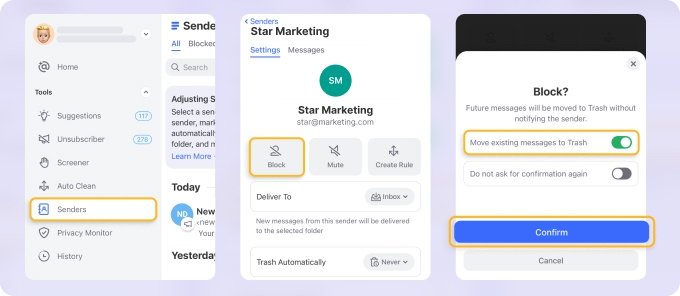
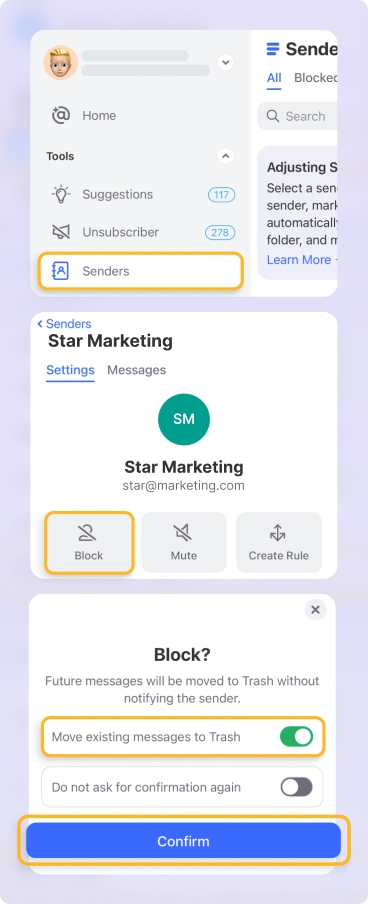
If you deal with lots of newsletters or client updates, Clean Email’s Smart Folders will be your new best friend. It sorts your emails into helpful categories automatically—no setup required.


And yes, everything you do in Clean Email syncs with your Gandi mailbox. So whether you’re using Apple Mail, Outlook, or checking from your phone, your inbox stays clean across the board.
If you want an inbox that takes care of itself, Clean Email is your go-to tool. It saves you hours each week by automating cleanup, and it even includes features like email blocking and smart labeling. It’s perfect for busy users who want a low-maintenance, high-impact solution.
Useful Information to Remember
💡 Tip: The most common difficulty for people who are having trouble logging into their accounts is that they are not using their full email address as their username.
Furthermore, while utilizing SMTP, you can use the SMTP server provided by your Internet Service Provider rather than Gandi's. Remember to disable SMTP authentication in that situation, as your Internet service provider can automatically identify you based on the IP address of your connection.
SRV Records
Additionally, if the following SRV records have not previously gotten added to your domain name's DNS records, it is recommended that they get added to the list. These records make it possible for email clients and servers to locate Gandi's IMAP/POP and SMTP servers uniformly.
_imap._tcp 10800 IN SRV 0 0 0 .
_imaps._tcp 10800 IN SRV 0 1 993 mail.gandi.net.
_pop3._tcp 10800 IN SRV 0 0 0 .
_pop3s._tcp 10800 IN SRV 10 1 995 mail.gandi.net.
_submission._tcp 10800 IN SRV 0 1 465 mail.gandi.net.
Looking for Posteo settings or SFR Mail settings? Our Blog's Email Settings category contains specs for all major mail service providers.
IMAP or POP3: What Is The Difference?
When configuring a mail address in an email client, you must determine whether you want to use POP3 or IMAP as the delivery method. As Message Accessing Agents, both protocols get intended to retrieve communications from the mail server and transmit them to the recipient's computer system.
The primary distinction between the two is this:
- The message does not stay on the local device, like a computer; instead, it is stored on a server in the cloud using IMAP. POP3, on the other hand, will connect to the server and attempt to keep the mail on the local device as long as possible, be it a computer or mobile.
Therefore, using IMAP to store your email data is the best choice if you plan to monitor your emails from multiple devices, such as your work PC and a smartphone. Oppositely, if you only have one device and many emails you want to store locally, POP3 is the way.
Additionally, POP3 is a more convenient option if you have a slow internet connection, as it allows you to check your emails without going online.
In the end, IMAP will better fit the needs of the majority of individuals because it is more flexible and advanced than POP3.
Please let us know, and we’ll fix them immediately.