Hushmail SMTP Settings
Hushmail.com supports IMAP and SMTP. Therefore, you may use these Hushmail email settings to access your Hushmail email from any desktop or mobile software.
| Option | Description |
|---|---|
| SMTP Host: | smtp.hushmail.com |
| SMTP Port: | 465 or 587 SSL |
| SMTP Username: | Your full email address (name@domain.com) |
| SMTP Password: | Your email account password |
Hushmail Email Receiving Settings
To make Hushmail operate with Apple Mail, Outlook, or any other email software, you will need to change a few settings. POP, IMAP, and SMTP may appear to be a foreign language, but all you need to know is that they are email protocols that define how you receive incoming emails (POP and IMAP) and how you send outgoing emails (SMTP).
Hushmail POP3 settings
Before removing your email from the email server, POP3 only permits you to download it to one device. Your email will not sync, and once downloaded, it will not work on any other device or email app. If you insist on using POP, here are the Hushmail POP3 settings:
| Option | Description |
|---|---|
| POP3 Host: | pop.hushmail.com |
| POP3 Port: | 995 |
| Requires SSL: | Yes |
| POP3 Username: | Your full email address (name@domain.com) |
| POP3 Password: | Your email account password |
Hushmail IMAP settings
For receiving your email, using the IMAP protocol is recommended. This recommendation is because it allows you to sync your email activities across all of your devices and email apps. Here are the Hushmail IMAP settings:
| Option | Description |
|---|---|
| IMAP Host: | imap.hushmail.com |
| IMAP Port: | 993 |
| Requires SSL: | Yes |
| IMAP Username: | Your full email address (name@domain.com) |
| IMAP Password: | Your email account password |
Looking for GMX.com settings or Lycos Mail settings? Our Blog's Email Settings category contains specs for all major mail service providers.
Protect Your Hushmail Inbox from Junk and Distractions
Your Hushmail email address should be a tool—not a daily hassle. Clean Email’s Screener makes sure only approved senders get into your inbox. New or unknown emails get filtered out and held for review, giving you total control.
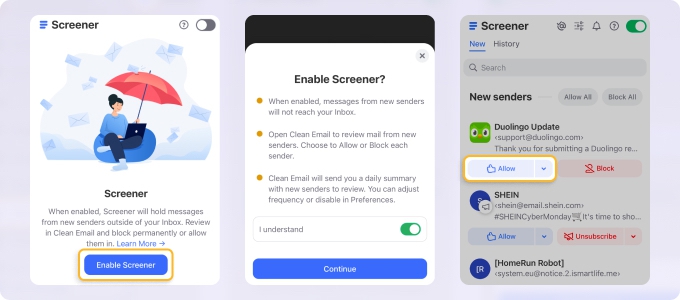
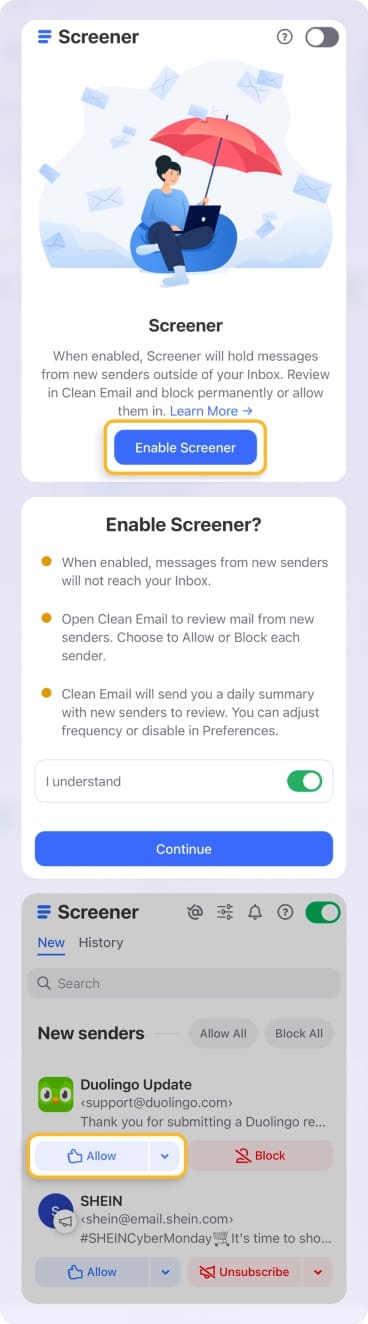
If your inbox is full of noisy emails from mailing lists or sales updates, use Keep Newest. This tool keeps only the most recent message from any sender and deletes the rest, helping you stay updated without the clutter.
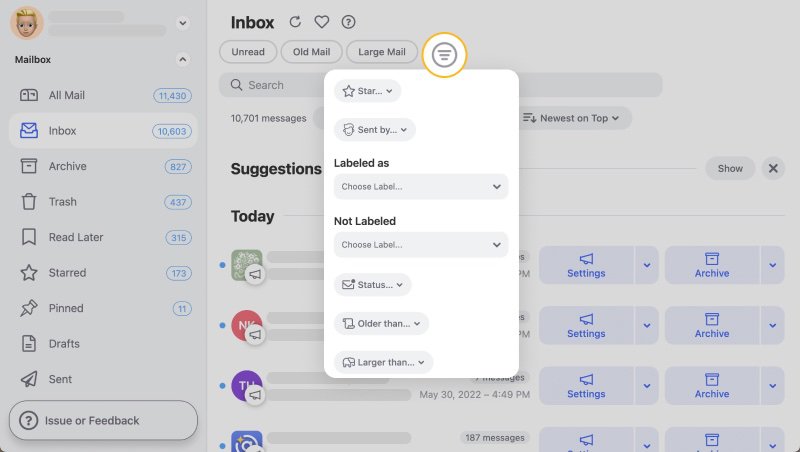
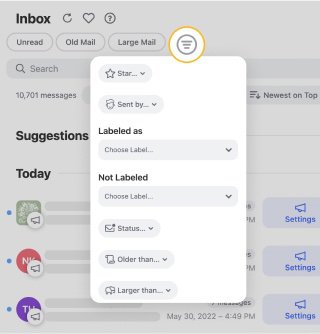
Got some senders you don’t want to hear from again? Just Block Sender in Clean Email and their messages will go straight to trash. It’s more powerful than marking something as spam.
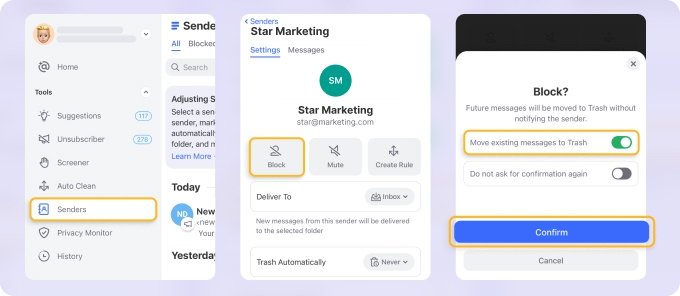
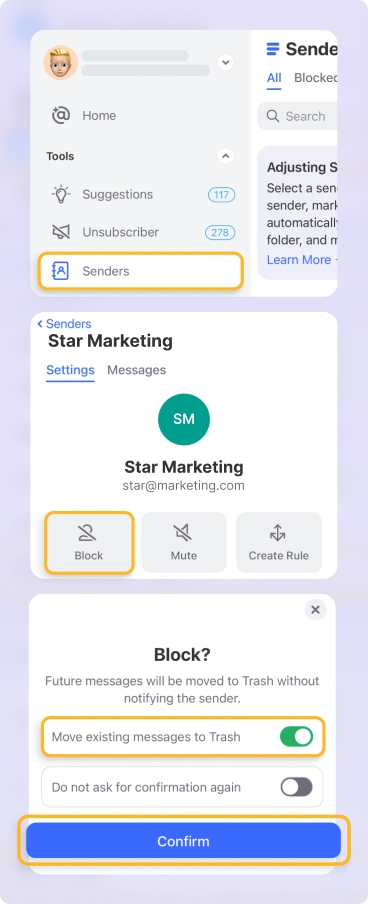
Combine that with Smart Folders, which auto-sort your messages by type, and you’ll be spending way less time managing your Hushmail inbox every day.


Clean Email has helped clean over 5 billion emails and is backed by 10 years of continuous development. It’s affordable, proven, and constantly updated to meet today’s email challenges—whether you’re working solo or managing a growing business.
Points to Remember
Only Hushmail Premium with Desktop Access and Hushmail Business with Desktop Access subscribers have access to POP and IMAP.
💡 Tip: The most common problem encountered when configuring POP & IMAP is that the SSL option is not enabled.
Even if the message gets transmitted as non-encrypted, your received message will get preserved in your Sent folder as encrypted. This safety precaution is normal when sent from a third-party mail client. Unless the recipient is a Hushmail user or has already set a pass for receiving encrypted email, any mail sent via SMTP from a third-party mail application will get transmitted as unencrypted.
Difference Between IMAP and POP3
IMAP stands for Internet Message Access Protocol, and it is an email protocol for organizing and retrieving email messages from a receiving server. In addition to IMAP, there is another email-receiving protocol known as POP3.
POP is an acronym for Post Office Protocol. The number three indicates "version 3," the most recent and frequently utilized version.
POP3 transfers email from a server to a specific machine before deleting it from the server. On the other hand, IMAP saves the message to a server and syncs it across various devices.
In general, IMAP is the more powerful and recommended technique for getting email if you are working across numerous devices. On the other hand, POP may be a good alternative if you wish to keep all of your emails accessible offline and if you have a dedicated email device.
Please let us know, and we’ll fix them immediately.