iCloud SMTP Settings
The email client will not send messages on your behalf via your iCloud Mail account without the SMTP email settings. As a result, it is critical to understand the following iCloud SMTP settings:
| Option | Description |
|---|---|
| SMTP Host: | smtp.mail.me.com |
| SMTP Port: | 587 SSL. If you see an error message when using SSL, try using TLS or STARTTLS instead. |
| SMTP Username: | Your full email address (name@domain.com) |
| SMTP Password: | App-specific password |
iCloud Server Settings For Receiving Email
💡 Note: In comparison to other mail providers, iCloud does not support POP configurations. Rather than that, users can utilize IMAP settings to manually configure an email program's inbound server for usage with their iCloud account, allowing Mail to download messages.
iCloud IMAP Settings
| Option | Description |
|---|---|
| IMAP Host: | imap.mail.me.com |
| IMAP Port: | 993 |
| Requires SSL: | Yes |
| IMAP Username: | The name part of your iCloud email address or your full mail address |
| IMAP Password: | App-specific password |
iCloud and Clean Email Work Together Seamlessly
Whether you’re using POP3 or IMAP, Clean Email works directly with your iCloud inbox and reflects changes across all your devices. That means no syncing issues or duplicate cleanup.


The Filtering and Sorting tools help you dig deep—find emails by size, age, attachments, or even unread status. Perfect for tracking down old invoices or messages you forgot about.
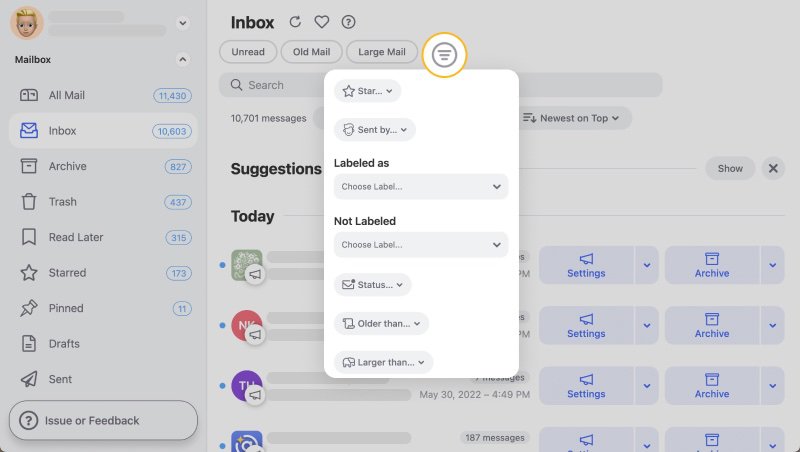
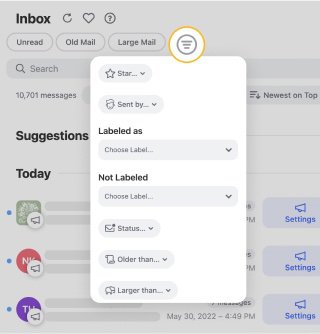
Once filtered, use Group Actions to clean up all those emails in one move. Archive them, label them, or delete them—it’s your call.
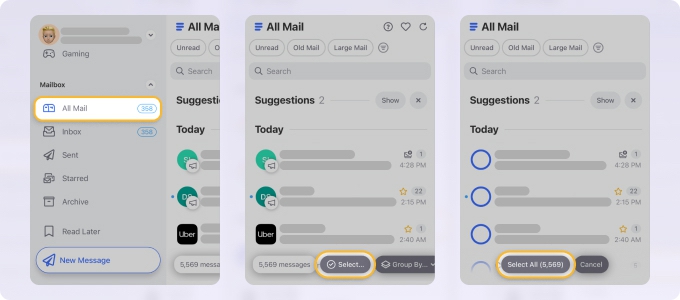
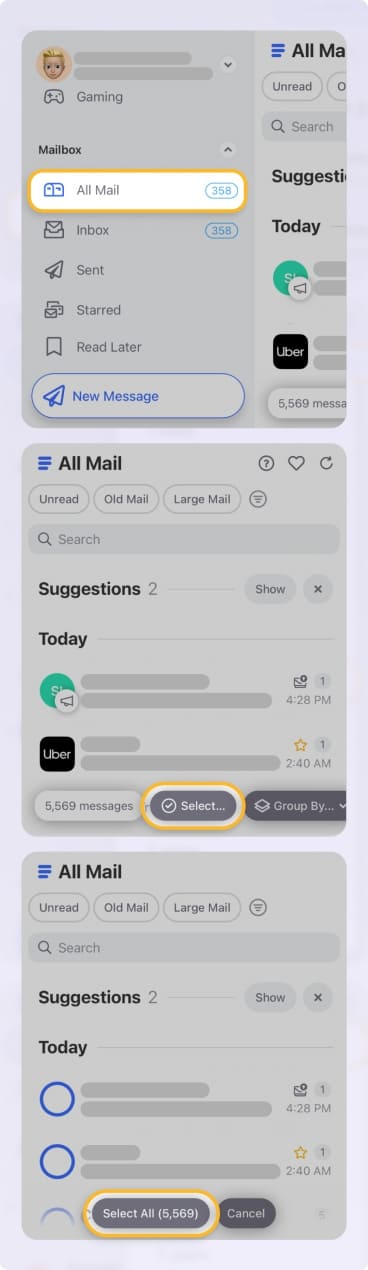
And for recurring cleanup, set up Auto Clean to handle it automatically going forward. You’ll love not having to touch the same types of emails over and over again.


Unlike traditional email clients, Clean Email focuses entirely on organizing and cleaning. And it works with all major email services, not just iCloud. So if you ever expand to Gmail, Outlook, or Zoho, Clean Email will be there to support your inbox across all platforms.
Additional Information to Remember
Aside from the mentioned above settings, here are other important points to remember:
Username
The username is typically the first part of your email address, for example, peterparker, rather than peterparker@icloud.com. If your email client cannot connect to iCloud while using only the name portion of your address, try using the full address as a test.
Password
When it comes to Passwords, the first step is to generate an application-specific password. App-specific passwords are Apple ID passwords that enable you to log in to your account and securely access the information stored in iCloud via a third-party app.
You should not configure your email app manually to send and receive messages using an iCloud email account if you fulfill the system requirements and can utilize one of the following setting methods:
- Utilize iCloud Preferences on a Mac running OS X Lion 10.7.4 or later.
- Utilize iCloud for Windows on your PC running Microsoft Windows and Outlook 2010–2016. Always implement two-factor authentication when possible and when necessary, generate an app-specific password.
- Utilize settings on your iOS 7 or later iPhone, iPad, or iPod touch.
Looking for Mailfence settings or Rackspace mail settings? Our Blog's Email Settings category contains specs for all major mail service providers.
Troubleshooting Tips
Here are a few pointers for resolving technical issues that may arise while utilizing the earlier email settings.
- If you see an error notice when utilizing SSL, switch to TLS.
- If you cannot send emails over port 587, try port 465.
- Most email clients require the full address, not just the username when typing your mail address. Consider the following examples: example@icloud.com or example@me.com. Both of these are permissible. However, using "example" is insufficient. Only omit the final section and use the username "example" in this instance when all else fails.
It is also crucial to remember that, as of 2017, you must enable two-step authentication for your iCloud account and set an application-specific password to use IMAP with your computer. If you have forgotten your mail password, you can try to retrieve or reset it all together.
Please let us know, and we’ll fix them immediately.