Kolab Now SMTP Settings
Your client application can connect to Kolab Now as long as it adheres to the guidelines. The Kolab Now SMTP settings you need to enter in your client get listed below.
| Option | Description |
|---|---|
| SMTP Host: | smtp.kolabnow.com |
| SMTP Port: | 587 STARTTLS or 465 SSL/TLS |
| SMTP Username: | Your full email address (name@domain.com) |
| SMTP Password: | Your email account password |
Kolab Now Server Settings For Receiving Emails
You use POP and IMAP settings to receive emails in your mail client. Following that, the Kolab Now POP and IMAP settings are as follows:
Kolab Now Email POP Settings
| Option | Description |
|---|---|
| POP3 Host: | imap.kolabnow.com |
| POP3 Port: | 995 |
| Requires SSL: | Yes |
| POP3 Username: | Your full email address (name@domain.com) |
| POP3 Password: | Your email account password |
Kolab Now IMAP Settings
| Option | Description |
|---|---|
| IMAP Host: | imap.kolabnow.com |
| IMAP Port: | 993 |
| Requires SSL: | Yes |
| IMAP Username: | Your full email address (name@domain.com) |
| IMAP Password: | Your email account password |
Free Up Space in Your Kolab Now Email Account
If you’re using POP3 and downloading emails to your device, it’s easy to fill up your Kolab Now server without realizing it. Clean Email helps you free up space fast by finding and deleting large messages and attachments.
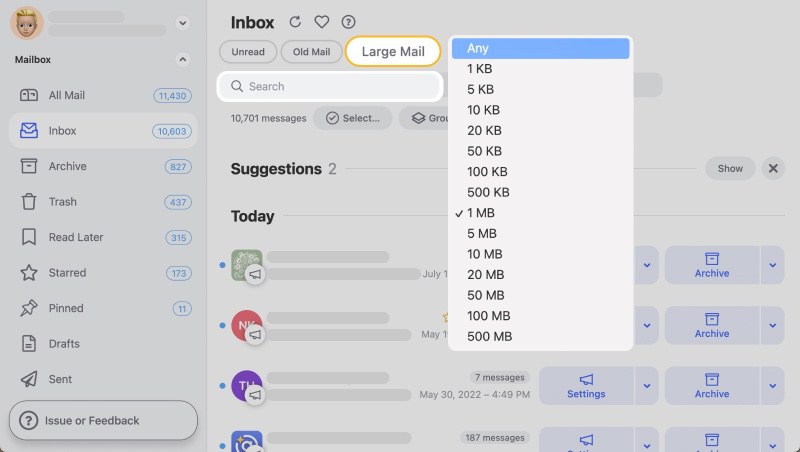
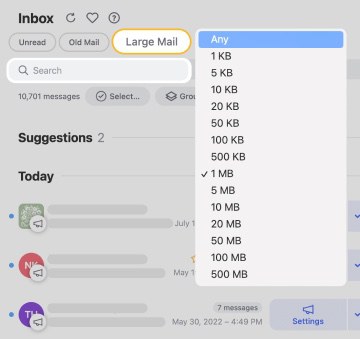
With Cleaning Suggestions, you can clear out old marketing emails, unread messages, and social media updates all at once. Just a few clicks, and you’ll see immediate results.


Want to keep some messages but not all of them? Try Keep Newest. It keeps the latest from each sender and deletes older ones. That way, you stay current without letting the past pile up.
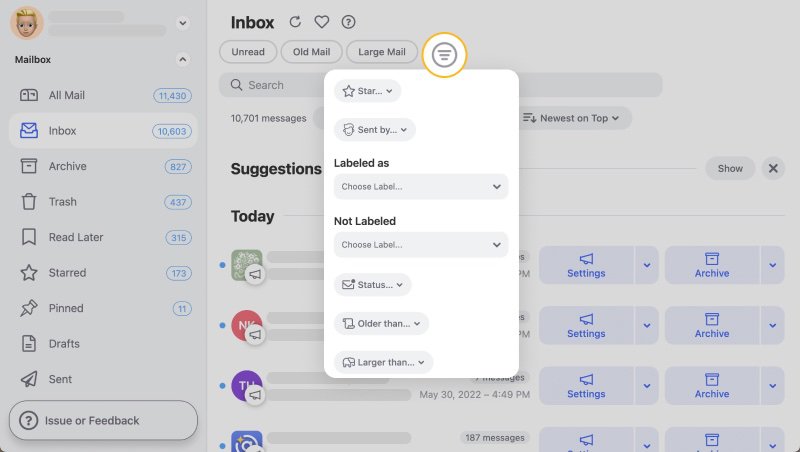
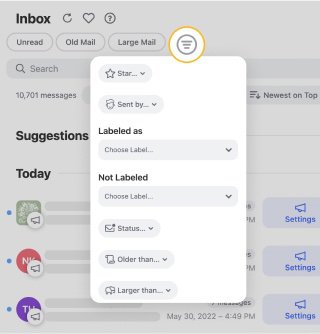
And if your Kolab Now inbox gets hit with new emails daily, Auto Clean from Clean Email can handle the busywork. It automatically cleans up messages after a few days so your space doesn’t fill up again.


Server space matters when you're using email hosted on Kolab Now. Clean Email helps you stay within your limits by removing unnecessary clutter automatically. It’s a simple, budget-friendly solution that’s especially valuable if you’re managing multiple hosted email accounts.
Useful Information to Remember
💡 Note: Only the web client is available to user accounts with Two Factor Authentication enabled in their subscription. All other clients will get prohibited at the IMAP, POP, ActiveSync, CalDAV, CardDAV, and WebDAV levels.
ActiveSync
For client support and connections, Kolab now supports the ActiveSync protocol.
ActiveSync is enabled on the device or in the client by creating a new account. While the names and listings may shift depending on the device, the following is a very general summary of the procedure:
- Find “Settings” then navigate to “Accounts.”
- Select "Add Account."
- Select "Advanced" or "Manual Setup" on some devices.
- Select "Microsoft Exchange ActiveSync" from the drop-down menu.
- Set the following settings and values:
| Setting | Value |
|---|---|
| Description: | Kolab Now, or anything of your choosing |
| Domain: | The domain part of your email address |
| Username: | Your full email address |
| Password: | The password for your account |
| Server: | Address apps.kolabnow.com |
| Port: | 443 |
| Use SSL: | On |
Keep in mind that there should be support for TLS 1.1 and later in the mail client.
Looking for AT&T settings or PolarisMail settings? Our Blog's Email Settings category contains specs for all major mail service providers.
POP3 vs. IMAP: What's The Difference
POP3 and IMAP are two different ways to set up a mailbox in an email client. Both are Message Accessing Agents, or MAA, which means you may access your mail account with a client application.
Using POP, you can download your emails from the mail server of your service provider and mark them for deletion from that point forth. This option implies that you will only be able to view these emails in the mail client and on that device. To access previously downloaded emails, you will need to use a separate client application on a different device or through webmail.
You cannot access emails sent via POP in any other email client than the one from which they sent since POP does not sync folders. Mail will not show up in the mailbox on the server and in other mail clients.
IMAP, or Internet Message Access Protocol, was created to overcome the limitations of POP.
IMAP enables you to access your emails from any client and on any device and sign in to webmail at any time until they get deleted. You will always see the same emails no matter how you visit your provider's server.
Because your emails are kept on the provider's server rather than locally when using IMAP, you may run into mail storage constraints.
Finally, if you view a message on a single device and do not have continuous active internet access, POP might be your protocol. However, IMAP might be the way to go if you have many mailboxes and do not need to keep track of emails on a single device.
Please let us know, and we’ll fix them immediately.