Mail.com SMTP Settings
To synchronize your Mail.com account with an external email client, you must provide that server "instructions" in the form of Simple Mail Transfer Protocol (SMTP) server settings on how to retrieve your Mail.com emails.
Following that, these are the SMTP email settings for Mail.com:
| Option | Description |
|---|---|
| SMTP Host: | smtp.mail.com |
| SMTP Port for SSL/TLS: | 465 |
| SMTP Port for STARTTLS, TLS, or encryption: | 587 |
| SMTP Username: | Your full email address (name@domain.com) |
| SMTP Password: | Your email account password |
Mail.com Email Receiving Settings
You can import messages from another mailbox into your Mail.com mailbox and manage your emails there.
Following that, here are the settings for receiving emails, including Mail.com POP3 and Mail.com IMAP servers:
Mail.com POP3 settings
| Option | Description |
|---|---|
| POP3 Host: | pop.mail.com |
| POP3 Port: | 995 |
| Requires SSL: | SSL or encryption |
| POP3 Username: | Your full email address (name@domain.com) |
| POP3 Password: | Your email account password |
Mail.com IMAP settings
| Option | Description |
|---|---|
| IMAP Host: | imap.mail.com |
| IMAP Port: | 993 |
| Requires SSL: | SSL or encryption |
| IMAP Username: | Your full email address (name@domain.com) |
| IMAP Password: | Your email account password |
Looking for ProtonMail settings or Mail.ru email settings? Our Blog's Email Settings category contains specs for all major mail service providers.
Make Mail.com Email Work for You, Not Against You
Email overload is real—especially when you’re using Mail.com for work or personal projects. Clean Email’s Auto Clean helps you create smart rules that remove or archive emails so they never pile up in the first place.


Cleaning Suggestions offers helpful tips based on how you’ve cleaned in the past. It learns from your behavior and gets better over time, which means your inbox only gets easier to manage.


If you’re still subscribed to dozens of mailing lists, try the Unsubscriber tool. It’s faster than doing it manually and more effective, especially for senders who ignore unsubscribe requests.


And if you ever want to pause a certain sender or type of email, use Pause Subscriptions or send them to a Read Later folder. Out of sight, out of mind—but still there when you need them.
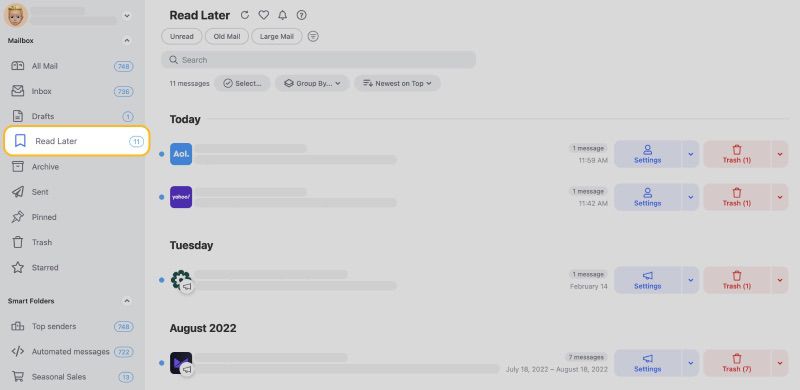
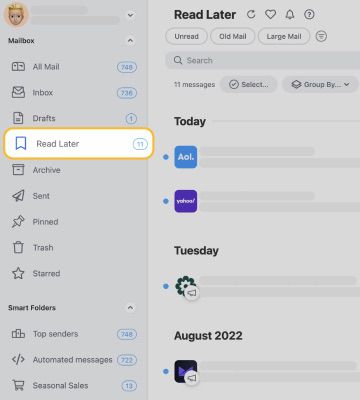
Clean Email is all about reclaiming your time and focus. It removes digital noise so you can concentrate on what really matters—whether that’s running your website, building your brand, or just having a peaceful inbox. Give it a try and see how easy inbox freedom can be.
Key Points to Remember for Mail.com
💡 Note: POP3 settings are only available to Mail.com Premium customers.
To access external email applications via POP3/IMAP or integrate your Mail.com calendar/address book (using CalDav or CardDav) in external software, you can set application-specific passwords.
Moreover, you must enable two-factor authentication to use application-specific passwords.
- Click Home and Security Options from the menu.
- Then, select Manage application-specific passwords.
- Create a new application-specific password by clicking "Create an application-specific password".
- Finally, click Continue after entering your password.
POP3 vs. IMAP: What’s The Difference
Both POP3 and IMAP are MAA (Message Accessing Agent) protocols used to retrieve messages from the mail server and deliver them to the recipient's system.
Here are some of the most notable differences between POP3 and IMAP:
- POP is a rudimentary protocol that just allows you to download messages from your Inbox to your local computer, but IMAP is far more advanced and allows you to see all of the mail server's folders.
- POP3 allows you to access your email from only one device at a time. On the other hand, IMAP will enable users to access messages from numerous devices.
- POP3 requires the mail to get downloaded to the local system to be read. In IMAP, you can partially read the mail content before downloading it.
- The POP server uses port 110, and the POP with SSL secure (POP3DS) server uses port 995, while the IMAP server uses port 143 and the IMAP with SSL secure (IMAPDS) server uses port 993.
Spam and virus filters are aware of both of these methods. IMAP is, in the end, more versatile and complex than POP3.
Please let us know, and we’ll fix them immediately.