Mailfence SMTP Settings
The Mailfence SMTP settings will guide you through setting up your email account on any of the generally used emails applications to ensure more smooth communication across platforms.
Here are the Mailfence SMTP settings:
| Option | Description |
|---|---|
| SMTP Host: | smtp.mailfence.com |
| SMTP Port: | 465 TLS/SSL |
| SMTP Username: | Your username |
| SMTP Password: | Your email account password |
Mailfence Server Settings For Receiving Email
POP3 provides a straightforward method of transferring emails from the Inbox of a remote mailbox to your local email account. In contrast, IMAP offers a specific way of accessing emails saved in a remote mailbox. Following that are the POP and IMAP settings for the Mailfence servers.
Mailfence POP settings
| Option | Description |
|---|---|
| POP3 Host: | pop.mailfence.com |
| POP3 Port: | 995 |
| Requires SSL: | Yes, TLS/SSL |
| POP3 Username: | Your username |
| POP3 Password: | Your email account password |
Mailfence IMAP settings
| Option | Description |
|---|---|
| IMAP Host: | imap.mailfence.com |
| IMAP Port: | 993 |
| Requires SSL: | Yes, TLS/SSL |
| IMAP Username: | Your username |
| IMAP Password: | Your email account password |
Looking for iCloud Mail settings or Rackspace settings? Our Blog's Email Settings category contains specs for all major mail service providers.
Mailfence: Privacy-Focused Inbox Cleanup
Mailfence is known for its end-to-end encryption and secure communication. If you’re using it, privacy is probably a priority—which makes Clean Email a perfect match. The app never reads or sells your data, and all actions take place on your side.
You can use Screener to block emails from unknown senders before they ever reach your inbox, reducing the risk of phishing or spam. Combine that with Keep Newest to remove older messages from trusted senders and keep just the most recent one.
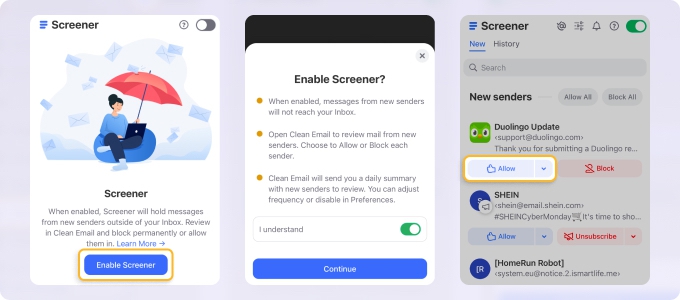
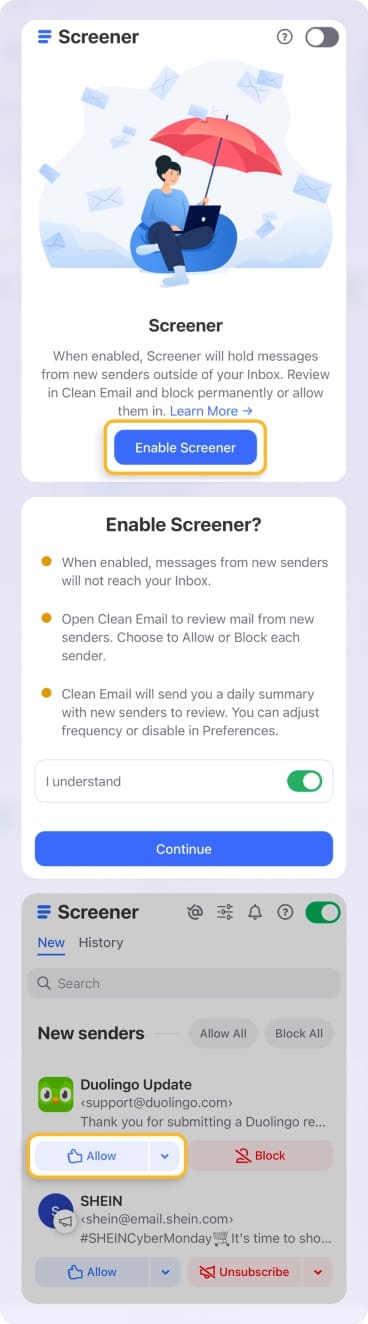
If you’re using IMAP with Mailfence, Clean Email will sync seamlessly with your client, whether you’re on mobile, desktop, or web.


Security-conscious users will love that Clean Email regularly passes Google’s OAuth and security reviews. It’s a great companion to a privacy-first email service like Mailfence.
Additional Information to Remember
Apart from the various setting options to consider, several other deliberations and information to bear in mind when using the Mailfence email server.
For starters, IMAP gives you access to all of your communications, including personal folders and sent messages, whereas POP3 allows you to receive new notifications in the Inbox. To put it another way, IMAP enables synchronization between Mailfence and other email clients, a feature where POP3 falls short.
Moreover, the synchronization can get restricted to only the folders that you use regularly. Furthermore, if you configure your program to download the entire message — rather than just the headers — you will be able to utilize your messaging services when not connected to the internet.
Also, IMAP always retains a copy of the messages sent and received on the server. If necessary, you can access all of your communications through the Mailfence Web interface or your mail software without the fear of losing or missing any messages.
Because IMAP downloads the headers, it is faster than POP3. When you click on a message to read it, the remaining content, including the message body and attachments, is downloaded subsequently. Therefore, except for messages that have already gotten completely downloaded, you must connect your computer to the Internet to access them.
💡 Note: In the end, it would be wise to select POP to consolidate all your email accounts into a single mailbox, such as the one supplied by the Messages tool. POP3 is a suitable alternative if you require access to your Inbox from a fixed number of devices. On the other hand, sending emails requires a separate configuration of SMTP services.
Alternatively, choose IMAP to handle your email addresses in separate mailboxes. Additionally, IMAP enables the management of a single mailbox from various access points: web interface, email program on your computer, smartphone, or tablet, and so on. However, as with POP3, sending emails requires a separate configuration of SMTP services in this platform.
Please let us know, and we’ll fix them immediately.
Mailfence Email Settings - FAQs:
Why am I not getting my emails in Mailfence?
Check folder filters and account quota. Clean Email helps reveal what’s hidden.
Why are my Mailfence emails not coming through?
They may be misrouted. Use Clean Email to find and manage them.
What is the SMTP server for Mailfence?
smtp.mailfence.com, Port 465 (SSL) or 587 (STARTTLS).
Mailfence not sending emails—how to fix?
Verify credentials, port, and encryption settings.
What is the incoming mail server for Mailfence?
IMAP: imap.mailfence.com, Port 993 with SSL.
What are the IMAP settings for Mailfence?
imap.mailfence.com, Port 993, full email as username.
Where do I find Mailfence settings?
In Mailfence’s Settings > Email > Configuration section.
What is the POP server for Mailfence?
pop.mailfence.com, Port 995 with SSL.
Cannot send message using Mailfence—what’s wrong?
Re-check SMTP credentials and network configuration.
Is Mailfence IMAP or POP3?
Supports both—IMAP is better for modern use.