SMTP Settings For Outlook.com And MSN
Microsoft provides two sets of Outlook POP3 settings, one set for Outlook.com (Hotmail, Live.com, Microsoft 365), and the other one for MSN.
| Option | Description |
|---|---|
| SMTP Host for Outlook.com (Hotmail, Live.com, Microsoft 365): | smtp.office365.com |
| SMTP Host for MSN: | smtp-mail.outlook.com |
| SMTP Port for all providers: | 587 STARTTLS |
| SMTP Username: | Your full email address (name@domain.com) |
| SMTP Password: | Your email account password |
Email Receiving Settings For Outlook.com And MSN
To access your Outlook inbox using a third-party email client, you need to configure the correct Outlook IMAP settings or Outlook POP3 settings. Keep in mind that the settings are slightly different depending on if you have an Outlook.com (Hotmail, Live.com, Microsoft 365) or MSN email account.
POP3 settings
| Option | Description |
|---|---|
| POP3 Host for Outlook.com (Hotmail, Live.com, Microsoft 365): | outlook.office365.com |
| POP3 Host for MSN: | pop-mail.outlook.com |
| POP3 Port (for all providers): | 995 |
| Requires SSL (for all providers): | Yes |
| POP3 Username: | Your full email address (name@domain.com) |
| POP3 Password: | Your email account password |
IMAP settings
| Option | Description |
|---|---|
| IMAP Host for Outlook.com (Hotmail, Live.com, Microsoft 365): | outlook.office365.com |
| IMAP Host for MSN: | imap-mail.outlook.com |
| IMAP Port (for all providers): | 993 |
| Requires SSL (for all providers): | Yes |
| IMAP Username: | Your full email address (name@domain.com) |
| IMAP Password: | Your email account password |
Outlook: Keep Things Organized and Professional
Microsoft Outlook is powerful, but its native cleanup features are limited. Clean Email adds what Outlook is missing—like Auto Clean, which helps you automatically sort and remove emails from specific senders or by age.


If you’re handling both work and personal messages in Outlook, Smart Folders make it easy to manage everything by category. You can quickly clean “Social,” “Finance,” or “Travel” emails in batches instead of manually searching.


Outlook sometimes holds onto large attachments that clog your mailbox. Clean Email’s Filtering Tools can help you find and delete those big files in seconds.
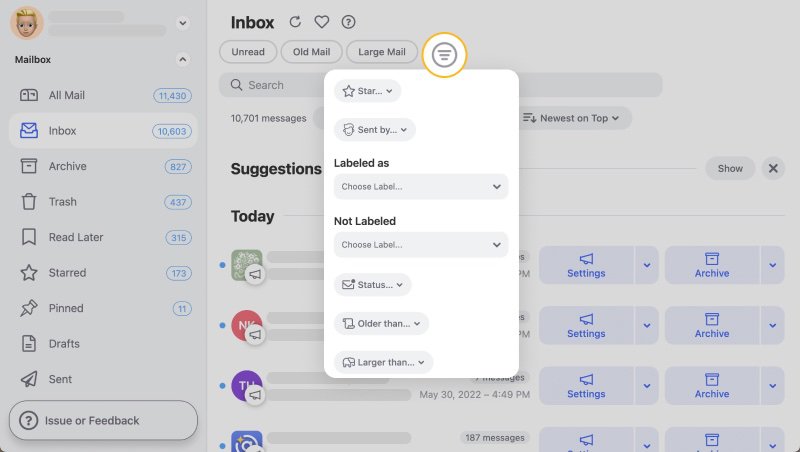
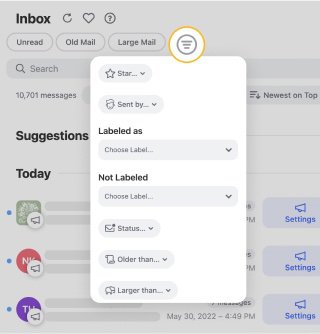
Trusted by professionals, Clean Email complements Outlook beautifully, offering time-saving features, mobile support, and full sync with Microsoft’s IMAP and Exchange setups.
Good to Know
You should know that Outlook.com disables POP access by default, and you need to go through the following steps to enable it:
- Log in to your Outlook.com email account.
- Click the Settings gear icon and select the View all Outlook settings option.
- Go to the Mail tab and choose Sync email.
- There, select the “Yes under Let devices and apps use POP” option under POP and IMAP.
- Click Save.
💡 Tip: Outlook.com can also display messages from other email accounts, but you might need to configure some settings first (here are instructions for Gmail and Yahoo).
Looking for Gmail settings or AOL Mail settings? Our Blog's Email Settings category contains specs for all major mail service providers.
IMAP vs POP3 Outlook: What’s The Difference
If you don’t understand the difference between IMAP and POP3, then it’s easy to get confused when configuring Outlook.com email settings.
Both IMAP (Internet Message Access Protocol) and POP3 (Post Office Protocol 3) are protocols used by clients to retrieve email messages from a remote mail server. In other words, they provide the means to tell Outlook, “Hey! Show me this email message.”
IMAP is the most commonly used protocol these days because it makes it possible to access any Outlook inbox from multiple devices and synchronize the status of email messages so that a message that has been opened once shows as opened everywhere.
POP is a relatively simple protocol that allows a client to retrieve (and optionally delete) email messages from a server, but it doesn’t make it possible to change the status of messages on the server.
Please let us know, and we’ll fix them immediately.
Outlook Email Settings - FAQs:
Why am I not getting Outlook emails?
Check your Focused Inbox and Clean Email to surface missed items.
Why are my Outlook emails not coming through?
There may be a server or filter issue. Clean Email helps clean and organize inbox rules.
What is the SMTP server for Outlook?
smtp.office365.com, Port 587 with TLS.
Outlook not sending emails—fix?
Ensure proper SMTP authentication and port.
What’s the incoming mail server for Outlook?
IMAP: outlook.office365.com, Port 993 with SSL.
What are Outlook IMAP settings?
IMAP: outlook.office365.com, Port 993, SSL enabled.
Where are Outlook email settings?
In the Outlook web or desktop app account settings.
What is the POP server for Outlook?
POP: outlook.office365.com, Port 995 with SSL.
Cannot send message using Outlook—how to fix?
Check SMTP server, port, and authentication.
Is Outlook IMAP or POP3?
Both are supported. IMAP is better for syncing.