Posteo SMTP Settings
The mail client will not be able to send messages on your behalf without the SMTP settings. Therefore, keep the following Posteo SMTP settings in mind:
| Option | Description |
|---|---|
| SMTP Host: | posteo.de |
| SMTP Port: | 465 - TLS/SSL, 587 - STARTTLS |
| SMTP Username: | Your full email address (name@domain.com) |
| SMTP Password: | Your email account password |
Posteo Settings For Receiving Emails
Unlike POP, where mail can only be accessible from a single device at a time, IMAP allows messages to get accessed from numerous devices.
Below are the Posteo POP and IMAP settings, respectively:
Posteo Email POP Settings
| Option | Description |
|---|---|
| POP3 Host: | posteo.de |
| POP3 Port: | 995 |
| Requires SSL: | Yes TLS/SSL |
| POP3 Username: | Your full email address (name@domain.com) |
| POP3 Password: | Your email account password |
Posteo IMAP Settings
| Option | Description |
|---|---|
| IMAP Host: | posteo.de |
| IMAP Port: | 993 |
| Requires SSL: | Yes TLS/SSL |
| IMAP Username: | Your full email address (name@domain.com) |
| IMAP Password: | Your email account password |
Posteo: Minimalist Inbox, Maximum Control
Posteo is beloved for its minimalist, eco-friendly, privacy-first approach to email. If you’re a fan, Clean Email fits right in. It doesn’t read or share your data, and it helps you keep your inbox aligned with Posteo’s no-nonsense philosophy.


Start with Auto Clean to automatically handle newsletters, shopping emails, or receipts that don’t need to stick around.


Pair that with Keep Newest to retain only the most recent update from each sender.
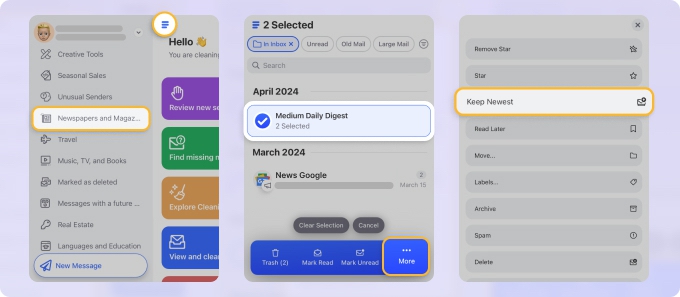
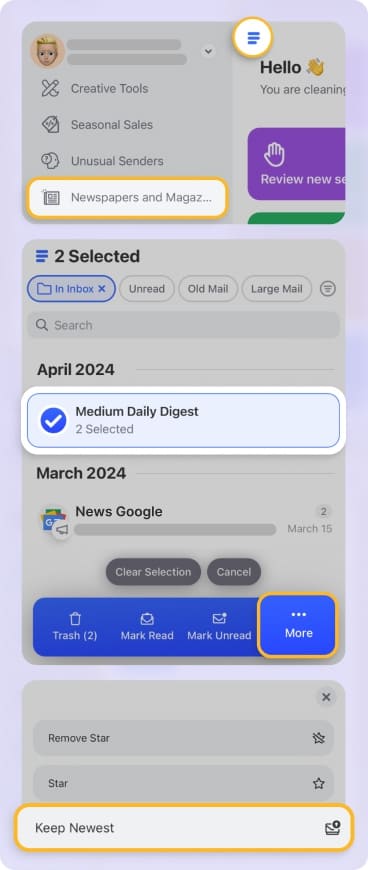
Posteo’s storage caps are modest by design—so Clean Email’s Large Email Filter is super helpful to find and remove attachments you no longer need.
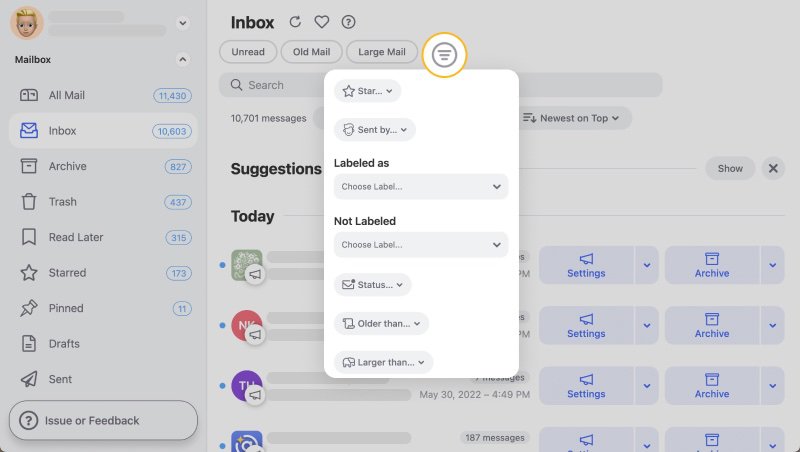
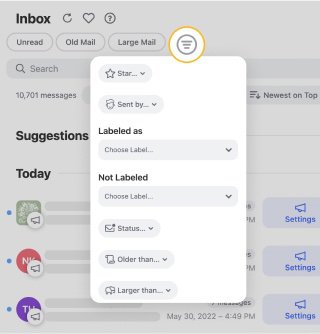
If your values include digital minimalism and sustainability, Clean Email offers ethical, privacy-respecting cleanup that saves you hours each month—and keeps your inbox light.
Useful Information to Remember
When working with Posteo, take note of the following:
- Posteo can only make encrypted connections (STARTTLS, TLS). Synchronization with Posteo is not possible if your mail client only supports obsolete versions of TLS (TLS 1.0).
- Authentication gets required for the outgoing mail server (SMTP).
- You will validate the password as "normal" or "plain." Because the password gets asked via an existing encrypted connection, it can also be delivered unencrypted.
💡 Note: Configuring Posteo in a mail client, whether on a PC, smartphone, or tablet, is client-specific. Follow these instructions to get your email client's most relevant configuration data.
Looking for Gandi settings or SFR Mail settings? Our Blog's Email Settings category contains specs for all major mail service providers.
POP vs. IMAP Email Servers: How To Choose
Choosing an email protocol is a step in establishing a mail client. In this regard, IMAP and POP are two of the most widely used mail protocols. Both manage emails and folders in email clients. Even though they both serve the same objective, some notable distinctions make one better than the other, depending on the use case.
Internet Message Access Protocol, or simply IMAP, enables email access from various devices. This option stores email data on a server rather than on the user's PC. When a device connects to a mailbox, the server retrieves the device's most recent information.
After that, the device downloads it and allows you to engage with the emails. If you modify a message, whether by deleting it or sending a new one, you will upload the modified message to the server. Emails essentially get synchronized between devices.
On the other hand, Post Office Protocol, or POP, was designed for dial-up connections. The mail gets saved on your computer rather than the server. This feature allows you to read and respond to messages even when not connected to the internet. However, this capability rarely gets required with today's always-on internet connections.
As a rule, IMAP is the preferred option for receiving emails while using many computers or mobile devices at once. Alternately, POP is the option for those who want all of their emails to remain available even if they are not connected to the internet and have a dedicated device for email.
Please let us know, and we’ll fix them immediately.
Posteo Mail Settings - FAQs:
Why am I not getting Posteo emails?
Check storage and spam folders. Clean Email reveals buried emails.
Why are Posteo messages not arriving?
You may need to adjust your mail filters. Clean Email can assist.
What is the SMTP server for Posteo?
posteo.de, Port 587 with STARTTLS.
Posteo not sending—what can I do?
Verify SMTP login and port. Use Clean Email to monitor flow.
What’s the incoming server for Posteo?
IMAP: posteo.de, Port 993 with SSL.
What are Posteo IMAP settings?
Server: posteo.de, Port 993, SSL enabled.
Where are Posteo mail settings?
In your Posteo preferences or help guide.
What is the POP server for Posteo?
POP3: posteo.de, Port 995 with SSL.
Cannot send via Posteo server—how to fix?
Confirm encryption and user credentials.
Is Posteo IMAP or POP3?
Supports both—IMAP preferred.