Rackspace SMTP Settingss
When you send emails through Rackspace, the SMTP protocol gets used, allowing you to configure your mail client to send emails directly from that client.
Here are the SMTP settings at Rackspace:
| Option | Description |
|---|---|
| SMTP Host: | secure.emailsrvr.com |
| SMTP Port: | 465 SSL |
| SMTP Username: | Your full email address (name@domain.com) |
| SMTP Password: | Your mail account password |
Rackspace Server Settings For Receiving Email
Contrary to the SMTP protocol, POP and IMAP enable you to receive incoming messages from your Rackspace account. These are the POP and IMAP settings for Rackspace's webmail service:
Rackspace POP Settings
| Option | Description |
|---|---|
| POP3 Host: | secure.emailsrvr.com |
| POP3 Port: | 995 |
| Requires SSL: | Yes |
| POP3 Username: | Your full email address (name@domain.com) |
| POP3 Password: | Your mail account password |
Rackspace IMAP Settings
| Option | Description |
|---|---|
| IMAP Host: | secure.emailsrvr.com |
| IMAP Port: | 993 |
| Requires SSL: | Yes |
| IMAP Username: | Your full email address (name@domain.com) |
| IMAP Password: | Your mail account password |
Looking for iCloud Mail settings or Mailfence settings? Our Blog's Email Settings category contains specs for all major mail service providers.
Rackspace: A Smarter Tool for a Serious Inbox
Rackspace email hosting is solid and dependable—but let’s be honest, it doesn’t come with the best cleanup features. That’s where Clean Email shines. Use Filtering Tools to find and remove old client messages, large attachments, or unread emails you no longer need.
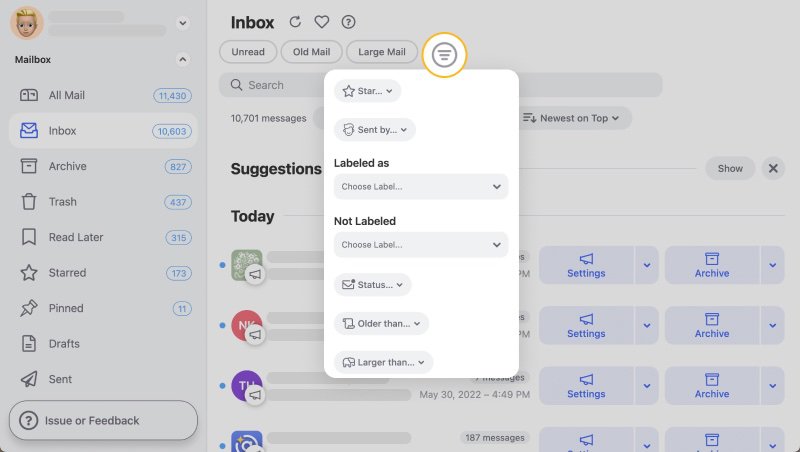
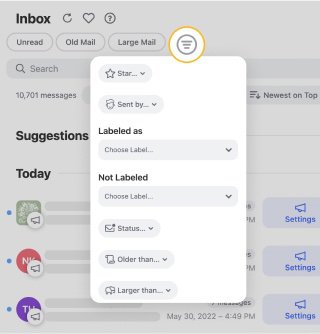
Smart Folders help you handle common categories like “Finance,” “Promotions,” or “Social Media” in bulk. That means less time sorting and more time getting work done.


If you're getting repetitive emails (like system alerts or monitoring notices), set up an Auto Clean rule to archive or delete them automatically after a few days.


Clean Email is a must for Rackspace users managing large mailboxes. It’s reliable, intuitive, and helps you spend less time in your inbox and more time running your business.
Additional Information to Remember
Always remember, you have the option of using Rackspace's Email Help Tool or manually entering the configuration information into the system.
Moreover, you can find information for certain mail clients and mobile devices on the Getting Started with Rackspace Hosted Email page. If your message is sent and received through an Exchange mailbox and you do not wish to set up a connection to utilize IMAP or POP services.
By default, mail applications save sent, draft, and trash messages locally on your computer rather than on the mail server, as an IMAP connection would. Thus, you may need to map your email client's folders.
💡 Warning: Keep in mind that because a POP connection deletes data from the server, there is no backup of messages on the email server to fall back on.
POP3 vs. IMAP: What's The Difference
When configuring an email client, you must choose between POP3 and IMAP. For starters, POP3 and IMAP are both MAA (Message Accessing Agents), which means they both receive communications from the mail server to the receiver's system.
They are, however, two independent protocols that must get treated as such.
POP3 is an earlier protocol initially intended for use on a single computer. POP3, in contrast to newer email synchronization protocols that provide two-way synchronization, only permits one-way synchronization, enabling users to download emails from a server to a client device. As a result, POP3 accounts are devoid of the fundamental functions that you can find in more current systems.
On the other hand, messages received with IMAP accounts get saved on a remote server. Users can access the same messages by logging in using multiple mail clients on their computers or mobile devices. Everything that gets changed in the mailbox will get synced across all devices, and messages will only get removed from the server if the user explicitly chooses to delete them.
IMAP will be a better fit for most people because of its current functionalities.
Please let us know, and we’ll fix them immediately.
Rackspace Email Settings - FAQs:
Why am I not getting my Rackspace emails?
Check if mailbox is full or filters are blocking emails. Clean Email helps sort everything clearly.
Why are my Rackspace emails not showing?
IMAP sync might be broken. Clean Email works with IMAP to restore visibility.
What is the SMTP server for Rackspace?
secure.emailsrvr.com, Port 465 (SSL) or 587 (TLS).
Rackspace not sending emails—fix?
Double-check port, credentials, and server name.
What’s the incoming server for Rackspace?
IMAP: secure.emailsrvr.com, Port 993; POP: same domain, Port 995.
What are the IMAP settings for Rackspace?
secure.emailsrvr.com, Port 993 with SSL.
Where do I change Rackspace mail settings?
In your hosting admin panel or your mail app.
What is the POP server for Rackspace?
secure.emailsrvr.com, Port 995.
Cannot send message using Rackspace—what now?
Verify port, login, and SSL settings.
Is Rackspace Mail IMAP or POP3?
Both are supported—IMAP is preferred.