SmarshMail SMTP Settings
An outbound SMTP mail server is the machine-speaking version of the SMTP protocol responsible for managing all aspects of the email distribution process. The following is a rundown of the general SmarshMail SMTP settings that you should note.
| Option | Description |
|---|---|
| SMTP Host: | mail.smarshmail.com |
| SMTP Port: | 587 with TLS |
| SMTP Username: | Your full email address (name@domain.com) |
| SMTP Password: | Your email account password |
SmarshMail Server Settings For Receiving Emails
POP3 and IMAP are both protocols utilized when it comes to receiving emails. You will need to implement both the general SmarshMail POP and IMAP settings that get outlined below to make the most out of the incoming email services with relative ease.
SmarshMail POP Settings
| Option | Description |
|---|---|
| POP3 Host: | mail.smarshmail.com |
| POP3 Port: | 995 |
| Requires SSL: | Yes |
| POP3 Username: | Your full email address (name@domain.com) |
| POP3 Password: | Your email account password |
SmarshMail IMAP Settings
| Option | Description |
|---|---|
| IMAP Host: | mail.smarshmail.com |
| IMAP Port: | 993 |
| Requires SSL: | Yes |
| IMAP Username: | Your full email address (name@domain.com) |
| IMAP Password: | Your email account password |
SmarshMail: Keep Archiving Compliant—Without the Mess
SmarshMail is built for compliance, but that doesn’t mean your inbox has to be a mess. With Auto Clean, Clean Email helps you route different types of messages into custom folders without deleting anything—perfect for maintaining archived records without inbox overload.


Smart Folders organize common email types like “Finance,” “Newsletters,” or “Social Media,” giving you fast access to specific content when needed.


Screener and Sender Settings add an extra layer of control, letting you block noisy senders or auto-mark certain messages as read.
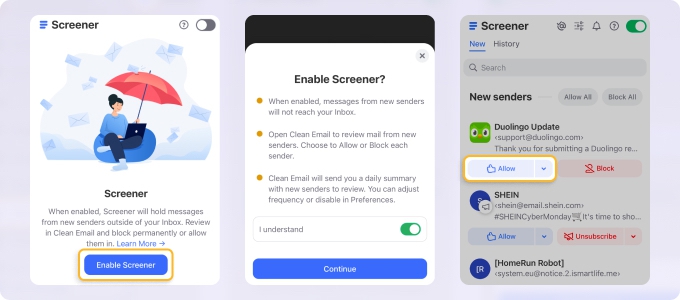
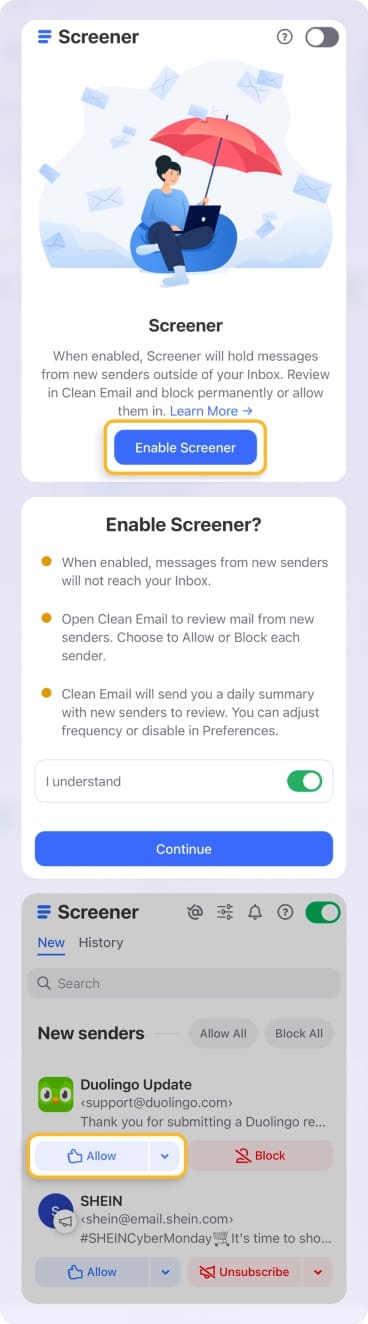
For SmarshMail users in regulated industries, Clean Email adds compliant organization without affecting data integrity—helping teams work smarter without extra risk.
Additional Key Points to Remember
Having the right email settings at your disposal is essential to taking full advantage of the SmarshMail service. However, there are other points to remember to use SmarshMail more effectively.
Notably, the service that you formerly knew as Webmail got rebranded as OWA, which stands for "Outlook Web Access," or Outlook on the Web. You can access your messages at its new location, which is now smarshmail.com.
However, depending on how POP/SMTP has gotten configured, you might not see everything on Webmail that you do on your computer. This possibility is especially apparent if POP/SMTP has gotten set up to regularly remove data from the server.
Moreover, if you have a mail program installed, such as Microsoft Outlook or Apple Mail, you use a POP or IMAP connection. Click here to see which Outlook edition you are currently using.
💡 Note: Smarsh suggests that all basic POP/IMAP email accounts get provided via IMAP, independent of previous settings.
Looking for StackMail settings or Execulink email settings? Our Blog's Email Settings category contains specs for all major mail service providers.
POP vs. IMAP Servers: How To Choose
First things first, both POP3 (Post Office Protocol 3) and IMAP (Internet Message Access Protocol) are Message Accessing Agent protocols that get used to retrieve messages from the mail server and deliver them to the recipient's system.
All devices and apps linked to an email account use IMAP to sync with the server and maintain a master copy. If you have multiple devices connected to the same mail account, you will mirror any changes you make on one device on all of them.
On the other hand, there is no such synchronization with POP3. Your device can download all emails from the server, and you can either delete or keep the server copy. Local device modifications, such as read/unread status and deletion, are not sent back to the server. As a result, each device that downloads an email has a copy of every message sent or received.
If you are looking for the most efficient way to sync your email, IMAP is the way to go over POP3. IMAP gets used to downloading, reading, and handling emails, while POP3 is used to download emails.
Please let us know, and we’ll fix them immediately.
SmarshMail Email Settings - FAQs:
Why am I not getting my SmarshMail emails?
Check your filters or folder routing. Clean Email helps surface important emails.
Why are my SmarshMail emails not coming through?
You might have automated rules in place. Use Clean Email to check for blocked or diverted messages.
What is the SMTP server for SmarshMail?
Check your SmarshMail account details; typically smtp.smarshmail.com.
SmarshMail not sending emails—what should I do?
Verify SMTP credentials and security ports. Clean Email does not interfere with outbound flow.
What is the incoming mail server for SmarshMail?
Usually imap.smarshmail.com or pop.smarshmail.com.
What are the IMAP settings for SmarshMail?
IMAP server: imap.smarshmail.com, SSL enabled, Port 993.
Where can I find SmarshMail mail settings?
Visit your control panel or contact your admin.
What is the POP server for SmarshMail?
POP server: pop.smarshmail.com, Port 995 with SSL.
Cannot send message using the server SmarshMail—how do I fix this?
Check port numbers and authentication settings.
Is SmarshMail IMAP or POP3?
It supports both, but IMAP is recommended for archiving and remote access.