StackMail SMTP Settings
SMTP settings are your outgoing mail server settings; this protocol is solely applicable to outgoing mail. To use your outgoing mail services without hassle, take note of the following StackMail SMTP settings.
| Option | Description |
|---|---|
| SMTP Host: | smtp.stackmail.com |
| SMTP Port: | 465 SSL/TLS |
| SMTP Username: | Your full email address (name@domain.com) |
| SMTP Password: | Your email account password |
StackMail Email Server Settings For Receiving Emails
POP3 and IMAP are known as MAAs (Message Accessing Agents) and are used to retrieve emails from a mail server and deliver them to the recipient's device.
To use your incoming email services seamlessly, take note of the following StackMail POP settings and StackMail IMAP settings.
StackMail POP Settings
| Option | Description |
|---|---|
| POP3 Host: | pop3.stackmail.com |
| POP3 Port: | 995 |
| Requires SSL: | Yes |
| POP3 Username: | Your full email address (name@domain.com) |
| POP3 Password: | Your email account password |
StackMail IMAP Settings
| Option | Description |
|---|---|
| IMAP Host: | imap.stackmail.com |
| IMAP Port: | 993 |
| Requires SSL: | Yes |
| IMAP Username: | Your full email address (name@domain.com) |
| IMAP Password: | Your email account password |
Stackmail: Organize Custom Domain Mailboxes with Ease
Stackmail is a flexible choice for domain-hosted email, but managing multiple inboxes and accounts can be a nightmare. Clean Email simplifies that with Auto Clean, which lets you apply different rules per folder, sender, or keyword.


Smart Folders make it easy to view grouped content across accounts—ideal for seeing all receipts, invoices, or promotions at once.


Running out of space? Use Filters to locate and remove large attachments in bulk.
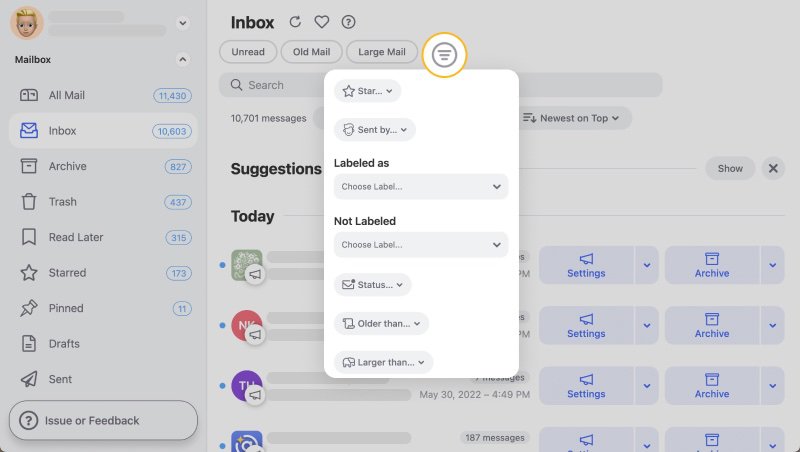
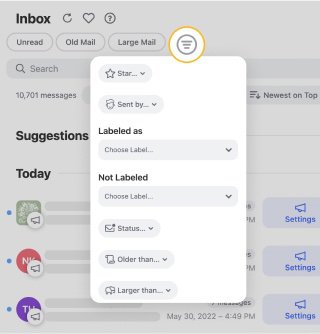
For Stackmail users juggling custom addresses or aliases, Clean Email delivers power and simplicity in one privacy-respecting tool—saving time across every mailbox.
Additional Key Points to Remember
Aside from the email settings mentioned above, it is also important to take note of the following points:
- If the automatic setup fails, you can manually enter your settings by selecting Manual setup or other server types.
- Please select More Settings → Outgoing Server and check the box for "My outgoing server (SMTP) requires authentication" when creating your account.
💡 Note: If you're having trouble connecting or getting a certificate warning, turn off SSL/TLS encryption and adjust the incoming server port to 143.
Keeping this in mind should allow you to work with StackMail more efficiently.
Looking for SmarshMail settings or Execulink email settings? Our Blog's Email Settings category contains specs for all major mail service providers.
POP3 vs. IMAP: What's The Difference
Even though both protocols are Message Accessing Agents, POP and IMAP operate differently in email access, making one more advantageous than the other in specific situations.
Originally known as the Post Office Protocol, POP was the first widely used email protocol on the internet in its beginnings.
When you use the POP3 protocol to access your emails, a copy of the emails gets created and saved locally on your computer. The originals normally get removed from the mail server; however, this is not always the case.
Many times, emails are associated with a single device. Another email client or device can no longer view the email once downloaded onto one device and withdrawn from the mail server.
IMAP stands for Internet Message Access Protocol. Unlike POP, IMAP allows you to access the same mailbox from numerous devices because your messages remain on the server.
The IMAP protocol connects your client application to your mail server, allowing you to control your emails on the mail server itself directly. In this configuration, your mail server, rather than your local computer, serves as the primary storage location for your emails.
Please let us know, and we’ll fix them immediately.
Stackmail Email Settings - FAQs:
Why am I not getting Stackmail emails?
Your filter rules may be misconfigured. Clean Email can help highlight important senders.
Why are my Stackmail messages not showing?
Stackmail doesn’t surface all inbox types. Clean Email gives you cross-folder visibility.
What is the SMTP server for Stackmail?
Usually smtp.stackmail.com with port 587 and TLS.
Stackmail not sending emails—what to check?
Ensure proper SMTP login and port settings.
What’s the incoming mail server for Stackmail?
Typically it's imap.stackmail.com or pop.stackmail.com.
What are the IMAP settings for Stackmail?
IMAP: imap.stackmail.com, Port 993, SSL required.
Where can I change Stackmail settings?
Log in to your hosting dashboard or cPanel interface.
What is the POP3 server for Stackmail?
POP3: pop.stackmail.com, Port 995.
Cannot send message using Stackmail server—fix?
Recheck port, SSL, and authentication. Clean Email can help organize unsent messages.
Is Stackmail IMAP or POP3?
Supports both, but IMAP is ideal for syncing across platforms.