Why Are My Old Yahoo Emails Gone?
The next time you go to check email on Yahoo, you could find yourself searching for missing Yahoo emails. It can be frustrating dealing with emails disappearing from Yahoo when you can’t put your finger on that one email you need right now.
Some of the most common reasons for missing emails in Yahoo are:
- The emails are stored in a folder other than your Inbox (Spam, Trash, etc.).
- An app connected to your mail account deleted or moved them.
- Your email client isn’t working correctly, and you cannot see old Yahoo emails.
- Someone could have unauthorized access to your mail account.
Does Yahoo Automatically Delete Old Emails?
You may be wondering, does Yahoo delete old emails automatically? Well, yes, Yahoo Mail deletes old emails, but only if your mailbox has been inactive for 12 months. After that, Yahoo will delete the old emails, folders, and contacts associated with your account.
⚠️ Warning: After a year, all content will be deleted permanently and can't be restored. So be sure to regularly log in and use your Yahoo account to avoid losing important information.
You can recover a Yahoo account by logging back in after a period of inactivity. This will reclaim it, but all old emails and content associated with the account will be deleted, and your settings will revert to default.
In addition, starting in August 2025, Yahoo introduced strict storage caps (20 GB free, 200 GB Mail Plus). If your account goes over the limit, you won’t be able to send or receive emails until space is cleared, which can make it feel like messages are missing.
How to Find Old Emails in Yahoo
If your account is active and your emails haven’t been deleted, you still have a couple of ways to find old messages:
- In Yahoo Mail: you’ll need to type in names, keywords, or even date ranges manually each time you want to search.
- In Clean Email: ready-made filters and time ranges are built in (like older than 6 months, 1 year, or even 10 years). Just click the option you need, and the app instantly shows you the right emails — no extra typing required.
1. Find Old Yahoo Emails Using Yahoo’s Search Feature
If you can’t find a specific message — or it feels like some of your Yahoo emails have disappeared — the quickest way to track them down is with Yahoo’s built-in search, using search operators.
- Log in to your Yahoo Mail account.
- Click the Advanced dropdown in the search bar.
- Type in a contact name, subject line, or keyword. You can also narrow results by choosing a date range, which is especially helpful for older messages.
- Press the Search button.
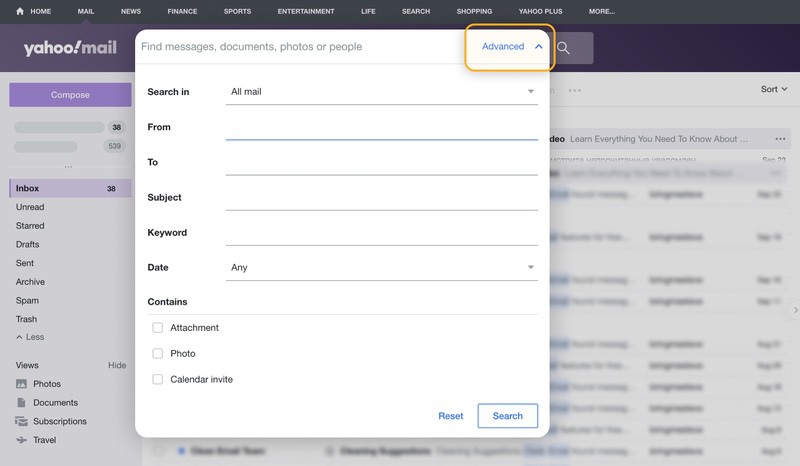
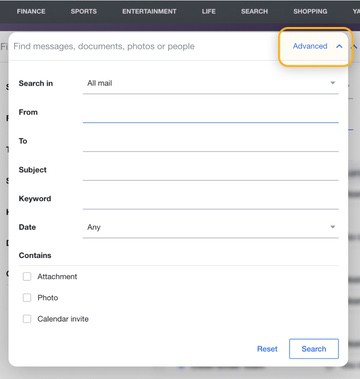
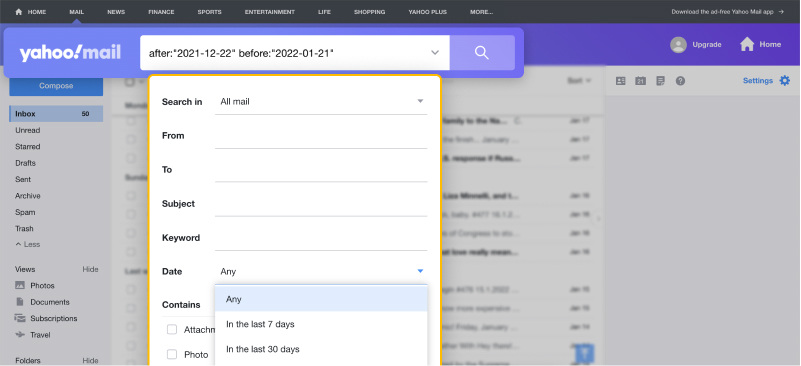
💡 Tip: To make sure you see your very oldest emails first, use the Sort option above your message list and pick Date: Oldest to newest. This will reorder your inbox so you can quickly scroll through messages from years ago.
And since Yahoo’s 2025 update, search has become smarter — you can now use natural language queries like “show my oldest bill from 2022” or “emails from John last summer” to bring up results faster.
2. Find Old Yahoo Emails Using an Organization Tool
If your Yahoo inbox has gotten overwhelming, searching alone might not cut it. That’s where using an inbox organization app can help. Tools like these can automatically sort your emails into folders, highlight older messages, and clear out clutter so you can focus on what matters. They’re especially useful now that Yahoo storage limits are smaller and inbox space fills up much faster.
Here is how to retrieve old emails on Yahoo using the Clean Email app:
- Visit Clean Email and log on using your Yahoo Mail account.
- Click the All Mail folder on the left-hand side of the app.
- Click the Old Mail filter at the top, just above the search bar.
- Use the drop-down selector to change the default “Older than 6 months” filter to whatever time frame you want to search (1 day to 10 years).
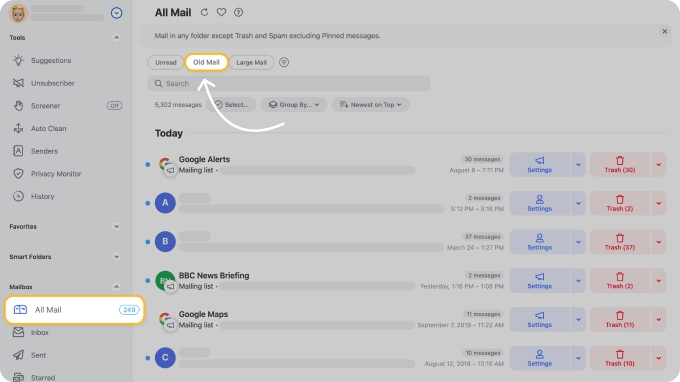
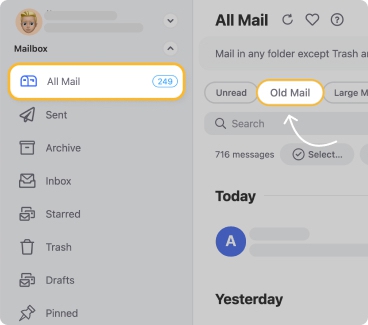
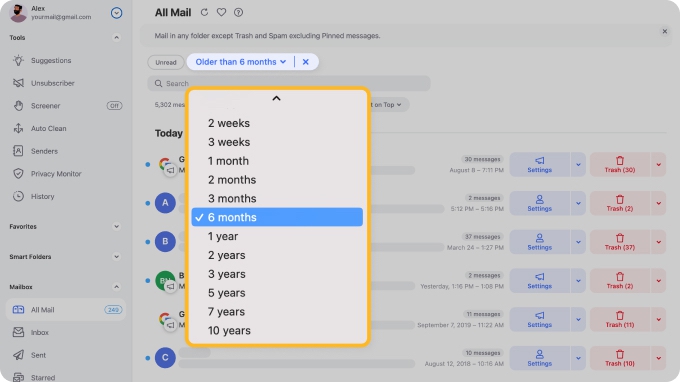
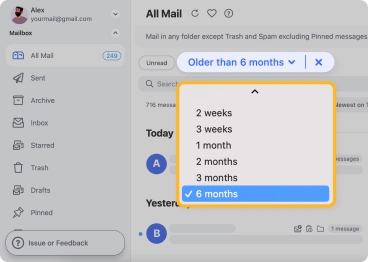
You can access your old Yahoo emails even easier by going to the Old Mail section in the Favorites menu on the left.
- Choose the time period you want to search for old emails.
- Then, use the Sort drop-down menu (Newest on Top) to toggle between Newest or Oldest on Top, depending on your preference.
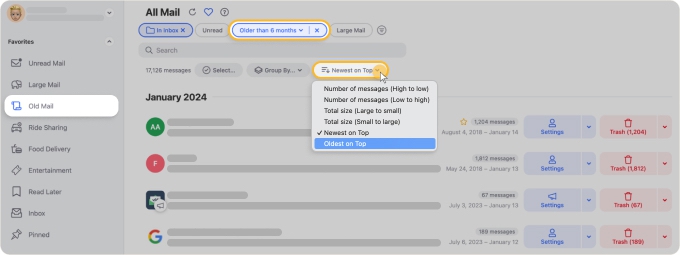
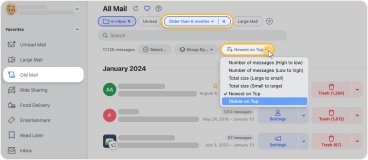
Creating Rules in Yahoo
You may also create rules in Yahoo using the Auto Clean feature to filter out specific old messages automatically. To do this:
- Select the Auto Clean from the left-side menu, then click on the Create Rule button or the plus sign at the top.
- Define the rule’s conditions. For example, you can set automatic deletion for old promotions, archive old work-related messages, or star emails from specific senders to prevent accidental deletion.
- Optionally, turn on the switches to track this rule in Action History and apply it to existing messages.
- Hit Create Rule to save.
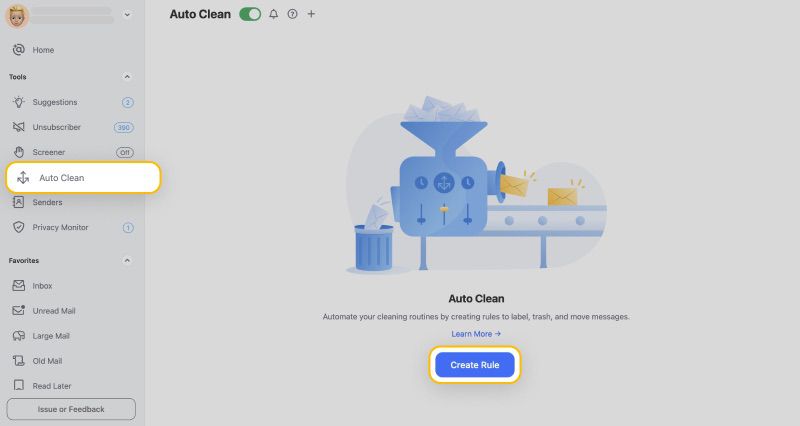
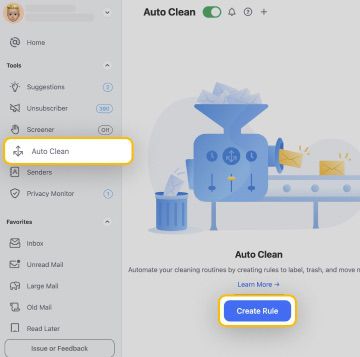
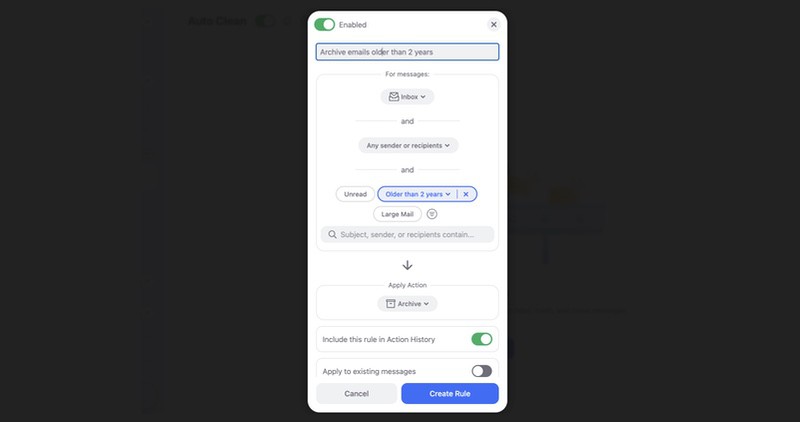
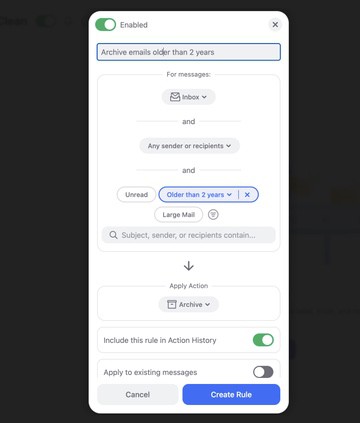
Your new rule will be added to the Auto Clean panel. You can edit email rules from there at any time to make changes.


How to Find Certain Old Emails in Your Yahoo Inbox
You can search for specific old email messages using Clean Email within Smart Folders.
- Choose the Smart Folder from the left-side panel—for example, Online shopping or Social notifications.
- Click the Old Mail filter.
- From the dropdown menu, choose Older than 1 month or another age of emails.
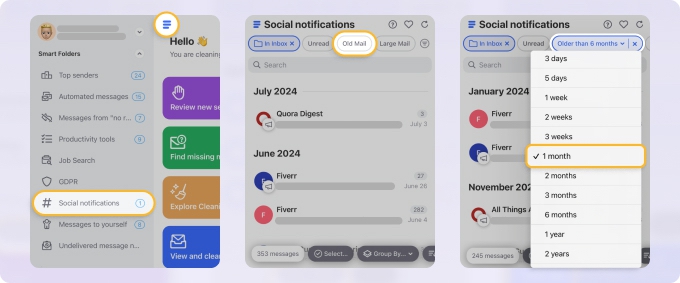
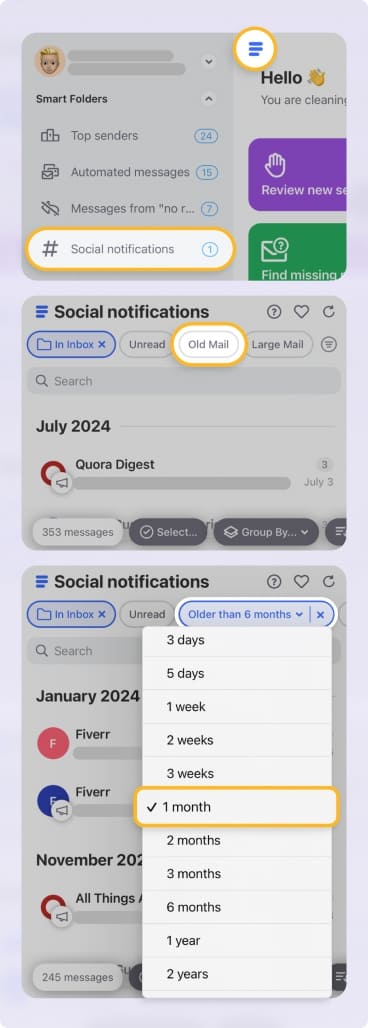
📌 Hint: Clean Email works seamlessly across desktop, Mac, iOS and Android devices, offering the same ease of use and convenience on each platform.
How to See Old Emails in Yahoo Inbox
If you can’t see some of your Yahoo emails, you could be looking at a specific folder, and the email is somewhere else. Perhaps you moved or deleted it and forgot.
Try adjusting your Yahoo email settings. You may have a filter set that does not allow you to see a specific email. You could also try using the Yahoo mail restoration features if you mistakenly deleted messages.
Recover Deleted Yahoo Emails from Trash
If you deleted something by mistake, don’t worry; you can recover deleted emails in Yahoo easily.
Here is how to recover deleted Yahoo emails:
- Open Yahoo Mail and log in.
- Click on the Trash folder on the left side menu.
- Find the email you want to restore using the search bar or manually.
- Click the checkbox next to the email.
- Click the Restore to Inbox button at the top of the screen.
- You will now find that email back in your inbox.
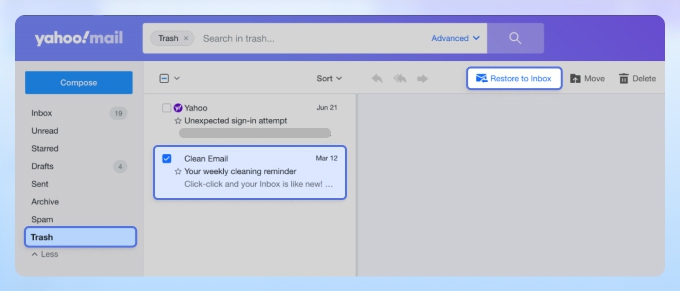
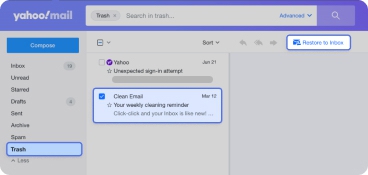
Send a Restore Request to Yahoo
If your Yahoo emails seem to be missing and you’ve already checked places like Trash without any luck, your next step is to reach out to Yahoo Support. Their team may be able to help recover lost messages.
- In your inbox, click on the Help icon (question mark in the upper right).
- Select Go to Help for Yahoo Mail from the options.
- Find and click on the topic labeled Recover Lost or Deleted Emails.
- Click on the Send a Restore Request button.
- Use the drop-down menus to select the relevant options.
- Complete the reCAPTCHA and click Create Request to submit.
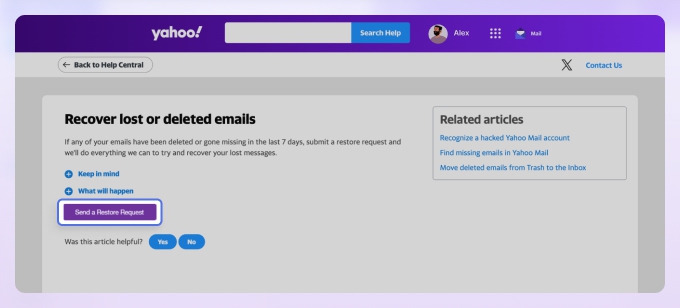
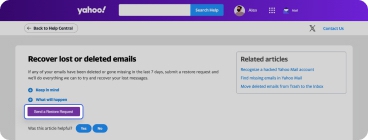
Check the Archive Folder
Archiving is a handy way to keep your inbox cleaner, but it’s easy for emails to end up in the archive by accident. If something seems missing, check there first. Remember: archiving doesn’t delete the message — it simply removes it from the inbox view and saves it for later.
📌 Tip: Read more on how to archive Yahoo Mail and retrieve archived emails to your inbox in our article.
Conclusion
Keeping track of old or missing Yahoo emails doesn’t have to be stressful. Yahoo’s built-in search and archive features can help you find what you need, and Yahoo Support is always there if emails go missing. But with Yahoo’s new storage limits, managing space is more important than ever.
FAQs
Why is Yahoo not showing all my emails?
Yahoo may not show all your emails because they are in another folder, moved or deleted by an app, or your email client may not work correctly. Someone may have unauthorized access to your account and could have deleted them.
Does Yahoo delete old emails?
Only if your account is inactive for 12 months; otherwise, Yahoo does not delete old emails. If you use the account regularly, they will stay there forever.
Is Yahoo closing old email accounts?
Yahoo Mail will only close your email account if you have no activity in it for 12 full months. As long as you use the account, it will stay open, and you shouldn’t lose anything.
Why have my Yahoo emails disappeared?
Your Yahoo emails may not have disappeared; they are probably still elsewhere. Searching your mailbox will help you find them and get back to business.


