Before You Configure SMTP: Helpful Zoho Mail Guides You May Want First
If you’re adjusting Zoho Mail settings, it often means you’re in the middle of a bigger change—setting up a new mailbox, moving providers, or trying to regain control of a growing inbox. These related guides can help you avoid common pitfalls and save time before you lock in your SMTP, POP, or IMAP configuration:
- How to Migrate Email To or From Zoho Mail A practical overview of moving mail between Zoho Mail, Google Workspace, Microsoft 365, Gmail, and GoDaddy—covering IMAP migrations, export/import options, and clean cutover strategies.
- How to Delete Emails in Bulk in Zoho Mail Explains Zoho’s built-in bulk deletion limits, folder-based cleanup, and date filters—plus when inbox cleanup becomes repetitive at scale.
- How to Archive Emails in Zoho Mail (and When to Unarchive Them) A clear breakdown of Zoho’s archive behavior, custom archive policies, eArchive vs regular archiving, and how archiving impacts storage and IMAP sync.
- How to Sort Emails in Zoho Mail Covers Zoho’s native sorting and filtering options (by sender, date, unread status, folders) and how users typically organize large or long-running mailboxes.
Together, these guides help ensure your Zoho Mail setup isn’t just technically correct—but also manageable as your mailbox grows.
Zoho Mail SMTP Settings
Luckily, if your SMTP settings are correct, you won't have trouble getting it up and running. Use the Zoho Mail server settings shown below to send messages from any email client.
| Option | Description |
|---|---|
| SMTP Host for personal users with an email address, username@zoho.com: | smtp.zoho.eu |
| SMTP Host for organization users with a domain-based email address, you@yourdomain.com: | smtppro.zoho.eu |
| SMTP Port: | 465 with SSL or 587 with TLS |
| SMTP Username: | Your full email address (name@domain.com) |
| SMTP Password: | Your Zoho account password (you might require an Application-specific password if two-factor authentication is enabled) |
Zoho Mail Client Settings For Receiving Email
Using POP, or Post Office Protocol, you may access your emails in any email client of your liking. POP is a one-way email retrieval protocol that does not allow client-server synchronization. You may use any normal POP email client to configure Zoho email server settings with the correct POP and SMTP server settings.
Zoho Mail POP settings
| Option | Description |
|---|---|
| POP3 Host for personal users with an email address, username@zoho.com: | pop.zoho.eu |
| POP3 Host for organization users with a domain-based email address, you@yourdomain.com: | poppro.zoho.eu |
| POP3 Port: | 995 |
| Requires SSL: | Yes |
| POP3 Username: | Your full email address (name@domain.com) |
| POP3 Password: | Your Zoho account password (you might require an Application-specific password if two-factor authentication is enabled) |
Zoho Mail IMAP Settings
To replace POP, you can utilize the Internet Message Access Protocol.
| Option | Description |
|---|---|
| IMAP Host for personal users with an email address, username@zoho.com: | imap.zoho.eu |
| IMAP Host for organization users with a domain-based email address, you@yourdomain.com: | imappro.zoho.eu |
| IMAP Port: | 993 |
| Requires SSL: | Yes |
| IMAP Username: | Your full email address (name@domain.com) |
| IMAP Password: | Your Zoho account password (you might require an Application-specific password if two-factor authentication is enabled) |
Zoho Mail: Make Business Mailbox Management Effortless
Zoho Mail is feature-rich, but its cleanup tools are limited. Clean Email enhances your workflow with Cleaning Suggestions for archiving or deleting specific types of messages, so client threads don’t get lost in the noise.


Smart Folders and Group by Sender help business users manage projects, clients, and internal threads without clutter.
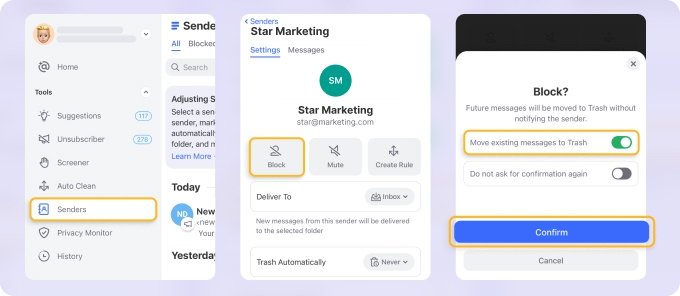
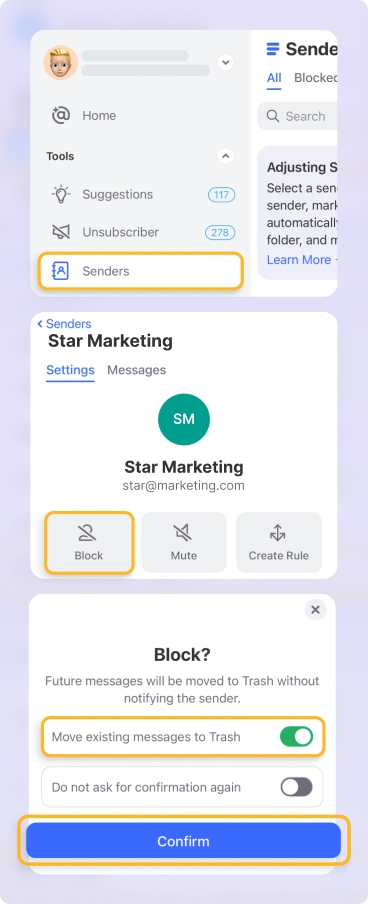
You can quickly clear updates from CRM, billing tools, or team threads in one sweep.


Unsubscriber helps declutter any newsletters or integrations you’re no longer using.


For Zoho Mail users juggling CRM tools and customer emails, Clean Email keeps everything flowing smoothly—organized, synced, and ready for action.
Notes and Additional Information
Before establishing IMAP in any other email client, you must first enable IMAP Access for your account. To get started, you may check out this link for detailed instructions.
Ask your administrator to see if IMAP Access gets authorized for Organization accounts according to email regulations.
💡 Note: The POP Access functionality will not be available to newly signed up customers on the Free plan. You may find more information by visiting this page.
Your IMAP client must create and utilize the Application-specific Password if your account got set up for two-factor authentication.
If you don't have a unique password for your Zoho mailbox, you're a user of Federated Sign In (such as Google Apps, Gmail, or Facebook). To create a strong password for your account, follow the steps outlined in this article. For POP/IMAP/Active Sync, you cannot 'Sign In' with your external account.
POP3 vs. IMAP: What’s The Difference
You may access your emails in third-party software like Outlook, Thunderbird, etc., via IMAP or POP. Email protocols are determined by how you intend to access your emails.
You must choose between POP3 and IMAP when creating an account in an email client. You can access your email accounts via Zoho Mail settings or another client using either of these methods.
With IMAP, the message is not accessible to the user on the server, but it is accessible to all other IMAP-enabled devices. On the other hand, POP3 connects and tries to keep the mail on the local device, whereas IMAP does not (computer or mobile).
IMAP is a great option for people who often check, react to, and send emails from different devices. When you modify Zoho Mail settings or your email account (such as adding a folder), the server and any devices you use to access that mailbox gets updated automatically.
Read More: How to Add Zoho Mail to iPhone
You should not be concerned about losing your emails if something happens to your computer or phone because the originals are still on your mail server.
However, if you’d like to have all of your emails (including attachments) available even if you don't have access to the Internet, POP will ensure that you always have them. When you get a message, it gets saved on your device. If something happens to your device, all of your previously downloaded or viewed emails will be lost unless you've set up POP to keep them on the server instead of deleting them.
Please let us know, and we’ll fix them immediately.
Zoho Mail Settings - FAQs:
Why am I not getting Zoho Mail emails?
Check your filters, block list, and quotas. Clean Email helps declutter and recover important messages.
Why are Zoho emails not coming through?
Rules or filters may misplace them. Use Clean Email’s tools to identify and fix this.
What is Zoho’s SMTP server?
SMTP: smtp.zoho.com, Port 465 (SSL) or 587 (TLS).
Zoho not sending emails—how to fix it?
Verify SMTP credentials, ports, and if you need an app-specific password.
What is the incoming server for Zoho?
IMAP: imap.zoho.com, Port 993 with SSL.
What are Zoho IMAP settings?
Server: imap.zoho.com, Port 993, SSL encryption.
Where can I adjust Zoho Mail settings?
Via Zoho Admin Console or personal account dashboard.
What is the POP server for Zoho?
POP: pop.zoho.com, Port 995, requires SSL.
Cannot send message using Zoho server—why?
May be due to failed SMTP login. Review ports and credentials.
Is Zoho Mail IMAP or POP3?
Supports both—IMAP is best for real-time syncing across devices.