Benefits of Using a Handwritten Signature
Before we get into how to create a handwritten email signature, let’s look at the why behind it. Despite what you may think, there are actually several benefits to creating a handwritten signature line for your electronic messages.
First and foremost, a handwritten email signature can make your emails stand out from the crowd. Most email signatures are bland and generic, but a custom signature line with a handwritten name adds some flair to help you stand out.
A handwritten email signature also adds a personal touch to the messages you send. In our modern digital world, most electronic communication feels cold and impersonal. However, when you add a personal touch to your messages, people will feel more connected with you. This is great for professional and personal emails.
Creating a Handwritten Email Signature
- Visit a digital signature creation website. (Note: We recommend WiseStamp and use their free handwritten signature generator for this step-by-step guide.)
- Draw your signature. You can use your mouse, touchpad, or touchscreen to select the color of your handwritten signature and create it within the provided space on the signature generator’s website.
- Once you finish your design, press “OK, I’m Done.”
- This will take you to the page to create an account and add your signature to your any accounts you’d like automatically. Follow the prompts to add your signature to any email account you’d like.
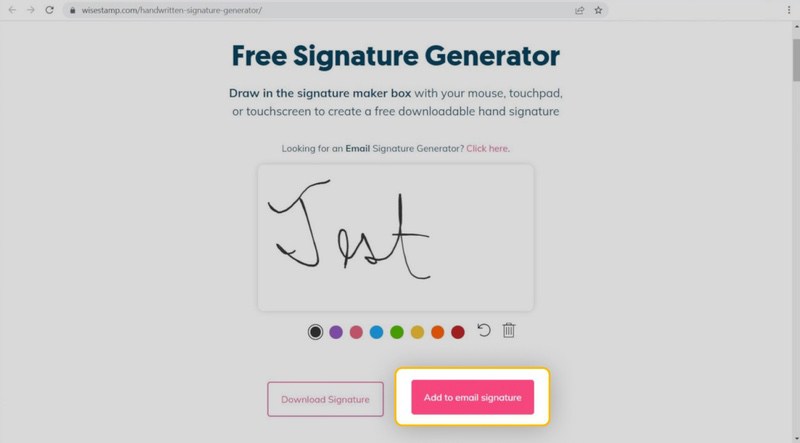
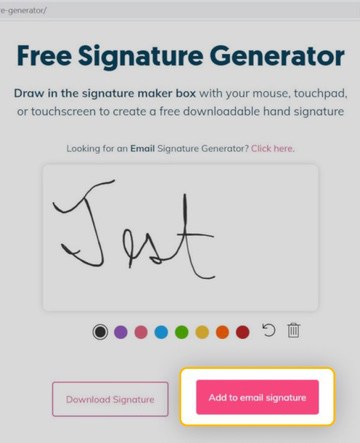
Once you create the handwritten signature, you have two options: You can either download the signature as is, or you can select “Add to email signature” to create a fully customized signature. The WiseStamp free signature generator tool lets you add social media links, a logo, or an AI headshot (alternatively, you can use other AI headshot generators), and much more.
If you select “Add to email signature,” you will be redirected to add to your handwritten signature. You can add your name, contact information, and even social network information so people can connect with you more easily.
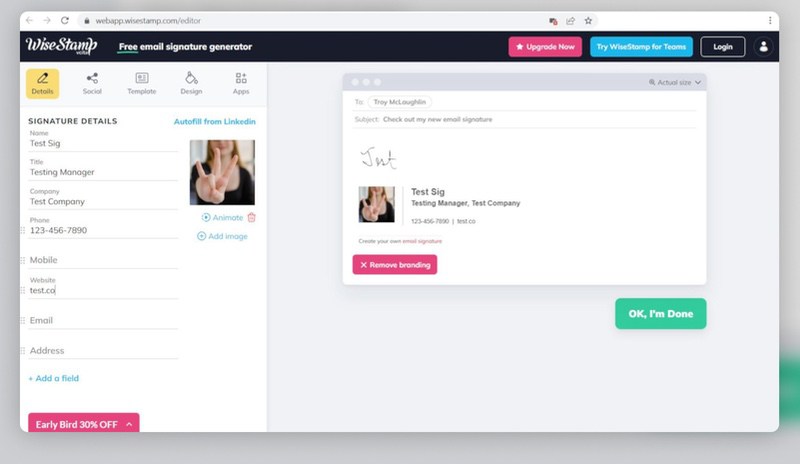
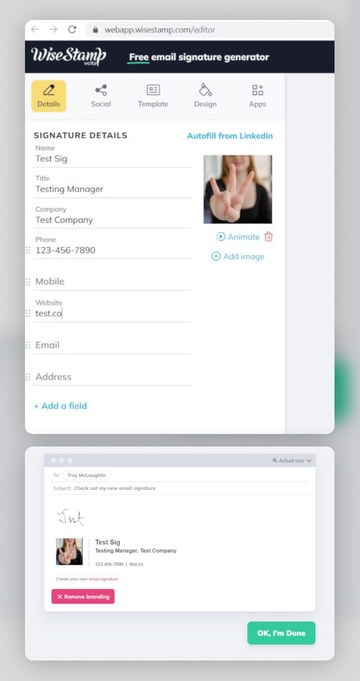
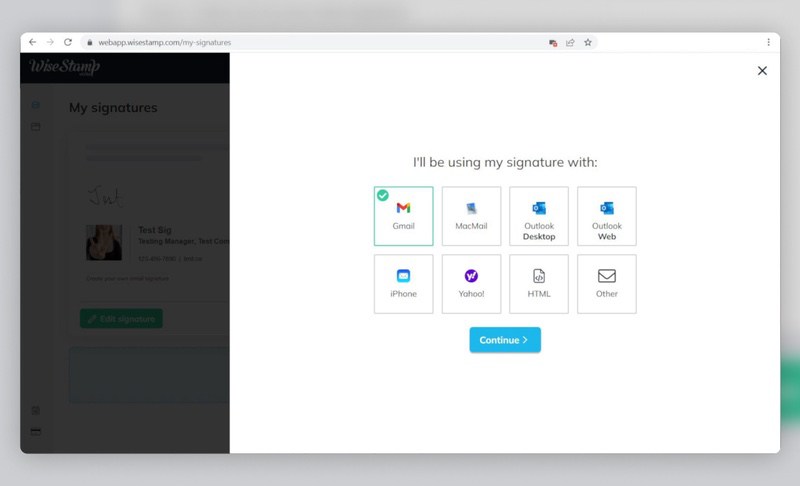
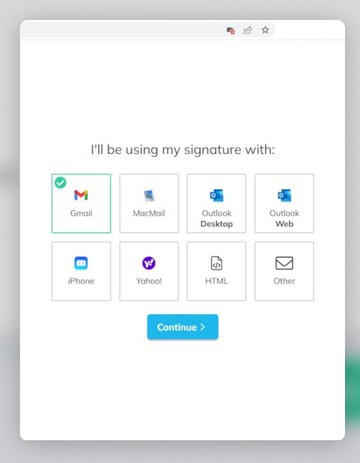
Adding A Handwritten Signature To Your Email Manually
If you don’t want to use the tool to customize and insert your signature, that’s okay. You also have the option to directly download the signature, as previously stated.
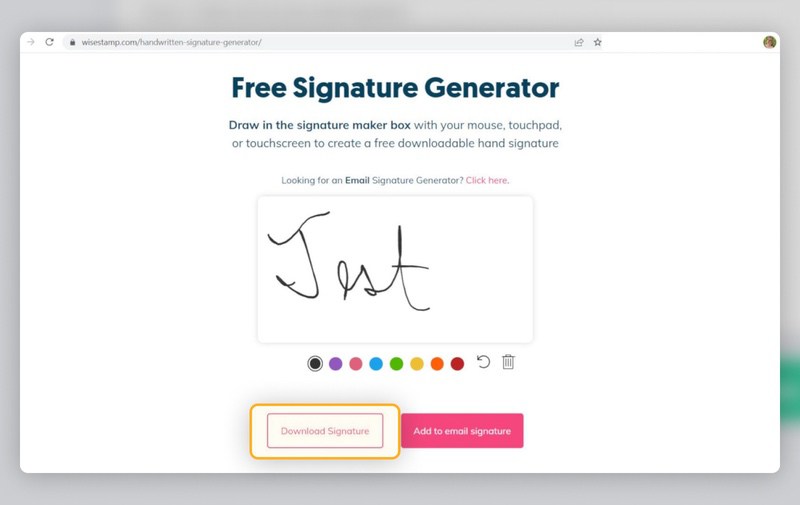
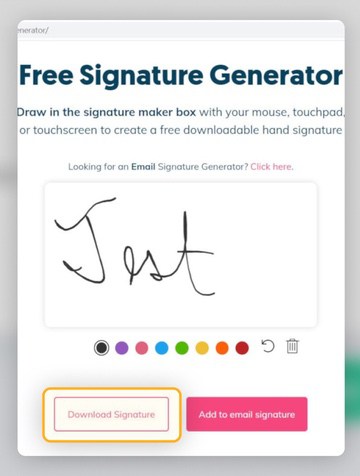
Once you download your signature, you can easily insert it manually. This process varies based on your email provider, but we have guides to help insert a signature into most popular email accounts, such as Gmail, Outlook, and Yahoo.
Clean Email Can Help, Too
A handwritten signature can really boost your success with the email messages you send, but inbox management doesn’t stop there. That’s why you need to learn about Clean Email, a mailbox management app that can help you keep your messages organized and remove the clutter from your digital life.


Clean Email offers a number of tools that can help you optimize your inbox. With Clean Email, you can unsubscribe from dozens of promotional messages with just a couple clicks, sort messages based on criteria you specify, and set up automation rules that do the heavy lifting for you.
For example, you can use the Unsubscriber tool to remove yourself from distribution lists for promotional mailings and newsletters you no longer wish to see. Simply login, navigate to the Unsubscriber tool, and choose which email addresses you don’t wish to receive mail from anymore — Clean Email will walk through the unsubscribe process for you. You can also use this tool to temporarily pause messages from certain domains or move certain promotional messages into a dedicated “Read Later” folder.


What’s more, the Auto Clean feature automates email tasks for you so you don’t have to do them day after day and message after message. These tasks can be anything from moving messages from certain senders into a dedicated folder, archiving messages, or flagging spam messages — the possibilities are really endless. All you have to do is login to Clean Email, go to your inbox or all messages view, and perform the task one time. You will then be asked if you want to do the task just one time or apply the action to “Selected and future similar emails.” Once you select that, Clean Email will save the action as a new auto clean rule and perform it for you.
All of this, along with Privacy Guard and Clean Email’s focus on security will help you clear out the clutter without putting your digital safety on the line. To learn more about how Clean Email can help you, check out the Clean Email website.
Frequently Asked Questions
Are email signature generators free?
There are many free email signature generators out there. Many of them will let you download the signature or even add your signature to at least one email account for free.
What else should I add to my signature?
When creating an email signature, it’s important to think about what information a recipient may need. Although this can vary between work and personal accounts, at minimum you’ll want to have your name and important contact information. If you’re stumped, you can also learn more about how to create a professional email signature.


