How to Change a Signature in Outlook Desktop
The Outlook desktop app is packed with useful features, and mail signatures are one of them. Let’s take a look at how to change a signature in Outlook on Windows and macOS. If you have yet to create a sig, then you can use email signature generators to get it done quickly and easily.
Windows
The first version of Microsoft Outlook for Windows was released in the 90s, and it came bundled with Word and other office applications that we now all know and use.
Since its initial release, Outlook for Windows was redesigned multiple times, and even something as basic as adding a sig is done differently in the latest version than in earlier versions.
Luckily for you, the instructions below show exactly what you need to do:
- Launch the email client.
- Click on File option in the menu bar.
- Click Options.
- Navigate to the Mail tab.
- Click Signatures.
- Select the sig you want to change.
- Make your edits or replace it with a new one.
- Click OK.
The Windows version of Outlook lets you store multiple signatures and associate them with different mail accounts.
Here’s how to choose a different default signature:
- Launch the email client.
- Click on File option in the menu bar.
- Click Options.
- Navigate to the Mail tab.
- Click Signatures.
- Use the drop-down menu next to “e-mail account” and select the account you want to associate the sig with.
- Pick the desired signature for new messages and replies/forwards.
- Click OK.
Mac
Microsoft’s mail app is also available for macOS, and there are some major differences between it and the Windows version. Here’s how to change a signature in Outlook on Mac:
- Launch the email client.
- Open Preferences.
- Click Signatures.
- Select the sig you want to change.
- Click the Edit button.
- Make your edits or replace it with a new one.
- Close the Signatures window.
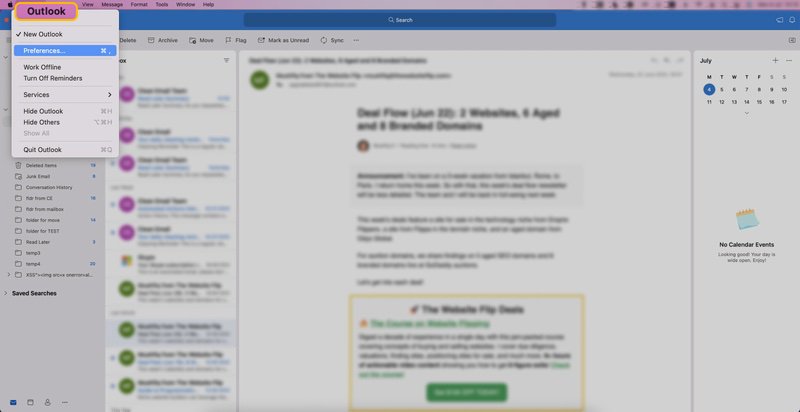
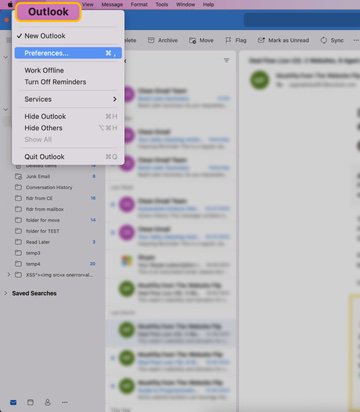
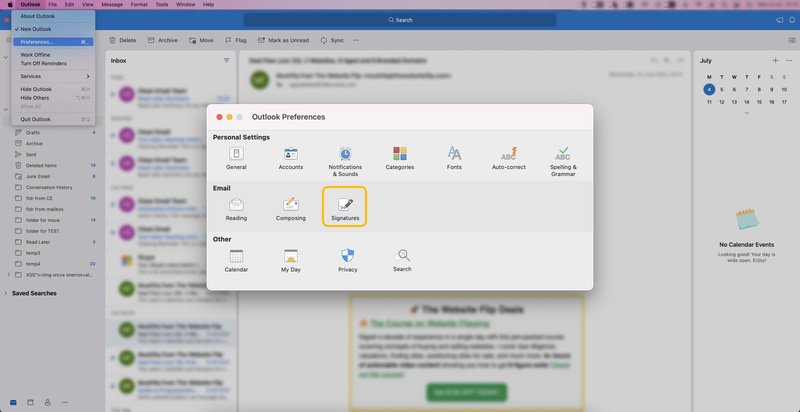
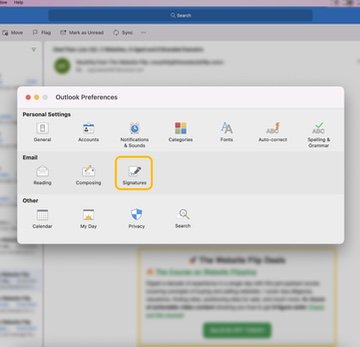
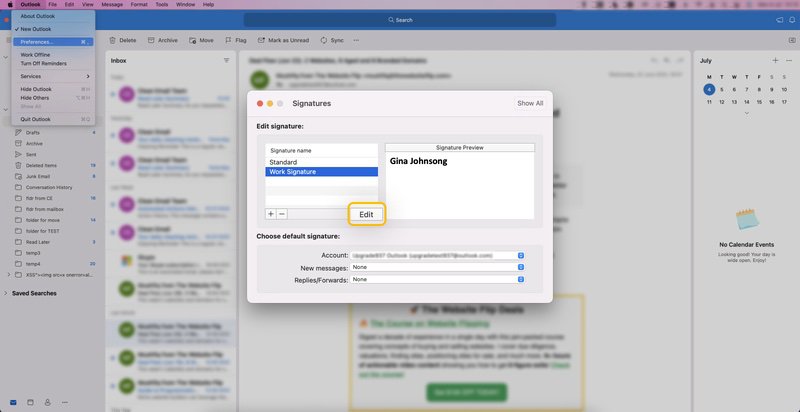
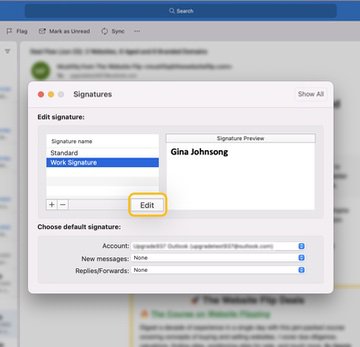
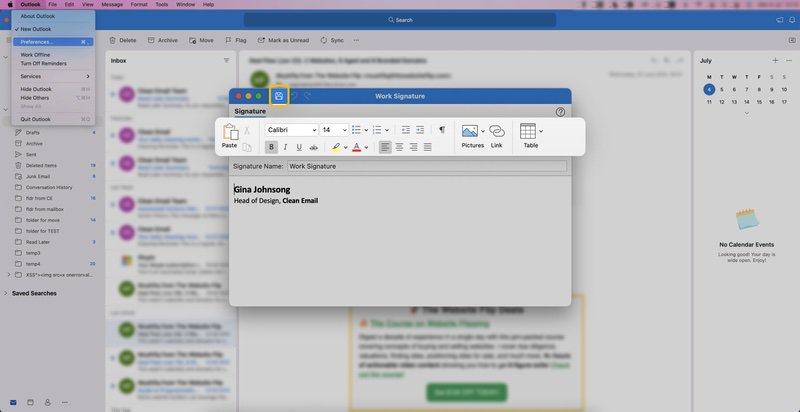
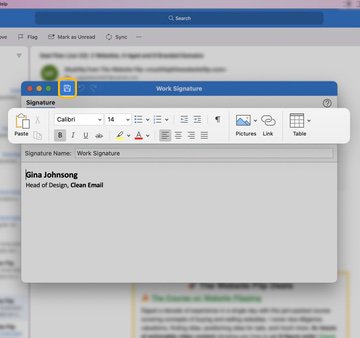
Just like Windows users, Mac users can also associate different sigs with different mail accounts:
- Launch the email client.
- Open Preferences.
- Click Signatures.
- Use the drop-down menu next to “Account” and select the account you want to associate the sig with.
- Pick the desired signature for new messages and replies/forwards.
- Close the Signatures window.
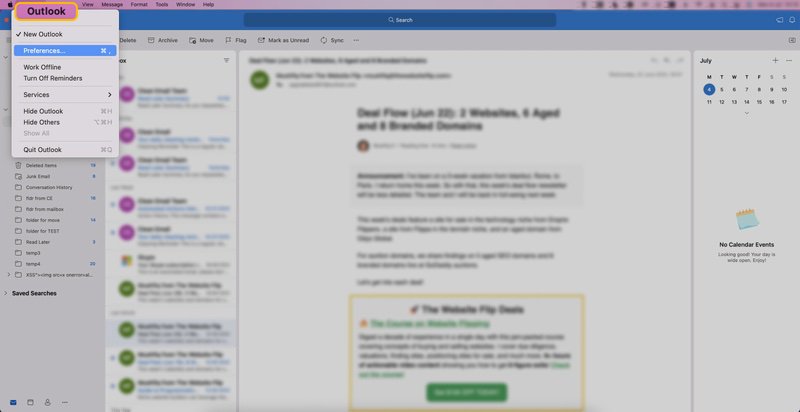
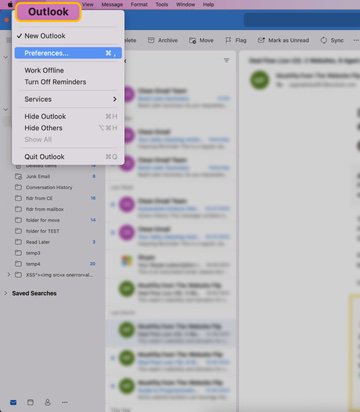
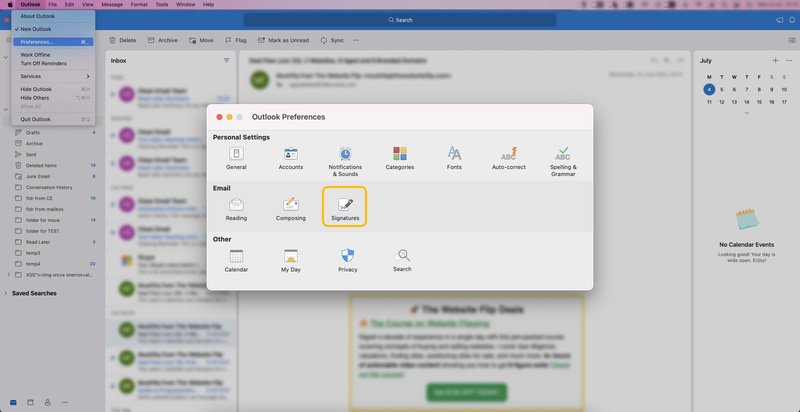
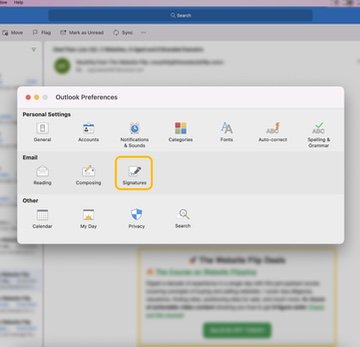
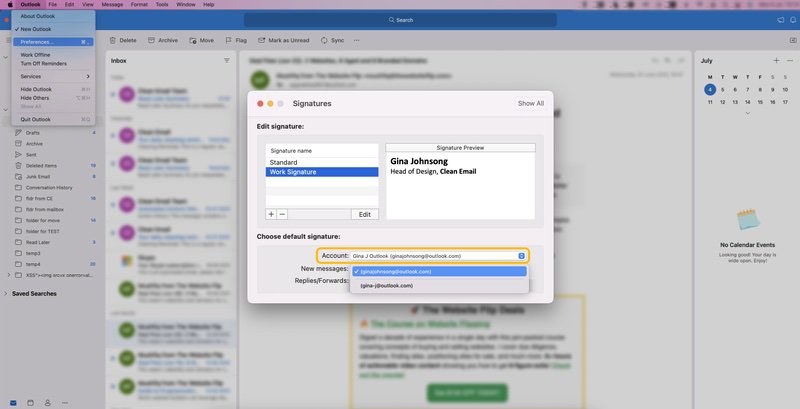
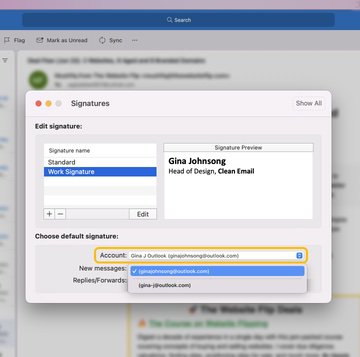
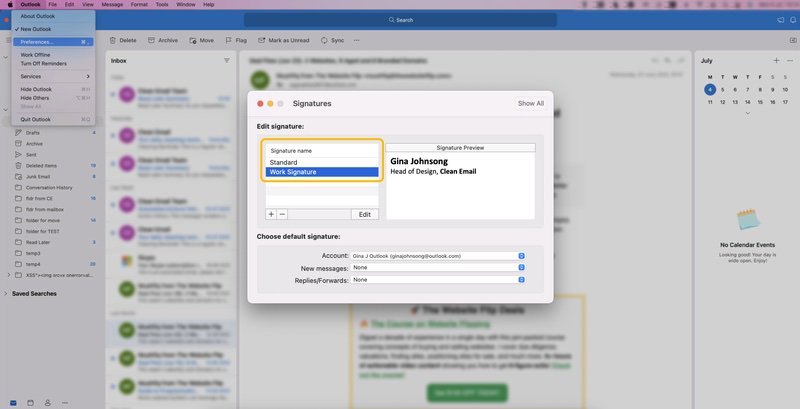
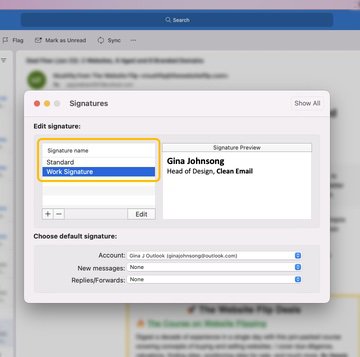
Now you know how to edit an email signature in Outlook on Mac.
How to Change a Signature in Outlook on Web
The web version of Outlook is convenient because it can be accessed from any computer with a web browser. However, you need to follow a completely different set of instructions to change your signature in Outlook 365 and Outlook on the Web:
- Log in to your inbox.
- Click the Settings gear icon.
- Click the View all Outlook settings link.
- Select the Mail tab and then navigate to the Compose and reply sub-tab.
- Change your signature in the Email signature section.
- Click Save.
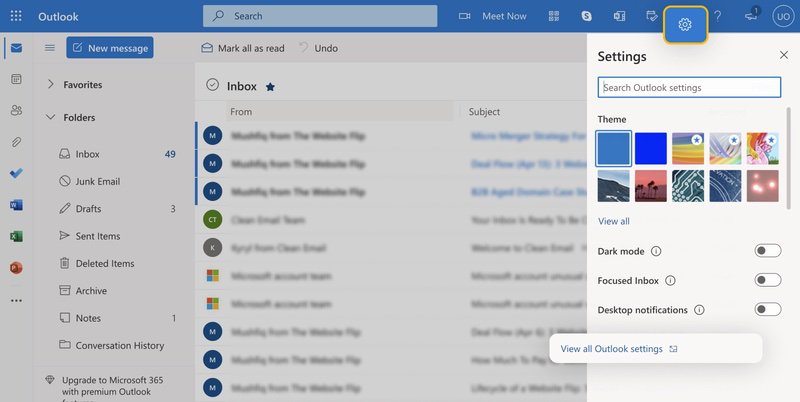
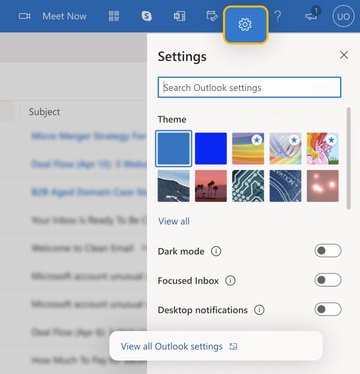
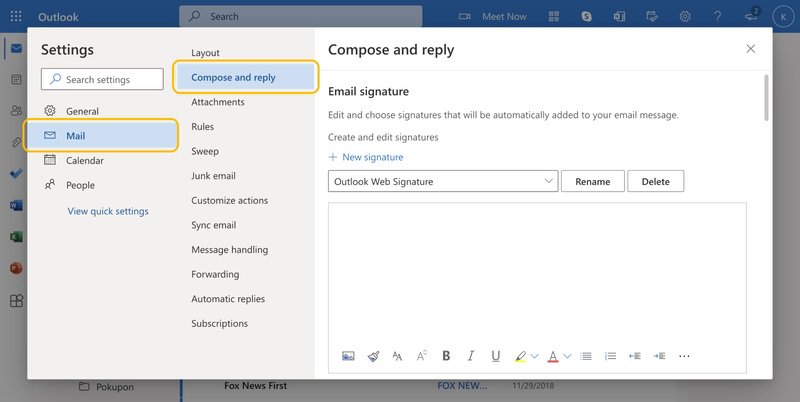
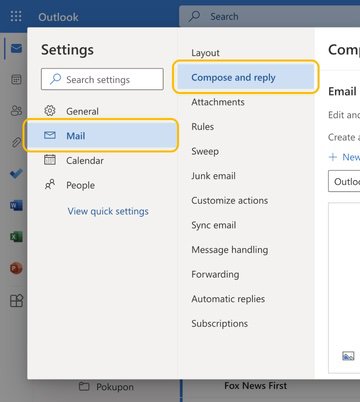
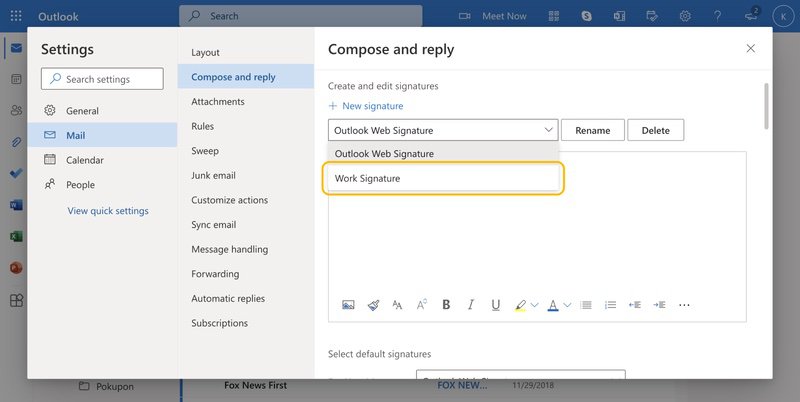
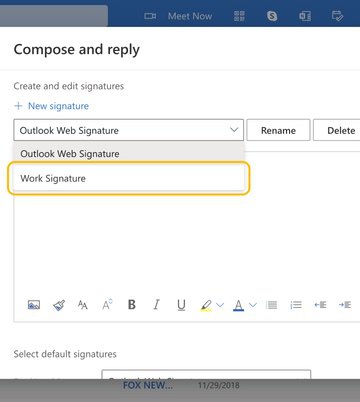
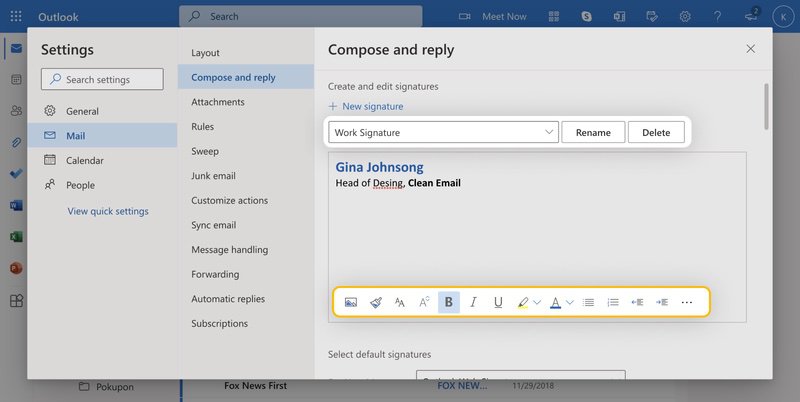
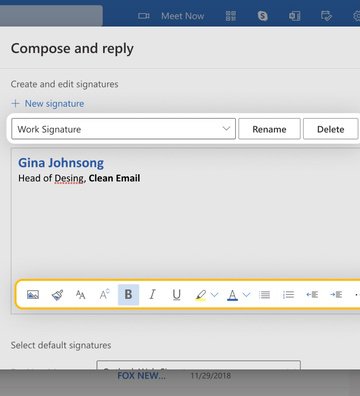
You can save multiple sigs and select different default sigs for new messages and replies/forward by clicking the drop-down menus next to the corresponding options in the Email signature section of the Compose and reply sub-tab.
How to Change a Signature in Outlook Mobile App
The Outlook mobile app isn’t nearly as powerful as its desktop and web counterparts. While you can update a sig in Outlook for Android and iOS, there’s no HTML signature support, so you’re left with plain text sigs.
Android + iOS
The steps you need to follow in order to change a sign on Android and iOS are the same:
- Launch the Android or iOS app.
- Go to Settings.
- Tap the signature option under Mail.
- Change your signature.
- Confirm.
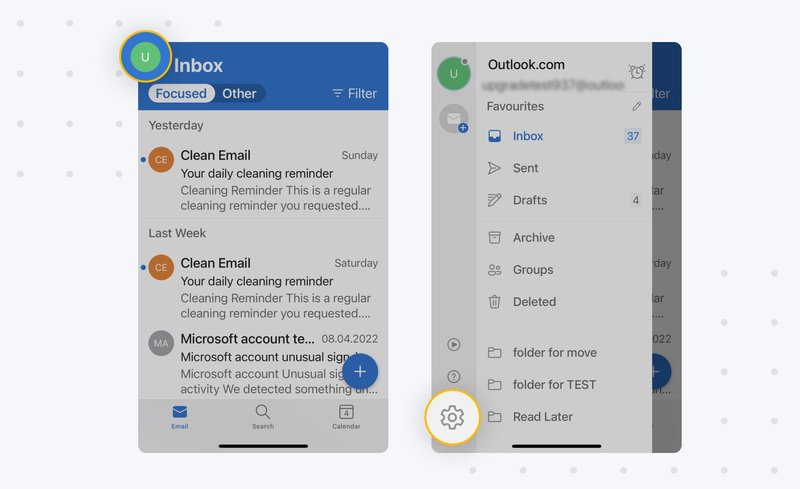
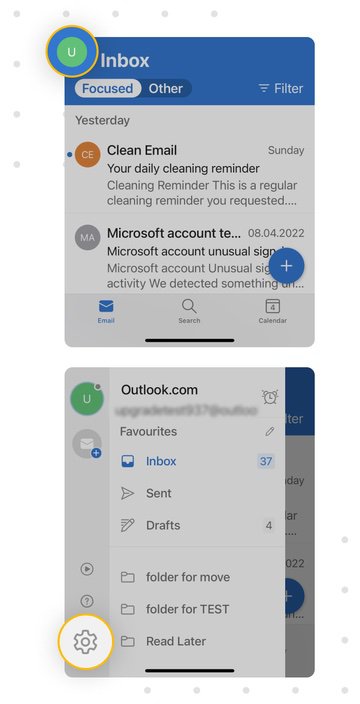
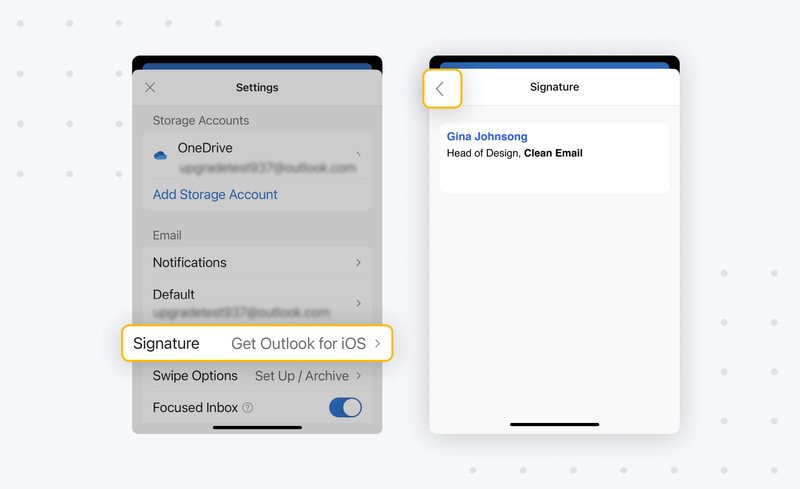
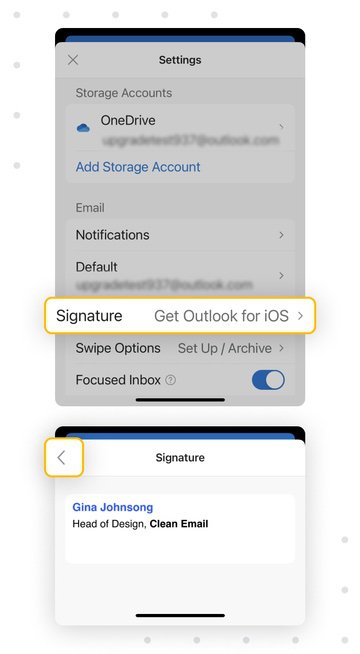
If you insist on using HyperText Markup Language sigs when sending messages from your Android or iOS device, then you can use a third-party mail client that supports them.
Keep Your Inbox Clean
Knowing how to create and modify professional email signatures is one thing that separates email noobs from pros. Another skill all heavy email users should acquire is the ability to keep their inboxes clean and organized.
Clean Email is an Outlook-compatible inbox organizer that can sweep all unwanted messages from you inbox with a few clicks and prevent them from ever bothering you again.


It doesn’t cost anything to get started with Clean Email, and the inbox organizer is designed to keep your personal information secure and private.
How to Change a Signature in Outlook - FAQs
How to edit a signature in Outlook to make it more professional?
If you’re not satisfied with your current sig and want to make it more professional, then you can download a professional mail sig template and customize it to include your personal information. You can then convert the template using a tool like WordHTML and follow the instructions provided in this article to update your sig.
Should I use online generators to change my sig?
Online generators make it easy to create professional sigs without any knowledge of the HyperText Markup Language. Some, like the Free Email Signature Template Generator by HubSpot, are completely free, so there’s nothing stopping you from giving them a try.
Why am I unable to change my Outlook signature?
If you’re unable to change your sig, then we recommend you follow these instructions to troubleshoot the issue.


