How to Create a Yahoo Email Signature?
Before you can add your sig, you need to create one, and you have three main options on how to do that:
- Create the signature manually: If you want to include only a basic Yahoo mail signature with not much more than a greeting and some additional contact information, then a plaintext sig created manually directly in the Yahoo signature editor should do the job just fine.
- Use a template: There are countless free Yahoo Mail signature templates floating around on the internet, and you can just grab any template you like and edit it based on your preferences.
- Use an online signature creator: You can also use various free and paid online Yahoo Email signature generators like WiseStamp to come up with a professional sig that’s guaranteed to make your recipients say, “Wow!” Most online signature creators require absolutely no advanced skills.
Once you have your signature ready (or at least know what you want the sig to include), you can continue to the next section of this article.
How to Add a Signature in Yahoo Mail
To insert a sig in Yahoo Mail in a web browser:
- Log in to your Ymail account.
- Click the Settings option on the right.
- Click More Settings.
- Go to the Writing email tab.
- Enable the Signature option next to your email address.
- Write or paste your sig in the text box.
- Go back to your Inbox.
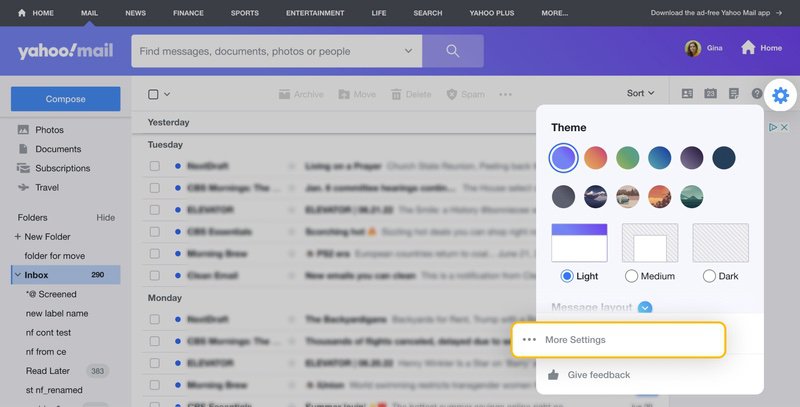
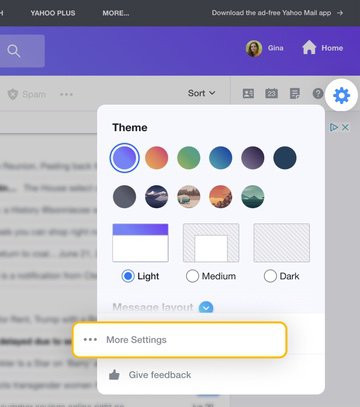
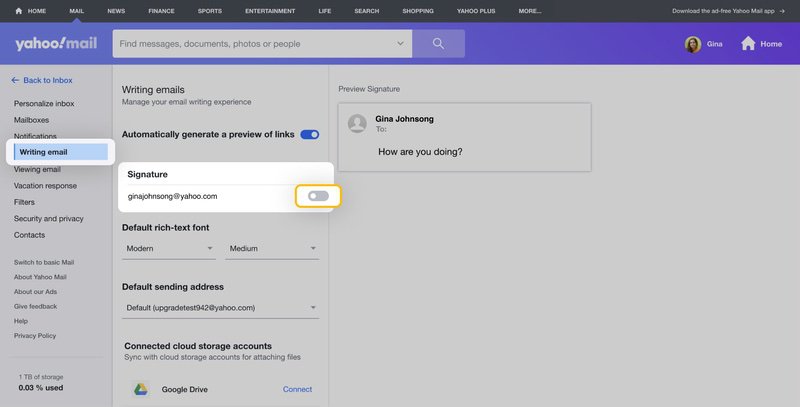
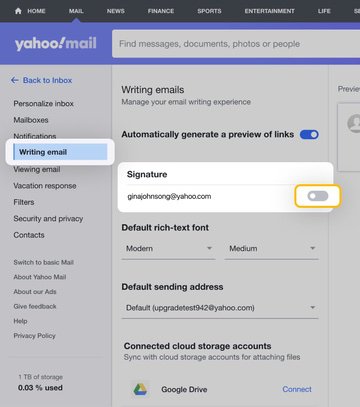
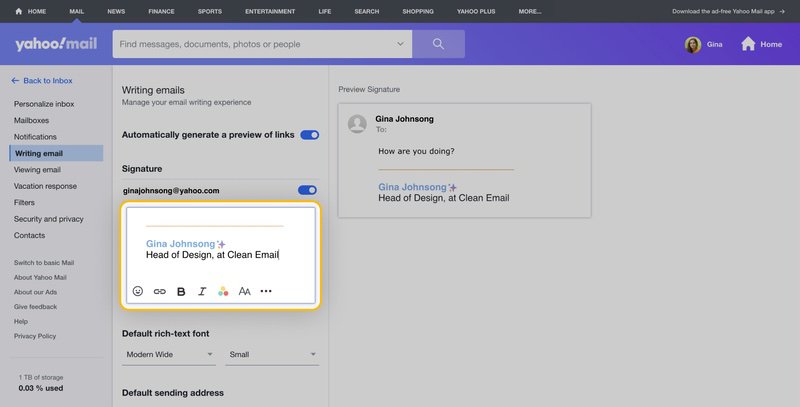
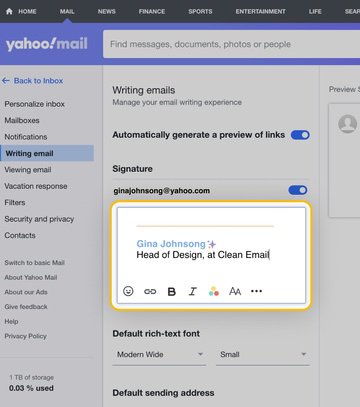
You can also add a sig using the Yahoo on your mobile device:
- Launch the Ymail mobile app.
- Tap your profile icon.
- Go to Settings.
- Scroll down until you see the General section.
- Tap Signatures.
- Tap the default sig message and change it to something else.
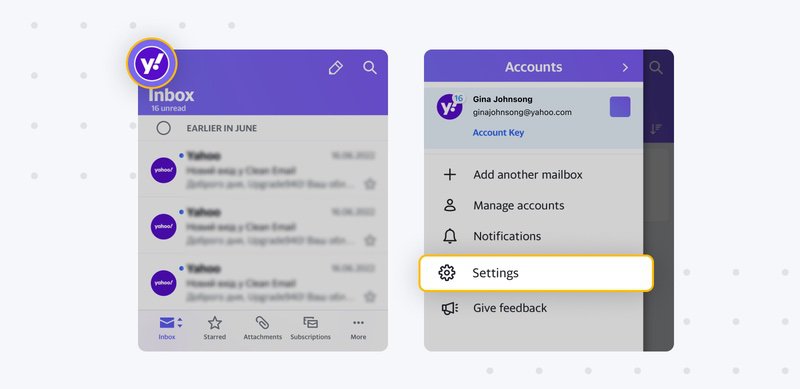
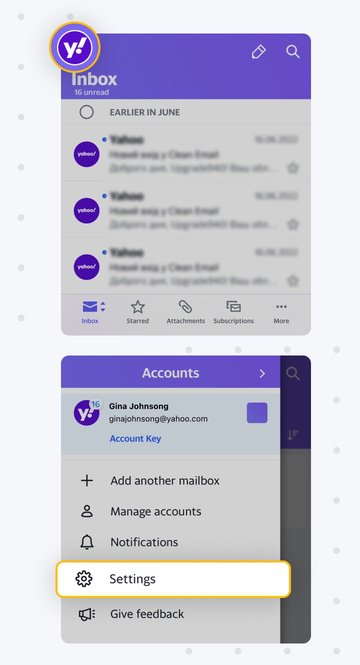
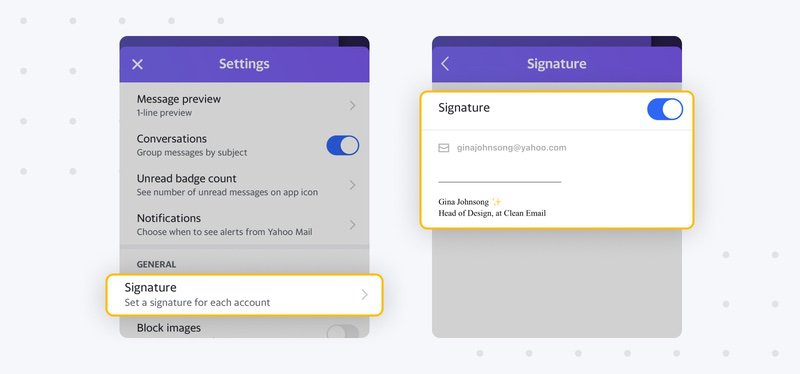
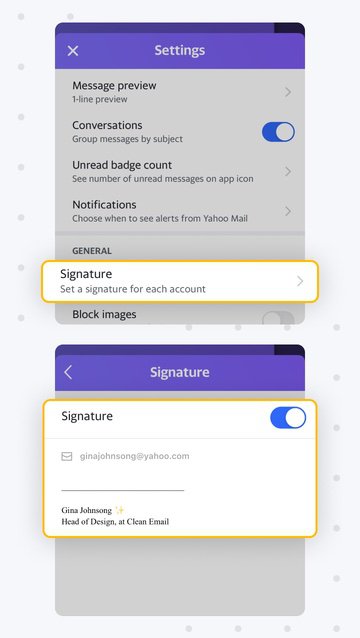
As you can see, it doesn’t take much effort to set up a signature in Yahoo Mail. You can also follow the same steps to edit a sig in Yahoo Mail.
Add a Photo to Your Yahoo Email Signature
The latest version of Yahoo Mail doesn’t let you add a local photo to your mail sig, so you can’t simply copy & paste an edited template. The only way to add a photo to a sig now is to manually paste it at the end of each email you send, which is time-consuming to say the least.
To get around this limitation, you can use a third-party email client like Microsoft Outlook, Mailbird, or Airmail, just to give three examples of clients that support Yahoo Mail HTML signatures with pictures.
You can, however, copy & paste sigs with images that are hosted online. WiseStamp, for example, automatically hosts all images on its servers, so the sigs created with it work just fine in Yahoo Mail.
How to Disable Your Yahoo Mail Signature
To disable your sig in a web browser:
- Log in to your Ymail account.
- Click the Settings option on the right.
- Click More Settings.
- Go to the Writing email tab.
- Disable the Signature option next to your email address.
To disable your sig in the Yahoo Mail mobile app:
- Launch the Ymail app.
- Tap your profile icon.
- Go to Settings.
- Scroll down until you see the General section.
- Tap Signatures.
- Toggle the Include signature in new messages option.
You can test if sigs are no longer automatically added by sending an email message to yourself. In fact, we recommend you do the same whenever you modify your sig just to make sure that it looks exactly how you want it to look.
Go Beyond Email Signatures With Clean Email
Now that you know how to set up a sig in Ymail, you may want to learn some additional skills to get the most out of your Ymail inbox.
We recommend you master an inbox organizer called Clean Email. Why? Because this easy-to-use tool is everything you need to keep your Ymail inbox organized.


Clean Email offers several main features to help you manage inbox overload, including:
- Quick Clean: Sorts your messages into convenient categories and suggests the most appropriate action for each category to help you clean your inbox.
- Smart Views: With these predefined filters, you can quickly and effortlessly go through all your messages and apply various actions to them in bulk.
- Auto Clean: Whenever you apply any action with Clean Email, you can turn the action into an Auto Clean rule that’s automatically executed when certain conditions are met.
- Unsubscriber: It doesn’t matter whether a subscription message contains an unsubscribe link—the Unsubscriber tool can make all unwanted subscription messages go away in an instant.
- Keep Newest: This handy feature automatically removes older messages once a new similar message arrives, helping you focus on what’s really important.
When you learn how these and other inbox management features work, you’ll find it effortless to maintain Inbox Zero.
In addition to Yahoo Mail, you can use Clean Email to organize all other email accounts, including Gmail, AOL, and Microsoft Outlook, and do so securely and without putting your privacy at risk.


Create and Add Signature In Yahoo Mail - FAQs
Can I have multiple signatures?
Yes, you can have multiple email signatures, but the Ymail web and mobile apps don’t support this feature, so you have to use a third-party email client like Microsoft Outlook, Mailbird, or Airmail.
What if I don't see the signature option in Yahoo Mail?
If you don’t see the signature option in the web version of Ymail, then it’s possible that you’re using an unsupported web browser. The solution is simple: use a third-party email client.
How to change an existing Yahoo signature
To change an existing sig in Ymail, go to the Settings menu and navigate to the Writing email tab and change your sig there.


