What is Email Batching?
Email batching is a productivity strategy where you read and respond to emails in scheduled time blocks instead of continually throughout your day. Although the concept has been around for decades, it’s still effective in many professions. For most, it can significantly boost productivity and improve focus by reducing email distractions.
Pros and Cons of Batching Emails
Before walking through how to start email batching, it’s important to understand the potential advantages and disadvantages of the strategy. Let’s look at the pros and cons so that you’re fully aware of the possible implications should you try this email management method.
Pros
👍🏼 Increased productivity: You can boost productivity by stopping the back and forth between tasks and emails. Using scheduled blocks for email batching, you can more efficiently plan your day and your duties.
👍🏼 Less distractions: You can focus better on your current task rather than being constantly distracted by incoming messages. This allows you to complete tasks with total concentration for better results.
👍🏼 Reduced inbox stress: By checking your email less frequently, you can reduce the stress of immediate replies and inbox overload.
👍🏼 More meaningful communication: With dedicated email time, you can concentrate more on perfecting the message you’re sending.
Cons
👎🏼 Delayed responses: This can potentially have a negative impact on both internal and external relationships, especially if expected response timeframes aren’t communicated upfront.
👎🏼 Large batches: If the email batches become too large, it can consume more than the time allotted as well as cause overwhelm.
👎🏼 Fear of missing out (FOMO): A common emotion particularly when first implementing email batching. The short-term disconnect from your inbox can invoke feelings of missing out on news, events, or information.
👎🏼 Not a universal solution: Email batching doesn’t work well for all positions or industries. As noted in a 2022 study on the topic, batching emails should only be “encouraged if it fits with workers' job tasks and organizational expectations regarding email response times more generally.”
| ✅ Beneficial Professions | ❌ Impractical Professions |
|---|---|
| Marketing professionals | Support specialists |
| Virtual assistants | Executive assistants |
| Customer service agents | Recruiters |
| Administrative workers | Real estate agents |
| Project managers | Sales professionals |
📌 So, for a support specialist whose primary task is answering messages quickly, email batching may be impractical. However, for a project manager who has many duties to manage alongside email and time isn’t of the essence for those messages, it could be beneficial.
How to Start Email Batching
If you believe that the email batching technique may work for you, you can get started in just three simple steps.
1. Determine Times and Durations
Begin by determining the times of day and durations for your email batching. This is normally two to three times daily for 30 to 60 minutes each. For example, you might set aside an hour in the morning, 30 minutes after lunch, and another hour at the end of the day.
If you work better with a stringent schedule, consider adding time blocks to your calendar for scheduled email times with reminders when those times start. But if email batching fits more instinctively in between or after other tasks, consider “using the completion of one task as a natural cue to address your inbox” as Forbes suggests.
2. Set Response Expectations
If you work in an environment where email responses are anticipated quickly, set the expectations for replies according to your batch schedule. You can communicate expected response times via email, an auto-responder, in your signature, with an announcement, or in a simple conversation.
Not only does this take the pressure off of you, but can reduce your recipients’ frustrations by knowing when they should receive your reply.
3. Manage Email Notifications
Receiving alerts for a new message can make it tempting to check your inbox outside of your email batch times. Mute your email alerts outside of that schedule or, if available, set specific batching email notifications to arrive only during your scheduled times.
Tools like Clean Email can also help you cut down on notification overload. The app offers Screener for reviewing emails from unknown senders before they reach your inbox. You can then choose to allow or block each sender, making sure only trusted messages come through.


It also offers Read Later for messages you want to keep but check out when you have more time, and a Daily Summary for replacing multiple notifications with one daily email overview.
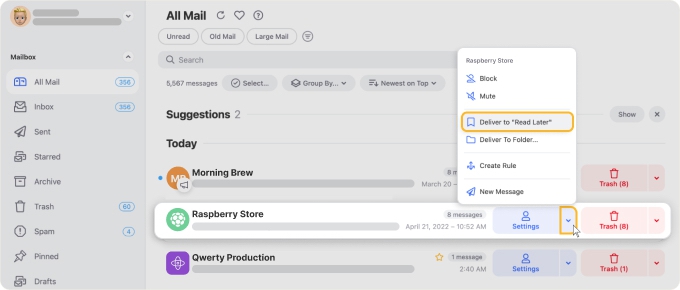
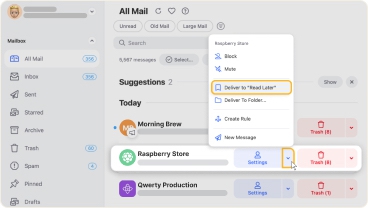
Tools and Workflows for Batching Emails
To assist with the email batching process, consider using tools offered by your service provider, email client, or third-party application. By using a variety of tools when both receiving and sending messages, you have support for a more successful outcome.
Receiving Emails
- Folders, Labels, and Triage: Create Outlook folders or Gmail labels to move or mark messages during email triage. You can then easily organize messages to Do, Delay, Delegate, or Delete allowing you to swiftly work through your email batch.
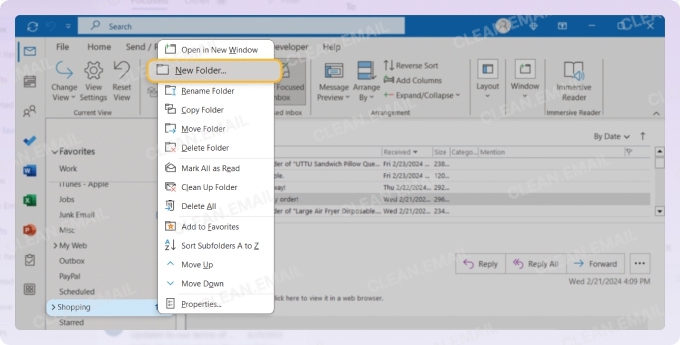
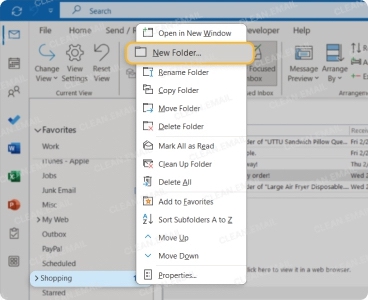
- Automations: Set up filters in Gmail or inbox rules in Outlook to automatically mark, move, or flag emails as they arrive. This makes batch time easier because it’s more orderly from the get-go. You can also use Clean Email’s Auto Clean feature to create rules with advanced criteria that go beyond other email apps.


- Unsubscribe: Unsubscribe from emails to minimize larger batches. Gmail, Outlook, and Apple Mail provide unsubscribe features for individual messages while Clean Email lets you remove yourself from multiple mailing lists at once with Unsubscriber.


Sending Emails
- Canned Responses: Compose replies you use often so that you can reuse them. This could include frequently asked questions, acknowledgements, or confirmations.
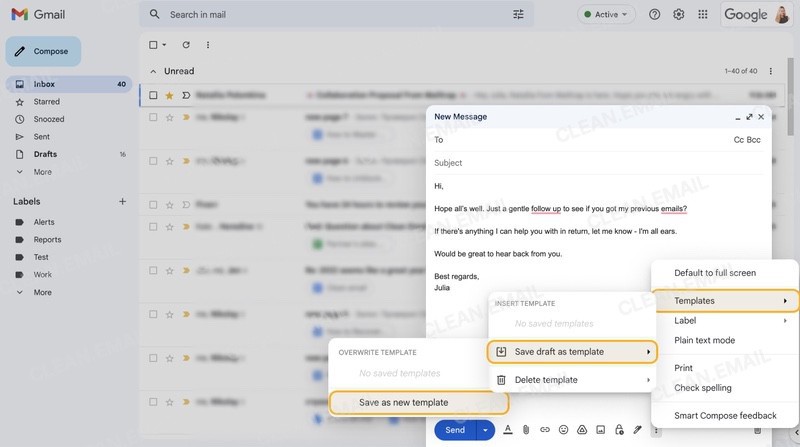
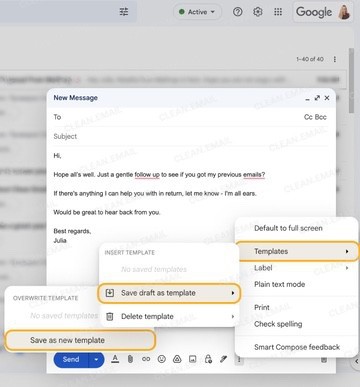
- Templates: Take advantage of email templates for quickly creating messages with only slight adjustments for personalization or details.
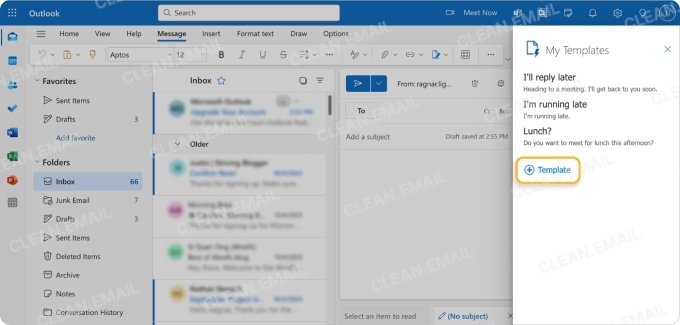
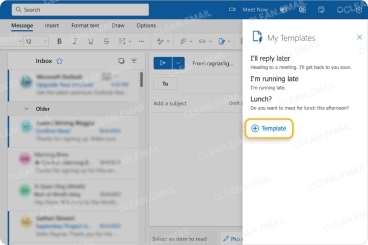
- Schedule Send: Use the scheduling feature if available with your email app to compose or respond to messages that get sent at a later time.
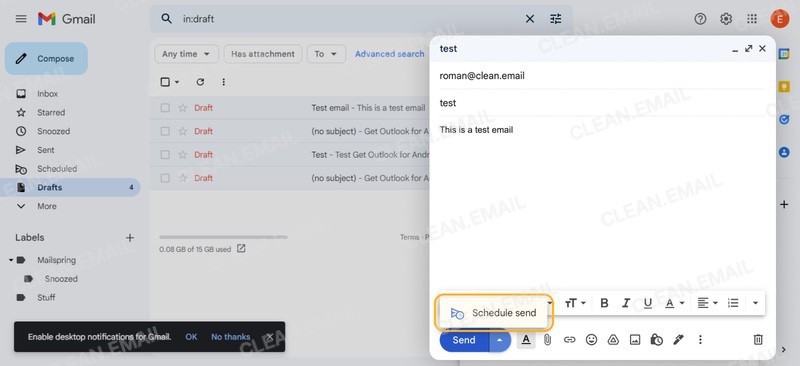
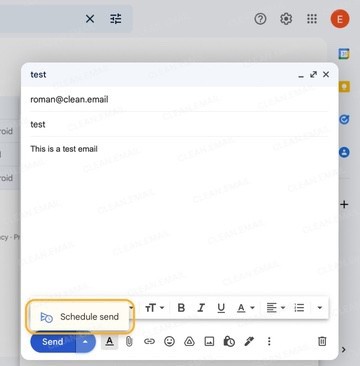
💡 For more tips, see Top Workflow Automation Practices for Increased Productivity.
Will You Give Email Batching a Try?
With these pros and cons, steps to get started, and helpful tools all in mind, will you try batching emails to boost your productivity?
If this is a technique you want to explore, remember tools like Clean Email that assist with batching through automation, upfront inbox organization to decrease fatigue, and reducing distractions to improve focus.
Clean Email is safe to use, works well for both individuals and teams, and supports all IMAP service providers. It’s available on macOS, iOS, Android, and the web, so you can control and tidy up your inbox without much hassle on all your devices.




