1. Schedule Time for Email Management
While not a new concept, scheduling time to manage emails is still one of the best productivity tips for work. Unless your job revolves around the sending and receiving of emails, you can be proactive rather than reactive by setting aside specific time frames to manage messages.
💡 For instance, you might block your calendar for an hour in the morning and another in the afternoon to handle your emails. This gives you the rest of the day to work on other tasks and important items but tend to your inbox at designated intervals.
You can also take advantage of features offered by your email provider to make this more effective.
For example, many email clients provide a Schedule Send or Send Later feature for a time you choose. This allows you to compose an email during your time block, but have it land in your recipient’s inbox when you know they’ll see it.
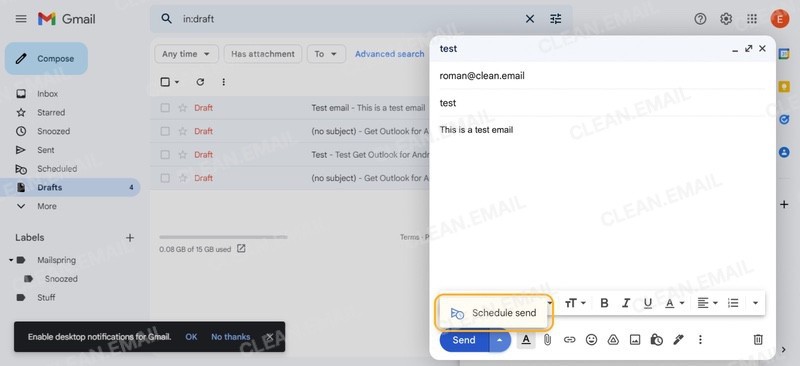
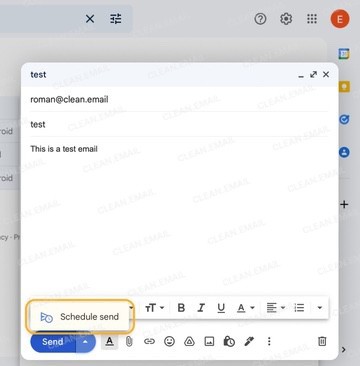
2. Prioritize Messages
A popular method of inbox management and prioritization is email triage. This is one of those email productivity hacks that works great if you stick to it.
By triaging emails in your inbox, you can prioritize the urgent ones and defer, delegate, or delete the others:
✅ Do: If acting on an email takes less than two minutes, do it.
⏰ Delay: If the email requires further research before acting on it, delay it.
📤 Delegate: If someone other than you can act on the email, delegate it.
❌ Delete: If no action is needed and the email is unnecessary, delete it.
Not only does this help you focus on important messages, but maintain a tidy inbox.
📌 New to the email triage technique? Follow our guide to setting up an email triage workflow in just five steps with Clean Email. From automations to smart features, you can create an efficient triage system that works.
3. Set Up Inbox Automations
To minimize the number of emails you need to triage, you can effectively manage messages as they arrive with inbox rules or filters. This isn’t a new concept either, however; many don’t take advantage of these automations that can move emails to folders, flag or star messages, mark emails as read or unread, and more.
With Outlook, you can create rules, and with Gmail, you can set up filters.
📌 But with Clean Email, you can use the advanced features of Auto Clean for more minute conditions and actions. For instance, you can choose from conditions like sender or recipients, star or label, size, age, status and then automatically perform your preferred actions.
4. Use Built-In Mailbox Workflow Features
Most email service providers continue to upgrade their features to offer more workflow options over time. So, it’s a good idea to see what’s new with the provider you use for those advancements you may have missed.
As examples, the following platform-specific features can greatly improve your workflow:
✅ Gmail Available Times: Avoid the back-and-forth when finding a time to meet. You can include your available dates and times from Google Calendar in a Gmail message for your recipient to review and select.
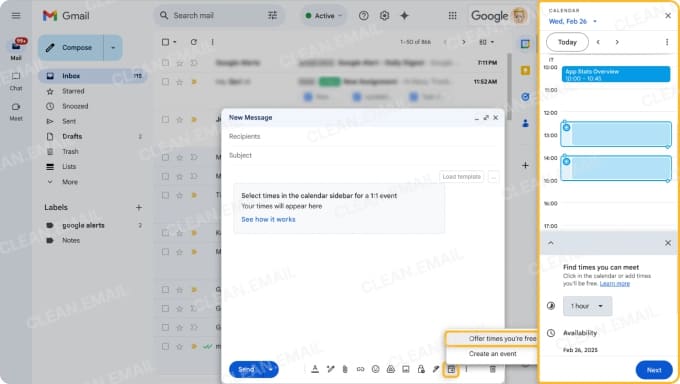
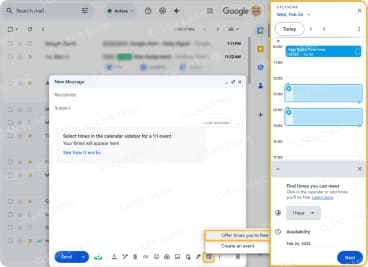
✅ Gmail and Outlook Tasks: Turn emails into tasks in just a few clicks. Using built-in integrations with Google Tasks and Microsoft To-Do, you can convert a message into a task and add it right to your list.
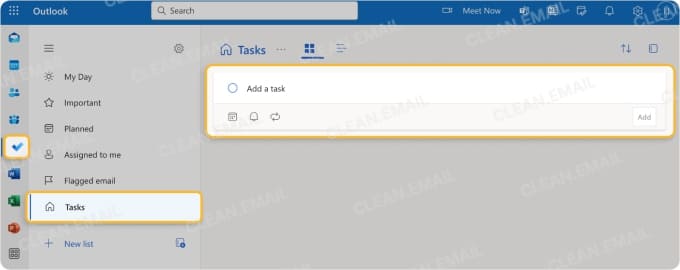
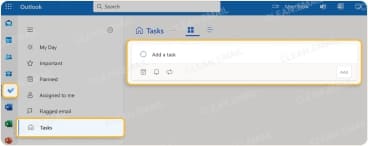
✅ Outlook Focused Inbox: Spot important messages quickly with Outlook’s Focused inbox. You can train Outlook to recognize which emails should continue to arrive in Focused while placing the rest in the Other section.
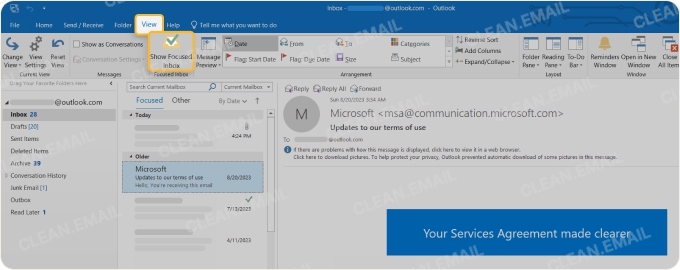
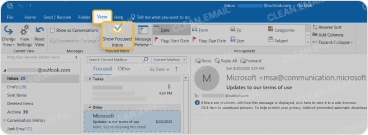
5. Take Advantage of AI
Using tools like Google Gemini for Gmail and Microsoft Copilot for Outlook, you have even more ways to boost your email workflow. These artificial intelligence features can not only act like personal inbox assistants, but help with effective email communication too.
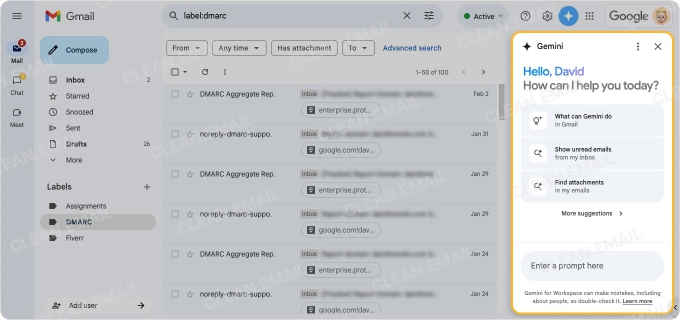
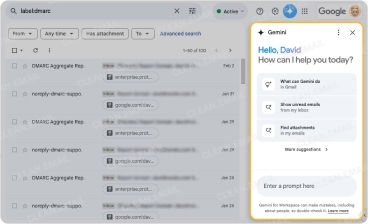
You can use AI to organize your inbox, search for messages, write and personalize new emails or replies, summarize lengthy messages, locate attachments, show unread emails, and more (check out how to use AI at work like a Pro).
💡 Tip: While not technically an AI feature, the automated Smart Folders in Clean Email work with similar intelligence. Smart Folders are like pre-made filters that collect related messages to streamline inbox organization and email sorting. You have folders for Travel, Online Shopping, Automated Messages, Food Delivery, and many more.
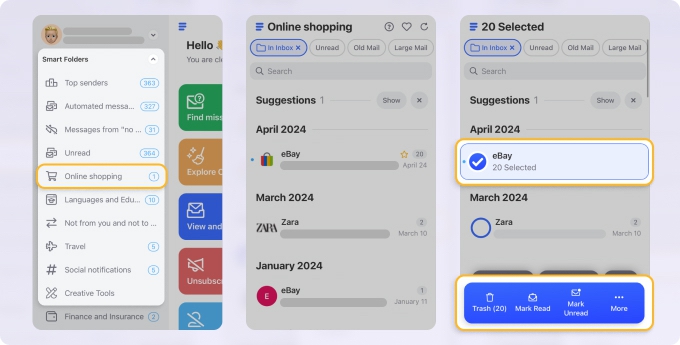
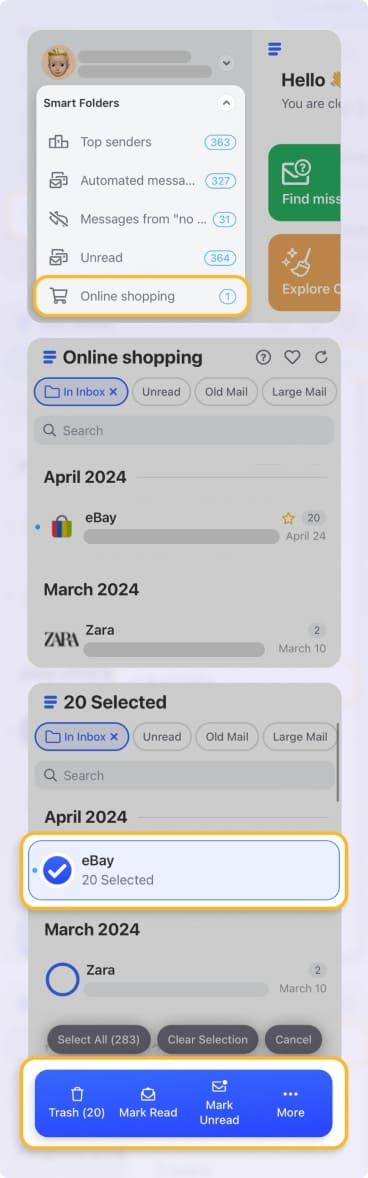
📌 Related: Check out Clean Email vs. Gemini AI in Gmail to see how they compare.
6. Go Hands-Free
Another innovation that has found its way into mailboxes is the ability to use audio. This includes giving voice commands and hearing messages read out loud. These types of audio advancements vary based on the email service provider and device you use, and can enhance your workflow.
For an Outlook email productivity tip, you can use voice commands on Windows 11 to compose, reply, or forward messages, add attachments, and search.
If you prefer a Gmail productivity suggestion, you can use Voice Access on Android to open the Gmail app, compose a message, and edit text.
Additionally, you can enable the Outlook Read Aloud option to hear lengthy messages read to you or use the text-to-speech feature for your particular device such as VoiceOver on macOS for web-based email services like Gmail and Yahoo Mail.
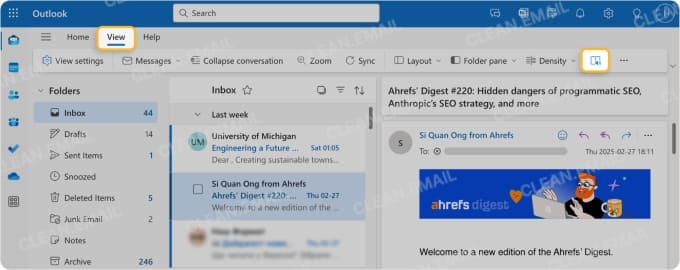
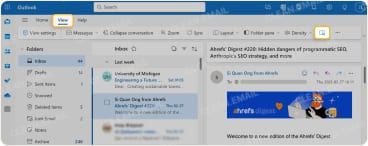
By going hands-free with your mailbox, you can tackle other tasks while keeping up with your emails at the same time.
7. Maintain a Tidy Mailbox with Clean Email
Some of the above tips like prioritization with email triage and automation with rules do help keep your mailbox free of clutter. But there are still those one-off situations and other messages that fall through the cracks. For this reason, maintaining a neat and tidy inbox helps you stay organized and stop email overwhelm.
This is when email productivity software like the Clean Email app comes in as the ideal solution for keeping your mailbox clutter-free.
✅ Subscription Control: Manage newsletters and marketing messages for a clutter-free inbox. With the Unsubscriber feature, you can remove yourself from multiple mailing lists at once or simply pause subscriptions for a fast inbox cleanup.


✅ Bulk Actions: Do a clean sweep of your inbox regularly to maintain organization. With the bulk actions, you can select some or all emails and perform an action like archive, trash, or delete in just a few simple steps.
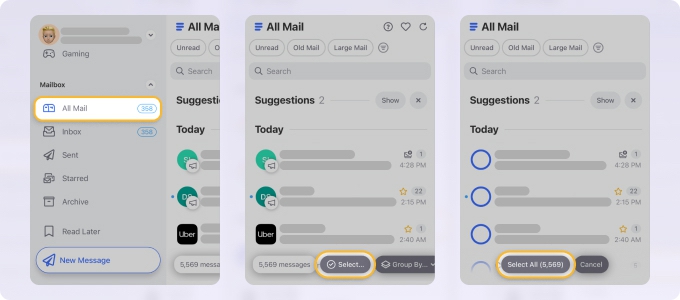
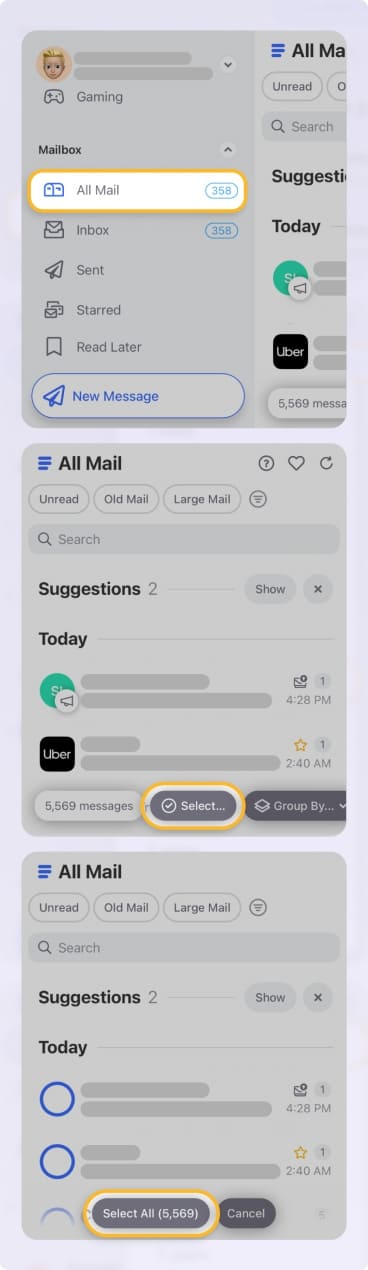
✅ Cleaning Suggestions: Use the recommended actions you receive to quickly manage groups of messages. These suggestions are based on previous actions you’ve taken or those most common among other users to perform a solid cleaning.


You can use Clean Email for IMAP email providers on the web or your iOS and Android mobile device with all of the same features. Plus, you can rest assured that your data is safe with Clean Email’s commitment to your privacy and security.
Final Thoughts
With these Gmail hacks for productivity and email tips for Outlook, you can incorporate time management techniques, message prioritization, and effective email communication features into your daily workflow. And keep in mind that with Clean Email you can set up efficient systems, habits, and automations that enhance your workflow two-fold.


