Drowning in Emails? This Update Might Help
Inbox overwhelm, overlooked messages, and missing emails are faced by Gmail users more and more. While you can perform a basic or advanced search, you may still not find what you need or simply not find it quick enough.
In comes a Gmail AI search upgrade that prioritizes relevance rather than date. This is a great improvement for those who use Gmail’s search tool often but must fish through tons of email results from newest to oldest to find what they want.
What Is the New “Most Relevant” Gmail AI Search?
Beginning in March 2025, Google began rolling out the “Most Relevant” search feature in Gmail for personal accounts with business users to come later.
With this Gmail AI search improvement, you can rank search results by context instead of date. It then factors in your past interactions, most-clicked emails, frequent contacts, and message content to provide search results that are more meaningful.
How to Use or Toggle the Feature
Because the Gmail search AI-powered upgrade is being implemented worldwide on the web and in the mobile app, you may not see the feature immediately. Simply check for it again later and then follow the steps below to use it.
To access the updated search feature in Gmail on the web or mobile:
- Go to your Inbox or choose a particular label.
- Enter a keyword in the Search box at the top and press the Enter, Return, or Search key.
- When the search results appear, they should default to the Most Relevant setting. To confirm, you’ll see Most Relevant in the top drop-down box which also lets you revert to Most Recent.
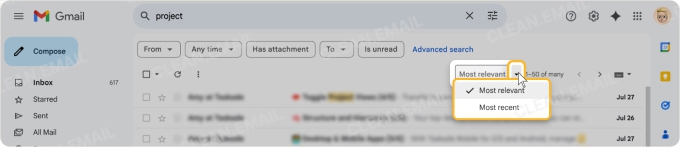
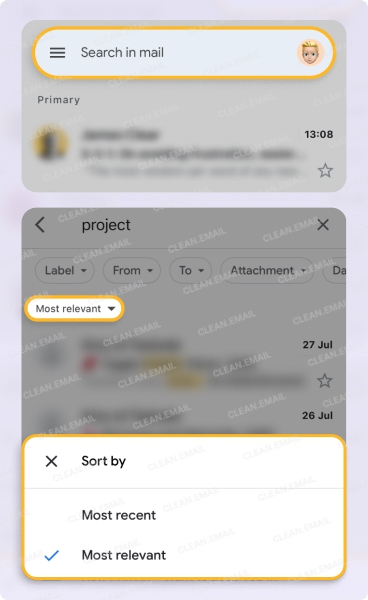
You’ll notice the results update to show the relevant emails matching your search term at the top of the message list. And you can switch back and forth between Most Relevant and Most Recent with any future search.
How to disable the smart feature
Should you decide that you don’t like the Most Relevant option while searching and don’t want to constantly change it to Most Recent, you can disable the feature.
Note that this setting affects other smart features for personalizing your experience like showing events from Gmail in Google Calendar and asking Gemini to summarize content.
On the web:
- Select Settings (gear icon) and choose See all settings.
- Go to the General tab.
- Scroll down to Smart features and uncheck the box.
- Confirm with Turn off and reload.
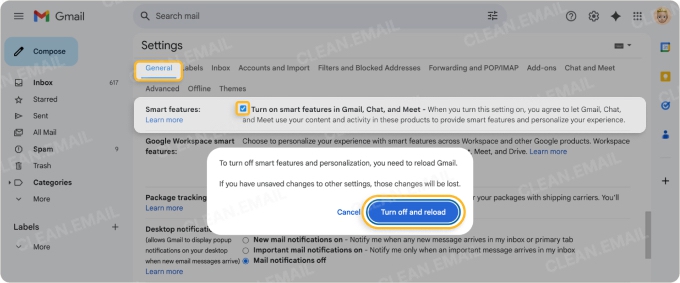
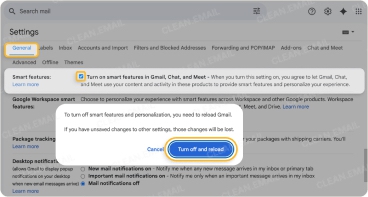
On Android:
- Open the left-hand Menu and pick Settings.
- Choose an account.
- Uncheck the box for Smart features in the General section.
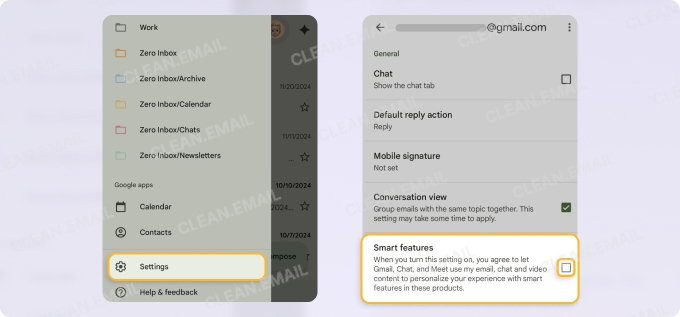
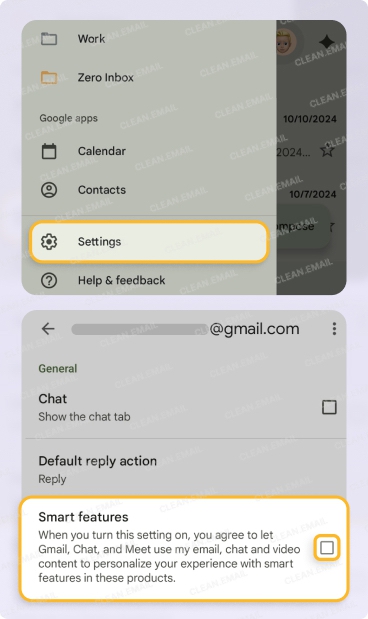
On iPhone and iPad:
- Open the left-hand Menu and pick Settings.
- Move down to Data privacy.
- Turn off the Smart features toggle.
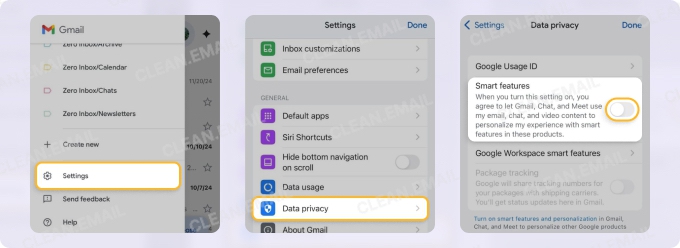
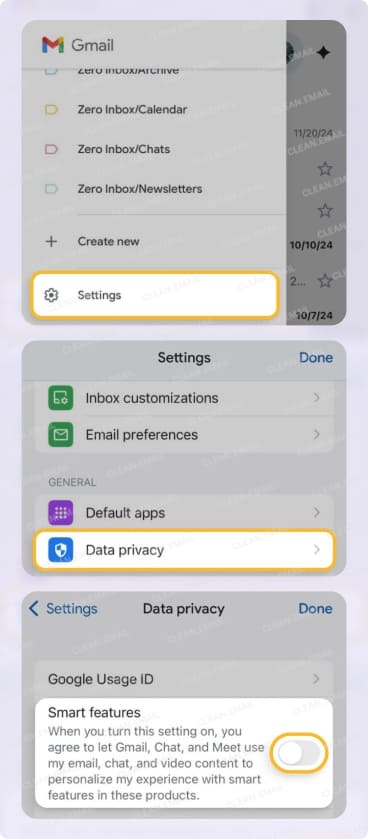
Remember, you can re-enable the feature at any time. Simply follow the above guides and turn the Smart features back on.
💡 Learn more about using AI in Gmail on iPhone in our article.
Tips to Get Better Results from Gmail AI Search
If you’re not receiving the results you expect with the AI-powered Gmail search but aren’t ready to give up quite yet, here are a few Gmail tips and tricks to improve the results.
Use search operators: Any search is only as effective as the search terms you use. If you’re entering basic words and phrases, try including search operators like from:, subject:, or has:attachment to better narrow down the results.
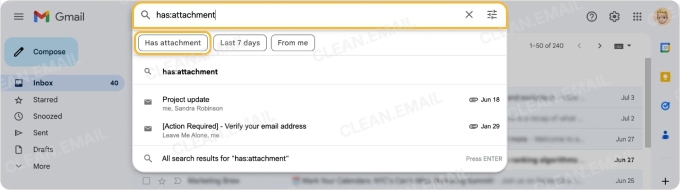
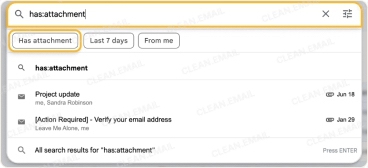
Label high-priority senders: Because the search takes into account frequent contacts, consider applying labels to your most important senders. The Google AI search should place those senders closer to the top per their relevance.
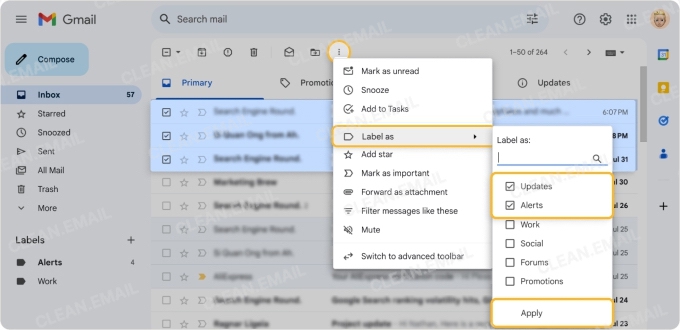
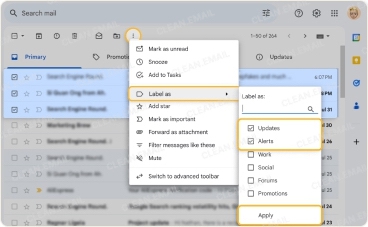
Clean up unnecessary emails to reduce noise: When you have outdated emails or trivial ones such as newsletters, the search term you use can trigger these types of messages to show up because of context. Consider doing a solid Gmail inbox cleanup to remove unnecessary emails from the search and your inbox at the same time.
Optional Boost: Support Gmail AI with Inbox Cleanup
With a mailbox full of old emails, newsletters, promotional messages, and the like, the Gmail search engine AI upgrade may give you results that you simply don’t need. For instance, if you search for “sales team,” you can end up with marketing emails or outdated messages.
To make the search more effective, perform a solid inbox cleanup. You can use Gmail’s built-in features for deleting old emails to remove clutter, assigning labels to move messages out of your inbox, and applying filters to continuously organize incoming messages.
How Clean Email Helps Gmail’s AI Deliver Better Results
In addition to Gmail’s features, you can check out Clean Email, an inbox organization tool available not only as a web app, but also on iOS, macOS, and Android for convenient inbox management. It can help tidy up your mailbox by filing away older emails or getting rid of unnecessary messages to improve the search.
With Clean Email’s Unsubscriber, you can remove yourself from mailing lists and unsubscribe from emails in bulk.


And with Auto Clean you can create extensive inbox rules to automatically manage messages as they arrive.


You can also take advantage of bulk actions like mass delete to clean up hundreds of messages at once rather than just 50 at a time.
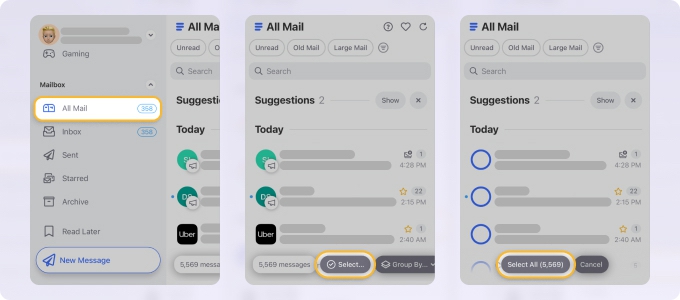
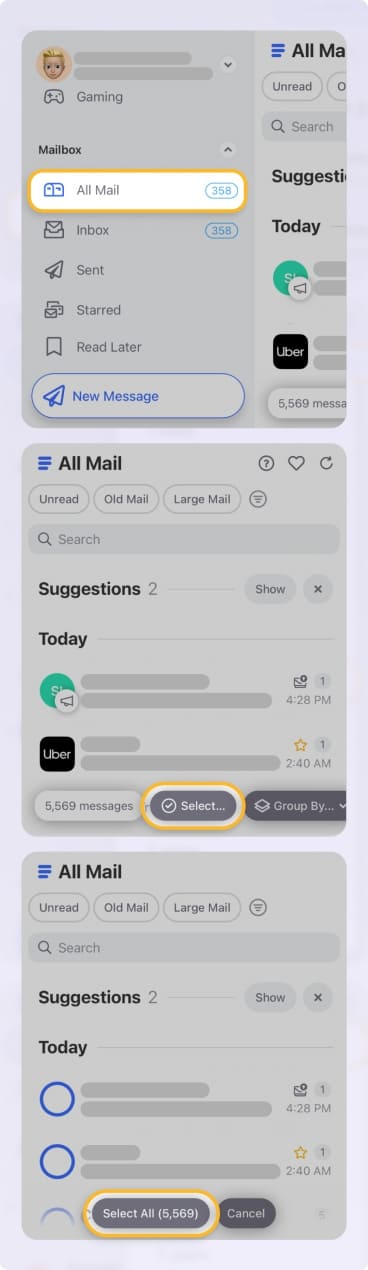
💡 Tip: For additional options, review our list of the best Gmail cleanup tools.
Once you remove the junk that clutters the AI search results, you can use the Gmail search tool more efficiently and better rely on the results you receive.
Common Concerns: Is AI Reading My Email?
In order to provide you with relevant search results, Gmail does need access to your email content and communication patterns. This is similar to the Smart Compose and Smart Reply features.
The content analysis is algorithmic, and like other AI tools, continuously learns from your habits to give you more accurate results over time.
Additionally, keep in mind that the Gmail search upgrade is a client-side feature and needs your permission. But if you’re still concerned about privacy, you can easily disable the smart feature, or as an alternative, consider Clean Email for its privacy-first approach.
📌 For further details, you can review how Gmail protects your privacy on the Help site.
Conclusion: Give Gmail AI a Better Inbox to Work With
If you’re looking for the last email you received with certain keywords in the content, the original “Most Recent” search has you covered. But oftentimes, “More Relevant” search results can give you what you need faster and easier.
And remember that performing a quick 10-minute cleanup of your inbox can help eliminate the junk that the Gmail search may find. To streamline this, be sure to check out Clean Email as a reliable and safe Gmail supplement to declutter your emails.
Gmail AI Search Improvements – FAQs
What is the AI-powered Gmail search update?
The Gmail search update is AI-powered and provides results based on relevance rather than date. It takes into consideration message content, previous interactions, and frequent senders to give you more meaningful search results.
How do I enable or disable Gmail AI Search?
The updated search feature is enabled by default and should automatically rank your search results by relevance. To order the results by latest instead, open the Most Relevant drop-down box at the top and pick Most Recent. To disable the feature completely, access the Settings and uncheck the box or turn off the toggle for Smart features.
Will Gmail AI replace the old search?
As of this writing, there’s no indication that the Gmail search AI-powered upgrade will replace the old search functionality. And you can still revert to a Most Recent rather than a Most Relevant search at any time.
Does it work on mobile?
Yes, the updated search feature is available in the Gmail mobile app on Android, iPhone, and iPad and is enabled by default. Look for the Most Relevant drop-down box at the top after you receive your search results.


