Why Productivity at Home is Harder Than It Seems
Many assume that remote work is easier than heading to a physical office, but it comes with its fair share of challenges, too. Researchers from the University of Chicago found that despite remote work increasing the actual number of hours worked, there was a decline in productivity.
According to a 2023 study by the United States Bureau of Labor Statistics, nearly a fifth of the workforce made the transition to remote work. That means a huge chunk of employees work from their homes, underscoring the need for effective strategies to stay productive despite being in one’s literal comfort zone.
If you want to learn how to work from home effectively and efficiently, you need to identify the challenges you face when trying to get work done. Since there is usually no physical separation of the home from the workspace with remote work, it becomes harder to actually leave work.
Constant social media notifications, emails, and distractions will barrage you throughout the day, making it more difficult for you to concentrate.
💡 That’s where having a tool like Clean Email can come in. With its Unsubscriber feature, you can literally weed out distractions from your inbox. Not only will you be able to focus on the conversations that matter, but you’ll also receive fewer email notifications throughout the day.
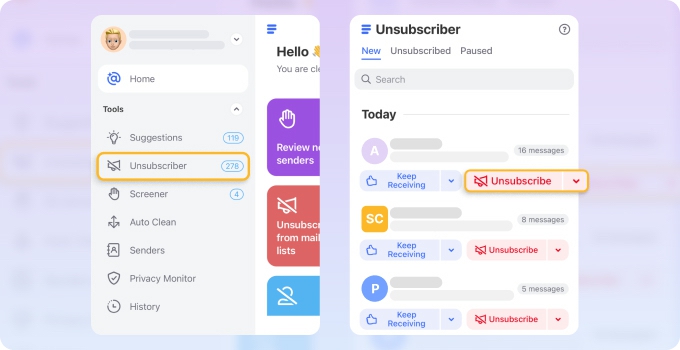
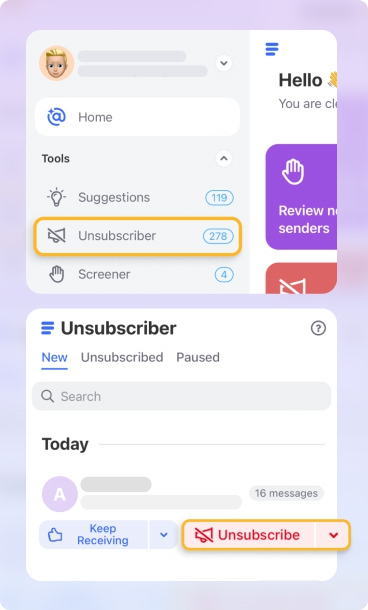
4 Practical Tips For Working From Home Effectively
1. Build a productive home office: setting yourself up for success
Your environment impacts your focus. Using the right combination of comfortable furniture, lighting, and color is a great way to stay productive working from home.
📌 A study by WeWork found that their employees find bright, natural light the best for getting into a steady state of flow. This type of light also reduces headaches and eye strain, especially when facing a computer the whole day.
- When designing your home workspace, consider incorporating plenty of natural light and choosing colors that make you feel more balanced.
- Make sure to put down keeping your desk clutter-free as part of your list of things to do to be productive at home, too
📌 UTHealth Houston senior program manager for wellness Julie Van Orden says that a chaotic space makes for a chaotic mind, while keeping your space clean and tidy helps you feel calm and peaceful.
2. Mastering your time: productivity plans & goal-setting techniques
Time is the most valuable resource when working from a productive home office, but without a structured approach, it’s easy to fall into cycles of distraction and inefficiency.
📌 High performers rely on proven techniques like goal setting to manage their time effectively, ensuring they focus on meaningful work rather than just staying busy.
Some productivity goals examples are “reaching out to a fixed number of clients” or “researching x number of brands,” but this entirely depends on your focus for the day.
One of the most debated productivity strategies is the Pomodoro Technique versus Deep Work.
- The Pomodoro method, which involves working in 25-minute sprints with short breaks, is great for tackling routine tasks like responding to emails or organizing files. You can find free Pomodoro timers online or download a mobile app to keep you on track.
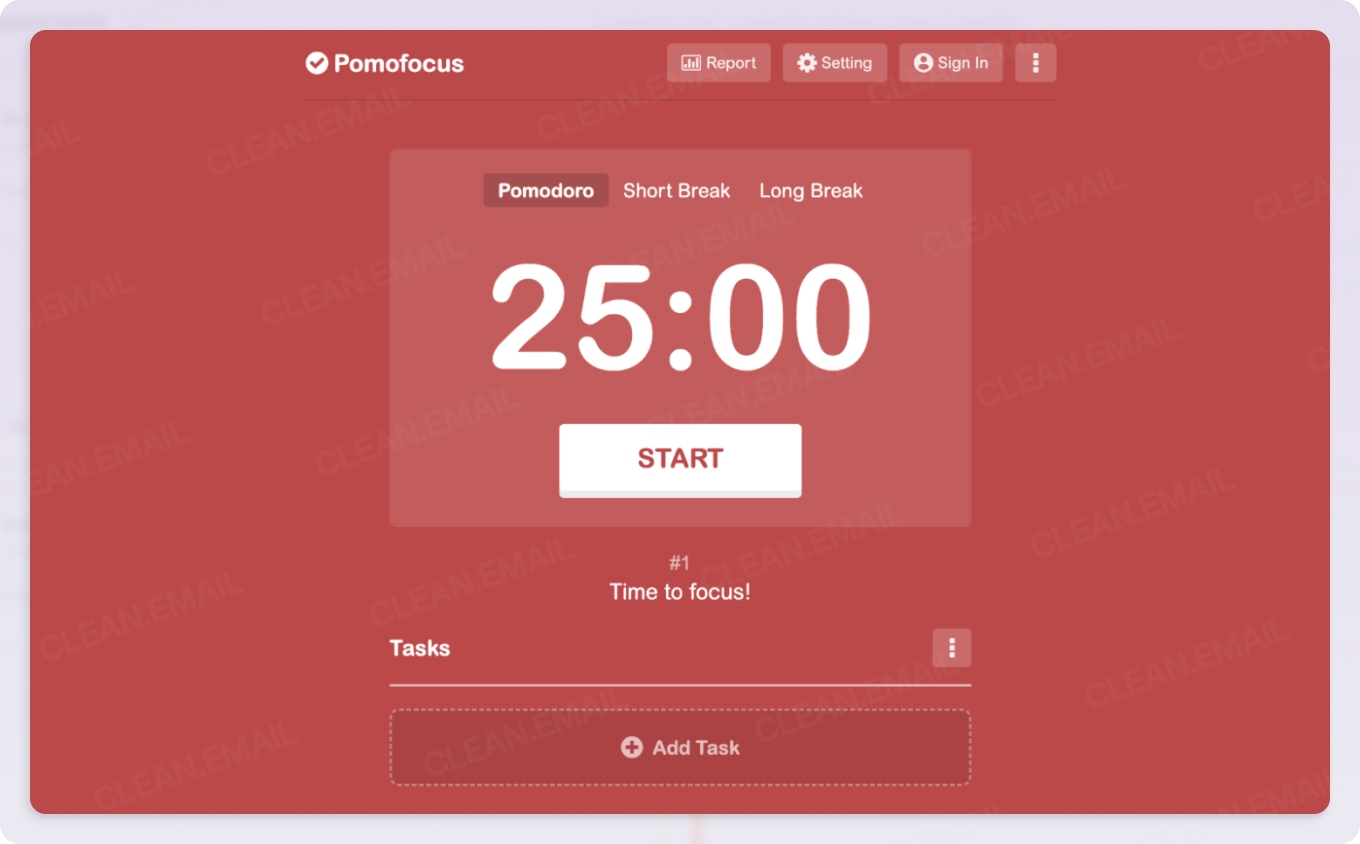
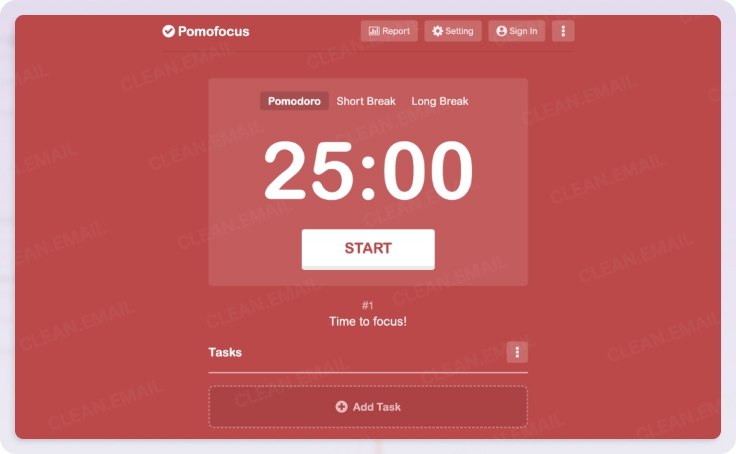
- In contrast, Deep Work requires 90-minute blocks of intense focus, making it ideal for complex projects that demand problem-solving and creativity.
📌 Studies show that short breaks improve concentration, while sustained focus increases cognitive performance. The key is knowing when to use each, so try Pomodoro for admin-heavy tasks and Deep Work for high-impact work.
Yet another powerful method is time blocking and task batching. Instead of constantly switching between tasks, time blocking assigns dedicated slots for specific tasks. Batching similar activities, such as responding to all emails at once, further reduces mental strain.
💡 Clean Email, for example, has the Cleaning Suggestions feature to help quickly organize and declutter your inbox. It automatically groups similar emails based on sender, subject, or category and shows you the best way to manage them (send to Trash, Archive, etc.), helping you clean up your inbox in just a few clicks.


📌 The One Big Thing Rule also helps cut through the noise. Each morning, choose one task that will have the biggest impact and complete it first. This aligns with the Pareto Principle, which suggests that 20% of efforts produce 80% of results.
Setting your Big Thing as the number one to-do on your productivity plan will help you manage the rest of your day and become the most efficient.
3. Managing digital distractions for maximum productivity
Perhaps one of the biggest distractions when trying to work from home is being surrounded by your digital devices. Every notification can pull your focus, making you less and less productive as the day passes.
📌 One of the top productivity tips for working from home is managing the devices you use throughout the workday, deleting unnecessary apps, and blocking out specific times for you to work on them, and focusing on meaningful activities instead of being on your phone.
Keeping all your devices with you at all times can kill your productivity—even without you knowing it.
One silent productivity killer is email overload. Since your work is physically with you at all times at home, you’re more inclined to check on your work notifications and emails often.
Researchers found that in the span of an hour, people check their email an average of 11 times, with 84% of individuals keeping their emails open in the background. This constant checking, browsing, and responding to emails is disruptive to your workflow, so automating tedious tasks would be key to saving more time and showing you how to stop email overwhelm before it starts.
💡 One way to improve inbox management is by using Clean Email’s Auto Clean feature, which automates email organization by applying custom rules. You can set filters to automatically delete, archive, or move emails based on sender, subject, or other parameters—keeping your inbox tidy without manual effort.


By automating your inbox with Auto Clean and following smart Cleaning Suggestions, you get to put the most important conversations front and center, reduce your screen time, and avoid long cleanup processes.
4. Productivity-boosting workflows and mindfulness techniques
AI is a practical tool you can use to optimize your workflow, eliminate distractions, and effectively prioritize tasks. By leveraging AI-driven productivity assistants and automation, you can cut down on busywork and focus on deep, meaningful work.
📌 One of the biggest challenges of working from home is managing time effectively. AI-powered assistants like Motion and Reclaim AI solve this by automating your schedule based on your productivity patterns.
🌟 Motion, for example, identifies your most productive hours and schedules high-priority tasks accordingly, while Reclaim AI automatically blocks focus time and prevents meetings from interrupting deep work.
Instead of manually planning your day, these tools ensure that you’re always working on what matters most and show you how to get more done in a day.
🌟 To maintain balance, try work-life separation techniques like the Fake Commute, where you take a short walk before and after work to simulate a transition.
🌟 Another powerful habit is Cal Newport’s Shutdown Ritual, where you mentally close out your workday with a simple routine like writing tomorrow’s top priority, shutting down your laptop, and stepping away.
📌 Mindfulness techniques also help reset focus. Research shows that micro-breaks improve cognitive function and reduce stress. Simple techniques like box breathing (inhale for 4, hold for 4, exhale for 4) or a 5-minute meditation can recharge your brain without disrupting workflow.
Be Productive at Home And at Work With Clean Email
Mastering productivity starts with structured time management, minimizing distractions, and making your space work-friendly. Techniques like time blocking, AI-powered scheduling, and the “One Big Thing” rule help you stay focused, while micro-breaks and work-life boundaries prevent burnout.
One of the easiest ways to cut distractions? Clean Email’s Screener feature, which filters out unwanted emails before they even reach your inbox. This means you won’t have to waste time searching for or deleting unnecessary messages, allowing you to stay focused on what matters.


Additionally, Smart Folders automatically categorize your emails, making it much easier to find important messages without manually sorting through your inbox.


As mentioned above, Auto Clean can automate any action you take in Clean Email, working like a personal assistant to reduce inbox clutter effortlessly.
💡 Best of all, Clean Email is available across multiple platforms, including web, Mac desktop, iOS, and Android, so you can manage your inbox efficiently no matter where you are.
Whether you rely on productivity tools or specific time management methods, Clean Email helps you maintain a cleaner, more organized inbox with minimal effort.
Start today by picking one strategy, implement it, and take control of your productivity!


