How to Clean Your Mailbox on iPhone
Managing emails by removing those you don’t want or need is one of the best ways to free up space. Plus, regular cleanups help you maintain a neat and organized mailbox.
With the Mail app, you have intuitive ways to delete emails on iPhone using a swipe, long-press, or menu action. But you can also locate and remove your largest messages to quickly regain space, empty the trash to get rid of unwanted emails for good, and use the Unsubscribe button to stop unsolicited emails.
To find and delete your largest emails, follow these steps:
- Open the Mail app and choose a mailbox or select All Mailboxes.
- Use the Filter button at the bottom to turn on filters.
- Tap Unread under Filtered By and pick Only Mail with Attachments. You can optionally select Unread to review only emails with attachments you haven’t opened.
- Tap Done and you’ll see messages with photos, documents, and other files.
- You can Delete particular messages one-by-one or use Edit to select multiple emails and tap Trash at the bottom.
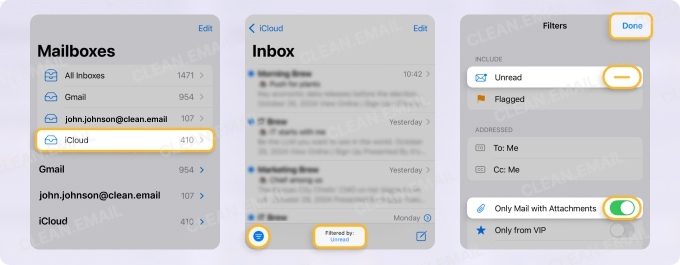
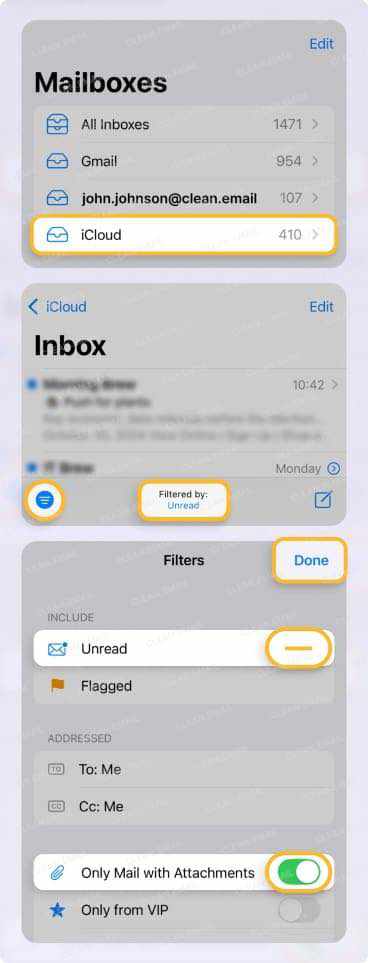
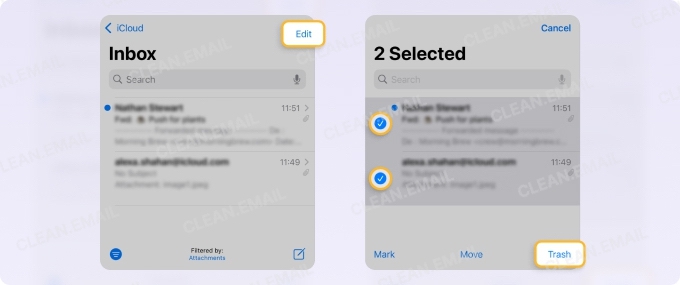
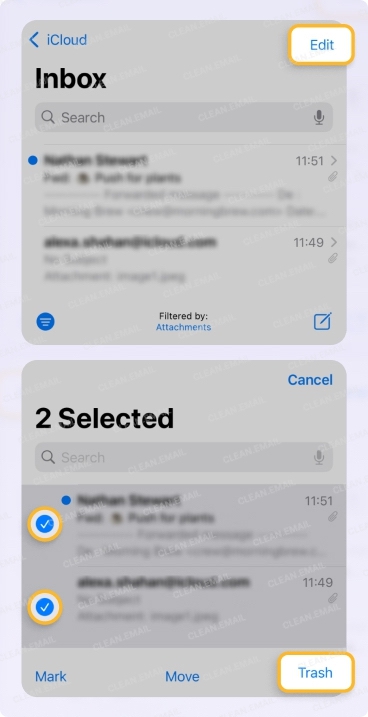
To remove additional messages, look at how to empty trash on iPhone and how to unsubscribe on iPhone, iPad, and Mac.
💡 Tip: While the Mail app works fine for cleaning up emails when you have the time, Clean Email helps you handle messages in less steps and with more efficiency. You can take bulk actions on messages and use smart features to quickly find and remove emails.
✅ For example, you can locate large messages by choosing the size at the top of your inbox and remove them by picking Select or Select All and then Delete. That’s just three steps!
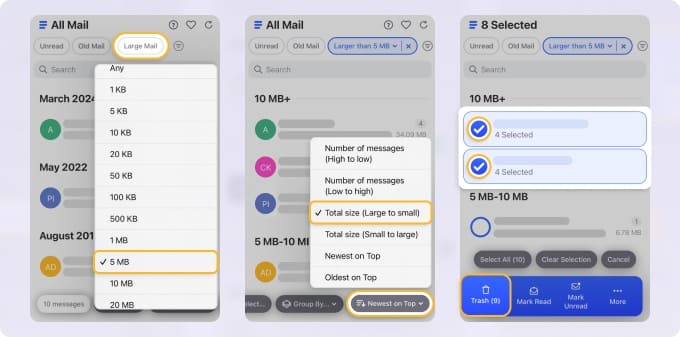
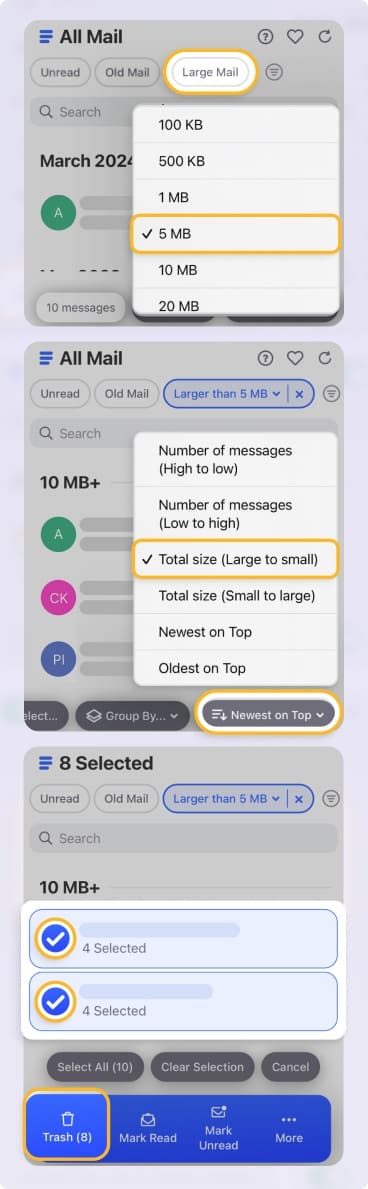
How to Clean Out Your Voice Mailbox on iPhone
Do you let your voicemails pile up and wonder, “How do I clean out my voice mailbox on iPhone?” It’s easy to forget about clearing out voicemails especially if you don’t receive them often. But voicemails, like other items, can take up space that’s better used for other things.
- Open the Phone app and select the Voicemails tab.
- Tap Edit at the top and mark the voicemails you want to remove.
- Select Delete at the bottom. Note that you won’t be asked to confirm.
- To remove all voicemails you delete, scroll to the bottom of your voicemail list and tap Deleted Messages.
- Tap Clear All at the top and confirm.
⚠️ Warning: Once you clear the Deleted Messages area, you can no longer recover deleted voicemails.
How to Clean iPhone Cache and App Data
When you use the internet or apps on your iPhone, you collect things like browsing history, cookies, and other data that take up storage space. Regularly cleaning out these items can help you regain space as well as improve the performance of your device, browsers, websites, and apps you use.
- To clear Safari cache, open Settings and select Apps → Safari.
- Tap Clear History and Website Data.
- Choose a timeframe and tap Clear History.
- For site data, select Advanced → Website Data.
- Tap Edit and use the minus signs to remove particular data or tap Remove All Website Data and confirm.
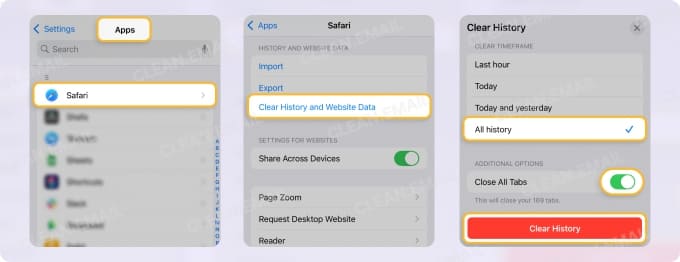
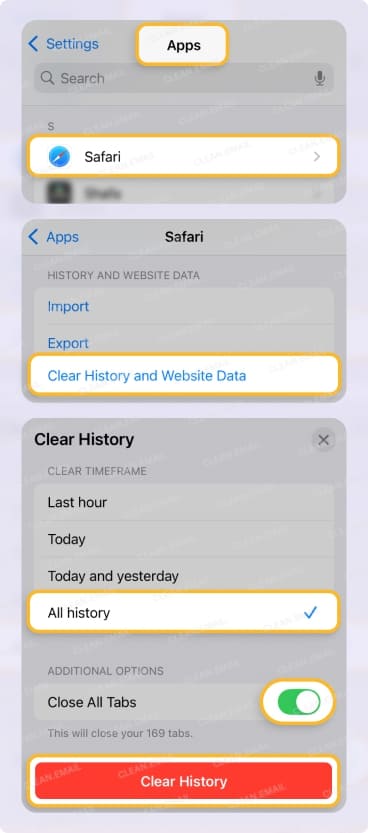
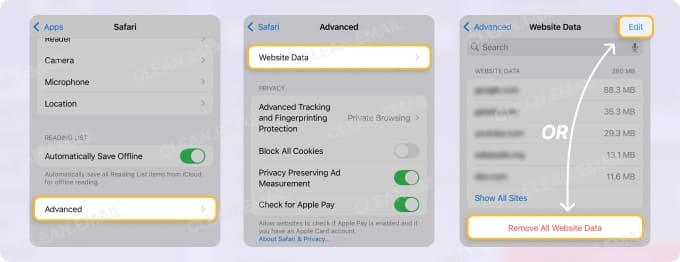

To clear app data, you can remove apps that you no longer use. This then deletes the app along with its documents and data from your iPhone to give you back that space.
- Long-press the app on your Home screen and choose Remove App.
- Select Delete App.
- Confirm with Delete.
For third-party browsers and other apps on your device, open the app, access the Settings, and look for a “Clear Cache” or “Delete Documents and Data” option.
How to Clean Other Space on iPhone
For other items consuming storage space, you can take a bit of time to manually remove things you no longer need. This can include unused apps, duplicated media, and downloaded files.
📌 Offload apps: For apps you don’t use often but don’t necessarily want to delete, you can offload them. This frees up the space that the app consumes, but retains the app documents and data.
📌 Remove media: For media like photos and videos, you can use the built-in Photos app feature to find and remove duplicates and empty deleted items. Because these types of items consume a lot of storage space, these are good options for freeing up space.
📌 Delete files: For files you download or receive via email, you can remove those that are outdated or simply no longer necessary.
📌 Remove large attachments: For documents, photos, and videos you receive via text message, you can save those you want to keep and delete those you don’t.
💡 Learn how to clean iPhone storage in more detail like for Gmail specifically, your photos, or system storage.
Apps to Clean Your iPhone
Because cleaning items on your iPhone can be a time-consuming process, you might consider some tools to help. So, what is the best app to clean your iPhone? Depending on what the biggest storage hogs are and what you want to remove, here are a few apps to check out.
Clean Email for Your Mailbox
Clean Email is available on mobile and desktop with seamless syncing across iPhone, iPad, Android, macOS, and any web browser. It is committed to your privacy and security, and has been trusted by millions for over 10 years.


Key Features:
- Smart Folders to see and act on related emails in bulk.
- Unsubscriber to remove yourself from multiple mailing lists at once.
- Cleaning Suggestions to help you decide which messages to clean up and how.
- Auto Clean to set up mailbox rules that trash, delete, or archive emails as they arrive.
Boost Cleaner for Photos, Contacts, and Files
Boost Cleaner is available on iPhone, iPad, and Mac, processes data on your device so nothing is uploaded to servers, and offers a variety of subscription plans.
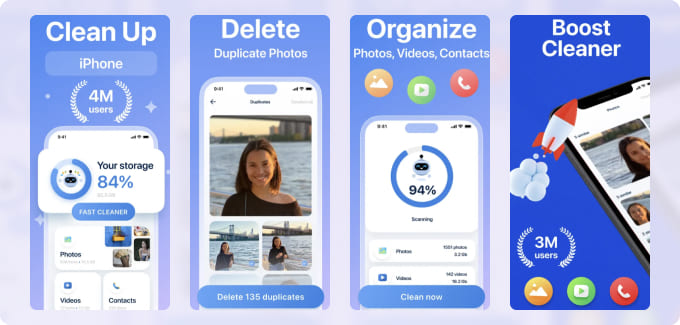
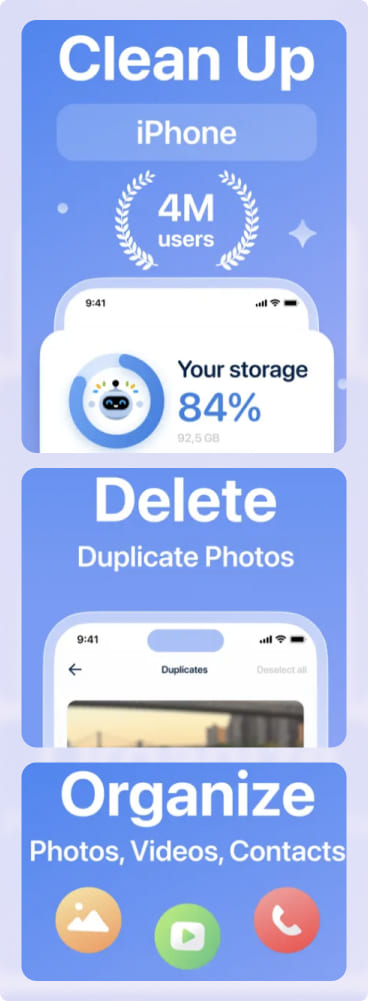
Key Features:
- Duplicate Photo Cleaner to find and delete duplicate or similar photos, live photos, selfies, and GIFs.
- Merge Similar Contacts using their details and remove duplicates or those without information.
- Backup and Restore Contacts for safe-keeping.
- Remove Multiple Large Files for a quick storage boost.
iMyFone for Files, Photos, and Apps
iMyFone Umate is available on mobile and desktop, offers privacy protection, and provides details on how and where your space is being used.
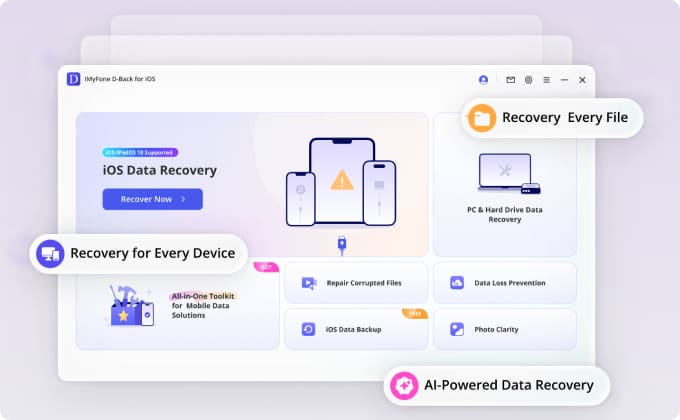
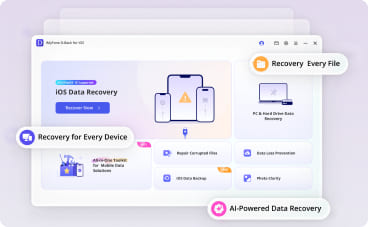
Key Features:
- Compress, Export, or Delete Photos to save at least 75-percent photo space.
- Clean Up Junk and Temporary Files like downloaded files, caches, and redundant files like cookies and logs.
- Back Up and Delete Large Files with a scanner that finds your largest files and lets you export sizable videos.
- Remove Unused Apps by reviewing a list of apps and the space they consume with the ability to mass delete apps in a single step.
Wrap-Up
You may be wondering why there is no clean up tool on iPhone that bundles cleaning actions like you might see on Windows or Android devices. While that would be a great addition to iOS, at least there are various ways to clean up iPhone storage and get some space back.
Whether you want to delete iCloud emails you don’t need, remove old voicemail messages, or perform a sweep of miscellaneous files, you do have options.
💡 For the most effective way to clean out your mailbox on iPhone, remember that Clean Email is a safe choice that provides smart features, automations, and tools for effortless cleaning.


