Getting Started: How to Use Gemini AI on Android and iPhone
To get the most value out of Gemini AI on your mobile device, you need to install the Gemini app for iOS and Android.
Without the Gemini app, you're limited to the web interface (more about it later in this article), which isn't convenient on mobile and would rob you of some of the most useful capabilities, such as using your camera to identify objects in real-time, having voice conversations while walking, or getting help with what's currently on your screen.
Here's how you can install the Gemini app on your Android or iOS device:
- Open the App Store on your iPhone or Google Play Store on your Android device.
- Search for "Google Gemini."
- Download the app (it's free).
- Once installed, open the app and sign in with your Google account.
✅ Android users have the option to set Gemini as their default mobile assistant. If you choose to do so, then Gemini will essentially take over from Google Assistant for most tasks, and it will also gain contextual awareness of what you're doing.
💡 Setting Gemini as the default mobile assistant on Android is straightforward: head to your device's Settings app, tap Apps, then Assistant, followed by Digital assistants from Google, and finally select Gemini. The on-screen instructions will guide you through the rest.
This deeper integration is one of the best AI productivity features I've encountered on mobile, but I'll focus on use cases that both iOS and Android users can enjoy in the following sections of this article.
✅ Last but not least, Google has also integrated Gemini into the Gmail app for iOS and Android. Gemini AI in Gmail can be accessed with a tap on the Gemini icon in the top-right corner, where it powers Gmail’s “Most Relevant” AI search, and you don't need to have the Gemini app installed.
Real Gemini AI Use Cases That Are Actually Useful
After weeks of experimentation, I've discovered the Gemini AI use cases that have made the biggest difference for me personally in terms of actually getting things done. Each of these use cases works equally well whether you're on iOS or Android, so everyone can benefit from what I'm about to share.
Email Assistant
My favorite Gemini use case has to be AI email management. I love that I can open a confusing email thread in Gmail, tap the Gemini icon, and ask it to "summarize this email thread and tell me what actions I need to take." Within seconds, Gemini breaks down the entire conversation into digestible points.
✅ Last Tuesday, it turned a 23-email thread about a project deadline into three bullet points: the new deadline, who's responsible for what, and what I specifically needed to deliver. What would have taken me 10 minutes of scrolling and note-taking was done in 20 seconds.
✅ I also use Gemini to draft my messages. For example, I often start with something like this: "Help me write a professional response that confirms the meeting time but asks to change the location." I then tweak the draft so that it matches my desired style perfectly, which is always faster than writing everything from scratch.
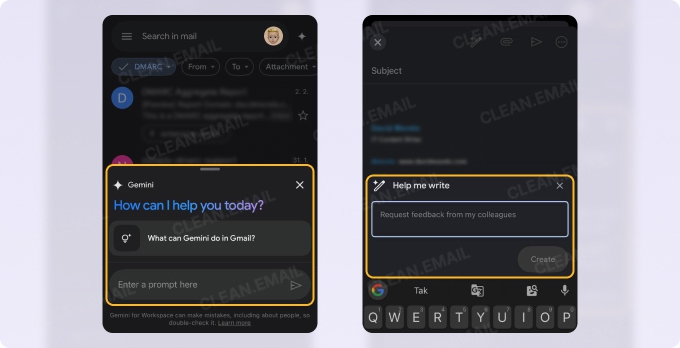
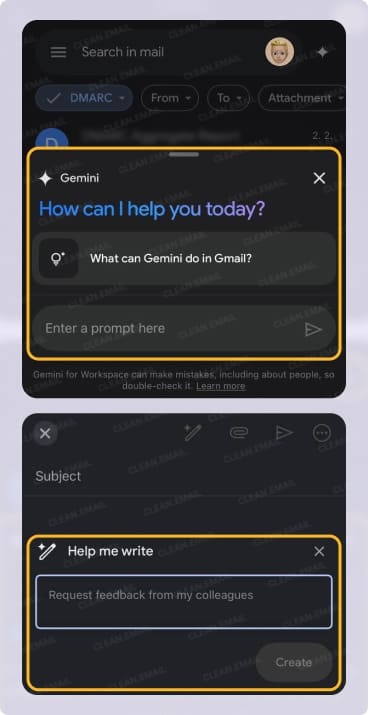
📌 Unfortunately, Gemini can't yet help with inbox cleanup because it doesn't have the ability to delete or even move messages. That's why I combine Gemini with Clean Email, which excels where Gemini can't even try.
For example, I use it to:
- Organize all messages from specific senders in one go.
- Unsubscribe from newsletters without having to locate tiny unsubscribe links.
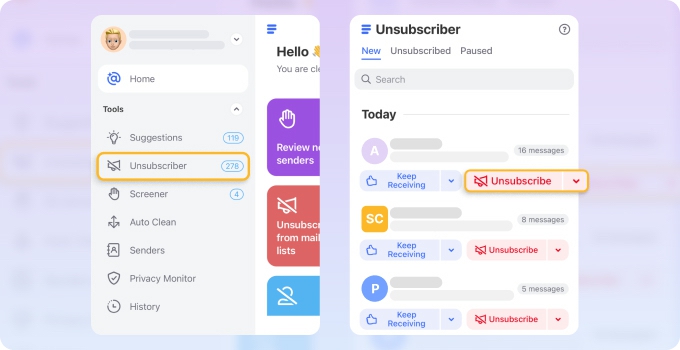
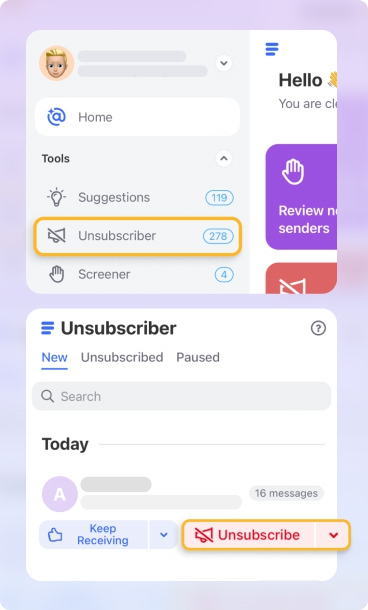
- Set up Auto Clean rules that automatically perform inbox organization actions for me.


- Use the Screener feature to quarantine emails from unknown senders until I decide if they're worth my time.
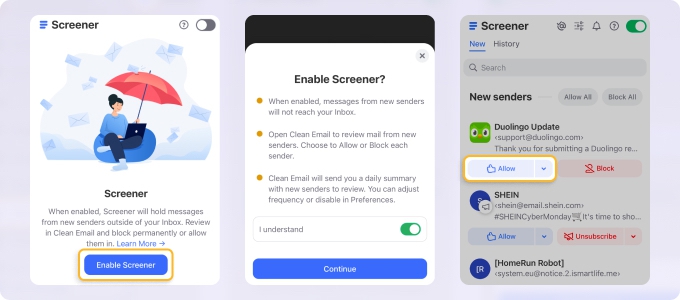
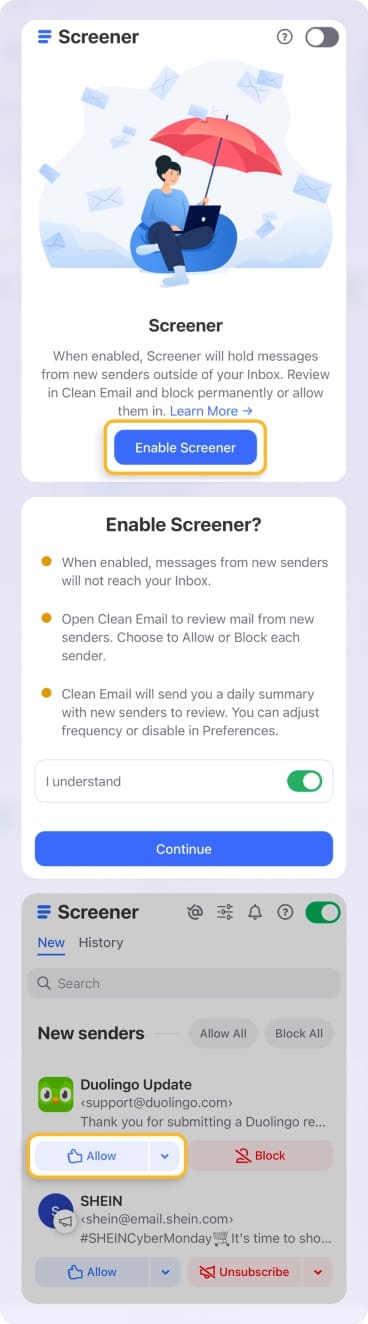
- Sort and group messages by more criteria than Gmail allows me to.
Within my first session, I'd cleared out 5,000+ old emails and freed up serious Gmail storage space that I didn't even realize I was wasting. Since then, the combination of Gemini with Clean Email, accessible via mobile apps on iOS and Android, as well as on macOS and the web, has been keeping my inbox better organized than it has ever been.
Real-Time Problem Solver
The Live feature in the Gemini app still feels like something straight out of sci-fi, even though I've been using it for quite some time now. Every time I activate it, there's this moment where I think, "Wait, I'm literally having a conversation with AI that can see what I'm seeing and respond in real time."
✅ To use the Live feature, you need to tap the Live button in the Gemini app (it looks like a sparkly waveform icon) and then give Gemini access to your camera or share your screen with it.
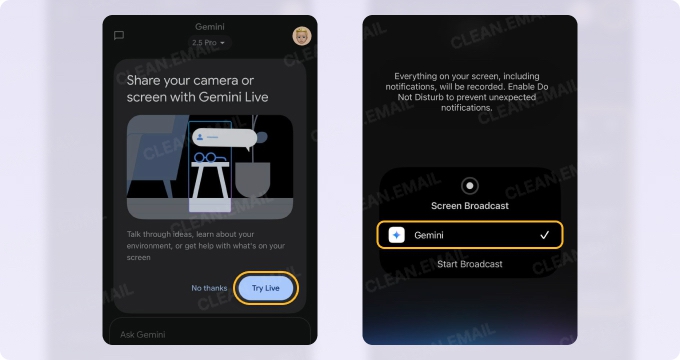
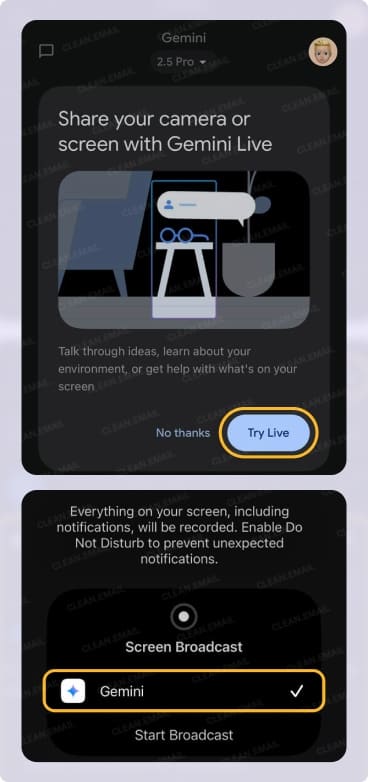
📌 Last week, this feature proved invaluable when my car started making a concerning noise. I popped the hood, activated Gemini Live, and slowly panned my camera across the engine compartment. "I hear that grinding sound," I said. "What could be causing it?" Gemini asked me to get closer to the serpentine belt area and walked me through checking the belt tension. With its help, I've been able to correctly identify that my tensioner pulley was failing.
📌 I also used the Live feature multiple times during our family trip to Kraków. Whenever my daughter pointed at a certain building and asked "What's that?", I'd activate Gemini Live and ask it the same question. There was also this one parking lot that required me to pay using an app that was entirely in Polish, and the screen-sharing feature guided me through everything.
These experiences showed me how Gemini AI’s use cases and strengths extend far beyond productivity at work.
Software Developer
The Canvas feature in Gemini has been empowering me to create custom software solutions for all kinds of things, even though my coding skills are virtually non-existent.
✅ All I need to do is describe what I want to create in plain English, and Gemini generates and executes the code that brings my vision to life.
📌 What always helps me retain information when studying is testing myself using quizzes, but creating them manually is time-consuming. In the past, I would spend hours writing questions, formatting them, and creating answer keys. With the Canvas feature in Gemini, I can simply upload my study materials (PDFs, notes, and practice guides) and ask it to "create an interactive quiz based on these materials."
After taking the quiz once, I can ask Gemini to "generate another set of questions focusing on chapters 3-5" or "make the questions more challenging" or "add more scenario-based questions."
📌 I've also used Canvas to build several freelance writing business tools, a meal planning app for my family, and even a fun word game for my kids' road trip. Each time, I'm amazed that I'm creating actual, working applications with nothing more than conversational requests.
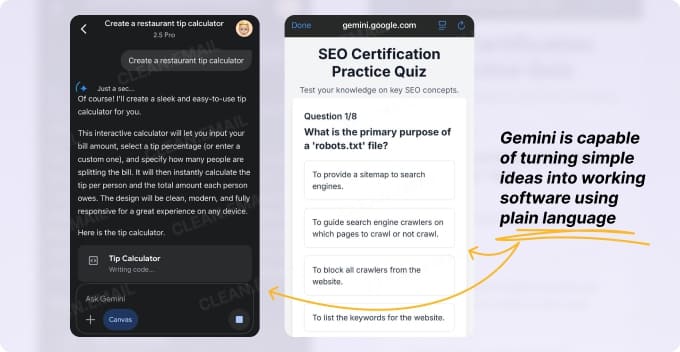
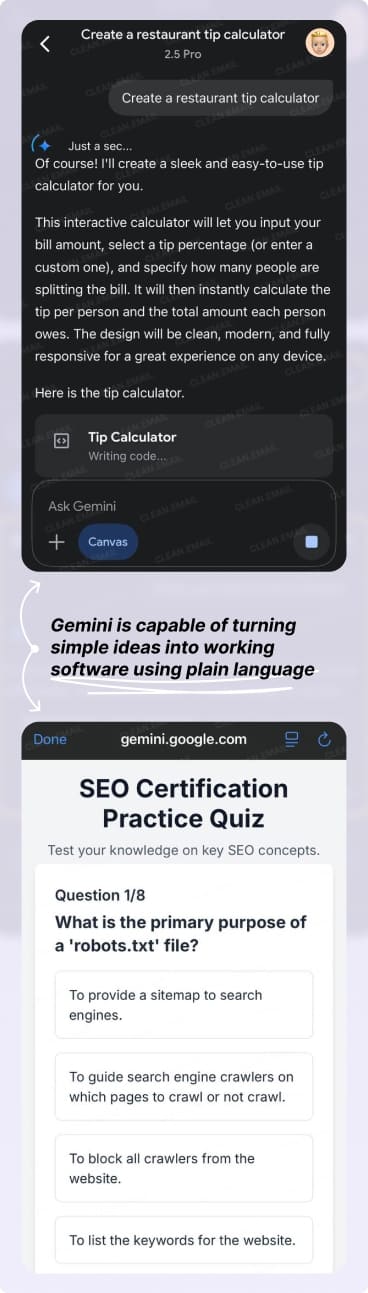
Where Can I Use Gemini AI? More Places Than You'd Think
There are surprisingly many places where you can use Gemini AI beyond just mobile apps. The most accessible starting point is the online chat-style interface at https://gemini.google.com/.
This web version works on any device with a browser—whether you're on your laptop, tablet, or even a shared computer at the library. To get started with it, you just need to sign in with your Google account, and then you can ask Gemini anything you want.
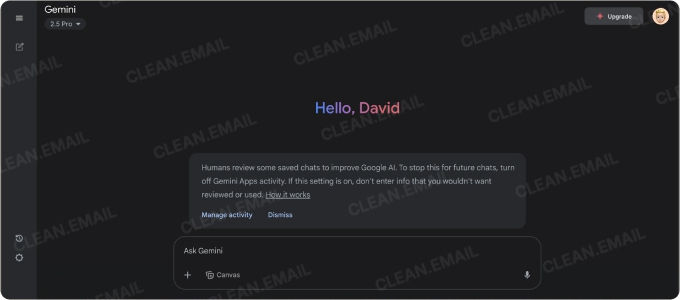
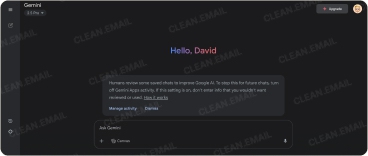
✅ More tech-savvy users can also use Gemini via Google AI Studio, which provides a similar interface but with a much greater selection of models and a wealth of extra setting options.
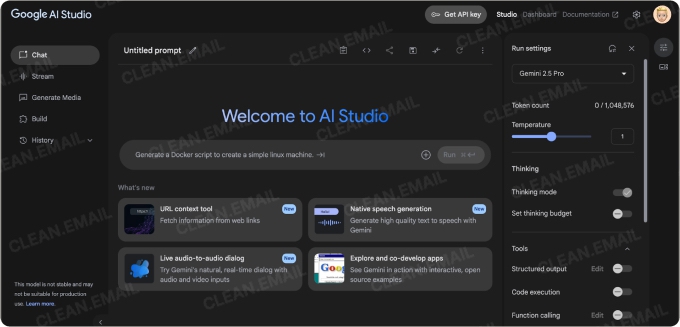

If you have a Workspace account (either personal or through your company), you can activate Gemini directly within Google's office apps by clicking the sparkly Gemini button that appears in the top-right corner of Docs, Sheets, and Slides.
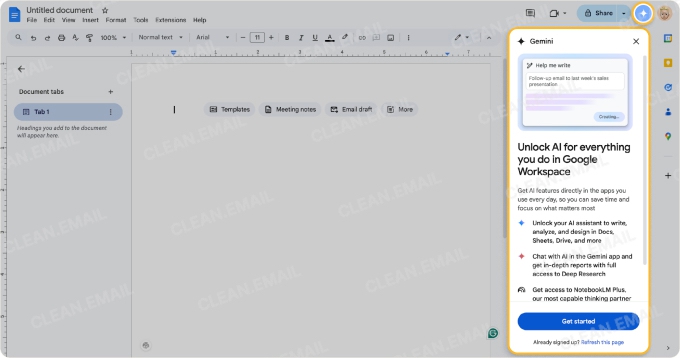

✅ In Google Docs, I use Gemini to help me write faster and better.
✅ Similarly, I've learned how to use Gemini AI in Google Sheets to create complicated formulas that would take me hours to create manually.
✅ As far as Slides go, Gemini can generate presentation outlines, suggest slide layouts, and even create images to illustrate your points.
Is Gemini AI Safe to Use?
To give you a comprehensive answer about whether Gemini AI is safe to use, we need to address each aspect of AI safety separately:
✅ Malware: Gemini is completely safe in terms of malware. As long as you download the Gemini app from the App Store or Google Play Store, then you have nothing to worry about.
🤔 Data privacy: Google does analyze your Gemini chats, so it's in your best interest to limit the sharing of private information. I never share passwords, financial details, health records, or confidential work documents. My rule is simple: if I wouldn't want it stored on a Google server, I don't share it with Gemini.
⚠️ Accuracy: Gemini can output wrong information, so you shouldn't trust it blindly. I've caught it making factual errors, especially about recent events or niche topics. Just last week, it gave me outdated information about tax deadlines.
Basically, Gemini is as safe as any major tech service, but it requires the same common sense you'd apply to any online tool. Use it as your personal AI email assistant, researcher, or productivity enhancer but maintain healthy boundaries with your personal information and always fact-check critical details.
Final Thoughts
Gemini's integration with Google's ecosystem and its mobile capabilities (especially the Live feature) make it incredibly useful for real-world situations. Best of all, most of these capabilities are available for free, so it's easy to get started with Gemini AI even for beginners who don't want to spend any money. And when you pair it with tools like Clean Email for inbox management, your productivity will truly skyrocket.
Learn more about the ChatGPT Atlas for Gmail management.
How to use Gemini AI – FAQs
What can I use Gemini AI for?
You can use Gemini AI to draft emails, summarize content, answer questions, generate code, build simple apps, and interact with your camera or screen for real-time help.
How to use Gemini AI with Google Workspace?
Click the Gemini icon in Google Docs, Sheets, or Slides to access AI features like writing assistance, formula generation, and presentation suggestions—no setup required if you're signed into your Workspace account.
Does Galaxy AI use Gemini?
Yes, Samsung’s Galaxy AI features are powered in part by Google’s Gemini models for tasks like real-time translation, summarization, and image generation.


