What Gmail AI Features Are Available on iPhone?
Let’s break down the AI features available on iPhones – they’re pretty handy and can save you heaps of time:
Smart Compose
This feature is like having a trusty friend who finishes your sentences for you – quite literally! As you’re typing away, Smart Compose jumps in with suggestions to complete your text. It’s great for emails, messages, or anything where you’re typing a lot. It’s all about making things quicker and easier for you.
Help Me Write
This one’s a step up. Instead of just suggesting a few words, Help Me Write can generate full drafts for you. Got an email you’re not sure how to reply to? Just give it a prompt on Gmail and Help Me Write (on iPhone using the Gemini app) will create a polished response in seconds. It’s like having a professional writer on standby.
💡 Important note: Gemini isn't fully integrated into Gmail iOS app... yet. But don’t worry, you can still get a taste of its smarts through the separate Google Gemini app. It’s a glimpse of what’s to come, and once it’s fully rolled out in Gmail, it’ll be a fantastic addition. For now, you’ll need to hop over to the app to give it a whirl.
How to Enable AI in Gmail
First things first – if you're keen to know how to use AI in iPhone emails, then you'll likely need to get started with Google Workspace Labs. It's Google's early-access program for experimental features like Gemini AI.
Now, these features aren't everywhere just yet. They're available in certain countries and languages. If you want to get in on the action, you'll have to apply.
⚠️ Clicking this link can automatically sign you up to Workspace Labs – so we suggest you don't if you're not really interested in getting early access to some pretty cool generative AI features. But seeing you've landed on this page, you likely want to know how to turn on Google AI on your iPhone!
They’re always evolving, so what’s available might change over time. Some features roll out gradually, so if you don’t see them yet, hang tight – they’re likely on the way.
How to Write Emails using Gemini on Gmail
If you're using your computer, you can write an email using Gemini within Gmail. But if you're using your iPhone, you sadly can't use it in-app yet. Though you can download the Google Gemini app so you can do the steps below.
Now, here are ways you can use Gmail’s AI assistants:
Start an email from scratch
Let's start by using the Help Me Write feature.
- Click the Help Me Write button at the bottom of the compose window in Gmail.
- Enter a prompt like:
- “A thank-you letter for my job interview.”
- “A birthday invite for my 5-year-old.”
- “Ask my friend for restaurant recommendations in New York.”
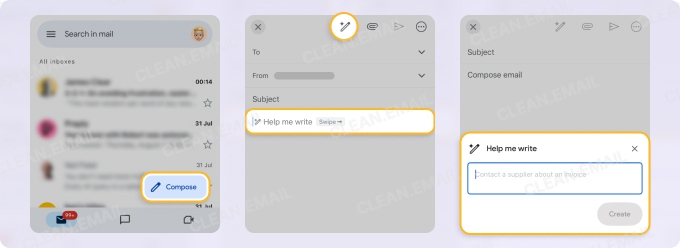
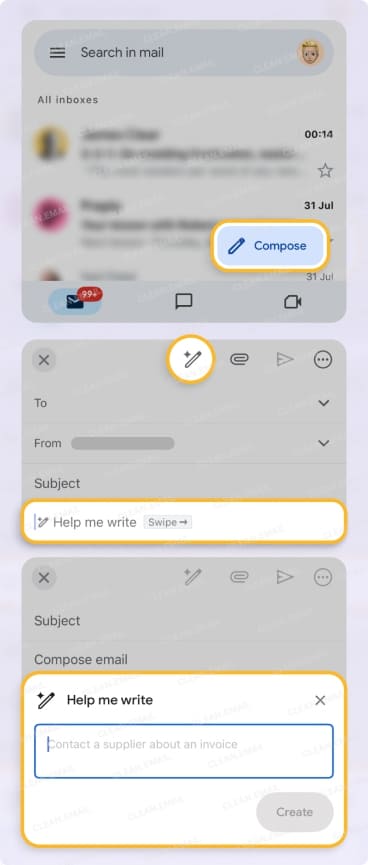
- Gemini will whip up a draft for you. If it’s not quite right, you can tweak it by asking it to Refine, Elaborate, Shorten, or even make it more formal.
Tips for better results with Help Me Write:
- Be specific in your prompts. Include details like the recipient, topic, and tone. For example: “An apology to my child’s teacher for missing school.”
- Don’t stress if it takes a few tries to get the perfect draft – you can always refine or start over.
- You can't really rely on them for professional advice (like legal or medical), so if you're drafting a highly important email, you might want to give it more time doing your own research.
- Your prompts and drafts are used to improve the AI, but sensitive or personal info should be avoided - for obvious reasons!
Troubleshooting Help Me Write
- Can’t see the Help Me Write button? It might be a temporary glitch – try again later.
- Make sure your device language is set to US English if you’re using the Gmail app.
Now, here’s how to use Gmail autocomplete on iPhone with Smart Compose (using the Google Gemini app):
- Tap Compose to create a new email.
- Start typing your message.
- Light-gray text suggestions will appear as you type.
- Tap the suggestion to accept it, or continue typing to ignore it.
- The AI learns from your choices to improve future suggestions.
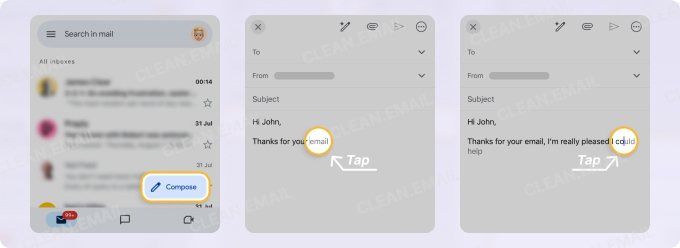
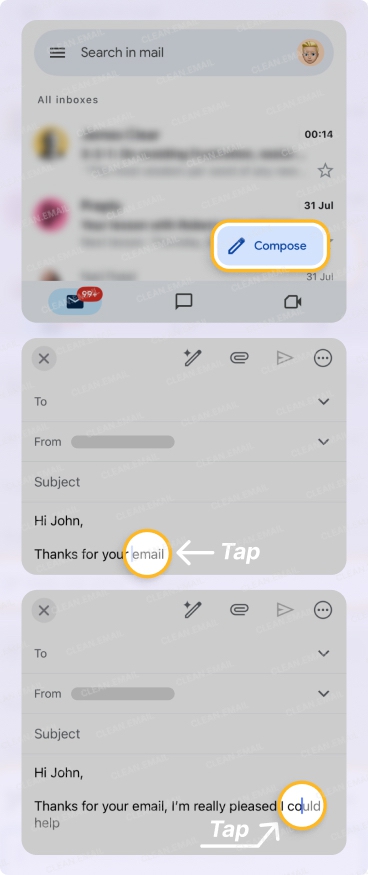
💡 Pro tip: Smart Compose in Gmail iOS app works best when you establish a clear context early in your email. Starting with phrases like "Thanks for your email about..." helps the AI understand what you're writing about.
Refine existing drafts
Already started an email but need it polished? Write your draft, hit Help Me Write, and choose options like:
- Polish: Smooth out the rough edges.
- Formalize: Make it sound more professional.
- Elaborate: Add more detail.
- Shorten: Keep it snappy.
Giving feedback
If Gemini’s draft isn’t quite what you wanted, you can give feedback by clicking Good suggestion or Bad suggestion. This helps improve the AI for everyone.
One thing to keep in mind is that Workspace Labs features are experimental, so they may not always be perfect.
How to Make Your Inbox Work Harder for You Gemini on Gmail
Apart from writing emails, Gemini in Gmail is packed with features to make your email life easier. Here’s what it can help with:
- Summarize email threads: Got a long email chain? Gemini can give you a quick summary of the key points.
- Suggest responses: Stuck on how to reply? Gemini can suggest responses to keep things moving.
- Draft emails: Whether it’s a formal email or a casual note, Gemini can draft it for you based on your prompts.
- Find info in emails: Need details about a flight, package, or reservation? You can ask Gemini to dig it up.
- Search emails: Looking for unread emails or messages from a specific person? Gemini’s got you covered.
- Calendar help: It can pull up info about your events or even create new ones for you.
How to use Gemini in Gmail
- On your iPhone or iPad, open the Gmail app.
- Tap the Gemini icon, which looks like a tiny magic sparkle. You’ll find it at the top right, next to the search bar.
- Use one of the suggested prompts or type your own. For example:
- “Summarize unread emails from Rowena.”
- “When is my next flight?”
- “Schedule a lunch meeting for tomorrow at noon.”
- If Gemini gives you a great response, copy it into your email.
💡 Pro Tip: Your conversation history with Gemini doesn’t stick around when you close the app, so make sure to save anything you want to keep.
Here are some examples of what to ask Gemini:
- Summarize Emails: “Explain this email to me like I’m 5 years old.”
- Search Emails: “Show unread emails from this week.”
- Calendar Help: “What’s my first meeting tomorrow?”
- Draft Emails: “Write a thank-you email for my job interview.”
Again, if Gemini’s response isn’t quite right, you can give feedback by marking it as a Good suggestion or a Bad suggestion.
Some important notes to keep in mind:
- Gemini works best in English and can only access your primary Google Calendar.
- It’s part of Google Workspace Labs, so it’s still in the testing phase. Read: it’s not perfect.
Practical Use Cases and Example Prompts
Here are some fun and practical ways on how to use AI in iPhone emails:
Professional Communications
- "Write a professional follow-up email after meeting with a client"
- "Draft a polite reminder about an overdue payment"
- "Create an email introducing myself to a new team member"
Personal Messages
- "Write a birthday invitation for my friend's party"
- "Draft an apology email for missing an appointment"
- "Create a thank you note for a gift received"
Business Inquiries
- "Write an email asking for a quote on services"
- "Draft a request for a product demo"
- "Create an email to schedule a consultation"
Understanding Gmail AI Limitations on iPhone
Gmail’s AI is pretty clever, but it’s not perfect – especially on iOS. Here’s what you need to know:
Account Requirements
- You’ll need to sign up for Workspace Labs, but it’s a quick and easy process.
- Some features might not be available in all regions or languages, so check if it’s supported where you are.
Mobile App Restrictions
- The Gemini integration on iPhone is a bit scaled back compared to the web version.
- Some of the fancier features, like advanced search and voice commands, work better on desktop.
Content Accuracy
- Always double-check AI-generated content before hitting send – it’s smart, but not flawless.
- Occasionally, it might get things wrong or struggle with personal or sensitive topics.
Why Clean Email is the Monica to Gmail AI’s Rachel
While Gmail AI is great for drafting emails and quick replies, it doesn’t really help with staying on top of your inbox management (nope, it doesn’t magically keep your inbox tidy – though must be nice!).
That’s where Clean Email steps in – it’s a lifesaver for iPhone users who want total control over their inbox.


💡 Think of Gmail AI as Rachel – stylish, charming, and great at making things look polished. And Clean Email is Monica: the organized, detail-obsessed powerhouse who keeps everything running smoothly.
Here’s why they’re the perfect dream team:
✅ Gmail AI (Rachel) handles the creative, people-facing side – drafting emails, summarizing threads, and adding that polished touch.
✅ Clean Email (Monica) takes care of the behind-the-scenes work – organizing, decluttering, and keeping everything running like a well-oiled machine.
Here are some of the features of Clean Email that makes it shine and sparkle in customers’ minds:
📌 Smart Folders organize emails automatically
Clean Email’s Smart Folders are like having a super-organized mate who sorts your inbox for you. It groups emails into categories like:
- Online Shopping: All your purchase confirmations and delivery updates.
- Travel: Booking details, itineraries, and boarding passes.
- Social Media: Notifications from Facebook, Instagram, and LinkedIn.
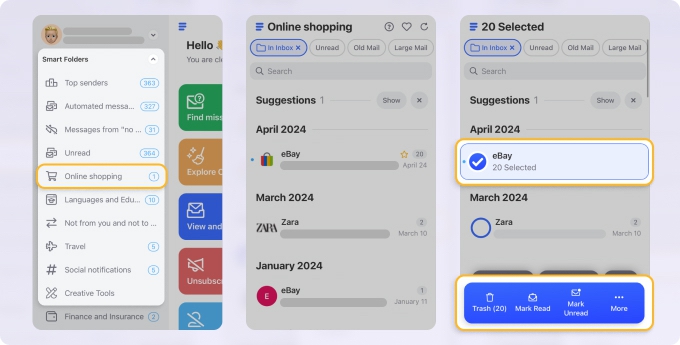
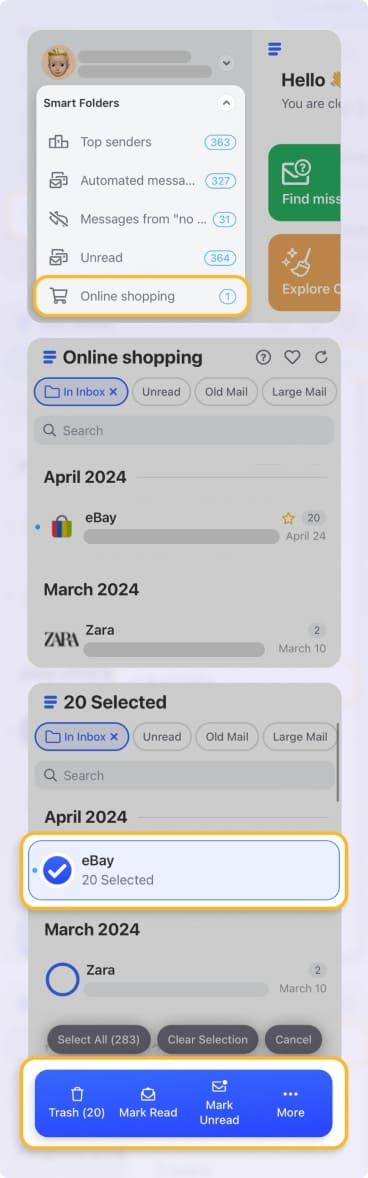
No more digging through your inbox – everything’s neatly sorted and ready to go.
📌 The Inbox Pause option and Unsubscriber feature reduce clutter
Feeling overwhelmed by newsletters and promo emails? Clean Email’s got your back:
- Unsubscribe: See all your subscriptions in one list and ditch the ones you don’t want – in bulk! You can easily unsubscribe from emails on your iPhone with this feature!


- Pause: Temporarily stop emails from certain senders when you need a break.
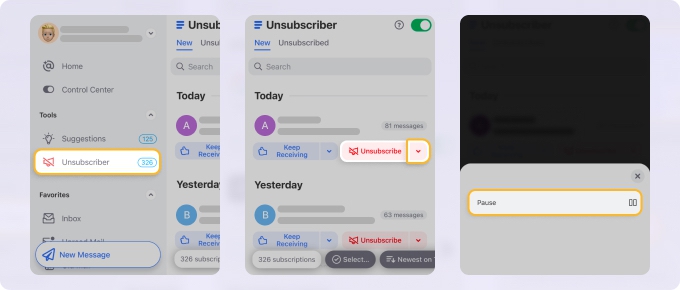
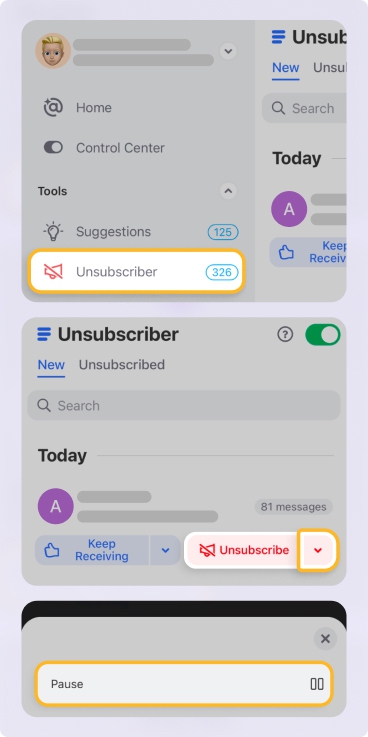
- Read Later: Move newsletters to a dedicated folder so you can catch up when it suits you.
✅ It’s like hitting the pause button on email chaos.
📌 Cleaning Suggestions based on your behavior
Clean Email learns how you like to manage your inbox and gives smart Cleaning Suggestions tailored to your habits. It’s like having a personal assistant who knows exactly what you need to declutter.


📌 Full-featured iOS app with automation and privacy focus
The Clean Email app for iPhone is packed with features to keep your inbox under control:
- Auto Clean Rules: Set up rules to automatically archive, delete, or move emails based on sender, keywords, or age.


- Screener: Review unknown senders filtered out for your review, and block the unwanted ones. Take control and fully decide who gets through and who does not.


- Keep Newest: Automatically delete older emails from the same sender to keep your inbox fresh.
Plus, it’s privacy-focused. It’s easy to feel safe with Clean Email as it complies with not just Gmail’s privacy policy but also data protection regulations. More importantly, it doesn’t read your message bodies or attachments!
The Ultimate Gmail AI + Clean Email Workflow
I don’t know about you, but I love a solid tech stack. And when it comes to using AI for making my Gmail work harder for me (not the other way around), I use a solid workflow by using both Gmail AI and Clean Email. Here’s how it looks:
Morning routine
- Use Clean Email to scan your overnight emails, organized into Smart Folders.
- Bulk archive or delete newsletters and promos.
- Let Gmail AI draft responses to important messages.
- Set up Auto Clean rules for similar emails in the future.
Throughout the day
- Use Smart Compose to speed up replies.
- Let Help Me Write handle tricky or sensitive emails.
- Rely on Clean Email’s Smart Folders to keep related messages grouped.
- Use the Screener to filter out unknown senders.
Weekly maintenance
- Check Clean Email’s Suggestions for inbox cleanup.
- Update Auto Clean rules based on new email patterns.
- Use Gmail AI to draft follow-ups for pending tasks.
- Unsubscribe from unwanted mailing lists with Clean Email’s bulk Unsubscriber feature.
Taking Your Email Management to the Next Level
Gmail AI transforms how you create and respond to emails on iPhone, but it's just one piece of the puzzle. Make the most of Gmail by using Gemini on iPhone. For complete email mastery, combine Gmail AI's content creation capabilities with Clean Email's advanced organization and automation features.
This powerful combination gives you:
- Faster communication through AI-generated content.
- Organized inbox with Smart Folders and automated sorting.
- Reduced email volume through bulk unsubscribing and filtering.
- Time savings from automated cleanup and management.
- Stress-free email experience with intelligent automation.
The future of email management isn't just about writing better emails – it's about creating a system that works for you, not against you. Gmail AI handles the content, Clean Email handles the chaos, and you get back to what matters most.


