What Does “Optimize iPhone Storage” Mean?
Apple’s Optimize iPhone Storage feature applies to the Photos app and the pictures and videos contained within it. It’s available on both iPhone and iPad as a way for users to free up storage space.
Working in conjunction with iCloud, the feature reduces the amount of storage you use on your iPhone by keeping smaller copies of your media on your local device while safely storing the original items in iCloud.
Where to Turn on Optimize Storage for Photos on iPhone
If you’re concerned about low local storage on your iPhone, turning on the Optimize iPhone Storage feature for your photos and videos can help free up space.
First, make sure that you’re using iCloud Photos. You can then enable the feature in the same spot:
- Open the Settings and pick your Apple ID.
- Select iCloud and choose Photos.
- Tap Sync this iPhone, or on older iOS versions, tap to turn on iCloud Photos.
- Choose Optimize iPhone Storage which places a checkmark next to it.
If you’re already syncing to iCloud Photos, follow these steps to enable Optimize iPhone Storage:
- Open the Settings and pick Apps.
- Select Photos.
- Choose Optimize iPhone Storage.
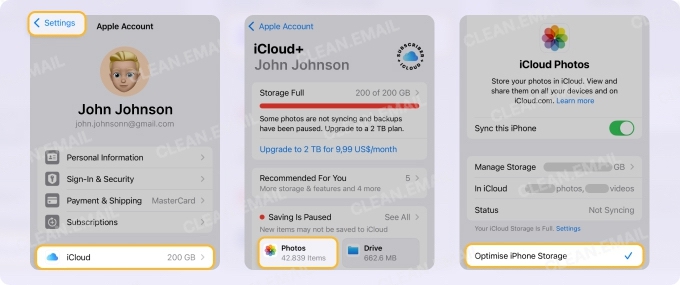
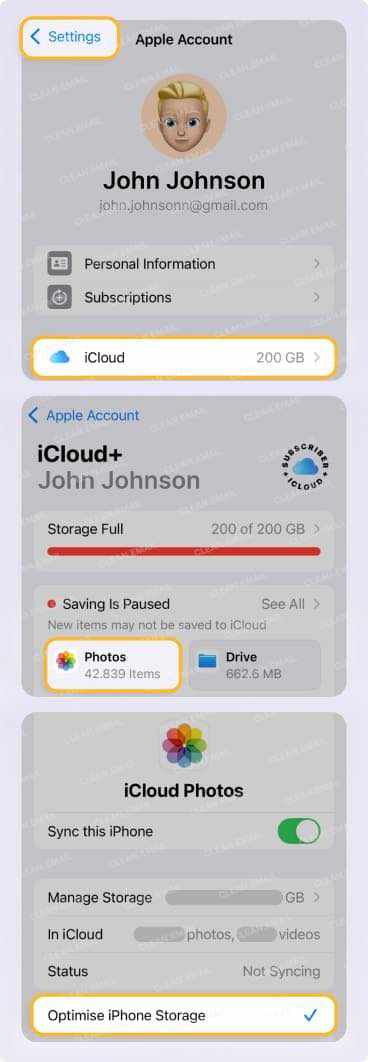
What Does Optimize iPhone Storage Do?
To better understand the Optimize iPhone Storage feature, let’s look at how it works and what happens when you use it.
How does Optimize iPhone Storage work?
Optimize iPhone Storage is a space-saving tool built into iOS that you can enable or disable per your preference. When you sync to iCloud Photos, enable the feature, and run low on storage space, the optimized photos and videos kept on your iPhone are smaller versions and thus consume less local space.
It’s important to note that you’ll need a sufficient amount of iCloud storage to take full advantage of the feature.
📌 To learn what happens if your iCloud storage fills up and what else is affected, look at our Help, My iCloud Storage Is Full! Will I Keep Getting Emails? article.
What happens when you optimize iPhone storage?
💡 When you turn on the feature, the original and high-resolution photos and videos in the Photos app are kept in iCloud, freeing up significant space. On your device, these files are replaced with smaller, space-saving versions that look the same but take up less storage.
Your media remains safe in iCloud where you can re-download any items, anytime as long as you have an internet connection.
If you opt not to use the feature, you can store the original photos and videos on your iPhone instead with the option called Download and Keep Originals. While increasing the amount of space used on your device by media, this option provides immediate access and without an internet connection.
Optimize iPhone Storage vs Download and Keep Originals
If you want to know more about the difference between Optimize iPhone Storage and Download and Keep Originals, each feature has its advantages and disadvantages as you’ll see in the comparison table below. And keep in mind that the option you pick may also depend on your intent with the photos and videos.
For example, casual users normally benefit more from additional iPhone storage space and easily accessible items via iCloud, but photographers likely need quicker access to items and also while offline.
| Feature | ✅ Pros | ❌ Cons | Best Uses |
|---|---|---|---|
| Optimize iPhone Storage | Provides more device storage as items are kept in iCloud. | Requires an internet connection to access items in iCloud. | When regularly short on device storage space. |
| Download and Keep Originals | Consumes more storage space as items are kept on the device. | Allows for immediate and offline retrieval of items. | When immediate access to items or without the internet is preferred. |
💡 Tip: If you choose to keep the original photos and videos on your device rather than in iCloud, you may need extra help clearing out space. Check out these AI cleaning apps for iPhone storage.
How to Turn Off Optimize Storage for Photos on iPhone
Should you decide that you’d rather keep the original photos and videos on your iPhone, you can turn off the Optimize iPhone Storage option.
To disable the feature, follow these steps:
- Open the Settings and pick Apps.
- Select Photos.
- Choose Download and Keep Originals which places a checkmark next to it.
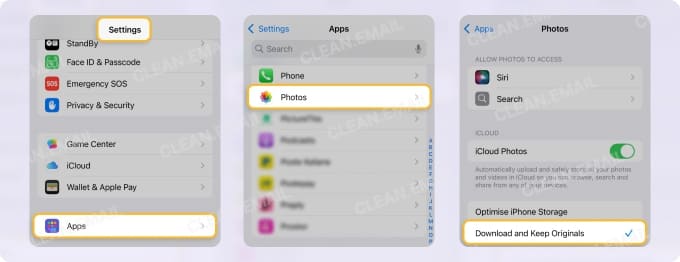
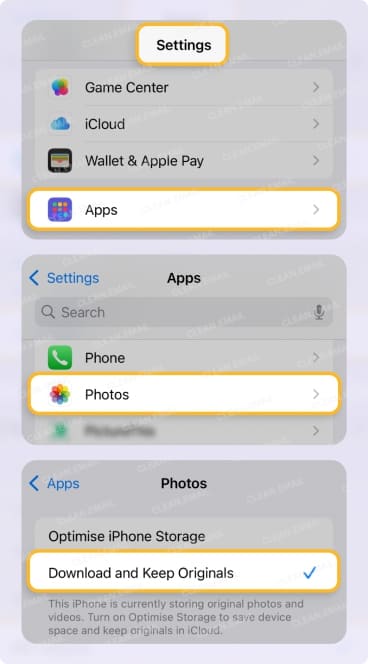
Free Up Even More iPhone Storage
While the Optimize iPhone Storage feature can be super helpful for regaining space, you shouldn’t stop there because you have other items like emails and attachments that can be space hogs as well.
With the Clean Email app, you can effectively manage your inbox and free up hidden storage space that Apple’s Photos optimization doesn’t touch. This is especially important if you often come close to your mailbox storage limit too.


You can easily remove old or unnecessary messages and delete large email attachments with built-in tools. Apply the sort and group features to locate the messages in your inbox or any folder. Then, use bulk actions to select multiple or all emails in a folder and mass delete them.
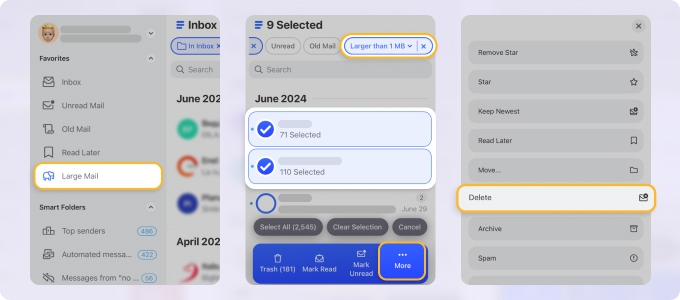
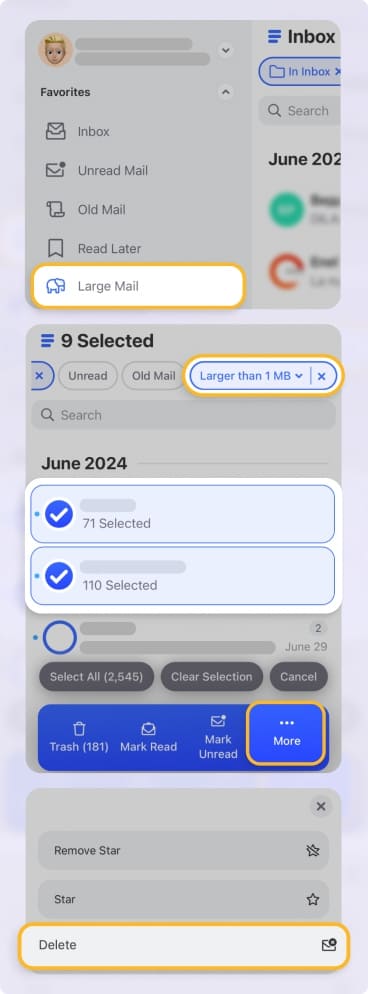
Along with the ability to remove outdated messages and delete large emails on iPhone to free storage, Clean Email provides smart features and automations to make inbox and storage management a breeze. Set up rules to automatically manage messages as they arrive or unsubscribe from multiple emails at once.


📌 Clean Email is a safe complement to your current email client, works with all IMAP service providers, and is available as a web app, on Mac desktop and through mobile apps for iOS and Android with seamless syncing.
Other Storage Optimization Tips
Along with photos, videos, emails, and attachments are other storage-consuming items you can clean up on your iPhone. Here are just a few suggestions.
- Offload Unused Apps: If you have apps or games that you don’t open often, you can offload them to save storage space. Unlike deleting an app, this retains the app’s data and documents for an easy re-download later.
Go to Settings → General → iPhone Storage where you can view apps by size. Then, select an app and pick Offload App. For the less obvious, look at how to delete hidden apps on iPhone.
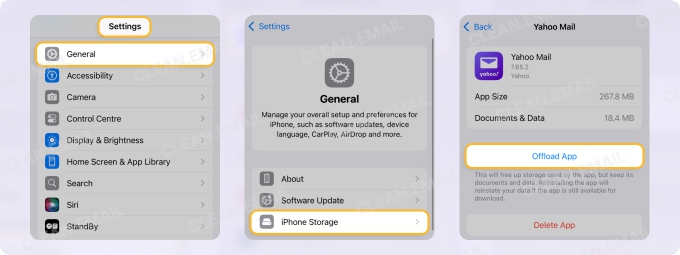
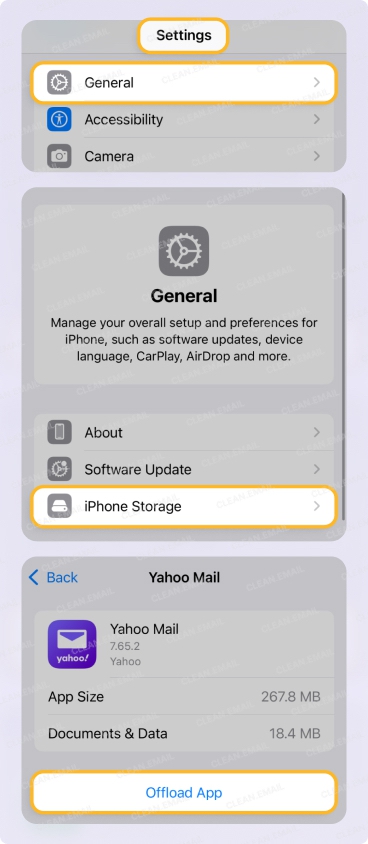
- Clear Safari Cache: When you visit websites in Safari or another mobile browser, that history is saved for quicker loading later, but can take up space as well.
Go to Settings → Apps → Safari → Clear History and Website Data. Select a timeframe and tap Clear History. For other browsers, you can open the app and clear the cache and history in the settings.
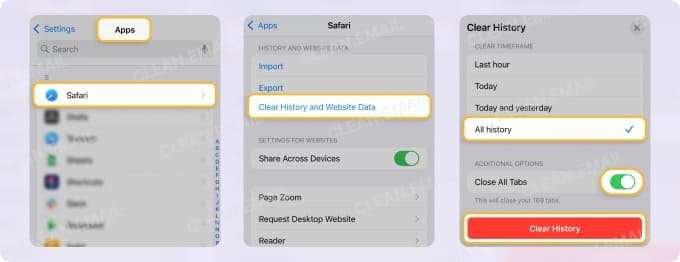
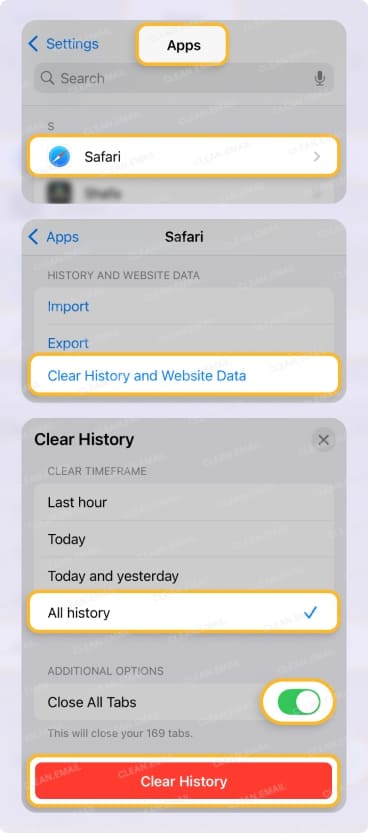
- Consider Ongoing Clean Email Use: For continuous storage management, combine Clean Email with your other space maintenance and cleanup features and tools. You’ll enjoy a clutter-free inbox while saving storage space at the same time.


💡 For additional tips and suggestions, check out our complete guide to cleaning up iPhone storage.
Conclusion and Recommendation
Now that you know how to turn on and off the optimize photo storage iPhone feature, you have one of the simplest ways to free up space at your fingertips. And when you join this tool with Clean Email, you can more easily maintain that space by creating a full storage relief process. For full details, check out Clean Email today!
FAQs
What does optimize iPhone storage mean?
It’s a feature that helps free up space by storing full-resolution photos and videos in iCloud while keeping smaller versions on your iPhone.
How to optimize storage on iPhone?
You can enable the Optimize iPhone Storage feature through iCloud Photos in Settings, which automatically manages storage by replacing full-resolution files with device-friendly versions.
Where is optimize storage on iPhone?
You can find Optimize iPhone Storage under Settings → [your name] → iCloud → Photos — this is where to find optimize storage on iPhone.
Is Optimize iPhone Storage safe?
Yes, it’s safe because your original photos and videos are stored securely in iCloud.
Does optimizing iPhone storage delete photos?
No, your photos aren’t deleted. You can still access your original photos in iCloud whenever needed.
What happens if I turn off optimize iPhone storage?
Your iPhone will try to download and store full-resolution versions of your photos and videos, which may require significantly more storage space.


