Benefits of Email Task Management
If you use separate apps to manage emails and tasks, you may be making more work for yourself. By performing task management via email, you can save time, boost productivity, and increase efficiency.
Here, we’ll look at apps that combine emails and tasks, those that convert messages to actionable items, and built-in offerings from your service provider.
Along with an example use for each, we’ll explain how productivity-enhancing tools like Clean Email can help you determine which messages are task-worthy.
💡 Good to know: Clean Email is safe to use and is committed to your privacy and security by not selling data or reading message content.
Use All-in-One Email and Task Management Apps
With email and task management software and tools, you can take care of business in one spot. Connect your current email account and then take advantage of robust features for a complete solution.
| Tool | Description |
|---|---|
| Spike | Chat-like interface unifies email, tasks, calendar, and notes |
| Superhuman | Fast triage and email-as-task interface with reminders |
| Mailbird | Unified dashboard for emails, tasks, calendar, and integrations |
| Drag (for Gmail) | Turns Gmail into a Kanban-style email/task workspace |
| Sortd (for Gmail) | Visual management of email, tasks, and workflows from Gmail |
💡 Tip: Be sure to check out our reviews of Superhuman, Mailbird, and Sortd if you’re still deciding on the best solution for you.
Turn Gmail Into a Task Hub with Drag or Sortd
If you use Gmail, turn emails into tasks with tools like Drag or Sortd, which offer Kanban-style task boards. These apps help you set up workflows for yourself or your team for efficient task tracking and management in a visual format with boards, lists, and task cards.
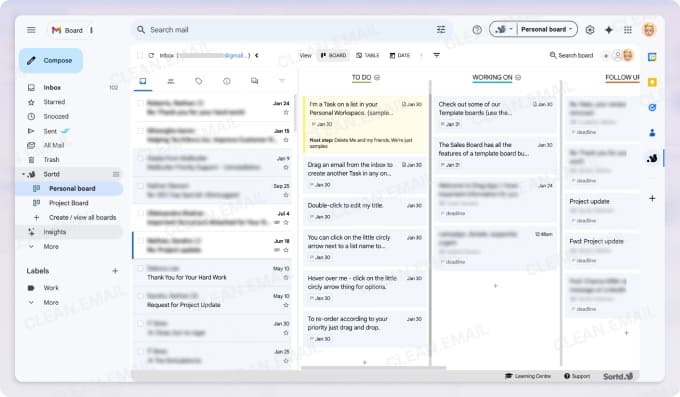
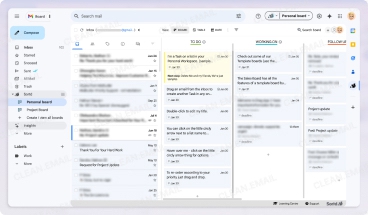
Image: Sortd app
View a Unified Workspace with Spike or Mailbird
Whether you use Gmail, Outlook, Yahoo Mail, or another provider, you can see everything you need in one place.
With Spike, you can enjoy a single dashboard with your messages, tasks, and calendar.
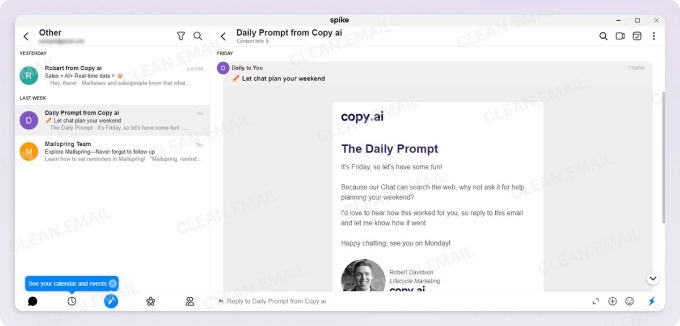
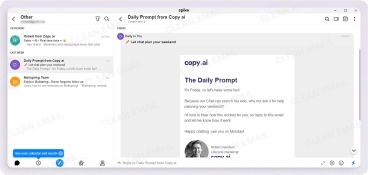
And with Mailbird, you can integrate tasks and productivity apps like Todoist or Microsoft To-Do. Both give you convenience and flexibility for managing to-dos.
Image: Mailbird app integrations
Add Clean Email to the Process
When you add Clean Email to one of the above processes, you can use filters for messages like cold email pitches, calendar invites from new senders, and conference promotions.
For example, you can use the Screener feature to review messages from unknown senders in a designated spot. This helps separate trivial external emails from important internal messages and ensures that the task lists and cards you use focus on what matters.


Consider Email-to-Task Converter Tools and Plugins
Maybe you’d prefer an email-to-task converter rather than learning to use a new all-in-one tool. If you’re already in need of a project management app or would find the features of these types of tools useful for managing your to-dos, those below are great options.
| Tool | Description |
|---|---|
| Todoist | Intuitive task manager with browser and email integration |
| Asana | Robust task/project management with email add-ons |
| Microsoft To-Do | Tightly integrated with Outlook and Office |
| Mailbutler | Email extension: create tasks, set due dates/reminders |
| ActiveInbox | Gmail extension: convert emails into tasks within inbox |
| MeisterTask | Visual task boards, integrates with Gmail |
| Wrike | Collaborative work/project management with email plugin |
| Taskade | AI-powered email to task list converter |
Use Outlook with Clean Email and Microsoft To Do or Mailbutler
For Outlook email task management, you can take advantage of Microsoft To Do for your own to-dos or check out Mailbutler for team collaboration and task assignment. With these tools, you can turn flagged emails into tasks with due dates and reminders.
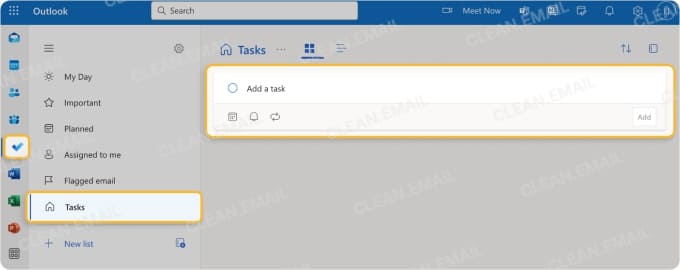

Similar to the examples above, you can add Clean Email to this scenario. The app acts as a filter before you involve other tools and removes irrelevant distractions like webinar follow-ups, automated tool reports, or internal memo threads. With the Smart Folders, you can review the less important emails in their corresponding pre-made folders when you have time, and take action immediately.
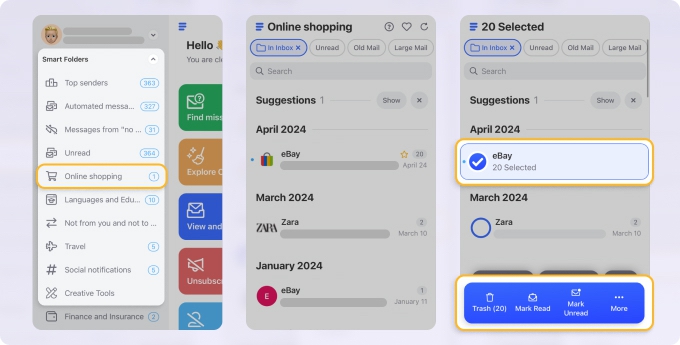
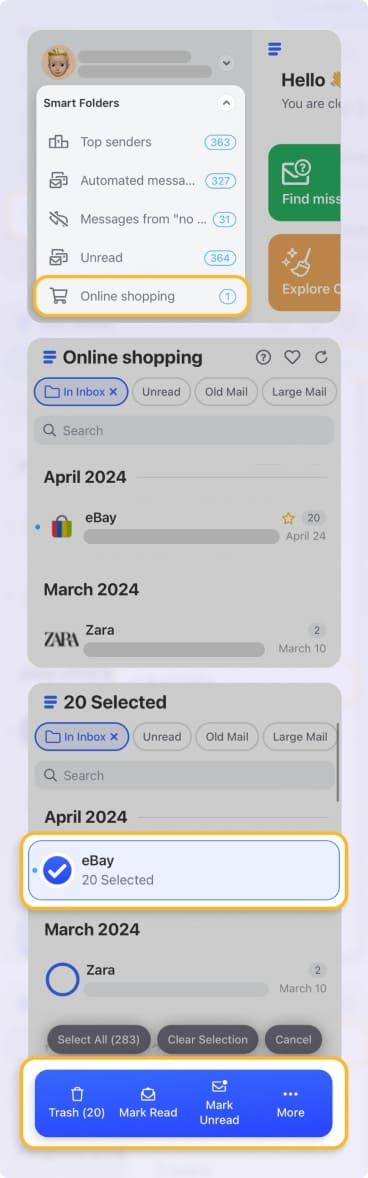
💡 Tip: If you use the Mail app, take a look at Apple Mail extensions that help with everything from content creation to email security.
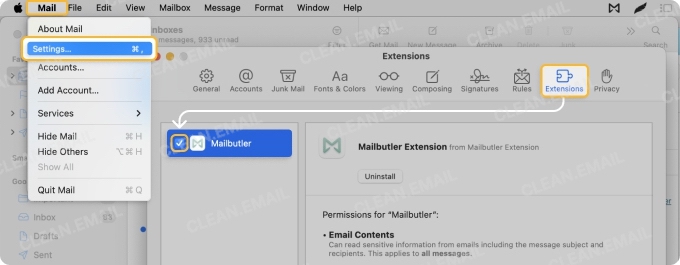
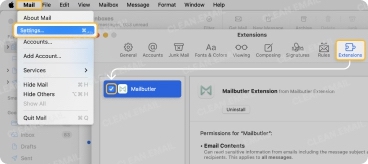
Try Todoist, Wrike, Asana, or Taskade for Project-Based Email Tasks
Maybe you have larger projects to manage that include several tasks. You can use email integrated task management to forward project-related messages directly into Todoist or Wrike.
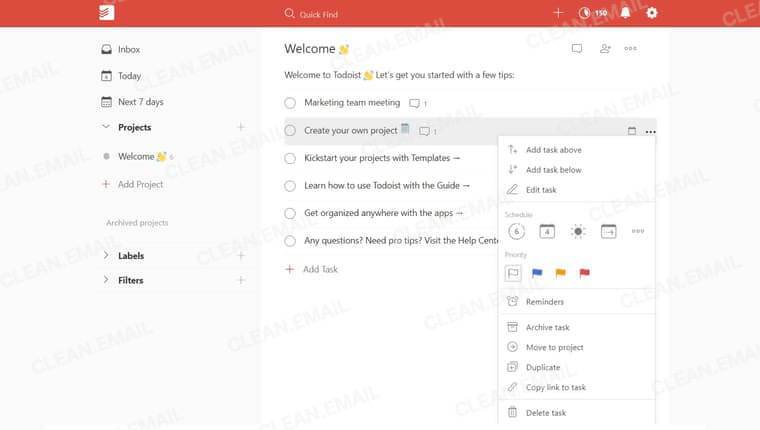
Image: Todoist app
Or, you can turn emails into task cards with a simple copy and paste using Taskade or Asana. These all-encompassing tools give you extensive features for managing projects and tasks.
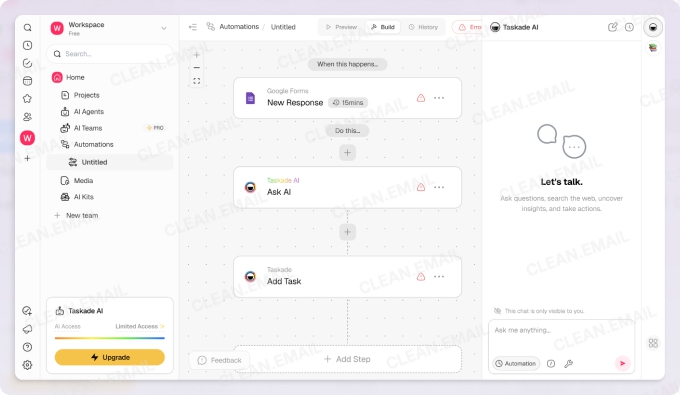
Image: Taskade app
Here, Clean Email helps you focus by separating important requests from low-priority emails like beta invites, partnership announcements, or onboarding sequences from software trials.
You can also ensure your mailbox stays free of distracting promotional or marketing messages by using Unsubscriber to unsubscribe from emails and do so in bulk.


Check Out Built-in Email Provider Solutions
As an alternative to the above tools, you can look into email-based task management software that’s automatically integrated by your service provider. Oftentimes, this can be a more affordable or convenient solution.
| Tool | Description |
|---|---|
| Google Tasks | Native Gmail “Add to Tasks” feature |
| Outlook Tasks | Flag or drag emails to create tasks |
Create Gmail or Outlook Tasks Using Clean Email Automations
Even if you don’t create a ton of email-related to-dos, it’s still beneficial to use built-in tools like Gmail Tasks or Outlook Tasks (Microsoft To-Do) for tasks that pop up. Whether a request from your supervisor or an inquiry from a client, you can turn that message into an actionable item in just a few clicks or taps.
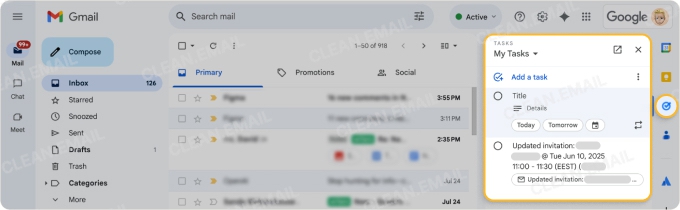
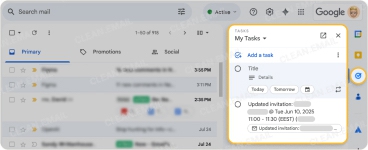
Image: Google Tasks app
Here again, Clean Email can assist with Auto Clean by automatically labeling, tagging, or moving messages based on criteria like keyword, sender, or domain. This makes those emails easy to spot and convert to tasks.


Plus, Clean Email works on both desktop and mobile for automating email tasks and organizing task-specific messages on any device.


Wrap-Up
Knowing how to turn an Outlook email into a task or one you receive via Gmail can be a huge help to your daily routine. But if you’re more interested in turning emails into Asana tasks or to-dos in Wrike, you have terrific options there as well.
Just remember that by adding Clean Email to your workflow, you can reduce distractions and eliminate clutter to better focus on the messages that should become tasks.


