What Is Copilot on My Computer vs. GitHub Copilot?
Microsoft Copilot is an artificial intelligence assistant powered by the same technology (transformer-based deep learning) that's behind much of the recent AI revolution, so you can think of it as Microsoft's ChatGPT.
There are actually two different Copilots: the one on your computer this article is about and GitHub Copilot, and they're very different in what they actually do.
📌 Copilot on your computer has the ability to help with typical work productivity tasks like writing emails, summarizing documents, creating presentations, and managing your calendar.
To provide highly relevant contextual answers, Copilot takes advantage of your Microsoft 365 data by connecting through Microsoft Graph, which is a secure layer that knows about all your work content across apps.
📌 When you ask Copilot to help with a project update, it can pull information from your actual emails, Teams conversations, and shared documents while respecting your existing permissions, so that you get personalized responses based on your real work context, not generic templates.
💡 Good to know: Microsoft Copilot can also be accessed through any web browser at copilot.microsoft.com. The web version gives you the same AI chat capabilities for general tasks like research, brainstorming, or quick questions, plus some extras like image generation and web search integration.
However, it doesn't automatically see your work documents or Microsoft 365 data unless you specifically upload files or toggle into "Work" mode (which requires a Microsoft 365 Copilot license).
GitHub Copilot, on the other hand, was developed by GitHub and OpenAI (the company behind ChatGPT), and it's specifically designed to help programmers write code faster by suggesting completions and even entire solutions. Most developers who use GitHub Copilot to automate repetitive tasks access it from Visual Studio Code or some other code editor.
📌 While you can technically ask Microsoft Copilot in, for example, Word a question about software development or GitHub Copilot in Visual Studio Code a question about project management and get a good answer, you're better off using the right Copilot for the right job – Microsoft's version for office productivity and GitHub's for actual coding work, and we explain how in the next section.
How to Use Microsoft Copilot (Step-by-Step Guide)
Let me walk you through how to access and use Copilot in the apps you probably already have open right now.
Word
In Word, Copilot can draft entire documents from scratch based on your prompts, rewrite existing text to match different tones or audiences, and even pull information from other documents you've created. To use it:
- Launch the Microsoft Word app.
- Click the Copilot icon in your document (it looks like a little AI assistant logo).
- Type your request in the "Draft with Copilot" dialog.
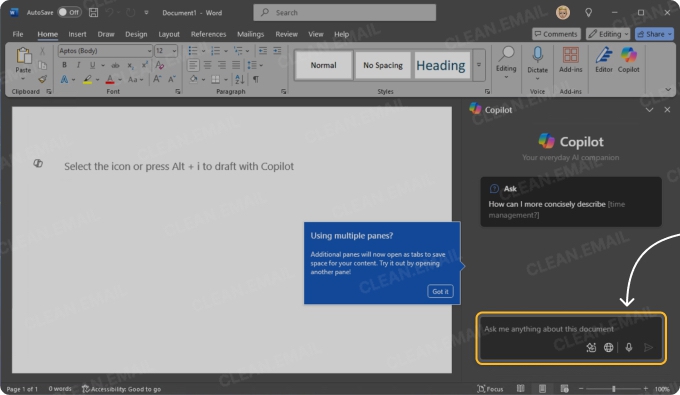
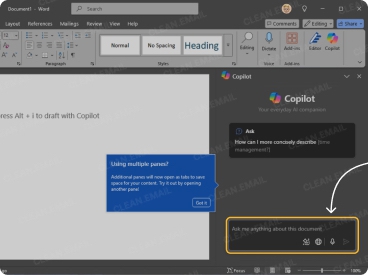
✅ Real-world example: Someone in marketing can use Copilot to draft press releases by starting with bullet points about a product launch, and then ask it to "create a press release."
💡 To meet your expectations well, it's always best to specify your target audience (tech journalists vs. general media), include the desired tone (formal announcement vs. exciting launch), and mention any key phrases or company messaging that must be included.
Excel
Excel's Copilot can turn natural language requests into formulas, charts, and pivot tables, so you no longer need to be a spreadsheet wizard to identify trends, create forecasts, highlight important data, or simply explain what a complex spreadsheet is showing.
Here's how to get started:
- Start the desktop version of Excel.
- Open the Copilot pane from the ribbon.
- Choose your action: Create formulas, Edit data, or Understand your spreadsheet.
- Type natural language requests like "highlight sales over $10,000 in green."
✅ Real-world example: A sales director can upload raw sales data and ask Copilot to "create a dashboard showing top performers, territory comparisons, and year-over-year growth."
💡 For best results, it really helps when your data has clear column headers (like "Sales Rep" not "SR"). You should also remove any merged cells that might confuse the AI, and be specific about time periods ("Q4 2024" rather than "recently").
PowerPoint
PowerPoint Copilot can create an entire presentation complete with appropriate visuals, speaker notes, and design themes based on a Word document. You can also use it to restructure content for different audiences, adjust presentation length, or change the visual style, and you can always start the same way:
- Open PowerPoint on your computer.
- Create a new presentation and click the Copilot button in the ribbon.
- Paste a link to your Word document or OneDrive file.
- Let Copilot generate a complete presentation with themes and formatting.
- Customize the results by changing themes, adjusting layouts, or adding your own touches.
✅ Real-world example: With Copilot in PowerPoint, executives no longer need to spend hours converting quarterly reports into board presentations. They can simply feed their detailed Word report to Copilot and request "a 10-slide executive summary focusing on financial metrics and strategic initiatives."
💡 For maximum impact, specify visual preferences upfront ("use charts instead of tables," "include one key takeaway per slide"), and don't forget to ask for speaker notes that highlight talking points not shown on slides.
Outlook
The answer to the question "What is Microsoft Copilot app used for in Outlook?" goes beyond just writing emails. Besides drafting contextually appropriate responses, the AI assistant can summarize lengthy email threads, extract action items and deadlines, or change the tone of your message to a more appropriate one. Here's how to use it:
- Fire up Outlook on your desktop.
- Click the Copilot icon when composing a new email.
- Use "Draft with Copilot" to generate initial email content or try "Coaching by Copilot" before sending important messages for feedback. You can Select coaching options to adjust tone (casual, formal, or somewhere in between).
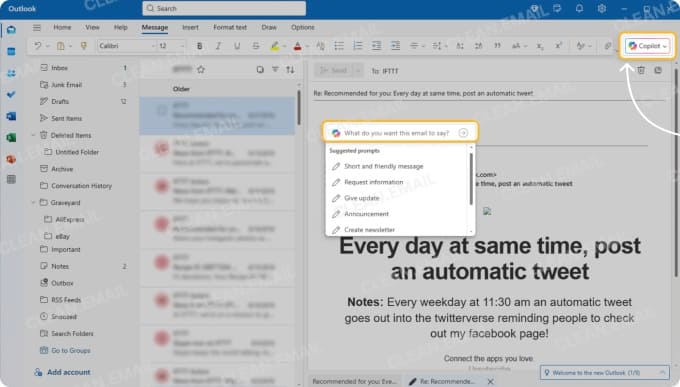
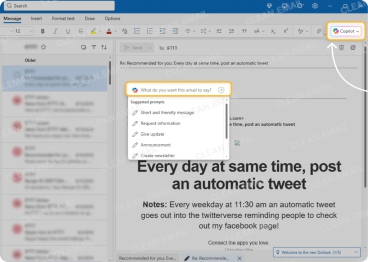
✅ Real-world example: A project manager juggling multiple client accounts can open a 50-email thread and rely on Copilot's automatic summary to quickly understand the main discussion points, decisions made, and outstanding action items.
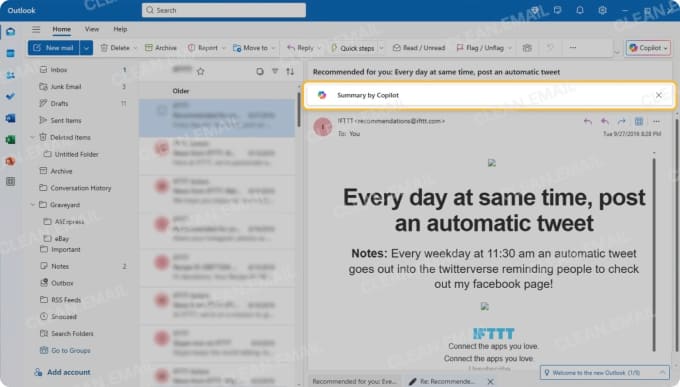

💡 The same project manager can then use Copilot as AI for Outlook email to quickly draft a response in an appropriate tone.
Teams
Teams’ Copilot is a new colleague who always takes perfect notes and never forgets anything. During meetings, it tracks action items, identifies key decisions, and notes commitments. After meetings, it generates summaries, creates follow-up tasks, and answers questions about discussions. In chat, it's invaluable for catching up on conversations you missed – with the ability to reference up to 30 days of chat history. This is how to use it:
- Open Teams and navigate to a chat or channel.
- Click the Copilot icon in the upper-right corner.
- Choose a prompt like "Summarize what I missed last week" or "List action items."
- Hit Send and review the result.
✅ Real-world example: An HR manager returning from vacation can open their department's Teams channel and ask Copilot "what decisions were made about the summer internship program while I was out?" Instead of scrolling through hundreds of messages, they get an instant summary of key decisions, who's responsible for what, and any concerns raised.
In all these apps, Copilot works best when you give it clear, specific input. If your prompt is too vague ("Make this better"), you might end up with something generic. But if you tell it what kind of tone you want, who the audience is, or even what not to include, the results are usually at least usable and sometimes perfect.
📌 You should also keep in mind that even the best AI tools like Copilot can't see everything you do. For example, in Teams, it won't process images or shared files when summarizing chat threads. And in Outlook, it won't know what's included in message attachments, especially if the attachments are compressed in a file archive.
⚠️ Speaking of emails, Copilot is a great Outlook AI assistant when it comes to writing, but it has almost nothing to offer in terms of inbox management. For example, it won't perform AI email cleanup to make your chaotic inbox more organized. If that's your goal, then you should use a dedicated inbox cleaner like Clean Email (more about it in the last section of this article).
Use Clean Email for What Copilot in Outlook Can't Manage
Here's the thing about Microsoft Copilot in Outlook: it's brilliant at helping you write emails, summarize conversations, and manage your calendar. But when it comes to actually dealing with the mountain of junk that builds up in your inbox? Not so much.
The good news is that you can easily add a second layer to your Copilot-enhanced Outlook experience by using the Clean Email app for inbox management.
Clean Email takes a completely different approach to AI email management. Instead of helping you write or summarize messages, it helps you organize and automate with the following features:
- Smart Folders: The app automatically groups your emails into categories like Social notifications, Online shopping, Finance and Insurance, and Travel. So when Amazon sends you another "deal of the day" email (because, of course, they do), it automatically lands in your Online shopping folder, where you can manage all similar messages in bulk.
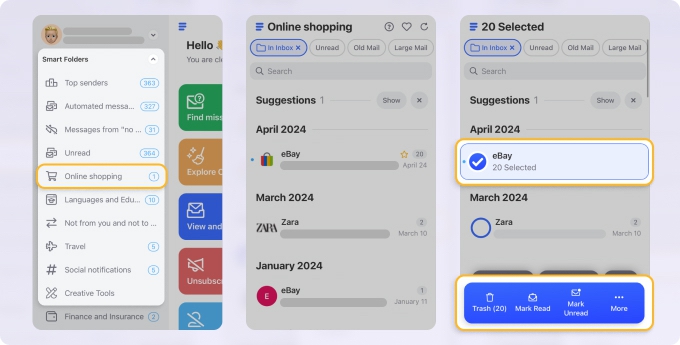
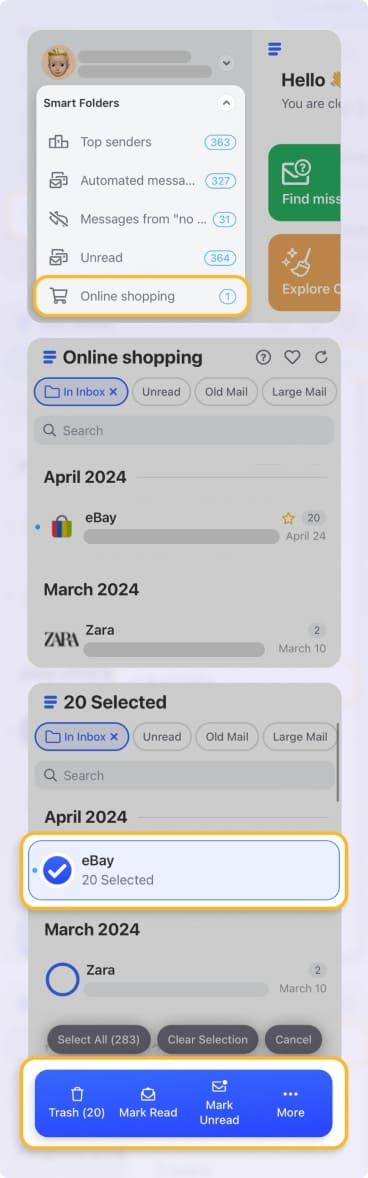
- Unsubscribe: You know those emails that don't have unsubscribe links? Or the ones where the unsubscribe process takes you through seventeen different screens? Clean Email and its Unsubscribe feature in particular handles all of that. One click, and you're done.
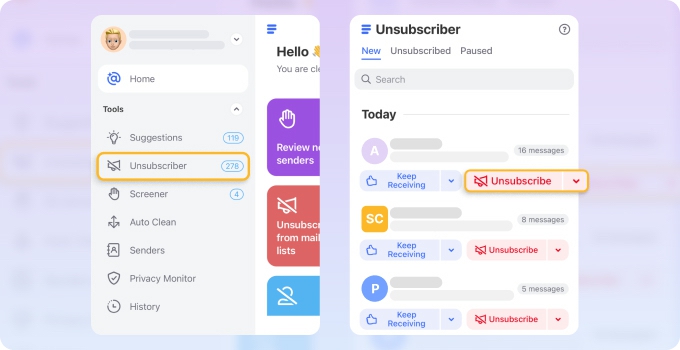
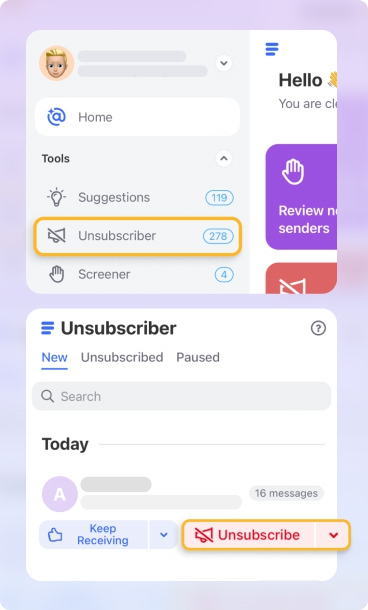
- Auto Clean rules: You can create rules like "always send newsletters to my Read Later folder" to automate the boring and repetitive parts of inbox management. Unlike native rules in Outlook, Clean Email's Auto Clean rules are easy to manage, with convenient options for pausing and resuming.


- Screener: This feature quarantines emails from new senders until you decide whether to allow them to go through. No more random cold emails cluttering your inbox – they go straight to email jail until you review them.


These and other Clean Email features work together to systematically organize even the messiest inboxes, and they can do so across all major platforms (web, MacOS, iOS and Android). When your inbox isn't cluttered with promotional emails and random newsletters, you can actually focus on the important messages where Copilot's writing assistance matters most.
Learn more: Build your email management routine with Clean Email and AI productivity tools.
Final Thoughts
Copilot excels at eliminating the tedious parts of knowledge work (the first drafts, the data analysis, the meeting summaries) so you can focus on the creative and strategic thinking that only humans can do. As Microsoft continues to expand how Copilot works across its ecosystem, we're seeing just the beginning of what's possible when AI becomes a natural part of our daily tools.
Of course, AI doesn't eliminate the need for specialized tools as you still need dedicated solutions like Clean Email for specialized tasks. The magic happens when all these tools work together, each doing what it does best. That's when technology stops feeling like a burden and starts feeling like the assistant it was always meant to be.
FAQs
What is Copilot in Windows?
Copilot in Windows is an AI assistant integrated into the Windows operating system. It helps users perform tasks like searching, adjusting settings, launching apps, and summarizing content, all from the taskbar using natural language commands.
How does Copilot work?
Copilot uses Microsoft’s AI models (including integration with services like Bing Chat and OpenAI) to understand user prompts. It combines system-level access with contextual awareness, allowing it to take actions (e.g., enable dark mode, organize files) or generate responses based on your input.
What is Microsoft Copilot Studio used for?
Microsoft Copilot Studio is a tool for building and customizing your own AI copilots using low-code tools. It’s designed for businesses to create tailored AI assistants that can automate workflows, access business data, and integrate with Microsoft 365, Power Platform, and third-party services.


