What Is Inbox Zero?
Inbox zero is a term and concept originally popularized by Merlin Mann in 2006. Since then, it has evolved into a zero email strategy which suggests that at the end of each day, you have zero unread messages in your inbox. The thought is that this can stop email overwhelm and lead to increased productivity by spending less time on messages and more time on other tasks.
The following four actions form the inbox zero method:
- Do: If you can reply or take action in under two minutes, do it.
- Defer: If you need more time to reply or take action, defer it.
- Delegate: If someone else can reply or take action, delegate it.
- Delete: If you don’t need to reply, take action, or save the email for its information, delete it.
So, how do you achieve inbox zero? Is there a zero inbox rule? Unfortunately, not all email applications offer the necessary tools for successfully getting to inbox zero, especially on a daily basis. Most actions you need to take to achieve email zero (no unread messages) are manual which can’t realistically be maintained long-term.
For the ultimate inbox zero tool, look to Clean Email. This application provides smart features and automations that can get you to your inbox goal each day without micromanaging your mailbox. Check out our quick tips on how to increase email productivity, and keep reading.
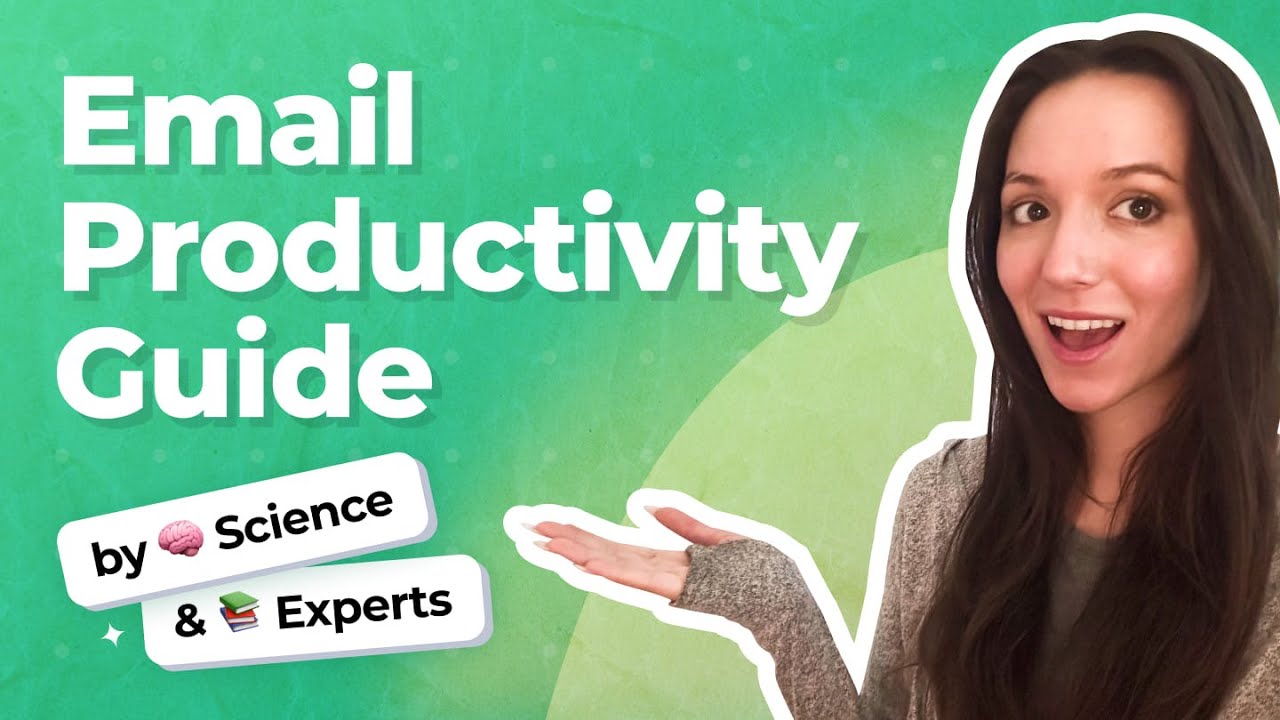
Proven Inbox Zero Strategies That Actually Work
Anyone who uses the inbox zero method will tell you, it’s not easy, especially when you first start. It takes perseverance and commitment. For this reason, anything you can do to speed up and simplify the process can take the bulk of the work out of it and lead you to success.
Using a combination of email triage, decluttering methods, and automations, here are the steps I personally take to achieve inbox zero using an email management app, Clean Email. It is conveniently available as a web app, on Mac, and as a mobile app for iOS and Android.
1. Set up automated mailbox rules
Reaching inbox zero requires reducing manual effort wherever possible, and automation is key to making that happen. Instead of sorting emails one by one, setting up filters and rules can help keep things organized without constant input.
While some email providers offer automation features, they’re often limited or hard to manage.
- Gmail filters work only after setup through the desktop version and can’t easily handle bulk sender actions.
- Outlook’s rules are powerful but scattered across desktop and web interfaces and don’t always sync consistently.
- Yahoo's filtering system also doesn’t let you create cleanup rules on mobile, making inbox control harder when you’re on the go.
💡 Clean Email works around all of this by letting you create and apply automation rules from any device, and they work across all your accounts, not just one provider. Its Auto Clean feature is fantastic for reaching inbox zero. With it, you set up rules to automatically handle messages, making this a true favorite for hands-off, long-term mailbox organization.
📌 As an example, for my Outlook account, I have a folder for each client and use Auto Clean rules to move messages from clients to the appropriate folders. As another example, for inbox zero in Gmail, I set up a rule to mark all food delivery messages as read.
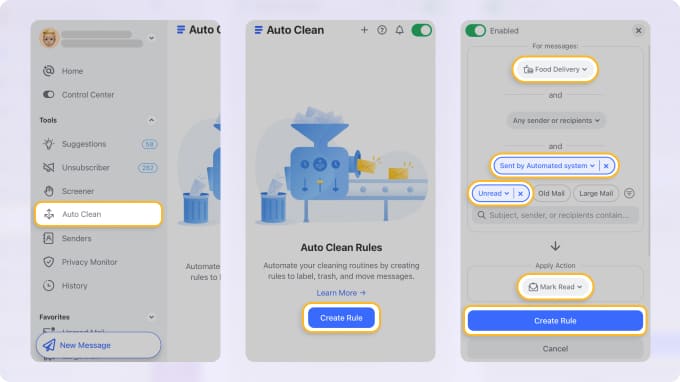
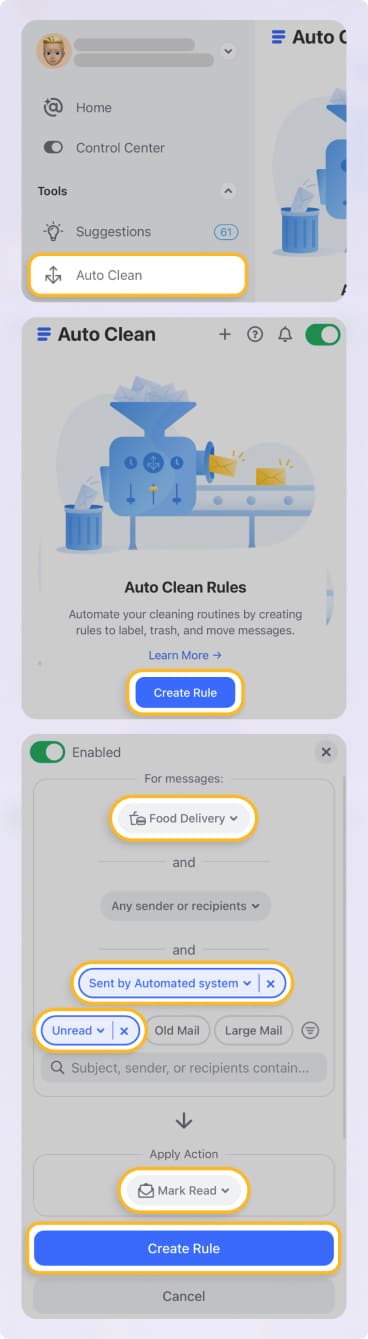
💡 Related: How to Auto Delete Spam in Gmail: A Full Guide for 2026.
One thing I really appreciate about this feature is the ability to create, edit, and manage rules on any device. Unlike many email services that require you to set up rules on your desktop, Clean Email offers the functionality in the desktop, web, and mobile apps along with seamless syncing.
✅ Inbox Zero Benefit: Using Auto Clean, you simply set it and forget it. You can save time managing your inbox and rest assured your messages are being moved, marked, labeled, flagged, or removed for you.
2. Unsubscribe from unwanted messages
Subscription emails can easily prevent you from reaching inbox zero when you leave them unread or unremoved. Most email providers only offer a manual, one-by-one unsubscribe process: scroll to the bottom of the message, click the link, wait for a new page to load, and hope the request goes through.
⚠️ Some senders make it even harder by hiding unsubscribe links or requiring you to log into a separate account to manage preferences.
For those newsletters, marketing messages, or promotional emails I no longer care to receive, I use Clean Email’s Unsubscriber tool.
What’s nice about the feature is that you can safely unsubscribe from multiple mailing lists at once. Select 10, 20, or all subscriptions, click Unsubscribe, and enjoy a clutter-free inbox—even if the sender doesn’t unsubscribe you, future messages will go straight to the Trash.


Additionally, you can pause subscription emails which is handy if you’re doing a clean sweep of your inbox. Just pause the subscription and then “unblock” it when you’re ready to begin receiving those messages again.
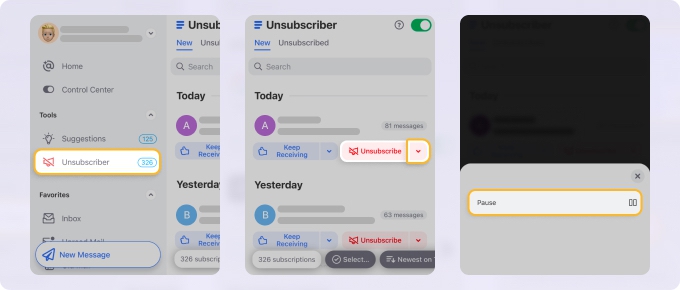
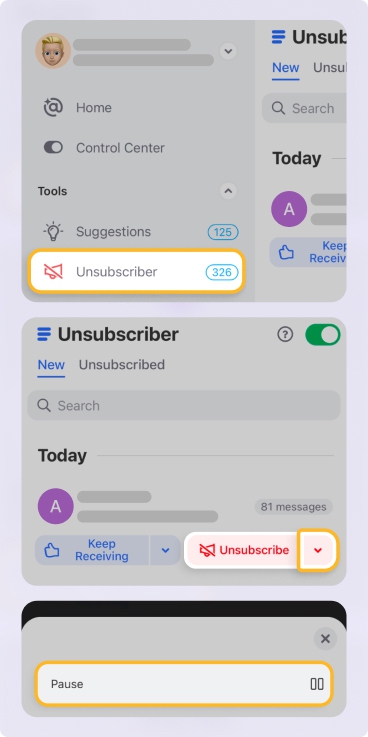
Select Unsubscriber in the menu to view and manage your current subscriptions. You can also use the Unsubscribed tab to see the emails you stop and the Paused tab for those you pause.
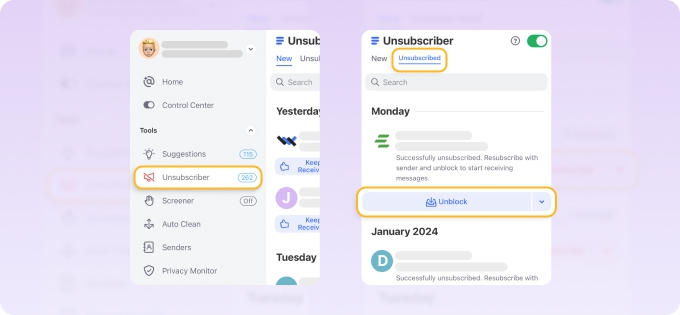
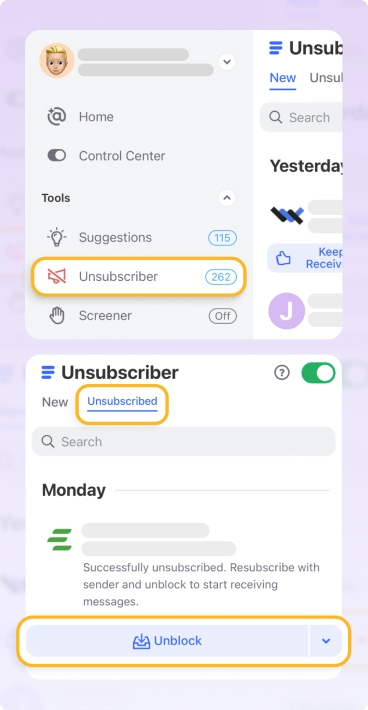
✅ Inbox Zero Benefit: Using Unsubscriber, you can stop receiving those unwanted emails that fill your inbox and make it difficult to spot the messages you need to act on.
3. Screen emails from new senders
Another type of message we all receive is the one from someone we don’t know or isn’t yet in our contact list. This becomes increasingly more common especially if you use your email account for work-related communications.
💡 To reduce inbox clutter from unknown senders, consider creating different email addresses for personal use, work, online shopping, and newsletters.
You can also train your provider’s spam filters by consistently marking unwanted messages as Spam and moving trusted ones to the inbox. Still, no filter is perfect, so having a dedicated filtering tool by your side adds an extra layer of control.
When you visit the Screener section in the menu, you can review messages from unknown senders in one spot. Then, Allow those you want and Block those you don’t.


You can also take advantage of the Allow All or Block All buttons for a fast way to manage all senders the same way.
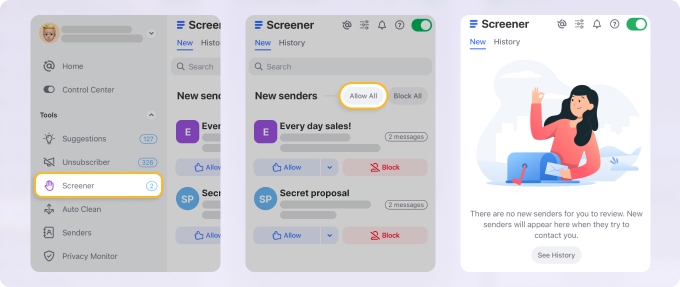
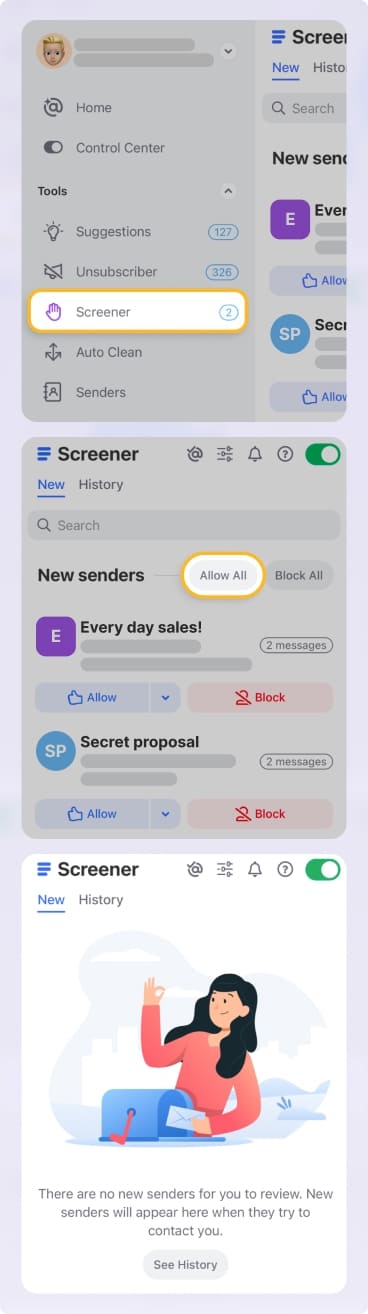
✅ Inbox Zero Benefit: Using Screener, you can keep unsolicited emails out of your inbox but still easily check for messages you’re expecting from new senders.
4. Take action with pre-made filters
Most email services try to help with organization by grouping messages into tabs or categories, like Gmail’s Primary, Social, and Promotions tabs, Outlook’s Focused and Other inbox, or Yahoo’s Views for Attachments, Subscriptions, and Deals.
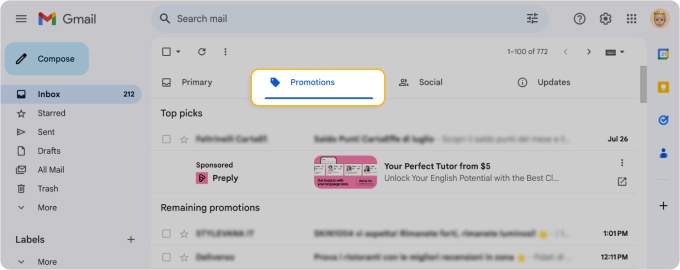
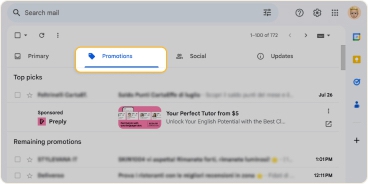
But these systems often miss the mark: important emails can land in the wrong tab, real junk still gets through, and mobile access to these filters is often limited or inconsistent.
That’s why, if you’ve found Gmail tabs or Apple Mail categories frustrating, you’ll appreciate the Smart Folders in Clean Email. These are basically pre-made filters that file emails into folders like Job Search, Online Shopping, Travel, Seasonal Sales, and more, with over 30 folders in all, and they work consistently across all devices, including mobile.
What makes Smart Folders one of my favorite Clean Email features is that I can quickly spot related messages in the corresponding folder, take action on those emails, and even set up Auto Clean rules to automatically mark the messages.
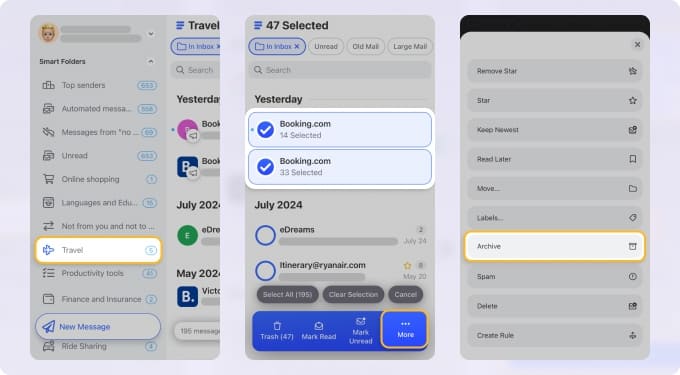
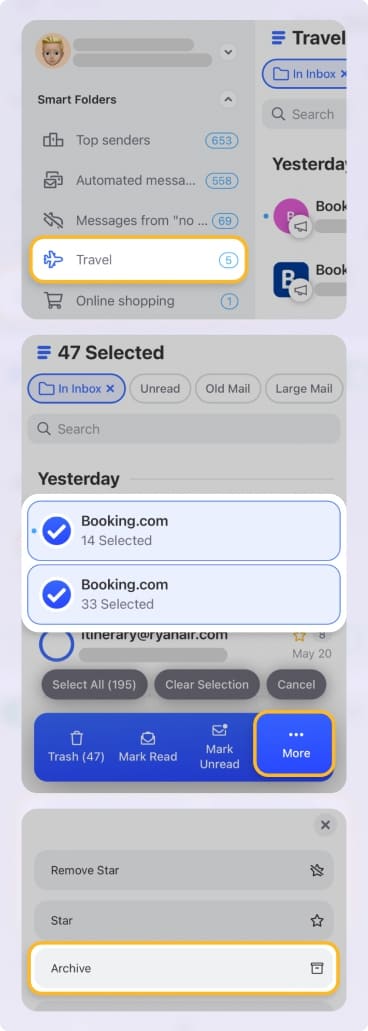
💡 For instance, maybe you receive a barrage of email alerts from a recent photo you posted on Instagram and Facebook. Open the Social Notifications folder to mark those messages as read or simply delete multiple emails at once.
The best thing about Smart Folders is that you don’t have to lift a finger to set them up – they are automatically created for you – just expand the Smart Folders section in the menu.
And if there’s a particular Smart Folder you view often, or you want to create a custom one, you can add it to your Favorites!
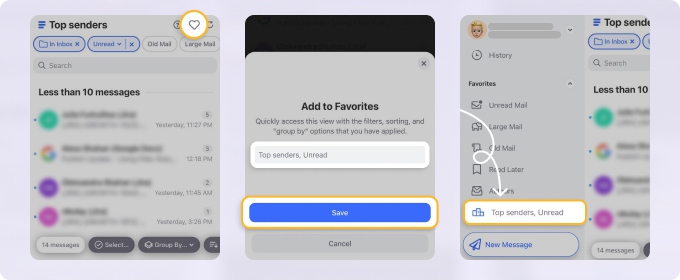
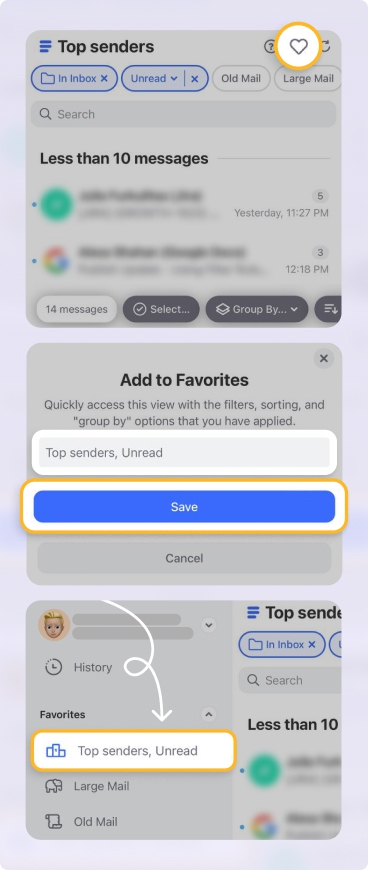
✅ Inbox Zero Benefit: Using Smart Folders, you can act on multiple related messages in just a few clicks or taps rather than spending time locating and selecting, and then marking or deleting.
5. Perform email triage regularly
If your inbox feels overwhelming, one of the fastest ways to take control is to perform email triage. It means quickly scanning and sorting emails based on what needs attention now, later, or never. When practicing the zero inbox process, this habit helps prevent decision fatigue and inbox paralysis.
Start by identifying emails that require immediate replies or action. Defer ones that can wait until later today or this week. Archive or delete anything irrelevant or informational only. And if a message belongs to someone else, forward it right away instead of letting it sit.
📌 Tip: For a quick email triage, you can group and sort messages in your Clean Email inbox. Group by sender, subject, or date and sort by age, size, or number of emails.
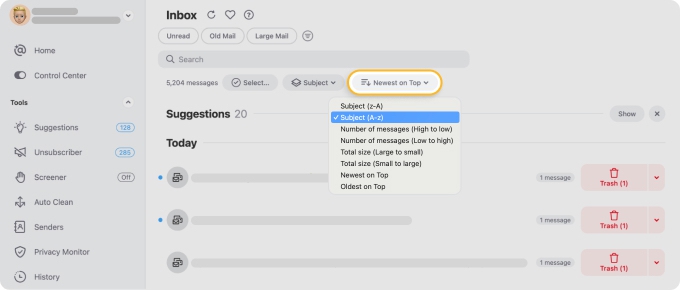
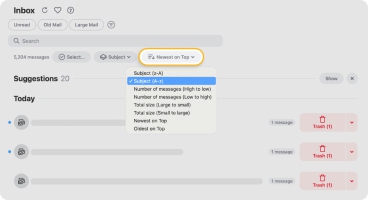
✅ Inbox Zero Benefit: With a consistent sorting process, you make faster decisions, avoid clutter build-up, and keep your inbox moving toward zero.
6. Clean the remaining emails
One final step you’ll appreciate when working toward inbox zero is clearing out the leftover clutter. And Clean Email’s Cleaning Suggestions feature is perfect for this. This smart tool provides recommendations for actions to take on groups of emails in your mailbox. These suggestions are based on your habits such as how you handled similar messages in the past.
You’ll see recommendations to mark messages as read, keep newest emails, or send items to the Archive or Trash. This is perfect for acting on emails I’m not sure what to do with or have even forgotten about, both of which can clutter my inbox.
Visit Suggestions in the menu and you’ll see emails grouped by sender and number of messages. To the right of each group, you’ll find the recommended action which you can take with a simple click or tap.


✅ Inbox Zero Benefit: Using Cleaning Suggestions, you can rid your inbox of messages that aren’t captured by the above features which provides you with a fast, time-saving cleanup.
Other Strategies That Support Inbox Zero
Beyond tools and automation, mindset and habits matter just as much:
- Try setting fixed times each day to check email instead of keeping your inbox open all day. Apps like Apploye, Clockify, or TickTick Premium can tell you when it’s time to stop managing your emails and start working on some other task.
- Create custom folders or labels to sort messages by topic, urgency, or sender type.
- Perform email triage daily to stay ahead of clutter.
- When possible, let AI or automatic filters handle repetitive tasks like sorting or labelling new emails.
- Don’t aim for perfection every day. Inbox zero is a process, not a daily performance metric.
📌 A few mental rules also help: don’t check email unless you’re ready to deal with what’s inside, and treat your inbox like a to-do list, not a storage bin.
Wrap-Up
Getting to inbox zero by the end of each day is a task in itself. To ease the burden, you can use the Clean Email tools you see here to more effectively and efficiently achieve your goal. And keep in mind that you can take advantage of all features in Clean Email’s web, desktop, and mobile apps.
If you’re concerned about privacy and security, look at our analysis and review of Clean Email safety.
Inbox Zero Method - FAQs
What is Zero Inbox?
The Zero Inbox method is a productivity approach that aims to keep your inbox completely empty—or as close to zero as possible—by regularly sorting, archiving, or deleting emails. It’s not about replying to everything immediately, but rather maintaining clarity and control over incoming messages.
How to clear email inbox to zero?
To achieve a zero email inbox, start by deleting or archiving old messages, unsubscribing from unwanted senders, and setting up automated rules to filter new emails. Tools like Clean Email can help you quickly remove clutter and organize what’s left into actionable groups.
How many Inbox Zero strategies are there?
There’s no one-size-fits-all answer, but most Inbox Zero strategies fall into five core categories: deleting, delegating, responding, deferring, and archiving. Some productivity experts also combine these with time-blocking or batching methods.
Which Zero Inbox strategy should I use?
The best Inbox Zero strategy depends on your email habits. If you receive lots of newsletters, use unsubscribe and filter rules. For work-heavy inboxes, time-based batch checking or folder-based triage systems might work better. Try a few to see which improves your focus and efficiency.
Will a Zero Inbox Day help me manage my inbox?
Yes, dedicating a Zero Inbox Day—where you set aside time to fully clear and reset your inbox—can dramatically reduce stress and improve your email workflow. It's like a digital deep clean that sets you up for long-term inbox control.
How to clear out Gmail inbox?
Clearing out your Gmail inbox starts with selecting all messages under “All Mail,” deleting or archiving them, and then organizing incoming messages using labels and filters. For long-term Gmail inbox zero, use a tool like Clean Email to automatically manage unwanted emails.
What is the best Gmail inbox cleaner?
Clean Email is one of the best tools to clean Gmail inbox efficiently. This inbox zero app lets you group similar messages, apply bulk actions, unsubscribe from senders, and create automation rules to keep Gmail tidy without constant manual effort.
How do I get to Outlook Inbox Zero?
To reach Zero Inbox in Outlook, start by decluttering your inbox with Outlook rules, folders, and focused inbox settings. For true zero mail control, pair Outlook with a third-party tool like Clean Email to automate sorting and cleanup.
Which inbox management tool can help me achieve Email Zero Inbox?
Clean Email is a top-rated solution for reaching Mailbox Zero. It works across all major providers and uses smart filters, automation, and unsubscribe tools to reduce clutter and help you maintain a cleaner, more manageable inbox daily.
What is the most helpful Inbox Zero book?
One of the most impactful reads is A World Without Email by Cal Newport. While not a traditional Inbox Zero book, it introduces powerful strategies for reducing digital communication overload and redefining how we manage our inboxes.
What if the zero email strategy isn't for me?
Clearing out inbox to zero isn’t for everyone. If it feels too rigid, try a lighter version—like weekly cleanups or focusing only on key emails. The goal is less stress, not perfection.


