Device-Specific Methods: How to Check Your Email Inbox
These days, you can check messages from your phone, tablet, smartwatch, car screen, or even by using voice commands. Let's explore multiple device-specific methods, starting with the most common.
How to check my email on desktop or laptop
The easiest way to check my email online from a computer is through your provider's web interface.
- Open your web browser (Chrome, Firefox, Safari, Edge, or whatever you prefer) and navigate to your email provider's website, such as gmail.com, mail.yahoo.com, outlook.com, or icloud.com/mail.
- Enter your email address and password. You might be asked to also complete a second authentication step, such as entering a one-time code or tapping a confirmation prompt on another device.
- Go through your inbox and review all messages received.
💡 Troubleshooting tip: If you can't remember which email provider you use, check old emails on your phone or ask someone you've emailed to tell you the domain after the "@" symbol in your email address (like @gmail.com or @yahoo.com).
📌 For desktop users managing multiple accounts or dealing with inbox overload, Clean Email offers Smart Folders that automatically organize messages by category, which makes it faster to find what you need across all your accounts.


How do I check my inbox on phone
Most smartphones come with a pre-installed mail app (Android devices come with Gmail and iOS devices with the Mail app), or you can download your provider's dedicated app from the App Store or Google Play Store.
- Open your email app (Gmail, Yahoo Mail, Outlook, Mail on iPhone) or download it from your device's app store if it's not already installed.
- Enter your email address and password. Some apps and accounts may require additional verification through a code sent to your phone or another device.
- Once logged in, your inbox will display automatically with all new messages at the top.
💡 Troubleshooting tip: You may need to configure IMAP/POP settings in order to add your email account to iPhone or Android device. If you don't know what they are, search "IMAP settings for [your email provider]" online. Either your provider's help page or some online article will have the exact details you need.
Check inbox on tablet
Tablets use the same mail apps as smartphones, so the process to open your inbox is identical (or mostly identical) to checking email on your phone.
- Launch your email app (most iPads use the Mail app, while Android tablets typically use Gmail) or download your preferred provider's app from the App Store or Google Play Store.
- Sign in with your email address and password. If you're already signed in on another device using the same Apple ID or Google account, your tablet may offer to add the email account automatically during setup.
- Your inbox should open automatically and show all new and existing messages in chronological order.
💡 Troubleshooting tip: Tablets have larger screens, which means you can also use your web browser to access email instead of a dedicated app, which can be handy if you happen to run into any issues with it. Just visit your provider's website like you would on a desktop computer for a fuller interface experience.
How to check messages on my email using smartwatch
Smartwatches like Apple Watch and Galaxy Watch can display email notifications and let you read messages, but with limited functionality compared to phones.
- Make sure the Gmail app (for Wear OS) or Mail app (for Apple Watch) is installed on your smartwatch.
- Open the mail app on your watch by tapping its icon from the app list or home screen.
- Scroll through your inbox to read message previews, and tap any email to view its full content (note that you can't compose new emails or view attachments on most smartwatches).
💡 Troubleshooting tip: If emails aren't showing up on your smartwatch, check that your watch is properly paired with your phone and that email notifications are enabled in both your phone's settings and the watch's companion app.
Email access through car screens (CarPlay & Android Auto)
While you can't directly access your full inbox through CarPlay or Android Auto for safety reasons, your car's display can read emails aloud and show notifications.
- Connect your phone to your car via CarPlay (iPhone) or Android Auto (Android) using a USB cable or wireless connection.
- Enable email notifications in your phone's CarPlay or Android Auto settings before driving.
- When a new email arrives, your car screen will display a notification that you can tap to have the message read aloud through your car's speakers.
💡 Troubleshooting tip: If you need to check multiple email accounts while on the road, consider setting up automatic email forwarding to consolidate important messages into one inbox.
Check my email online using voice assistants
Voice assistants like Alexa, Google Assistant, and Siri can read your emails aloud hands-free, which is useful for accessibility reasons or multitasking.
- Make sure your voice assistant has access to your mail account. This means being signed in to your account on the same device and giving the voice assistant the necessary permissions.
- Say a voice command like "Alexa, read my emails," "Hey Google, check my inbox," or "Hey Siri, do I have any new emails?"
- The assistant will read email subjects and senders aloud. Depending on which assistant you use, you may be able to ask it to read full messages or even send replies on your behalf.
💡 Troubleshooting tip: Voice assistants typically only work with major providers like Gmail and Outlook. Lesser-known providers and security-first services like Proton Mail are typically not supported.
Open my inbox with home screen widgets
Email widgets display unread message counts and recent emails directly on your phone's home screen without opening any apps.
- Long-press on an empty area of your home screen and tap "Widgets" (iOS) or the "+" icon (Android).
- Scroll through the widget list to find your email app (Gmail, Yahoo Mail, Outlook, etc.) and select the inbox widget style you prefer.
- Drag the widget to your desired location on the home screen. Different widgets show different things, such as the unread count, the subject lines of recent messages, or even small previews.
💡 Troubleshooting tip: If your widget isn't updating with new messages or doesn't display the info you want, you can try a third-party mail app from your app store, such as Spark Mail (Android and iOS) since most come with their own widgets.
Check email using AI agents & AI-enabled browsers
AI agents like Microsoft Copilot in Windows and AI-enabled web browsers like ChatGPT Atlas can check, summarize, and even reply to your messages.
- Enable or install your AI agent of choice. Microsoft Copilot, for example, is included in the latest version of Windows, and ChatGPT Atlas can be downloaded for free from OpenAI's website.
- Make sure the AI agent is authorized to access your inbox.
- Instruct the agent to check your inbox using natural language comments like "summarize my unread emails."
💡 Troubleshooting tip: Be careful if you're managing multiple Gmail accounts and want the AI agent to help across all of them. Always double-check which account is active before asking the AI to send or reply to messages.
How to Check Email on the Most Popular Providers
While the device you're using matters, how to check my email inbox also depends on your email provider. Below are step-by-step instructions for the four most popular services: Gmail, Yahoo Mail, Outlook, and iCloud.
Gmail inbox check
To perform a Gmail inbox check, visit gmail.com or mail.google.com in any web browser.
- Enter your Gmail address (ending in @gmail.com) on the login screen.
- Type your password and complete any two-factor authentication steps if enabled.
- Your inbox will load automatically and display all new and existing messages with unread emails appearing in bold.
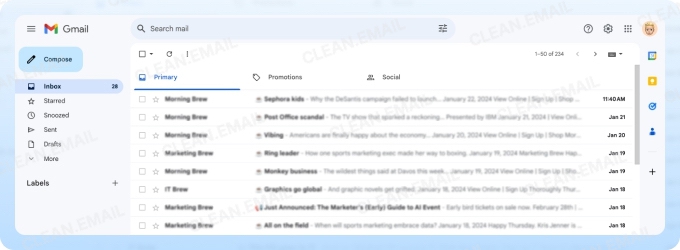
💡 Troubleshooting tip: You can work with multiple Gmail addresses at once by adding another mail address to Gmail. Then, you can switch between accounts without logging out.
Where is my email inbox in Yahoo Mail
Your Yahoo Mail inbox is located at mail.yahoo.com, and you simply need to visit this URL in any browser to access your messages.
- Enter your Yahoo email address or username on the sign-in page.
- Type your password and click "Sign in" (you may need to verify with a code sent to your phone).
- Yahoo Mail will show all messages received with the newest ones at the top.
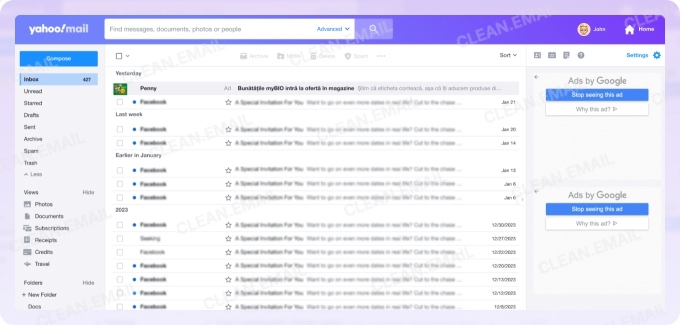
💡 Troubleshooting tip: Yahoo Mail's interface offers several customization options. We recommend you learn how to customize Yahoo Mail to make it work better for you.
How to check my email inbox in Outlook
To check your Outlook inbox, go to outlook.com or outlook.office365.com for Microsoft 365 accounts.
- Sign in with your Microsoft account email address (which ends in @outlook.com, @hotmail.com, @live.com, or region-specific variants like @hotmail.cz).
- Enter your password and complete any security verification if prompted.
- Your inbox should load immediately, and you should see your messages.
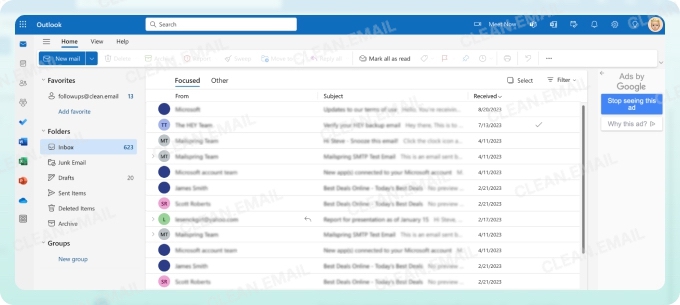
💡 Troubleshooting tip: Depending on your Outlook inbox configuration, your inbox may be organized into "Focused" (important messages) and "Other" (less priority) tabs, so don't let this confuse you if some messages seem to be missing.
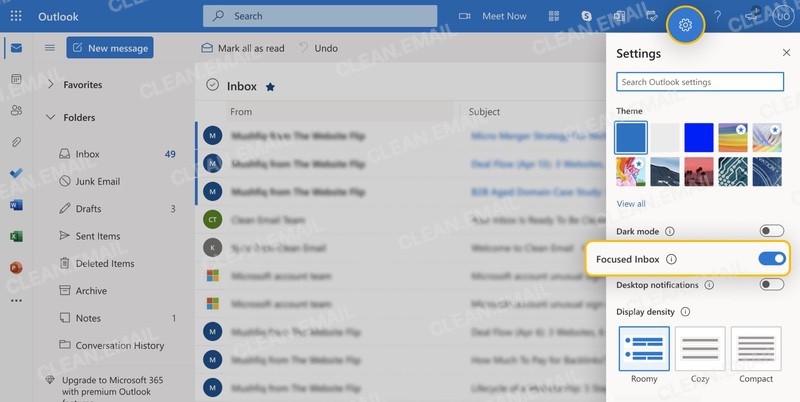
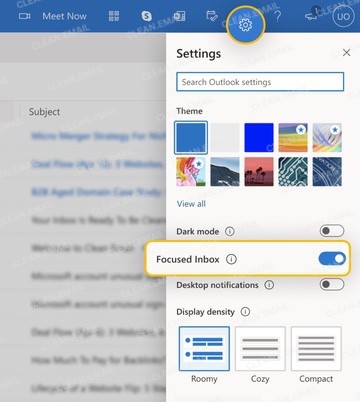
Email access for iCloud Mail
For iCloud Mail email access, navigate to icloud.com/mail using any web browser.
- Sign in with your Apple ID and password (the same credentials you use on your iPhone, iPad, or Mac).
- Complete two-factor authentication by entering the code sent to your trusted device.
- Click the Mail icon to open your inbox and view all messages.
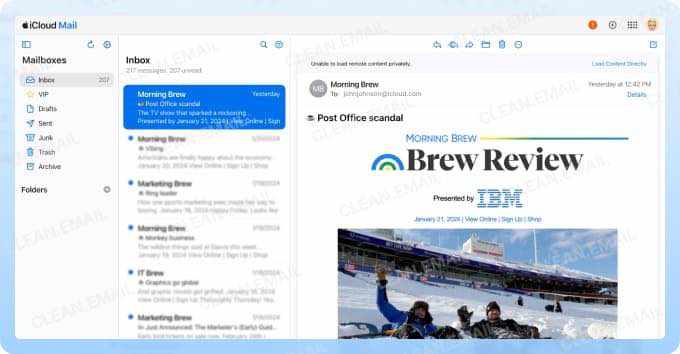
💡 Troubleshooting tip: You can manage iCloud alongside other providers like Gmail or Yahoo in Apple's native Mail application. This is useful if you use a Mac and want to add another email to the Mail app.
Ways to Keep Track of Emails Received
Knowing HOW to access your inbox is one thing. However, it's equally important to know WHEN new messages arrive, so you don't waste time constantly checking without reason.
Fortunately, you have three main options to track new emails automatically without manual checking:
- Email notifications: Push alerts on your phone/tablet, smartwatch, or desktop notify you instantly when new messages arrive. Most email apps let you configure notification settings in their preferences menu. For example, you can choose to receive alerts for all emails, only messages from specific senders, or emails marked as important.
- Inbox widgets: Home screen widgets display unread counts and recent message previews without opening your mail app. Widgets update automatically in the background, so you can see new message counts and subject lines at a glance without unlocking your phone or launching any apps.
- Automatic mail forwarding: You can forward messages from multiple accounts to one central inbox and make it easier to monitor everything from a single location. If you use Gmail as your main account, you can follow our guide on managing multiple Gmail accounts, which has a section dedicated to forwarding. Of course, you still need either notifications or a widget to actually know when new messages arrive in your central inbox.
Most people find that combining methods works best. For instance, using notifications for urgent emails while relying on widgets for a quick visual check of less important accounts. We recommend you experiment with different ways to keep track of emails received until you find the best setup.
Manage Multiple Accounts Fast with Clean Email
Clean Email simplifies inbox management by connecting all your accounts in one interface with powerful automation tools.
Main features that save time if you use multiple mail accounts:
- Smart Folders: Automatically categorize messages from all your connected accounts into groups like Online Shopping, Social Notifications, Newspapers and Magazines, and Travel to make it easy to find and manage similar emails in bulk, regardless of which account they arrived in.
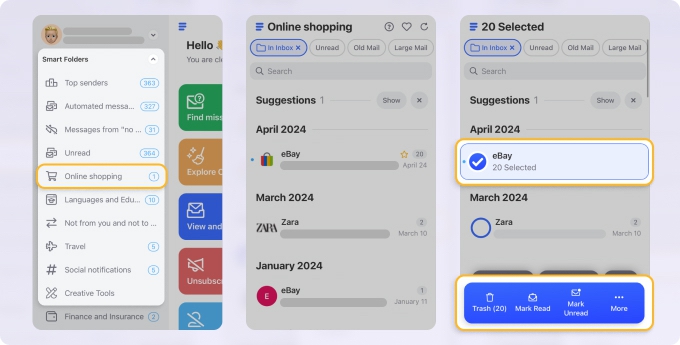
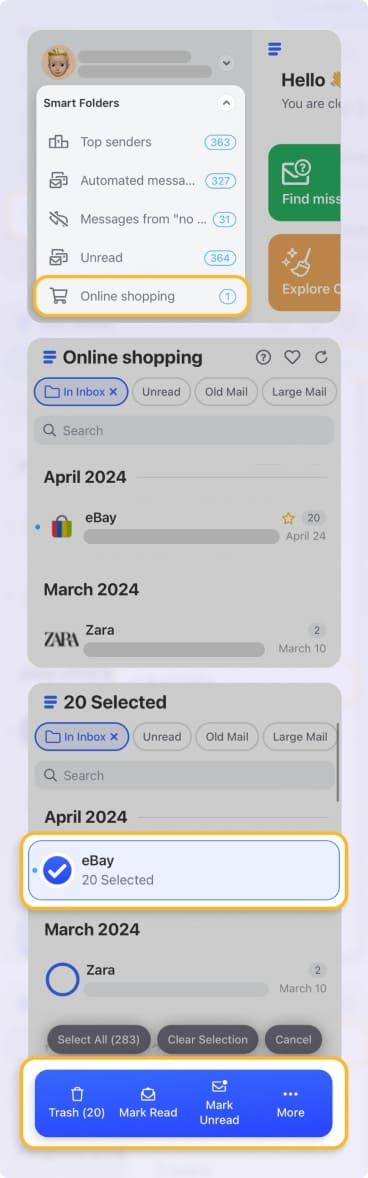
- Auto Clean: Create custom rules that automatically organize, archive, or delete messages as they arrive.
- Unsubscriber: View all your newsletter subscriptions from every connected account in one list, then unsubscribe from unwanted mailing lists with a single click instead of hunting through multiple inboxes.
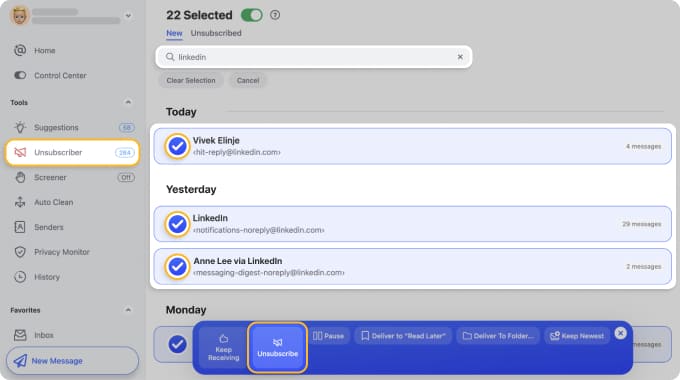
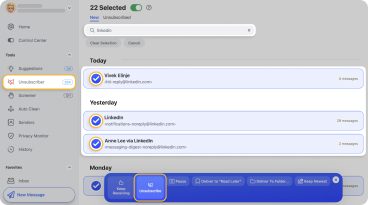
- Screener: Block messages from unknown senders before they reach any of your inboxes. You can then review them at your convenience to decide what gets approved and what remains blocked.
- Cleaning Suggestions: Get intelligent recommendations for managing repetitive emails based on your past behavior and common patterns.
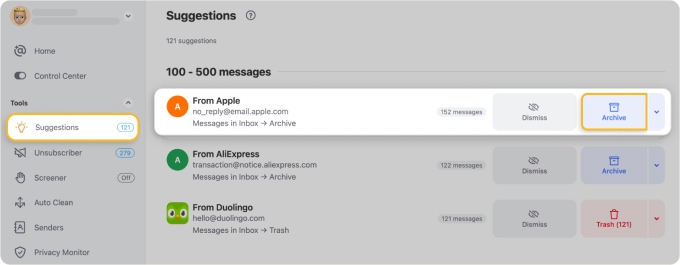
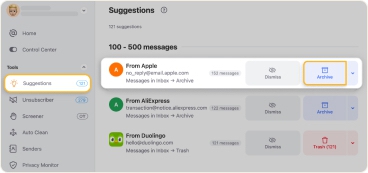
📌 Suggested Auto Clean rules to get started:
- Automatically move promotional messages that are older than, for example, 6 months to trash so that you don't waste your valuable inbox space.
- Archive purchase receipts from specific online stores so they don't clutter your inbox but still remain available.


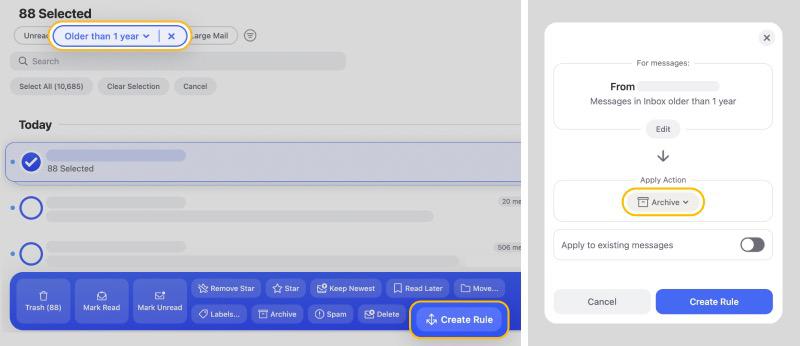
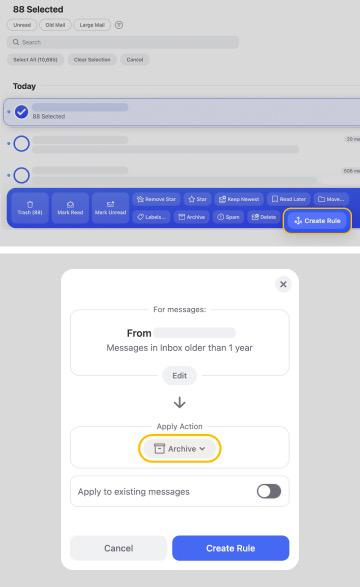
Clean Email works with Gmail, Yahoo, Outlook, iCloud, and any IMAP-enabled email provider. It’s available on macOS, mobile, and the web, so you can manage and organize your inbox from any device.
📌 If you're concerned about security, read our expert analysis on whether Clean Email is safe to understand how your data is protected.
Conclusion
You now have everything you need to access your email inbox on any device and through any major provider. We hope this guide saves you time and frustration. For the best email experience across multiple accounts, remember that combining different methods for accessing your inbox with smart organization tools like Clean Email makes all the difference.
FAQs
How to check email when messages aren’t arriving?
Check spam/filters and forwarding rules, confirm the sender isn’t blocked, and verify sync settings; if still missing, sign in to webmail and look for server-side rules or delivery errors.
Why won’t my Gmail load?
Try a different browser or incognito mode, clear the cache, disable extensions, and check Google’s Workspace status; also confirm your internet and any firewall/proxy settings aren’t blocking mail.google.com.
How do I log in to my email account?
Go to the official sign-in page for your provider (for example, mail.google.com for Gmail), enter your email and password, and complete any two-step verification prompts if enabled.
What if I forgot my email password?
Use the provider’s “Forgot password” recovery flow to verify identity via recovery email or phone, then reset the password and enable two-step verification.
How to check my email if my account is locked or blocked?
Follow the provider’s account recovery/support instructions (verify identity, remove suspicious devices, clear security alerts), and check any account-owner notification messages for next steps.
Is it safe to add multiple accounts to one app?
It’s generally safe if the app is reputable and uses OAuth (no password storage); review the app’s privacy policy and permissions, and enable two-step verification on each account for extra security.
Does Clean Email store my passwords?
No, Clean Email connects via OAuth tokens and does not store your account password; you can revoke access from your provider’s security settings.
How do I sign in safely to Gmail (is mail.google.com legit)?
Use https://mail.google.com or the official Gmail app, check for the HTTPS padlock, avoid links in unsolicited messages, and enable two-step verification.
Should I enable two-step verification for my email?
Yes, 2FA adds a strong extra layer of security and is one of the most effective ways to prevent unauthorized access.
Can voice assistants read my sensitive emails aloud?
Yes, if you link your account, they can read emails aloud; only enable this on trusted devices and avoid enabling it on shared smart speakers.
How to check if an email is phishing?
Verify the sender address, hover over links to preview URLs, avoid unexpected attachments or urgent payment requests, and when in doubt, contact the sender via a known channel.
How to remove an account from a device?
On mobile: Settings → Accounts (or Mail app settings) → remove the specific account; on desktop: sign out and remove saved passwords in the browser or account manager.
How to set up app-specific passwords for iCloud / Apple Mail?
Sign in to your Apple ID security settings, create an app-specific password, and use that password when adding iCloud to third-party mail clients that don’t support Apple’s two-factor flow.
How do AI inbox summaries use my data (consent & privacy)?
AI summaries require explicit consent and access to your mailbox; they process message content to generate summaries and are governed by the provider’s privacy terms — review and revoke access if you’re uncomfortable.
How to check which devices are signed into my email account?
Open your account’s security or device activity page (for example, Google Account → Security → Your devices) to see active sessions and sign out any unfamiliar devices.
How to stop email forwarding or remove forwarding rules?
Check Settings → Forwarding and Filters (or Rules), delete any unwanted forwarding addresses or filters, and save changes; also check server-side rules in desktop clients.
How to safely check email on public Wi-Fi?
Use a trusted VPN, prefer official apps or HTTPS webmail, avoid sending passwords or sensitive info, and enable two-step verification so credentials alone aren’t enough to break in.
How to check if my email has been hacked or compromised?
Look for unexpected password changes, unknown sent messages, new forwarding rules/devices, or login alerts—if suspicious, change your password, enable 2FA, review account activity, and use a Privacy Monitor feature in the Clean Email app.
How to check email permissions and revoke third-party access?
Go to your provider’s Security or Apps/Connected Sites page, review granted apps and permissions, and revoke any third-party access you don’t recognize or no longer use.


