How to Declutter Gmail With Clean Email
Although you may use the weekend to perform a solid cleaning of your inbox to start fresh, that doesn’t mean you have to dedicate your whole weekend to this task. After all, there are probably plenty of other activities away from your phone or computer you’d enjoy instead.
Using Clean Email, you can speed up the cleanup and inbox organization process in just five steps. Best of all, these features are available on the web, desktop (for Mac), and mobile apps for iOS and Android.
1. Review and Remove Related Emails
Along with handling emails in your inbox, you can use the Smart Folders to quickly find and manage related messages.
Clean Email provides folders to automatically display emails like Social notifications, Online shopping confirmations, Food delivery receipts, and more. This lets you easily review related messages and efficiently delete those emails in bulk.


2. Delete Emails in Bulk
Want another fast and simple way to mass delete emails you no longer need? While you can remove multiple emails using the Smart Folders above, you can also use the inbox filters to find messages, sort them, and then delete all the emails at one time.
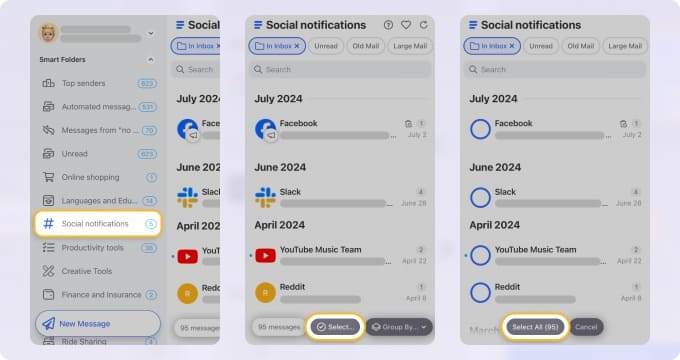
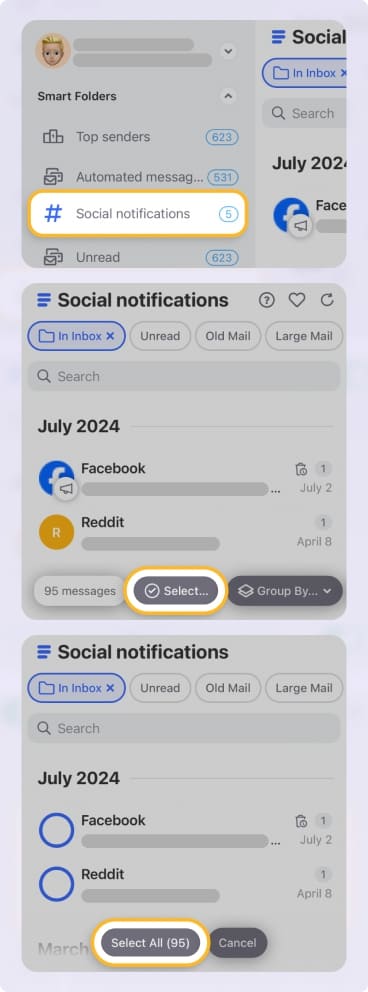
Whether outdated messages, those from a particular sender, or large emails, if you don’t need them anymore, get rid of them in one fell swoop. Choose Trash to move them to the Trash folder or Delete for permanent removal.
⚠️ Note that the Delete action is irreversible and cannot be undone!
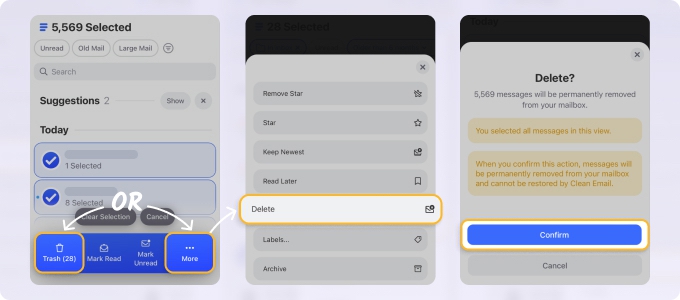
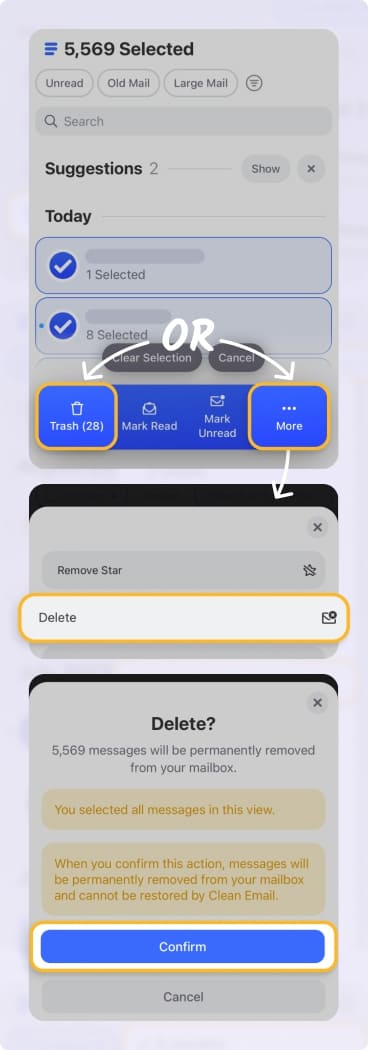
3. Manage Email Subscriptions
With Clean Email’s Unsubscriber tool, you can easily manage email subscriptions by removing yourself from multiple mailing lists at once rather than one by one in the Gmail app.


Simply visit the Unsubscriber section, select specific or all subscription messages, and hit Unsubscribe.
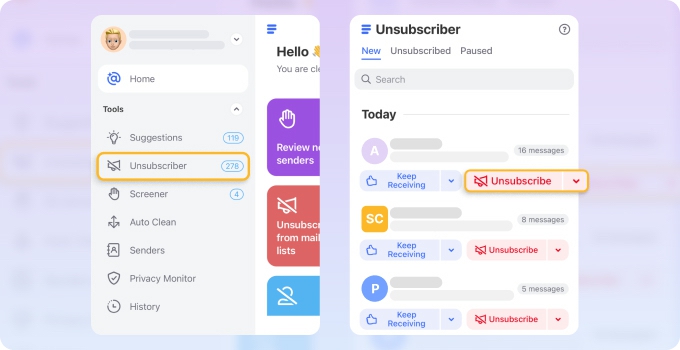
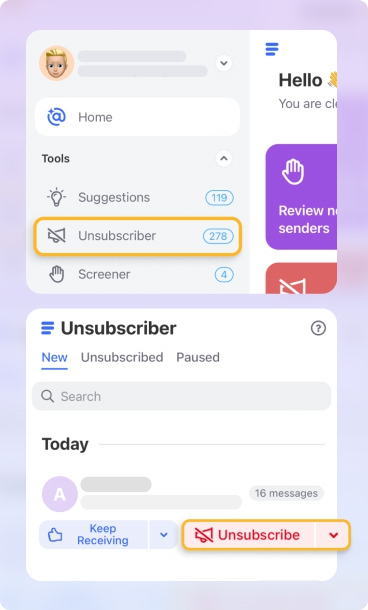
An unsubscribe request then goes to the sender and future emails from the mailing list go directly to the Trash. As a bonus, you can also remove existing subscription messages from your inbox at the same time.
4. Use Cleaning Recommendations
As you clear out your mailbox, Clean Email learns from your actions to provide you with Cleaning Suggestions moving forward. With these recommendations, you can effortlessly manage multiple messages.
Visit the Cleaning Suggestions section and you’ll see recommendations to archive, move, mark, or delete groups of emails with a single click or tap.


5. Set Up Continued Inbox Organization
Just because you’re doing a quick clean for a fresh start on Monday doesn’t mean you have to spend each weekend decluttering your Gmail mailbox. Using the Auto Clean feature, you can set up custom rules to automatically manage Gmail messages as they arrive.
Move, label, archive, delete, or mark messages to make them easy to find, shove them out of the way, or get rid of them altogether.


This long-term solution to inbox management is sure to keep your mailbox in tip-top shape and help you enjoy your weekends instead of using them to declutter your email inbox.
Bonus: More Ways to Reset Your Email Inbox in Gmail
Gmail isn’t without features for inbox organization. While not as robust as the Clean Email feature set, you can still use the following email management techniques to reset your inbox now and down the road in Gmail:
📌 Mark Spam: Both Clean Email and Gmail provide you with ways to mark junk mail you receive.
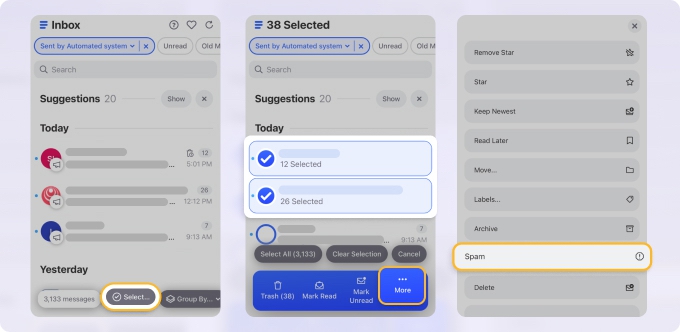
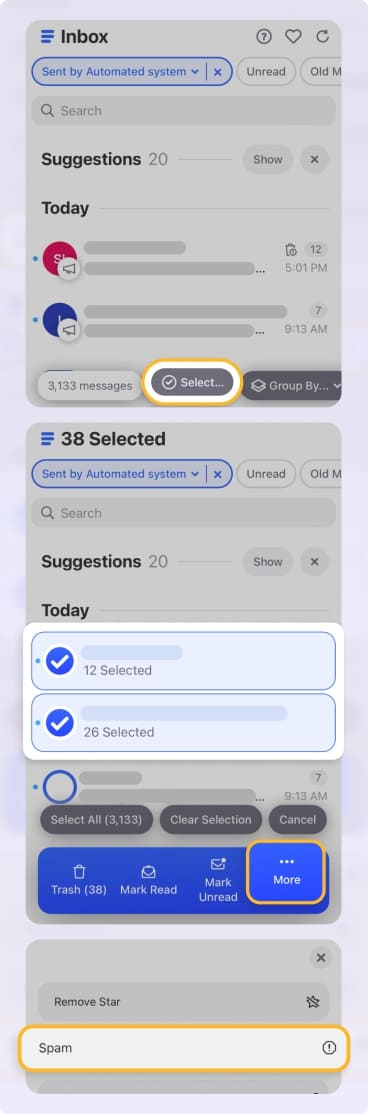
By marking messages as spam, you can not only move them from your inbox currently, but train Gmail to recognize and mark these messages as spam later.
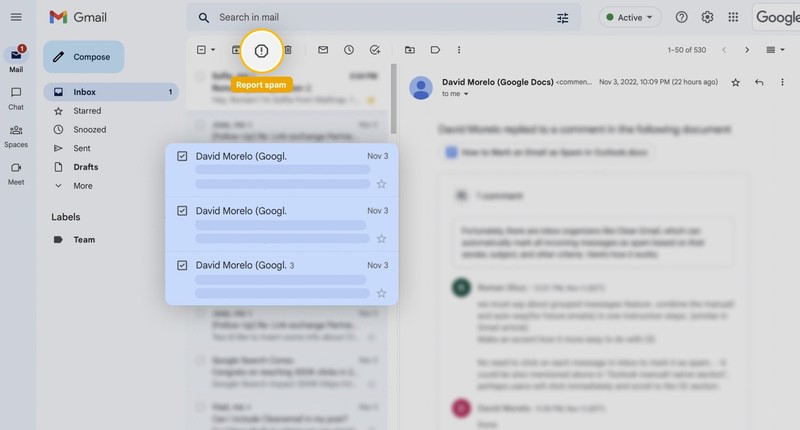
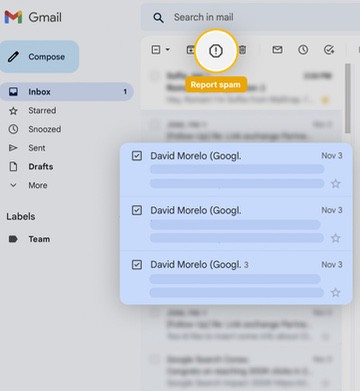
📌 Block Senders: When marking spam isn’t enough or if you’re being harassed by messages from a particular sender, consider blocking them with either Clean Email or Gmail.
This keeps the emails out of your mailbox so you can focus on messages from the senders you want to see.
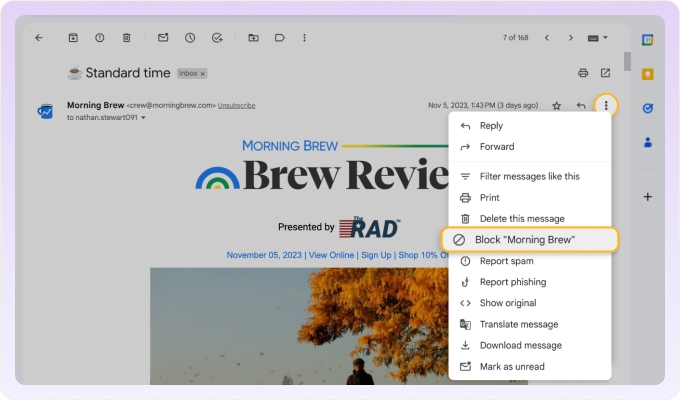
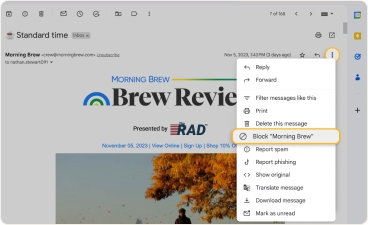
📌 Auto-Forward Emails: If you’re delegating certain email tasks to others, you can automatically forward those messages to keep your inbox clutter-free.
Consider setting up a forwarding email address in Gmail and then use the filters to send specific messages to that address automatically.
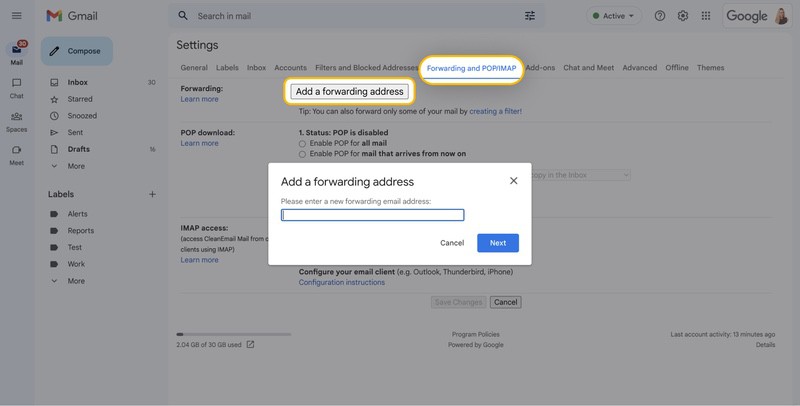
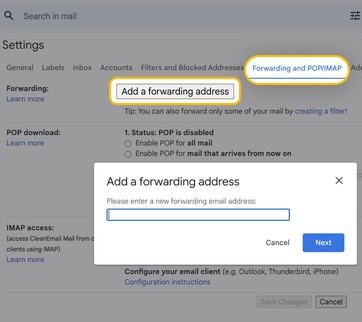
Wrap-Up
While you may see many different inbox zero techniques, it’s often the simplest one that works best. With Clean Email, you can take advantage of advanced and intuitive mailbox tools to declutter Gmail quickly and then enjoy a digital detox weekend the rest of the time.
Read more about the best rules for decluttering to try.


