What Happens when Gmail Storage Is Full
Before diving into fixes, let’s first discuss how Gmail handles storage. The first thing to note is that Gmail doesn’t have a fixed limit on the number of emails you can store. The true limiting factor behind a full Gmail is your Google account’s storage capacity.
Gmail, Google Drive, and Google Photos all share the same storage space. For most users, that’s 15 GB. You can get more, but you’ll have to upgrade the Google account you’re using by paying for Google One.
When you reach your 15 GB limit, all three services can start encountering errors. For Gmail, a full inbox means incoming emails may fail to deliver. When this happens, the message bounces back to the sender. However, a bounce-back can happen for various reasons, with a full Gmail inbox being just one of them.
Fortunately, bounce-backs caused by full inboxes aren’t immediately lost. The sender can try resending the email — provided there’s enough space in your inbox to receive it.
📌 So if you can’t receive emails because your Gmail inbox is full, the answer is simple: just free up storage space. Now let’s talk about the ways you can do that.
Immediate Fix: Free Up Space and Start Receiving Emails Again
If you’re wondering how to get emails when your storage is full, the immediate fix is to use Clean Email. It allows you to delete emails in bulk, making the process quick and hassle-free.
With Clean Email, you can:
- Instantly select and delete hundreds of emails in a single click with the app’s bulk actions.
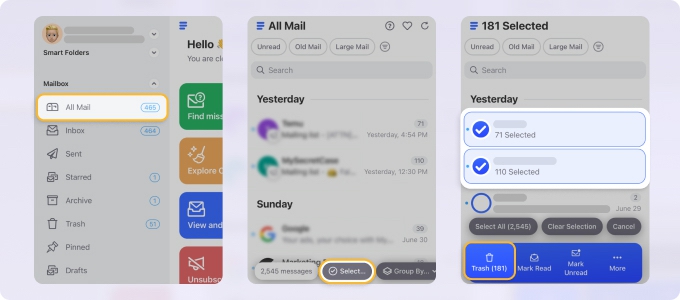
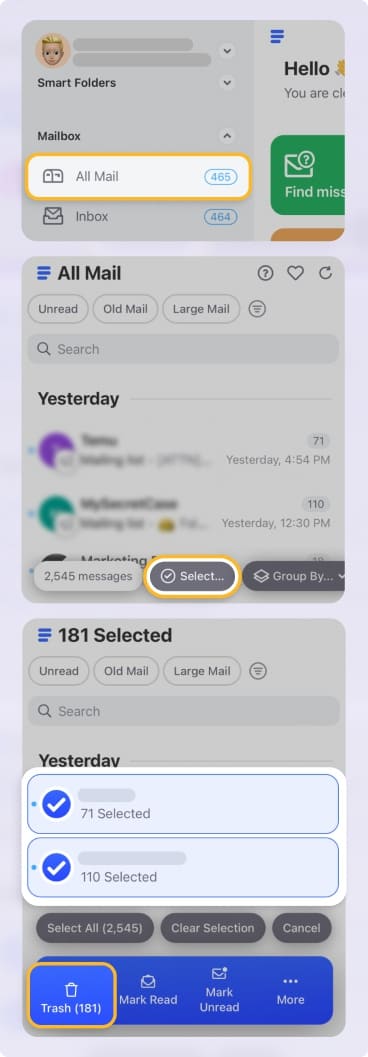
- Receive personalized cleanup recommendations based on your email habits and those of other users. The Cleaning Suggestions feature shows your biggest storage offenders and offers quick actions to get your storage back in a click.


- Use advanced filters and ready-made filtered views – Smart Folders – to sort your inbox and remove large emails based on their size (for instance those with large attachments), or clean up emails older than a certain time period.
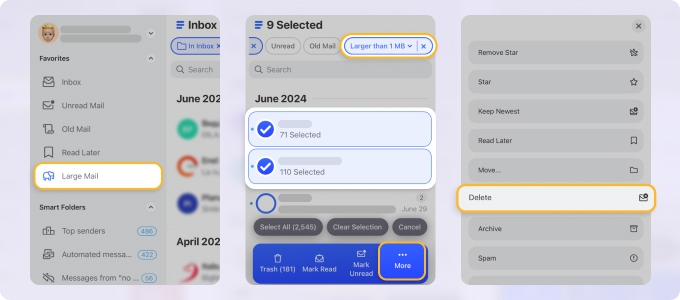
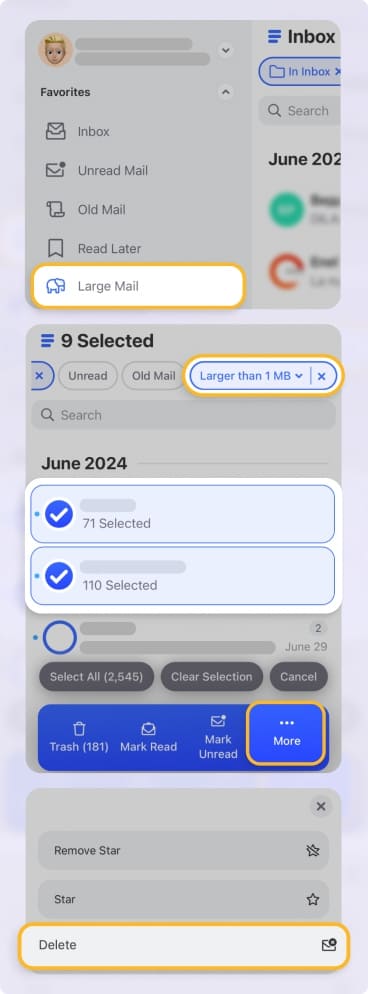
- Dive deeper into Smart Folders and get rid of newsletters, promotional emails, and other message types that you don’t need anymore.
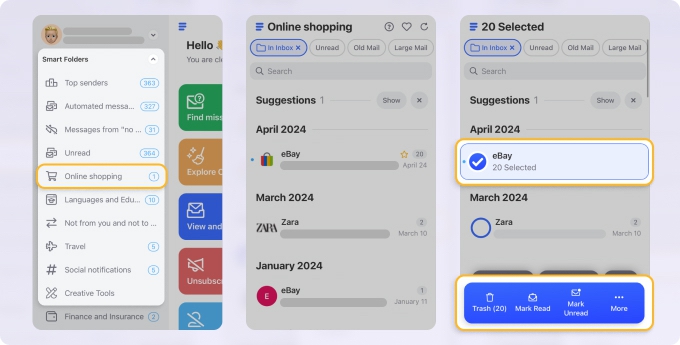
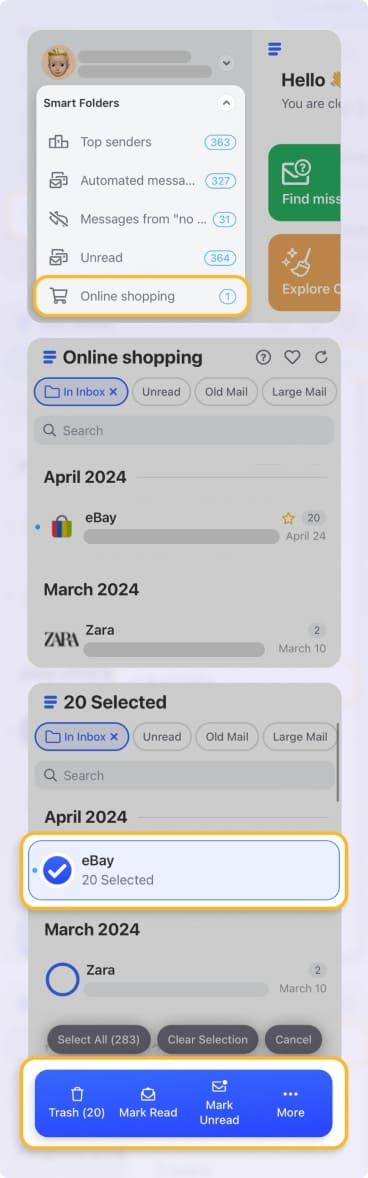
- Set up rules to clean the Trash and Spam folders automatically with the Auto Clean tool. You can also use Auto Clean rules to move, archive, or label emails for future deletion or improved inbox organization
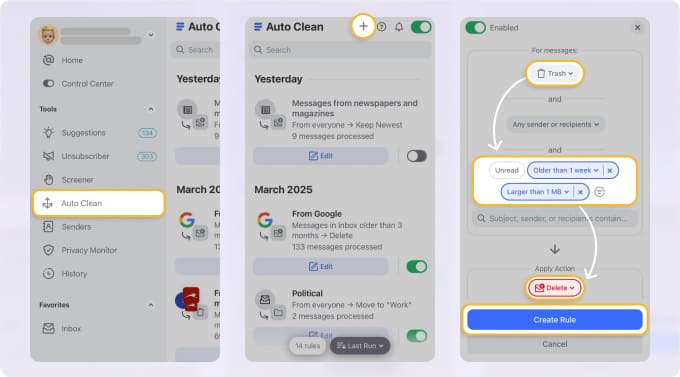
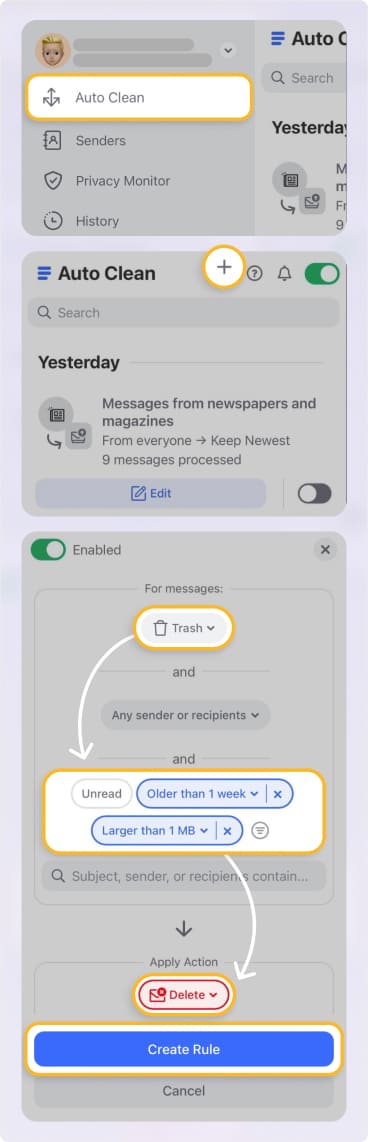
📌 Once you have enough space, your Gmail account should start receiving emails again.
If you prefer, you can delete emails from your Gmail account manually. However, a few factors can complicate the process. Specifically, Gmail’s interface can make bulk deletion difficult, but using Clean Email will help simplify the process.
Best of all, you can use Clean Email not only as a web app but also on macOS, iOS, and Android, with seamless syncing across all your devices.
Other Ways to Restore Gmail Functionality
Here are two other ways to get your Gmail to receive emails again:
1. Upgrade to Google One storage
Google One is a subscription that upgrades the storage and features available in your Google Account. Most notably, it increases the size of the shared storage from 15 GB to 100 GB on the basic plan.
⚠️ Just note that if you end up canceling your Google One subscription, your Gmail will automatically stop receiving new emails until your storage is under the 15 GB storage limit of the free plan.
2. Perform manual cleanup
If freeing up space in Gmail doesn’t work, the items most likely taking up your shared storage space are found in your Google Drive or Google Photos. In this case, you’ll need to start deleting files manually from these two places.
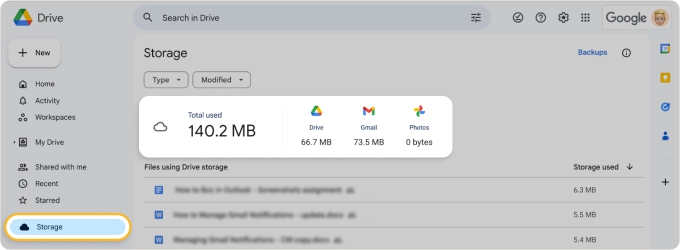
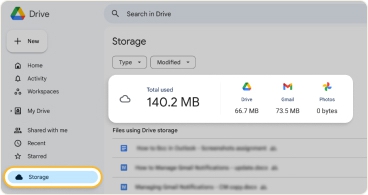
Check for specific Drive items that consume significant storage or high-resolution pictures in Google Photos. Once you’ve deleted these files, your Gmail storage space should also free up, letting you receive emails again.
Step-by-step: Recover missed or blocked emails
So what happens to emails when Gmail is full? Where did those missing emails go? Unfortunately, Gmail doesn’t store or hold any emails that failed to deliver.
To recover any missed emails, follow these steps:
- Check for bounce notifications: If you sent the email from another email address you control, check for any bounce notifications. If they’re soft bounces, you should be able to send them again.
- Confirm Gmail is receiving emails again: You can try sending an email to yourself to see if you’ll get a bounce notification.
- Ask senders to resend any bounced messages: If you were expecting emails while your Gmail was full, reach out to the senders to check if their emails bounced. If they have, ask them to send the messages again — while also keeping an eye out for any bounce notifications this time.
Preventing Gmail from filling up again
While cleaning up your Gmail can free up storage so you receive new messages, an even better solution is to ensure that you’ll never miss emails again. Here are three effective ways to do this:
- Use Clean Email’s Auto Clean rules: If you’re using Clean Email, the Auto Clean feature lets you set parameters to automatically delete, archive, or mark emails as spam for you. ➡️ Try Clean Email for free.


- Set up filtering rules in Gmail: You can go to your Gmail settings to set up filters and manage blocked addresses so that Gmail archives or deletes emails you don’t want to see.
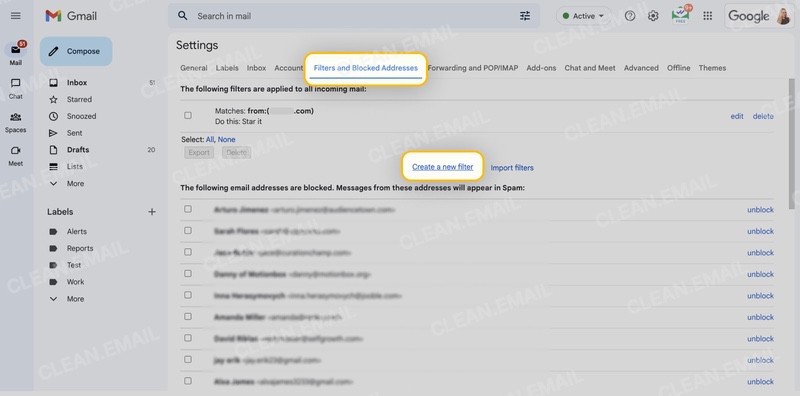
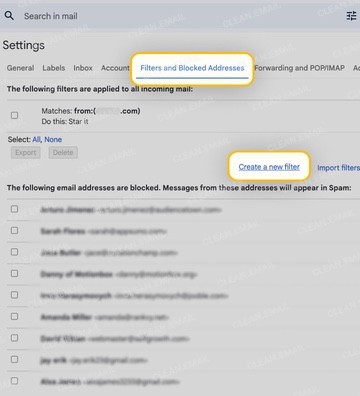
- Follow a manual cleanup routine: You can schedule a few minutes of your day or week to clean up your Gmail storage manually and delete emails you don’t want.
Optimizing your inbox to prevent future issues
A full Gmail inbox can be easily fixed so you can start receiving emails again. Now that you understand how your storage works (and the potential solutions to free up or expand it), consider proactive strategies to manage your email more effectively.
Tools like Clean Email can significantly improve email management, from bulk cleanup of attachments and newsletters to a smart unsubscribe feature to reduce unnecessary clutter.
FAQs
Will I stop receiving emails completely?
When your Google Account reaches its maximum storage capacity, you’ll be unable to receive any emails.
Are my old emails safe, or can they get deleted?
Google can delete content in your Google Account to free up space. But this only happens after long-term inactivity combined with a maxed-out storage capacity, generally around two years. If you want your old emails to remain safe, it's best to start freeing up your storage immediately.
What happens to emails sent to me while my Gmail is full?
These emails are temporarily rejected and can be resent by the sender once you’ve freed up space in your Gmail.
If someone emails me now, will they get a bounce-back?
Yes. The senders of these emails will get a bounce-back notification (non-delivery report), telling them that your Gmail inbox is currently full and can’t receive any more emails.
Will I receive emails after freeing space in Gmail?
No, Gmail does not store any emails that fail to deliver.
Can I recover emails that bounced due to full storage?
No. You’ll have to ask the senders to resend the messages. These delivery failures are considered soft bounces, meaning the emails can be sent again once space is available.
How can I quickly see what’s taking up space in Gmail?
Scroll to the bottom of your Gmail inbox. You'll see a progress bar indicating your storage usage and a link to manage storage. Clicking this link will take you to an overview of your Google Account storage, where you can see which items are taking up the most space across Google Drive, Google Photos, and Gmail.
How long does it take for Gmail to start working after freeing space?
If you’re wondering how to get emails after clearing storage, simply allow the system to update. Most of the time, mail delivery resumes promptly, though some users report delays up to 24–48 hours.
Do attachments or Google Drive files count toward Gmail storage?
Yes. Email attachments are stored in Gmail, which shares storage with your Google Drive.
Does emptying Trash and Spam really help free space?
Yes. Trash and Spam items are typically deleted 30 days after they’ve been categorized as such, but they still count toward your total storage capacity until they’ve been permanently removed.
Will buying Google One storage fix the problem instantly?
You may be wondering how to get emails after buying more storage. The answer is that it may take some time for your account to reflect the extra storage. Most users report that it can take approximately 24 hours.
Could my Google account get disabled if it’s over the storage limit for too long?
No, but Google may remove content from your Google Account to bring you back within storage limits.
Will Google delete my old emails or Drive files automatically?
Yes, but only if you’ve exceeded the storage limit for a long time — around two years.
Could I lose access to Google Photos if Gmail is full?
No, you don’t lose access to Google Photos or Google Drive if your Gmail is full. However, you’ll be unable to use all of Google Photos’ services, like uploading or syncing new pictures.
Will my email history disappear if I delete large emails to free space?
Yes. You may still access your email history if the items are in the Trash, but they’re lost once the emails are permanently deleted.
How can I make sure my Gmail never gets full again?
You can use Gmail’s filtering rules, manually remove files taking up storage in your Google Account, or use tools like Clean Email.
Can Gmail automatically delete old or large emails for me?
No, Gmail doesn’t auto-delete old or large emails.
What’s the safest way to clean up Gmail without losing important emails?
You can manually go through your emails to ensure you don’t delete important ones, or use tools like Clean Email to automatically label, sort, and delete emails in bulk.
Should I rely on manual cleanup or an email management tool like Clean Email?
You can use either approach, but Clean Email offers features that make email cleanup and email management easier.


