Yahoo's 2025 Storage Cut: What You Need to Know
Before I could figure out how to clean out my Yahoo email, I needed to understand what had actually changed.
Basically, Yahoo reduced free storage by 98%, dropping from 1 TB to just 20 GB. Yahoo Mail Plus ($5/month) subscribers also saw cuts, going from 5 TB down to 200 GB.
Knowing that such a dramatic reduction would force many users to either delete years of emails or upgrade to paid plans, the company introduced new paid storage tiers to replace the old generous limits: 100 GB for $1.99/month or 1.2 TB for $9.99/month (learn how to check Yahoo email storage limit).
While 20 GB of mail storage space might not sound too bad (especially if you're a new Yahoo Mail user and your inbox is still small), it actually doesn't take that much time to fill it up with large attachments, photo-heavy newsletters, and PDFs.
The worst thing is that once you exceed your storage limit, Yahoo Mail completely stops working. You can't send emails. You can't receive emails. Everything bounces back to senders, and you're essentially locked out of your own account until you free up space.
It's no wonder then that the reactions online were filled with anger and disappointment:
- In one popular thread, dozens of users shared screenshots showing their inboxes suddenly frozen, unable to send or receive new messages. Many said they had no prior warning that the new 20 GB limit would be enforced so harshly.
- Another post became a sort of community survival guide. Users swapped tips on exporting old emails, bulk-deleting attachments, and moving to Gmail or Outlook because, according to many, staying within 20 GB simply wasn’t feasible.
- There was also a large influx of new forum members creating threads like “Has anyone found an easy way to bulk delete 100K+ of Yahoo emails?”, which underscored that Yahoo not only left users with no free storage space but also no great tools to reclaim it.
Reading through these and many other online threads, I realized that most people were trading one manual workaround for another. I needed a real strategy to clean up Yahoo email that wouldn't take days and wouldn't risk accidentally deleting something important.
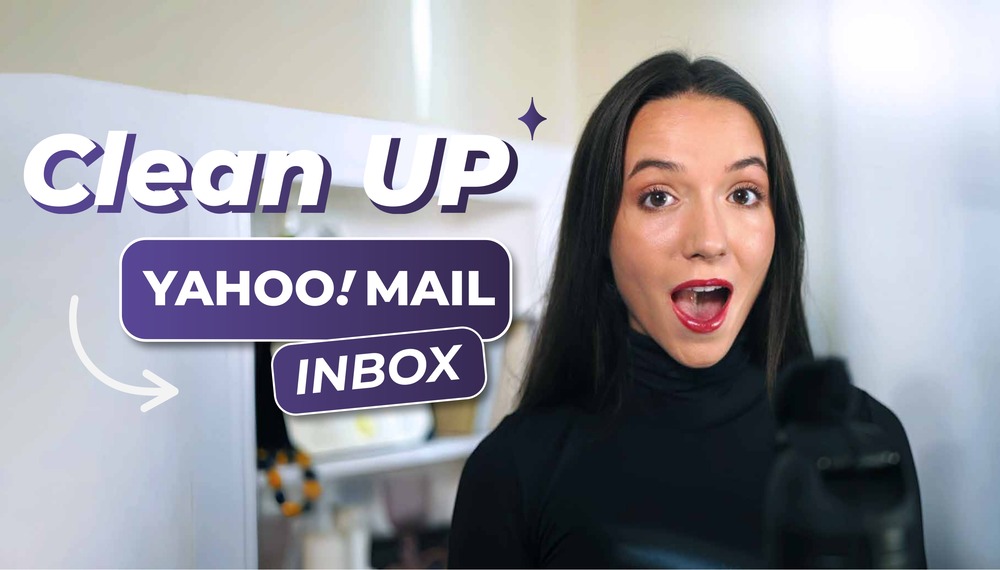
💡 Good to know: After the 2025 storage cut, many users wonder whether Yahoo automatically deletes old emails to free up space so that the new limits are not exceeded. Fortunately, it doesn't. Only messages in Trash and Spam are removed automatically after 7 and 30 days, respectively.
3 Steps That Helped Me Clean Out Yahoo Email
Frantically deleting random emails wasn't going to solve my problem. What I really needed was a multi-pronged approach that would deliver good enough results as soon as possible and then keep building on that progress to create a sustainable, long-term solution. So, I decided to implement three steps over time, each serving a different purpose:
- First, a quick cleanup to get my account functional again immediately. I needed to delete Yahoo emails in bulk fast enough to send that urgent work email and stop the bounce-backs.
- Second, a deeper cleanup to free up enough storage space to actually breathe for a while. Once I could send and receive mail again, I wanted to do a more thoughtful purge that would give me several gigabytes of breathing room.
- Third, long-term maintenance to stretch that freed-up storage for as long as possible with smart automation that would keep my inbox lean without requiring constant manual intervention.
Here's exactly how I tackled each stage. By following in my footsteps, you can clean your Yahoo email account so that it's usable again and avoid paying for upgrades.
Step 1: Getting My Account Usable Again (20-40 Minutes)
With my email account completely locked, I started with Yahoo's built-in tools:
- The first thing I tried was Yahoo's new "Catch Up" tool first, which uses AI to show you one-line summaries of unread emails and lets you quickly decide what to keep or delete. Unfortunately, it quickly became clear that clicking through summaries one email at a time wasn't going to cut it. I spent about 10 minutes with it and felt like I accomplished almost nothing.
- Next, I tried Yahoo's Storage Manager, which shows you which emails have large attachments. This was slightly more useful, but the interface only let me delete emails one sender at a time. What's more, there weren't actually that many large attachments in my inbox. As a long-term Yahoo Mail user, most of my inbox was occupied by thousands of smaller messages with either no attachments or small attachments.
Clearly, Yahoo's built-in cleanup tools are designed for ongoing maintenance, not crisis management. If you're slightly over the 20 GB limit and just need to trim a few hundred megabytes, they might work. But if you're seriously over capacity like I was, you need something that can handle bulk operations without making you click through thousands of individual decisions.
📌 What I needed was a third-party inbox organizer, and Clean Email was an easy and safe choice (it only accesses email headers and metadata, never the actual content of your messages). The app is available on iOS, Android, macOS, and the web, so you can manage your inbox securely from any device.


Clean Email has dozens of features (which I'll cover in the next sections), but for this emergency first step, I only needed one: Cleaning Suggestions. This feature analyzes your inbox and identifies groups of emails you're likely to delete based on your past behavior and what other users typically clean up.
Here's exactly how I used it:
- Logged into Clean Email and connected my Yahoo account (it took about 2 minutes to scan my inbox).
- Opened the Suggestions section from the left sidebar. The tool immediately showed me several categories with the number of emails in each.
- Reviewed the suggestions and let Clean Email implement the recommended actions, including the deletion of old social media notifications (1,200+ emails), newsletters I'd never opened from the past year (900+ emails), and automated messages from various services (400+ emails).
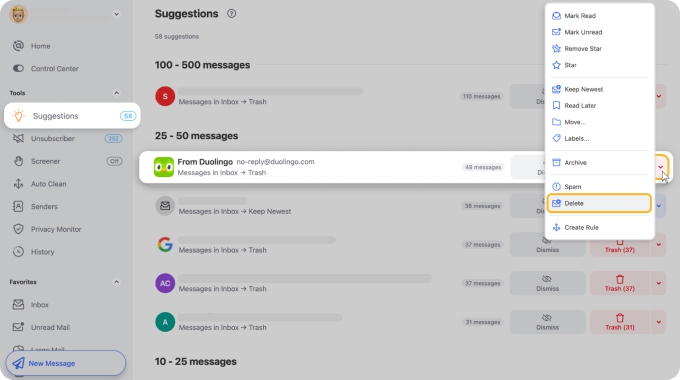
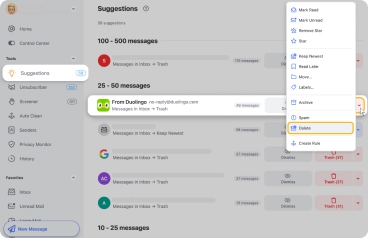
💡 In less than 2 minutes, I'd freed up enough storage space to make my inbox usable again just clicking through Clean Email's suggestions. But I knew this was just temporary relief. I was still using 17.8 GB out of my 20 GB limit, which meant I would hit the wall again in a short amount of time if I didn't do a deeper cleanup. That's why I needed Step 2.
Step 2: Deep Cleanup for Long-Term Space (1-3 Hours)
The quick cleanup bought me time, but I was still dangerously close to the limit. It was time to use more Clean Email features to delete more Yahoo emails in bulk.
After using Clean Email's Cleaning Suggestions, the next obvious step was to dig deep into its Smart Folders, which sort your into categories like Online Shopping, Social Notifications, Food Delivery, Travel, Newspapers and Magazines, and more.
This is how I used Smart Folders to reclaim several more gigabytes:
- Opened Smart Folders from Clean Email's left sidebar and selected the Top Senders category. This Smart Folder showed me exactly who had sent me the most emails over the years.
- Went through the senders and clicked each one I was ready to delete. Clean Email automatically selected all messages from that sender in bulk.
- Clicked Trash in the blue action panel at the bottom of the screen and confirmed my decision.
- Continued the same way with other Smart Folders, including Automated Messages, Productivity Tools, Unread, and Social Notifications.
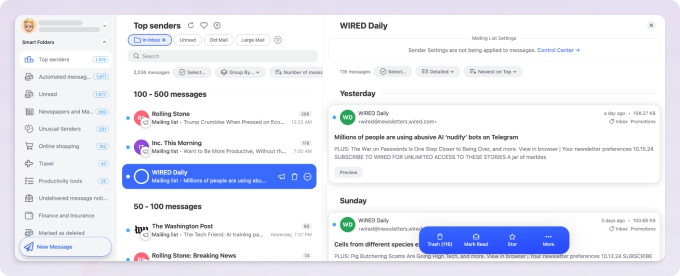
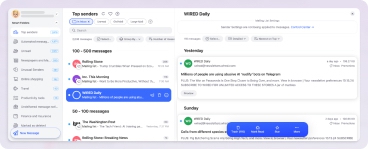
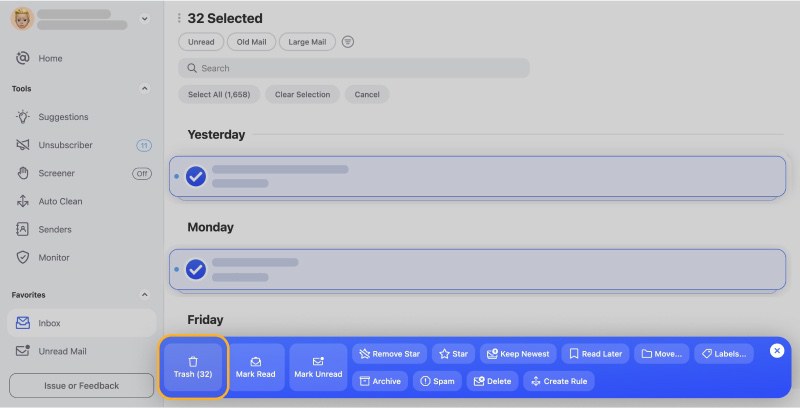
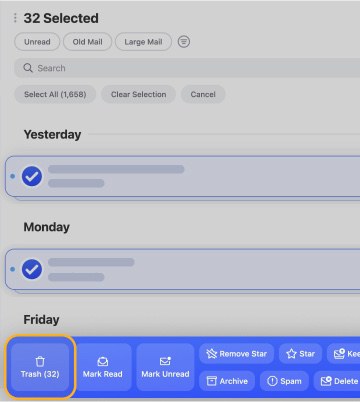
By going through just a handful of Smart Folders, I was able to get rid of more than 10,000 messages. While cleaning out old emails, I noticed that many of the senders I was selecting were no-reply addresses used to send newsletters and subscriptions. Recognizing this additional opportunity to clean Yahoo Mail, I switched to Clean Email's Unsubscriber feature.
With the Unsubscriber feature, you can permanently delete and block even those shady senders who don't honor unsubscribe requests or don't include unsubscribe links.
Using Unsubscriber in Clean Email is very simple. This is what I did:
- Selected Unsubscriber from the left sidebar.
- Went through the list and clicked Unsubscribe for retailers I no longer used (about 60 lists).
- Enabled Move existing messages to Trash for each unsubscribe to clean out not just future emails but all the old ones too.
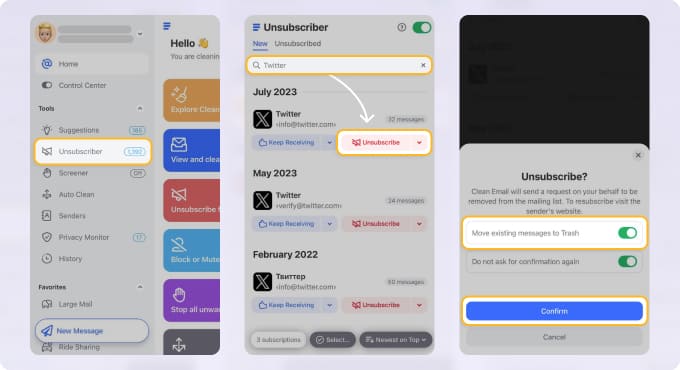
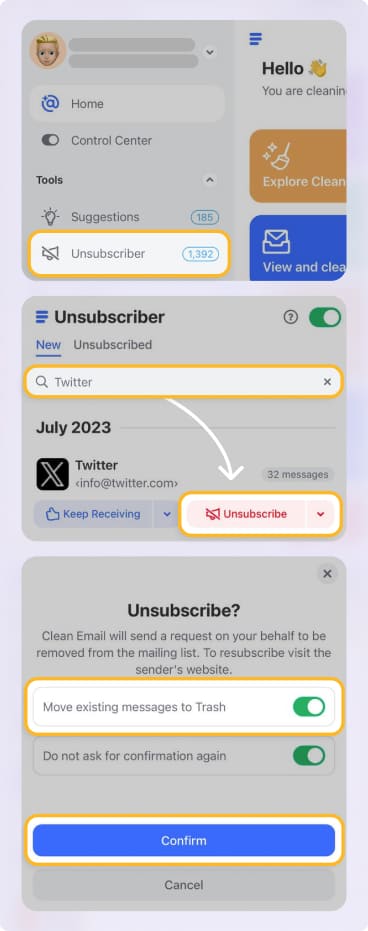
There were a few subscriptions I decided to pause instead of delete, which allowed me to temporarily stop the influx of messages without losing access permanently.
After using Clean Email's main features, I still had some work to do. Some categories of emails don't fit neatly into automated cleanup. For these, I went back to Yahoo Mail itself and used some search options to organize my Yahoo Mail inbox effectively:
- I searched for has:attachment and then sorted Yahoo Mail by date to find emails with attachments from 2018-2020.
- I used Yahoo's search with from:noreply to find automated system emails from services that don't expect replies, such as password resets, account notifications, and shipping updates. Most were years old and completely useless.
- I clicked the Advanced options icon in the search bar and performed several targeted searches to locate what I suspected to be prime cleanup targets.
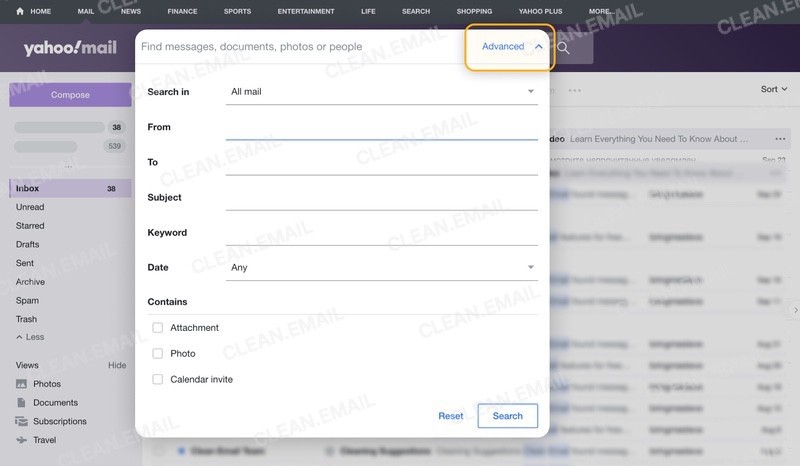
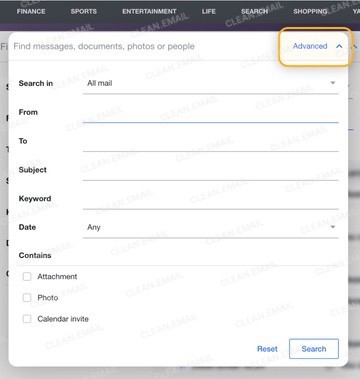
After this deep cleanup session, which took me about 2.5 hours spread across a few evenings, I'd freed up nearly 8 GB. My storage usage dropped from 17.8 GB to 9.6 GB. I had actual breathing room, but I knew the real test was whether I could keep it that way.
Step 3: Automatic Inbox Management (Set and Forget)
After reclaiming all that storage space, I wanted to keep it from filling up again. I needed automation.
My first instinct was to use Yahoo's built-in filters. I spent about 30 minutes trying to create filters in Yahoo Mail to automatically sort and delete certain types of emails, but the interface felt a bit clunky. So, I switched to Clean Email's Auto Clean feature, which turned out to be exactly what I needed to clean Yahoo email automatically going forward without any hassle.
Setting up my first automation rule couldn't be simpler:
- Opened Auto Clean from Clean Email's left sidebar.
- Clicked the Plus icon and named the rule.
- Selected the criteria I wanted the rule to meet to be triggered and specified the desired action to be executed (my first rule was for automatically deleting archived messages older than 3 years).
- Confirmed the creation of the rule.
- Created several other rules to target the main sources of inbox clutter.


With these Auto Clean rules in place, my inbox isn't growing nearly as fast as it used to. It seems I'll be able to live with Yahoo Mail for some time despite the storage size reduction.
Should Yahoo decide to implement another storage cut, or should my inbox ever become the target of a massive spam attack, I have one more tool ready to deploy: Clean Email's Screener feature. With a single click, I can enable it to intercept all emails from new senders and quarantine them for review before they reach my inbox.
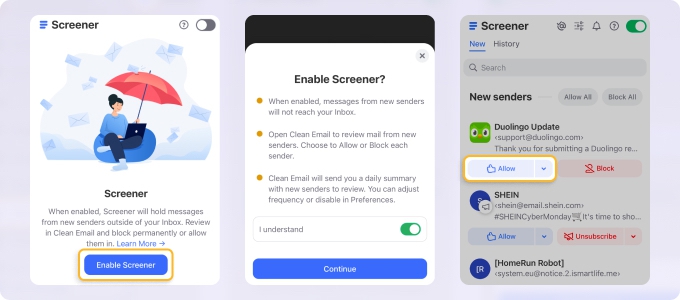
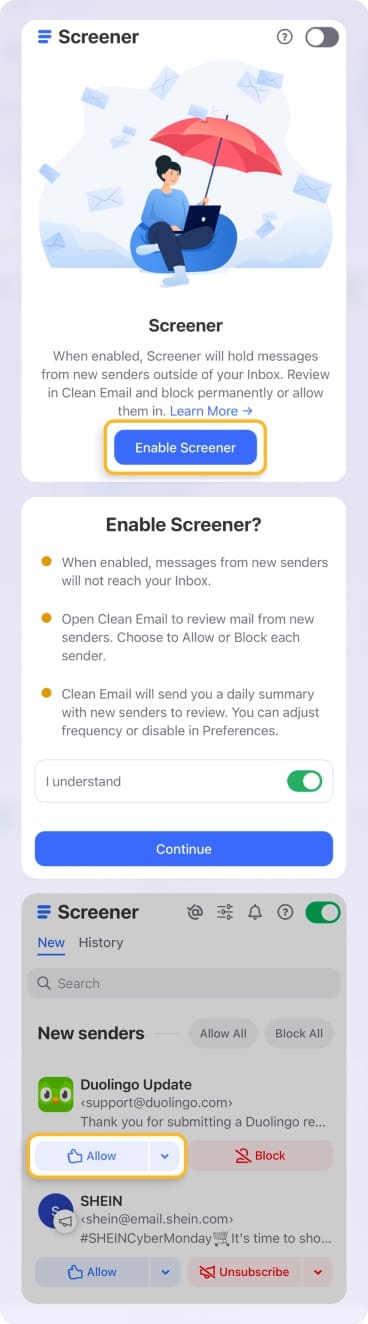
Final Thoughts
Looking back at where I started, I'm honestly relieved by how manageable this turned out to be. After implementing all three steps, my storage usage currently sits comfortably at 10.8 GB. More importantly, I'm not stressed anymore. The Auto Clean rules handle the daily influx automatically, and I know exactly how to clean out your Yahoo email fast if I ever need to do another deep cleanup.
If you're reading this because you got the same storage warning I did, then remember that you don't need to tackle everything at once. Start with Step 1 and work through Step 2 only when you have time for it. And finally, set up automation in Step 3 so you never have to manually clean thousands of emails again.
The combination of Clean Email and Yahoo's native tools is the best way to clean Yahoo email without spending days on manual deletion.
How to Clean Up Yahoo Mail - FAQs
How do I clean up my Yahoo Mail inbox?
The fastest way to clean up Yahoo email inbox is to use a third-party inbox organizer like Clean Email, whose Cleaning Suggestions feature can analyze your inbox and immediately identify groups of emails you're likely to delete, like old newsletters, social notifications, and promotional messages. Once you've handled the obvious bulk clutter, then go through your Yahoo mailbox manually using search features (like has:attachment or from:noreply) while also taking advantage of Clean Email's other features like Smart Folders and Unsubscriber to systematically delete remaining categories.
What does “Clean Your Inbox” mean in Yahoo Mail?
When Yahoo prompts you to "clean your inbox," it's asking you to delete or archive old emails to free up storage space. This usually appears when you're approaching or have exceeded your 20 GB storage limit.
How do I mass delete emails on Yahoo?
Yahoo's native interface only lets you select and delete a limited number of messages in bulk. For true mass deletion, use Clean Email, a third-party inbox organizer, which lets you select and delete thousands of messages in one go. For example, you can instantly select all messages from the same sender with a single click.
How do I delete all Yahoo emails at once?
Yahoo doesn't provide a "delete all" button for your entire inbox, which is actually a safety feature to prevent accidental data loss. If you need to empty your entire inbox, your best approach is to use an inbox organizer like Clean Email. Alternatively, you could use Yahoo's native interface by clicking the checkbox at the top of your inbox to select all visible emails on the current page, clicking the Trash icon, then waiting for the page to refresh and repeating the process.
How do I delete all unread emails in Yahoo?
In Yahoo Mail, click the search bar and type is:unread, then press Enter to see all unread messages. Select the checkbox at the top to select all visible unread emails on the current page, then click the Trash icon. You'll need to repeat this process multiple times if you have thousands of unread messages since Yahoo only displays a limited number per page.
How do I delete Yahoo emails by date range?
Yahoo's search supports date-based queries. Type older_than:2y to find emails older than 2 years, or newer_than:30d for emails from the last 30 days. You can also use before:2020/01/01 or after:2023/12/31 for specific dates. You can also click the Advanced search options button in the search bar and specify the desired date range there.
How do I empty my Yahoo inbox?
To completely empty Yahoo inbox, the most efficient method is to use Clean Email's inbox organization features. With them, you can effortlessly delete messages from specific or even all senders in a few steps.
How do I manage Yahoo Mail trash settings?
Yahoo automatically deletes emails from Trash after 7 days, but you can empty it manually anytime by choosing the corresponding option in the Trash folder. Besides this, there are no Yahoo Mail trash settings that you can configure.
How do I stop Yahoo from automatically deleting emails?
Yahoo won't automatically delete emails from your inbox, but it will delete messages from your Trash and Spam folders after 7 and 30 days, respectively. If you're worried about losing emails due to storage limits, the solution isn't to prevent deletion. Instead, the best solution is to set up automation rules to manage emails proactively so your inbox never gets full enough to trigger problems.
What happens if I clear data on the Yahoo Mail app?
Clearing data on the Yahoo Mail mobile app removes your locally cached emails, login credentials, and app settings from your phone, but it doesn't delete any emails from Yahoo's servers. Your actual mailbox remains untouched.
How many emails can Yahoo Mail hold?
Yahoo Mail used to offer up to 1 TB of free storage, but now the free tier is limited to 20 GB. In practical terms, 20 GB can hold roughly 100,000 to 200,000 regular emails that contain mostly text with some small attachments (like PDFs or small images).
How do I clean up Gmail compared to Yahoo Mail?
The process for how to clean up Yahoo email inbox is similar to cleaning Gmail. The biggest difference is in the native cleanup features. However, these differences don't really matter if you use a third-party tool like Clean Email, which provides the same Smart Folders, bulk deletion, and automation features for all popular mail services, including Yahoo, Gmail, Outlook, iCloud, AOL, and others.
What is the best app to clean up Yahoo email?
Based on my experience dealing with the consequences of Yahoo's decision to slash storage from 1 TB to 20 GB, Clean Email is the best app to clean Yahoo email because it solves problems Yahoo's native tools simply can’t handle. It offers intelligent categorization through Smart Folders, true bulk deletion capabilities, automation rules, and more.


