Create New Gmail Account for Business
If you've decided to create a business Gmail account, you're taking a big step towards professionalizing your communication and organization.
While you could technically create a regular Gmail account as Gmail business email free of charge (and Google even provides a dedicated sign-up option that makes it easier to set up Gmail account for business at no cost: Create account → For work or my business), your eyes should be on Google Workspace, a comprehensive suite of tools with support for professional email addresses.
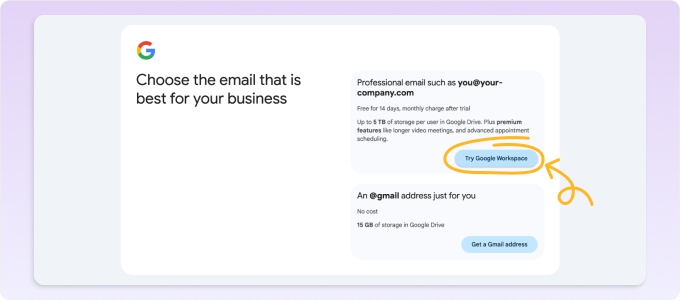
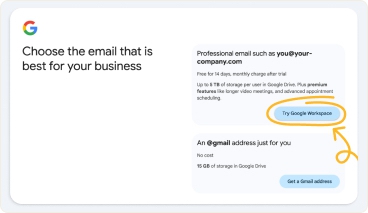
One of the perks of Google Workspace is its scalability. Whether you're a solo entrepreneur or part of a growing team, it adapts to your needs by providing your whole organization with not just business email accounts that you can depend on but also a place for your documents, contacts, meetings, and more.
Prices of Google Workspace start at $6 per user per month, and they increase based on the amount of storage available, the maximum number of participants in video meetings, and other factors.
To create a new Gmail account for business, you need to:
- Start by navigating to the Google Workspace homepage. Once there, click the blue Get started button in the top-right corner.
- Enter your business name, choose the number of employees, and select your region. Click Next to continue.
- Provide Google with your contact information (first name, last name, your current email address, and your business phone number). When you're done, you can click Next.
- Choose if you want to use your own domain or get one from Google. If you go with the latter option, you'll be asked to select and purchase an available domain name.
- Enter your username and password and click the Agree and continue button to agree to Google's terms of service. Make sure to remember the username and password well because you'll be using them to sign in to your Google Workspace account.
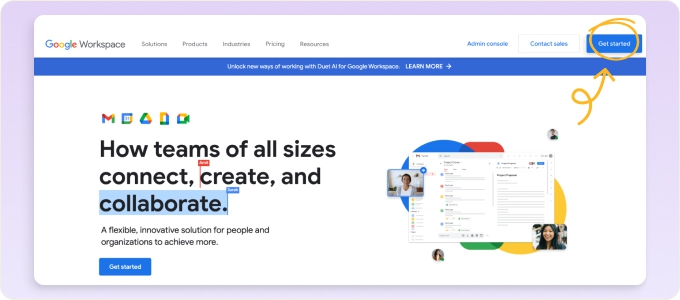
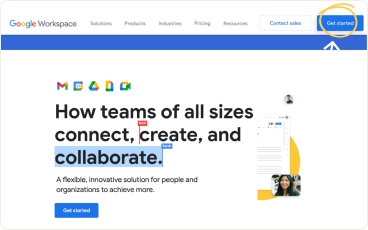
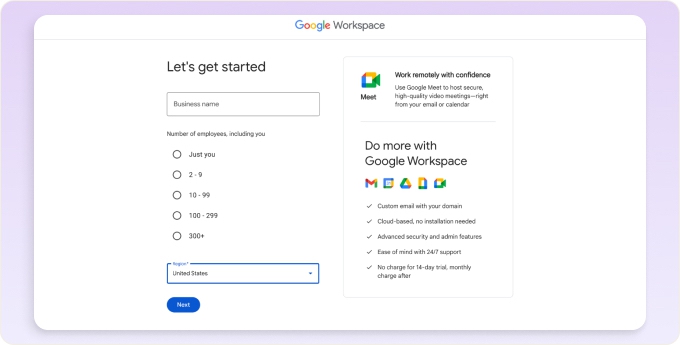
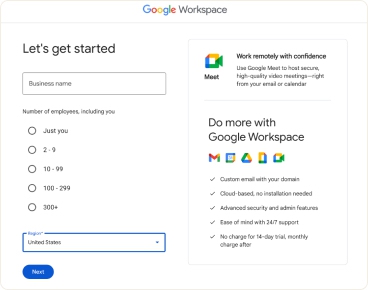
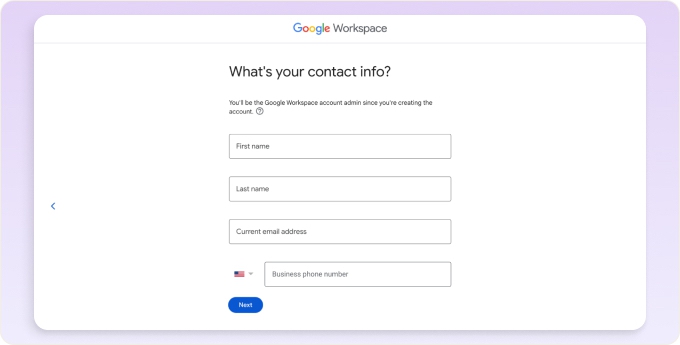
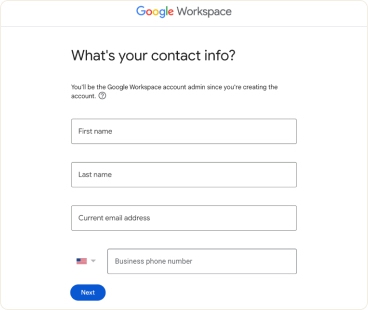
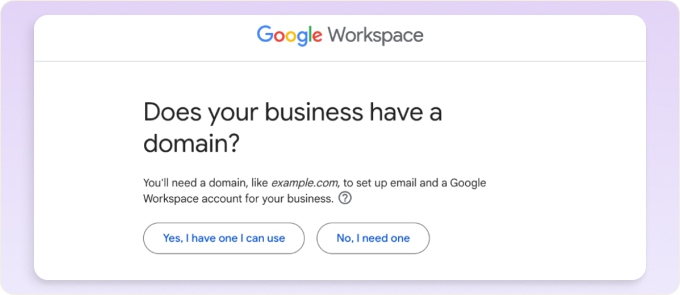
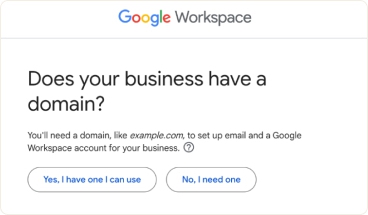
That's how easy it is to create a new Gmail account for business! However, there are still some things you need to do before you can use Gmail for work:
- Protect your domain name: Don't let anyone misuse your domain name. Instead, follow Google's best practices, which can be found in their domain protection guide.
- Create new users: If your business requires multiple users, you can add another email address to Gmail for each user. This can be done through the Google Workspace admin console. Here's how to add users to your Workspace account.
- Route emails to your Gmail inbox: Set up email routing to ensure all business communications go to your new Gmail address. This is done by modifying the MX records associated with your domain name, and Google has a detailed guide that explains exactly what you need to do.
Once you're done with these steps, you can use Google email for business for up to 14 days. After the 14-day trial period, you will need to choose a Google Workspace plan to continue using your business email account Gmail.
Managing Your Google Workspace Account
After you create a business Gmail account, managing it efficiently becomes crucial for your business's communication and organization. Here are a few tips to help you out:
- Change default Gmail address settings: Customize your Gmail interface to suit your preferences and work style. This can include adjusting view density to show more or fewer emails on the screen, configuring notification settings, and organizing your inbox with categories and tabs.
- Utilize labels and filters: Organize your emails efficiently by creating labels and filters. This helps in categorizing emails based on projects, clients, or importance, making it easier to manage and find relevant emails.
- Set up a professional signature for Gmail: Create a professional signature for your email account. This not only adds a professional touch to your emails but also provides essential contact information to recipients. You can include your name, position, company details, and even your company logo.
- Integrate with other tools: Google Workspace allows integration with various tools and apps that can enhance your productivity. If you've made a new Gmail account for business, explore how it can work in tandem with other Google tools like Calendar and Drive for a more unified workflow.
- Manage user access: If you have a team, you'll likely need to create Gmail account for business purposes for each member. Google Workspace allows you to easily add, remove, or change permissions for users, giving everyone the access they need and nothing more.
- Review security settings regularly: Security is paramount, especially when dealing with business communications. Regularly review and update your security settings to protect sensitive information.
By following these tips, the business Gmail address you've created will be the most effective tool it can be. Well, almost the most effective. The final step in optimizing your business email experience is integrating with Clean Email. This powerful tool takes your email management to the next level so that your inbox remains uncluttered, organized, and more secure.
How Clean Email Simplifies Email Management
After setting up your business account on Gmail, managing a growing influx of emails efficiently is crucial. This is where Clean Email becomes an invaluable tool.
This powerful inbox organizer is packed with smart tools that turn the time-consuming task of email management into an almost effortless process.
First of all, try the Cleaning Suggestions feature. Clean Email offers personalized suggestions to declutter your inbox. These suggestions are based on the types of messages you frequently clean, as well as trends observed among other users. With a simple click, you can apply the suggested action to similar messages, optimizing your email management right after you create a new Gmail account for business.


Moving on, Unsubscriber is another pivotal feature for business email management. This tool identifies subscriptions and newsletters in your mailbox. If you find certain emails unnecessary after you create Gmail account for business, you can unsubscribe with a single click, or temporarily pause the subscription. It's a convenient way to reduce inbox clutter, focusing on more important business communications.


Additionally, for those who make a Gmail account for business, the Screener feature is particularly useful. It holds messages from new senders outside your inbox, allowing you to review and either block or allow them in Clean Email. This ensures that only relevant emails make it to your inbox, enhancing security and reducing noise.
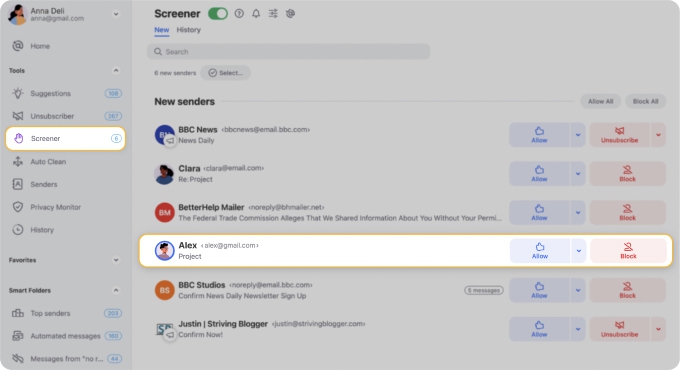
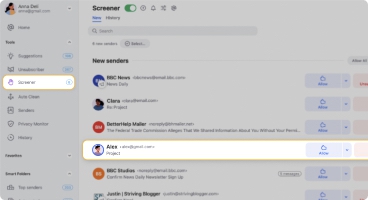
Furthermore, after you create a business Gmail account, Auto Clean helps automate the management of your inbox. You can set rules for how different emails should be handled, whether it's archiving, deleting, or moving them to specific folders. The rules can be easily modified, and you can view a list of messages affected by each rule.


Considering that security is critical, especially when you create a Gmail account for a business, Clean Email's Privacy Monitor regularly checks your email address against known data breaches, alerting you to potential security incidents.
Smart Folders enhance inbox organization by automatically sorting emails into categories based on predefined filters. Categories like Top senders, Automated messages, Productivity tools, and Unread emails help keep your inbox organized.


By incorporating these features into your daily routine, managing your business email account becomes not just more efficient and secure, but also remarkably simple, thanks to Clean Email's mobile-friendly nature. With the convenience of the app on your smartphone or tablet, you have the power to organize, filter, and secure your emails wherever you are.
Wrap-Up
Your entrepreneurial journey begins with creating a business Gmail account, but preventing your newly created account from becoming a burden is an ongoing commitment. Fortunately, there's Clean Email, an easy-to-use inbox organizer packed with features to simplify your email management. This powerful tool, alongside Google Workspace, will keep your business communications efficient and organized, allowing you to focus on growing your business with confidence.
Create a New Gmail Account for Business - FAQs
Is Gmail for business free?
No, a Gmail business account is not free. It is part of Google Workspace, which requires a subscription starting at $6 per user per month after a 14-day trial period.
How can I create a Gmail account for my business?
To create Gmail business email account, go to the Google Workspace homepage, click 'Get started,' and follow the prompts to enter your business details, choose a domain (or use an existing one), and set up your account by providing contact information and payment details.
What is the difference between Gmail and Gmail for business?
The primary difference is that Gmail for business, provided through Google Workspace, offers professional email addresses with your company's domain name, advanced administrative controls, and additional business-grade services not available in the free version of Gmail.


