Why and When You Should Sign Out
It doesn't matter if you use Gmail multiple times a day or once in a while—there are many good security-related reasons to sign out of the email service occasionally:
- Prevent unauthorized access to your emails when using public or shared devices.
- Minimizes the chances of your credentials being compromised in the case of a device theft or loss.
- Sign out after changing your password so that all sessions are secure with the new credentials.
How to Log Out of Gmail on Different Devices
Now that you know how signing out of Gmail can keep your account secure, we can show you the exact steps you need to follow to sign out on different devices, starting with desktop computers.
How to Sign Out of Gmail on Desktop
On desktop computers (and laptops), you can sign out of Google account on a single device, or on all devices at the same time. The latter option is great if you suspect unauthorized use of your account but are not sure which of your devices has been compromised.
Sign out of just one profile on a single device
If you have only one user profile, or if you've logged into your Google account from someone else's device and wish to log out, follow these steps:
- Open Gmail in your preferred web browser.
- Click on your profile picture located at the top right corner.
- Select the Sign out option.
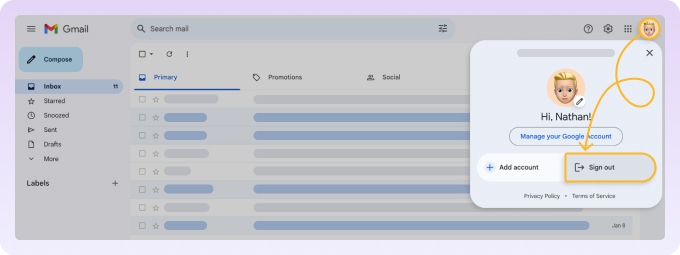
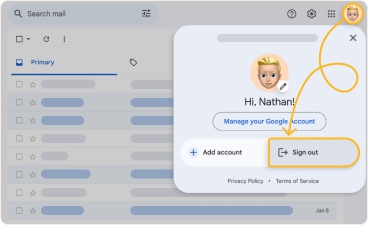
How to perform a remote Gmail logout
If you have lost access to your device or suspect that hackers might compromise your account, it's important to know how to remotely logout of Gmail on another device. To log out from a specific device, you need to:
- In your preferred browser, go to Gmail.
- Click on your profile picture in the upper right corner of the screen.
- Click the Manage your Google Account option.
- Navigate to the Security tab in the left pane.
- Scroll down until you see the Your devices section.
- Click the Manage all devices link.
- Select the device and click the Sign out button to terminate this session.
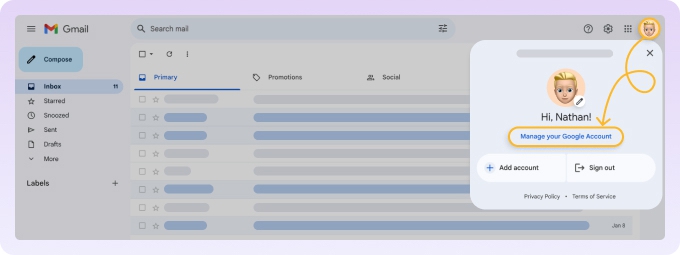
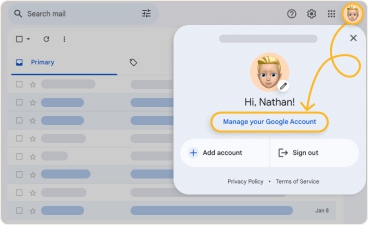
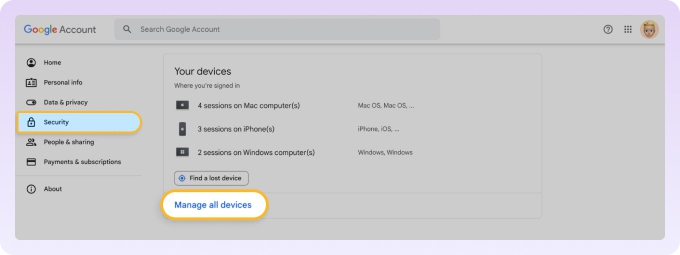
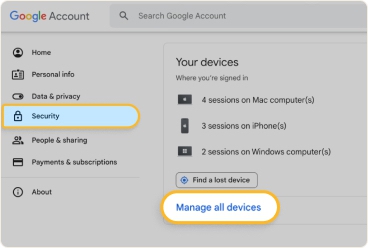
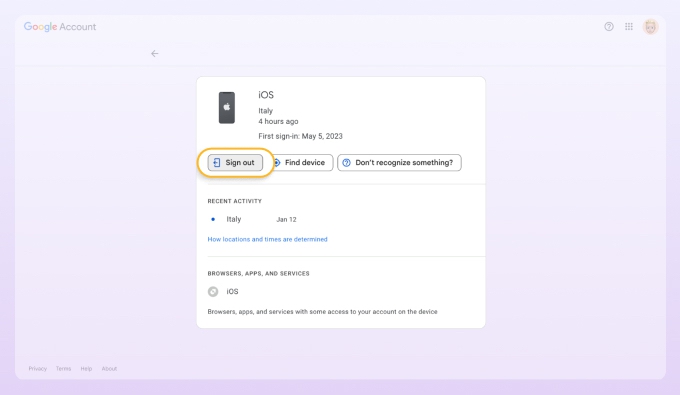
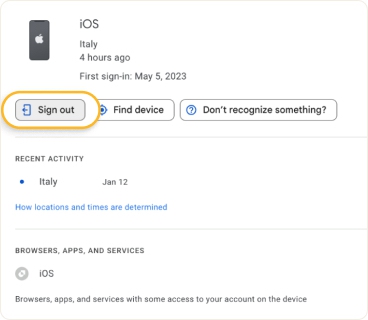
Sign out of one Gmail account on all devices
Unfortunately, there's no way to conveniently sign out a single account across all devices that are currently logged in to it. The best option is to navigate to the Manage all devices section as explained above and then sign out each device manually.
Alternatively, you can open Gmail in your preferred web browser, click on your profile picture in the upper right corner of the screen, and then select the Sign out of all accounts option. The downside of using the sign out of all devices option is that it does exactly what it says: it signs out ALL profiles—not just the one you're currently using.
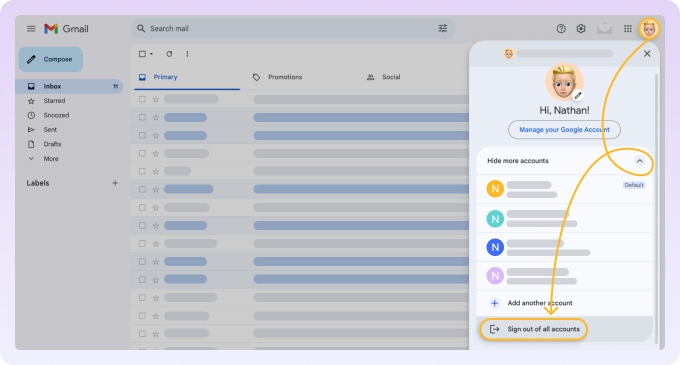
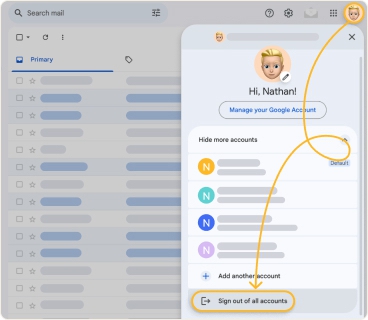
📌 Good to know: After signing out of all your accounts, you will have a nice clean slate that will make it easy to change the default Gmail account.
How to Sign Out of Gmail on iPhone
There are several ways to log out of Google account on iPhone. The best part is that you can manage your accounts directly in the mailing app:
- Open the Gmail app on your iPhone.
- Tap your profile icon in the upper right corner.
- Tap Manage accounts on this device.
- Choose the user profile you want to remove from this device and confirm your decision.
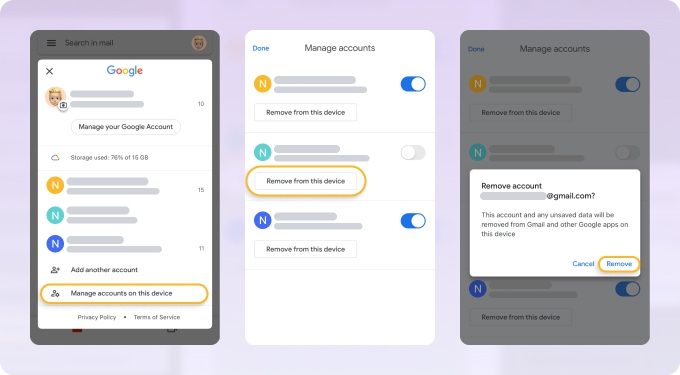
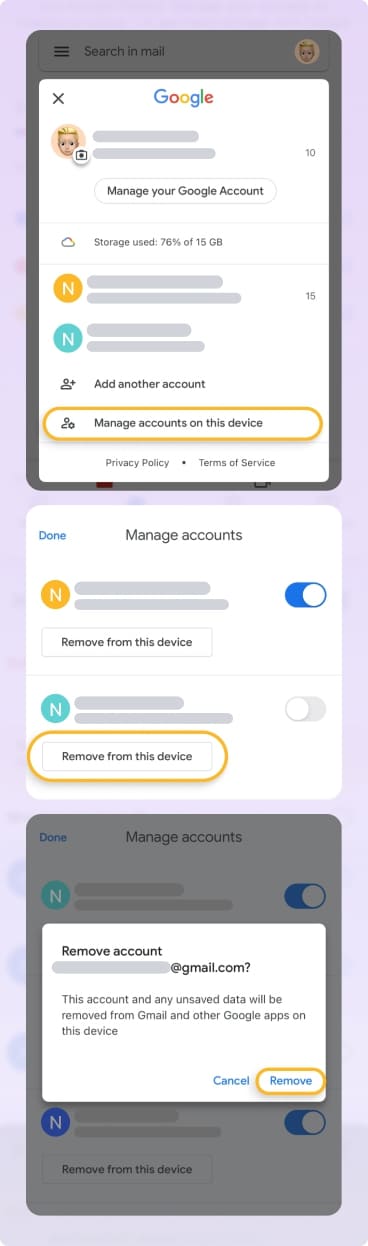
Moreover, you can remotely sign out of other devices, just as you would on your computer:
- Open the Gmail app and go to Settings.
- Tap your user name at the top.
- Select Your info, privacy and security button.
- Navigate to the Security tab and tap Manage all devices.
- Choose a session you want to terminate.
- Press Sign out.
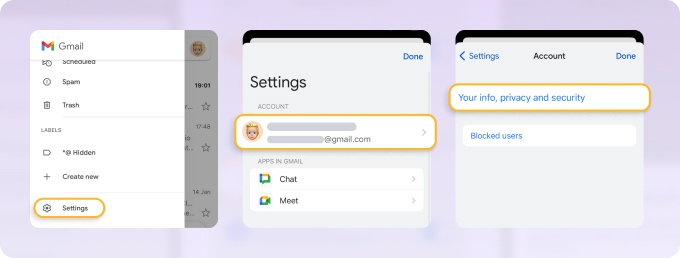
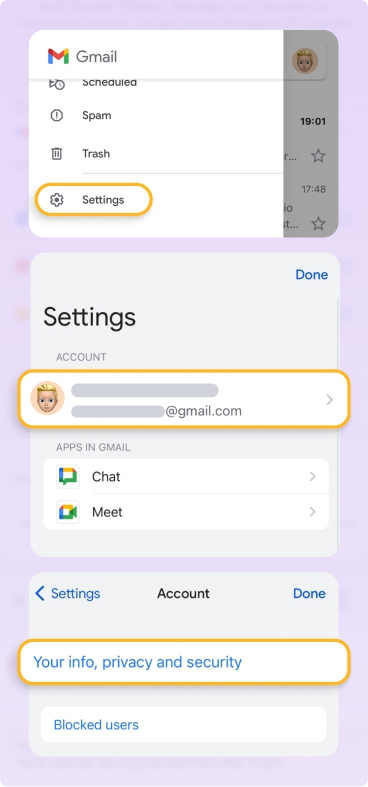

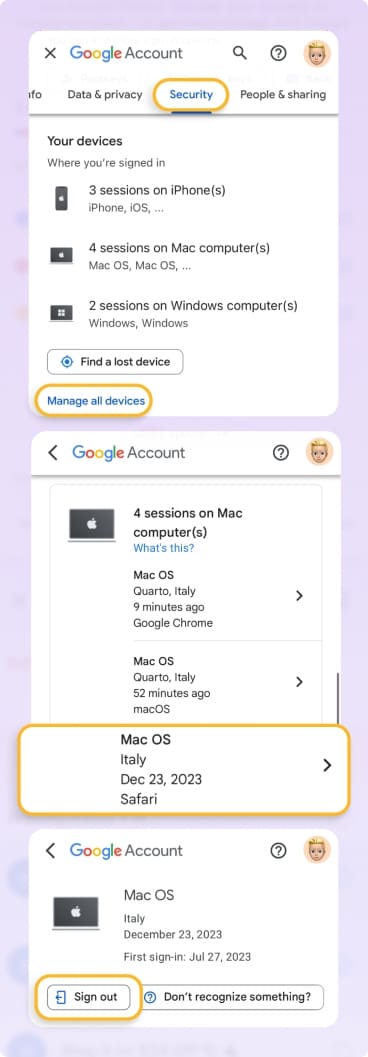
If you're using Gmail in a mobile web browser, open your inbox, tap the hamburger menu in the upper left corner, tap your email address at the top, and then select either Sign out or Sign out of all accounts if you have more than one.
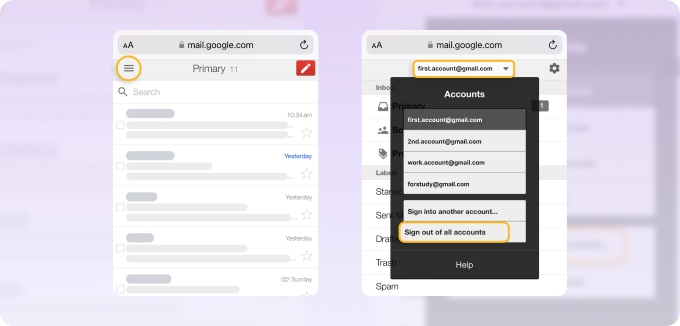
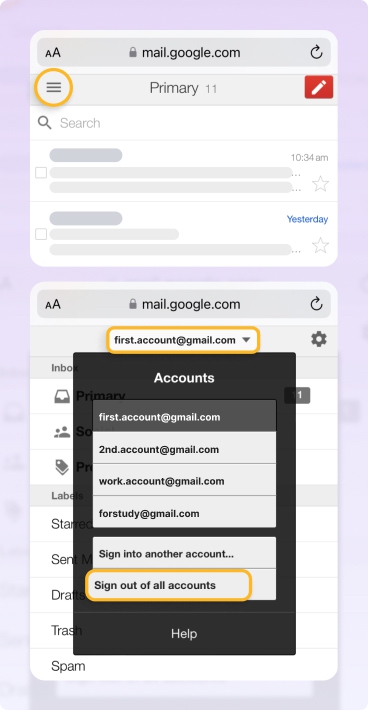
You can also delete a Gmail account from the iPhone's Settings app. This way, you will sign out of your account not only in your mailbox but also in all the other connected apps such as Calendar and Notes.
- Open the Settings app on your iPhone.
- Scroll down and navigate to the Mail section.
- Tap on Accounts, then find and select the desired user profile from the list.
- Choose the option to Delete Account.
- Confirm your choice to remove the account from your iPhone.
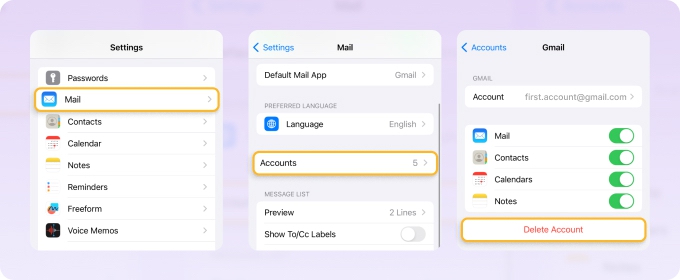
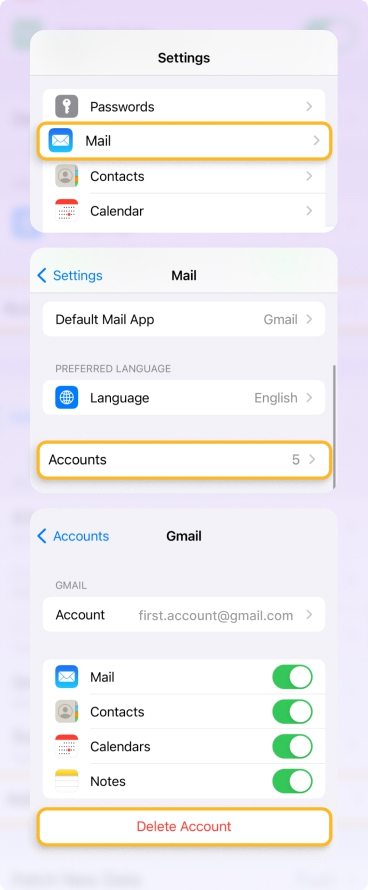
📌 Further reading: Have you decided to sign out of your account or delete it completely because you no longer want to use it? Then you should learn how to create a new Gmail account.
How to Sign Out of Gmail on Android
For those wondering how to log out of a Gmail account on an Android device, we have bad news: it's not possible. Just like on iPhone, you can only delete the entire account:
- Launch the Settings app on your Android device.
- Navigate to the Passwords & accounts section (may be called slightly differently depending on which device you own).
- Select your Google account.
- Tap the Remove account button. This will log you out of the Google profile and delete the associated login information.
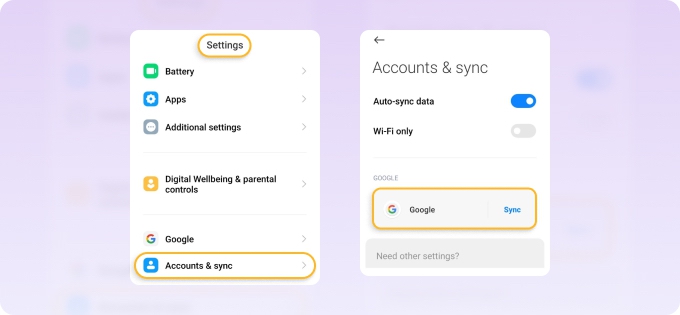
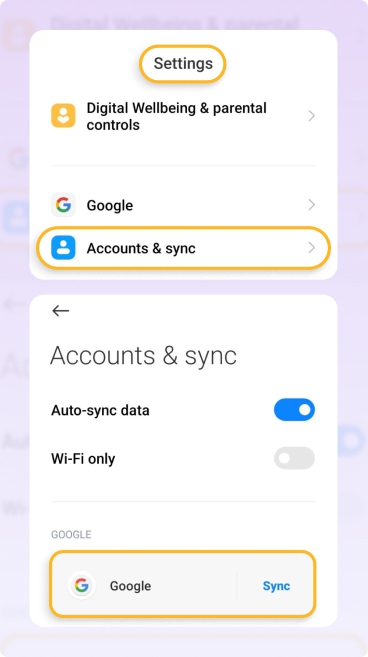
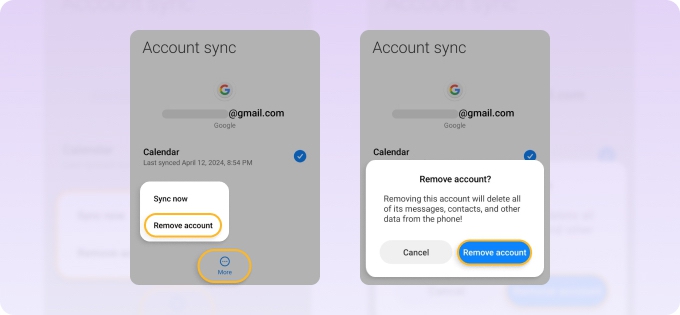
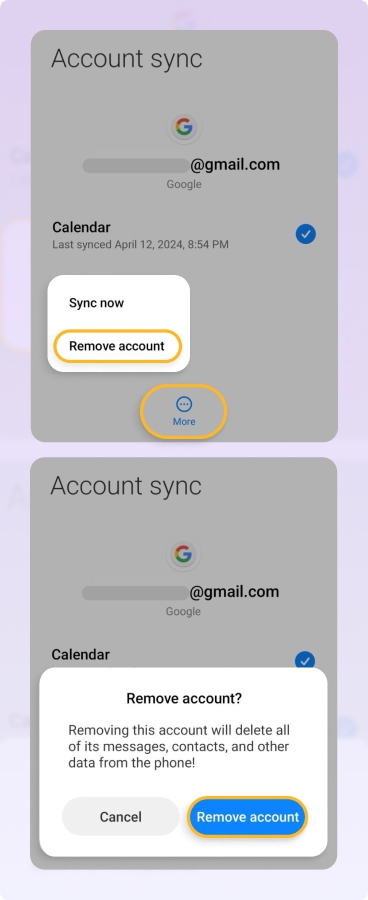
Don't want to delete your account? Then open a mobile web browser in desktop mode and follow the steps in the desktop section above.
📌 Good to know: If you want to change your Gmail address, then signing out might not be necessary at all.
Use Clean Email for Efficient Gmail Management
Knowing how to log out of a Gmail account is just one way to keep your Google profile secure. Equally important is keeping your inbox organized. A well-organized inbox reduces the likelihood of unintentionally clicking on malicious spam messages, which can compromise your account's security. Clean Email is a powerful inbox organizer that offers many email management features:
- Privacy Monitor can keep an eye on your Gmail address and notify you when it detects that it's part of a data breach (a great time to check if Gmail 2-step verification is enabled). Additionally, it offers insights into potential vulnerabilities and suggests measures to enhance your email security.
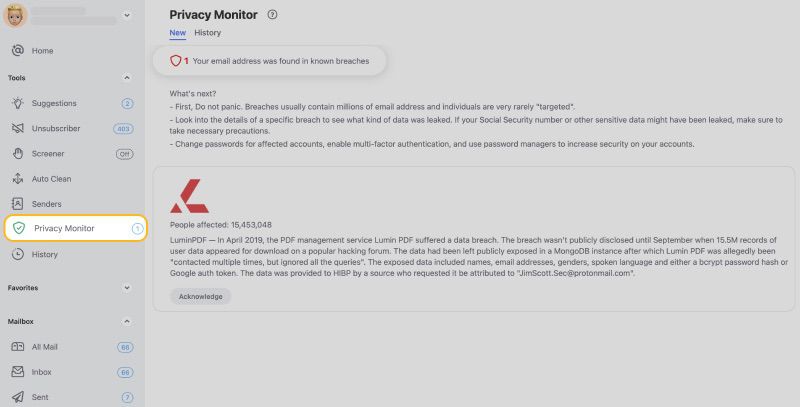
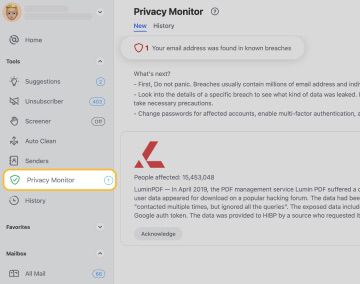
- Screener can intercept messages from unknown senders, giving you time to manually review them before they end up in your inbox. This feature significantly enhances your control over incoming emails and helps in filtering out spam or phishing attempts.
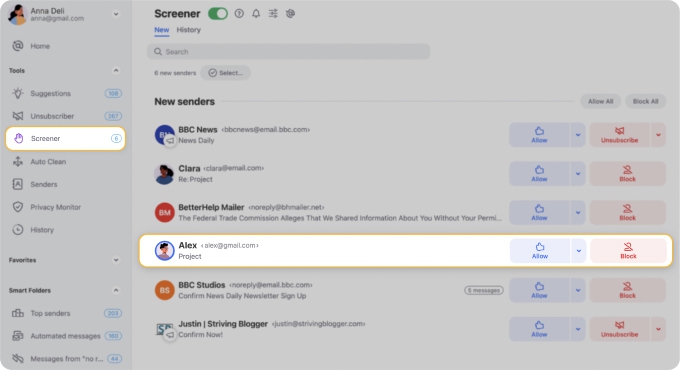
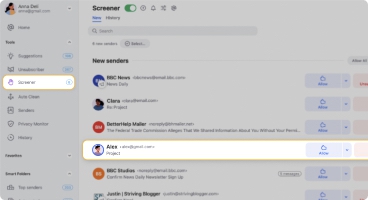
- Cleaning Suggestions based on previously cleaned messages or messages often cleaned by other Clean Email users make it easy to significantly reduce inbox clutter. It also adapts to your cleaning habits over time, offering increasingly personalized and efficient suggestions.


- Unsubscriber can once and for all stop all those unwanted subscriptions that are polluting your inbox. Moreover, it offers a comprehensive view of your subscriptions, enabling you to efficiently manage and organize your email preferences.


- Auto Clean rules can be painlessly set up to automate commonly performed inbox management actions. This feature not only saves time but also ensures that your inbox stays organized without the need for continuous manual intervention.


All these and many other features are designed with strict adherence to Google's privacy and security requirements, so you can rest assured, knowing your data is handled with the utmost care. And just like Gmail itself, Clean Email is accessible from both desktop and mobile devices.
Conclusion
Understanding how to securely sign out of your Gmail account across various devices is essential for protecting your personal information and maintaining email security. Complementing this with the use of Clean Email and its inbox management features further enhances your protection against security threats. With its user-friendly interface and compliance with Google's privacy and security standards, Clean Email is an invaluable tool for efficient and secure email management, accessible on any device.
FAQs
How to sign out of just one Google account?
On a computer, click your profile picture in Gmail, then select the 'Sign out' option. This will sign you out of that specific profile if you have multiple accounts logged in.
How to sign out of Gmail on all devices?
For a Gmail sign-out of all devices, navigate to the 'Manage all devices' section in Gmail's 'Security' settings and sign out each device manually, or use the 'Sign out of all accounts' option by clicking your profile picture in the Gmail web browser interface.
How to sign out of Gmail on iPhone?
Open the Gmail app, tap your profile icon in the upper right corner, tap 'Manage accounts on this device', choose the user profile to remove from the device, and confirm your decision.
How to sign out of Gmail on Android?
To sign out of a Gmail account on Android, you need to delete the profile from your device. Launch the Settings app, go to 'Passwords & accounts', select your Google account, and tap 'Remove account'.


