Google Account Recovery Options
Your path to Gmail account recovery depends on how you lost access. That's because different scenarios require different approaches—whether you've, for example, forgotten your password or deleted your profile.
In the upcoming sections, we'll guide you through several common scenarios, each with its own set of steps that you can easily follow to achieve the desired goal of the recovery process.
Regardless of which approach suits your situation, it's crucial to take your time and follow each step carefully. Rushing through the recovery process can lead to mistakes or overlooked details, which might complicate your efforts to regain access to your inbox.
How to Recover a Gmail Account in Various Scenarios
Whether you've forgotten your password, changed your phone number, or faced other issues, we have the right Gmail account recovery solution for you!
Recover Google Account Without Password
Lost your password and need to recover your Gmail? Don't worry; it's a common issue with a straightforward solution. Here's how to recover a Google account without a password:
- Head over to the Google Account Recovery page and enter the email address of the profile you're trying to recover.
- Click the Try another way link when asked to enter your password.
- Assuming your Gmail is linked to your phone number, you can receive a verification code via text or call. Enter this code on the recovery page to verify it’s you.
- Once your identity is confirmed, Google will prompt you to update your password or create a new one. Make sure it's strong and unique, and something you haven't used with this user ID before.
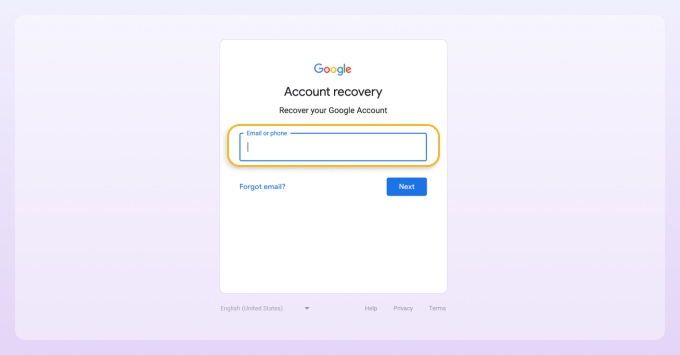
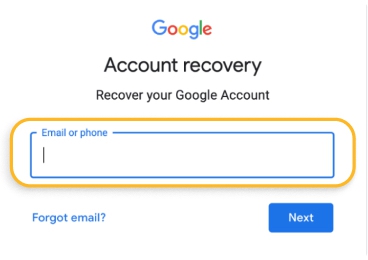
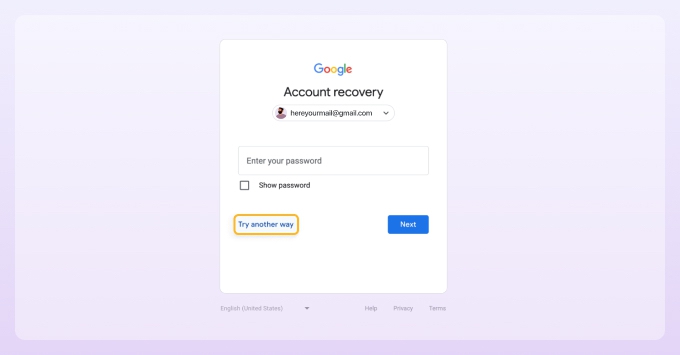
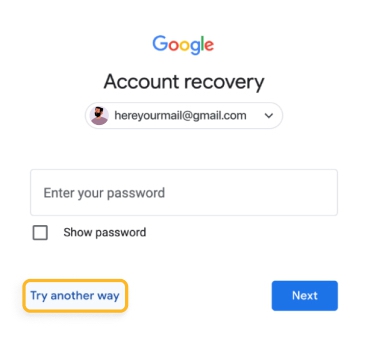
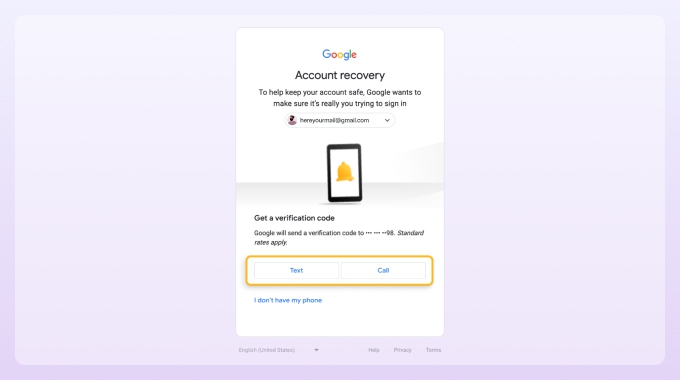
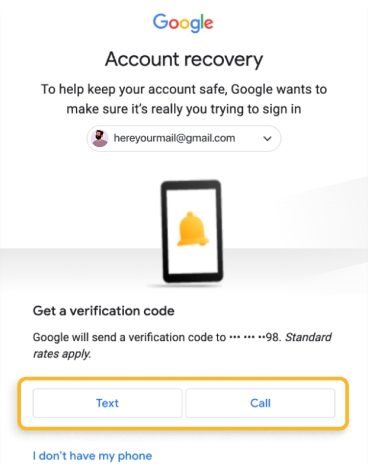
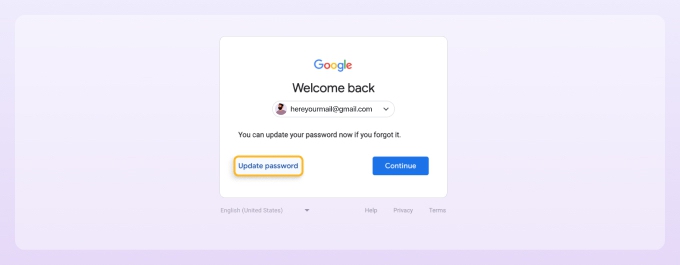
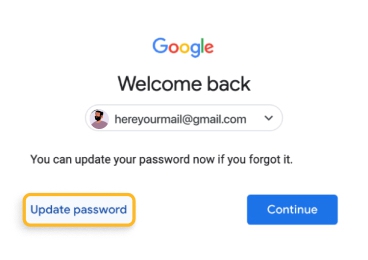
📌 Tip: Whenever you reset your Gmail password, we recommend you save it in a secure password manager so that you don't forget it again in the future.
Recover Gmail Account Without Phone Number
If you're trying to recover your Gmail account but don't have access to your phone number, there are other ways to verify identity and get back into your inbox and profile:
- Go to Google Account Recovery. Enter your email address.
- Click the Try another way link when asked to enter your password.
- When you're prompted to verify via mobile number, click on I don’t have my phone.
- Google offers different methods to confirm it's you. For instance, you can answer security questions you previously set up, or you might have the option to confirm your identity using a different device linked to your profile.
- After restoring access, create a strong new password and ensure you remember it.
- Set up a recovery phone or email as soon as you regain access. This will make it easier to recover your profile in the future.
- You may be prompted to take a Security Checkup; go through it to receive personalized security recommendations.
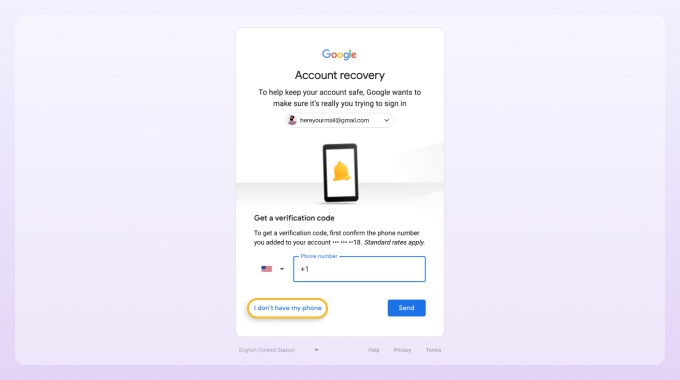
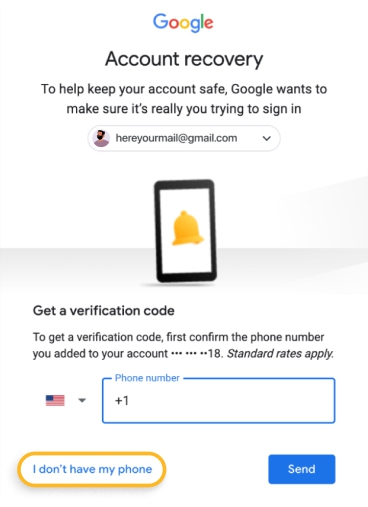
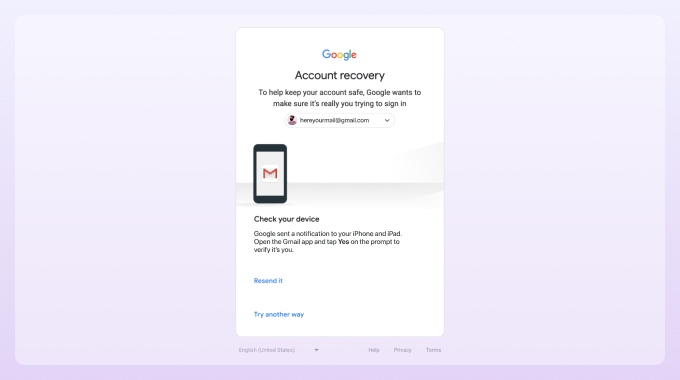
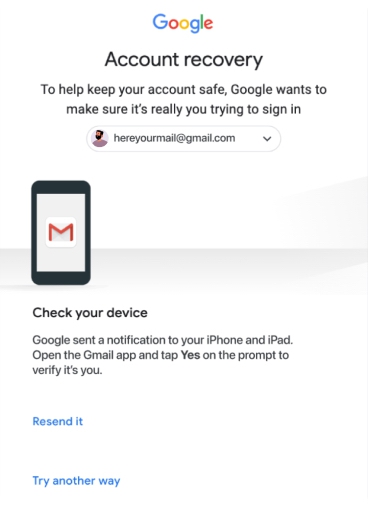
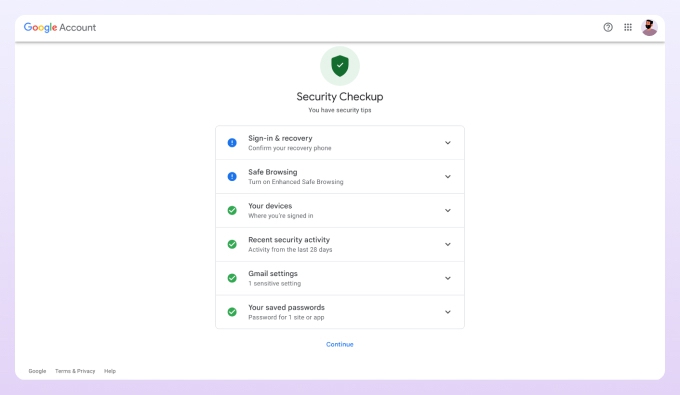
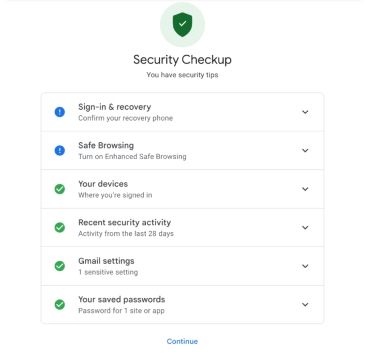
Recover Compromised Gmail Account
If you've received a notification from Google telling you that there's been unusual activity in your account, it's time to act fast to recover and secure your compromised credentials. Here's what to do to unblock your Gmail account:
- Attempt to log into your Google Account. If your password doesn't work, visit the Google Account Recovery page and recover your Gmail password with or without your phone number as explained above.
- Immediately change your password to something strong and unique. Ensure that this new password is not used for any other accounts.
- Add an extra layer of Gmail security by enabling 2-Step Verification. This helps protect your profile even if someone other than you attempts to perform Gmail password recovery.
- Check for any unfamiliar activities on the My Google activity page, like changes in account settings or sent emails you don't recognize. Learn how to recover deleted emails from Gmail if any messages are missing.
- Verify and update your recovery information, including your phone number and recovery email.
By following these steps, you can recover your Google account and prevent future compromises.
Recover Deleted Google Account
Many users don't realize that deleting a Google Account also means losing access to their Gmail until they've gone ahead with the deletion. If you've found yourself in this situation and need to recover your deleted Google Account, there's a way to possibly get it back.
However, you must begin the recovery process as soon as you can. If it's been a while since you deleted your profile, recovery might not be possible. If recovery fails because it's too late, consider creating a new Google Account. Remember to regularly use and update this new account to avoid future issues.
💡 Note: If you're trying to recover an old Gmail account that you haven't used in a while, keep in mind Google's Inactive Account policy. Accounts that have been inactive for over two years may be deleted. However, if this period hasn't been reached yet, you can still recover access by following the same steps.
Preventing Gmail Account and Password Loss
Losing access to your Gmail can be a major inconvenience. To prevent this from happening, it's essential to adopt some proactive measures:
- Use a password manager: A strong password is inherently easy to forget. That's why you should consider using a password manager to store your passwords. This way, you don't have to memorize every password, yet you can maintain high security for your inbox.
- Set up recovery options: Ensure your recovery email and phone number are always up to date. These are crucial for access recovery if you ever forget your password.
- Enable two-factor authentication: 2-step verification in Gmail adds an extra layer of security to your inbox. Even if someone discovers your password, they won't be able to access your account without the second verification step.
- Secure your devices: Ensure that your devices are protected with up-to-date antivirus software and that you're using secure and updated browsers.
- Be mindful of account inactivity: If you have an old Gmail inbox, log in occasionally to keep it active, considering Google's policy on inactive accounts. A failure to do so could easily force you to change your Gmail address.
- Avoid phishing scams: Phishing scams are a common way hackers gain access to Gmail accounts. Be vigilant about the emails you open and do your best to maintain a clean and organized inbox so that spam is easy to spot.
- Use third-party inbox organizers: Tools like Clean Email help in sorting and managing emails, improving organization and security seamlessly.
Improve Your Gmail Experience with Clean Email
Organizing and securing your Gmail account is crucial to prevent the need for recovery. Clean Email offers a suite of tools that can transform how you manage Gmail, making your inbox organized, secure, and efficient.
Stay Alert with Privacy Monitor
Imagine you're using your Gmail for various sign-ups and subscriptions. Clean Email's Privacy Monitor alerts you about potential data leaks associated with your email address. This feature helps you take immediate action, like changing passwords or enhancing security settings, reducing the risk of unauthorized access to your Gmail.
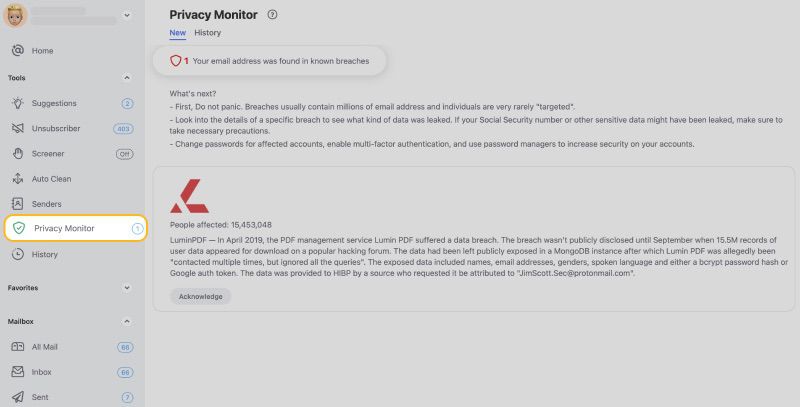
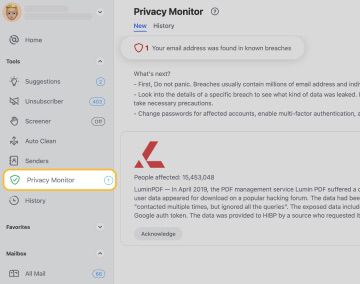
Control Your Inbox with Screener
When new senders try to reach your inbox, Clean Email's Screener intercepts these messages. This tool gives you the power to decide who can contact you, effectively reducing clutter and the chance of phishing emails sneaking into your inbox. By keeping spam and potential threats at bay, you reduce the risk of clicking on harmful links that could compromise your account.
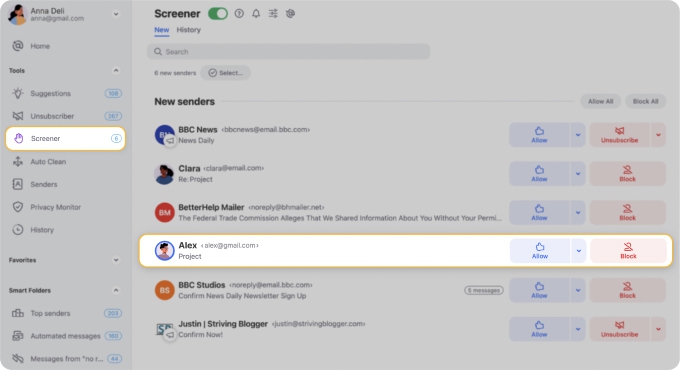
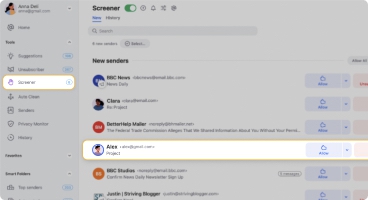
Unsubscribe Effortlessly with Unsubscriber
Unwanted newsletters and promotional emails can obscure critical alerts from Gmail about security concerns. The Unsubscriber tool helps you eliminate these distractions so that you don’t miss important notifications about your account’s security.


All these and many other features of Clean Email are available on desktop and mobile alike, allowing you to manage your Gmail efficiently wherever you are.
Conclusion
In conclusion, recovering and securing your Gmail account doesn't have to be a daunting task. By following the step-by-step instructions outlined in this guide, you can effectively navigate various scenarios to regain access to your account. Incorporating Clean Email into your Gmail management routine can significantly enhance your email experience and bolster your email security, reducing the likelihood that you'll ever need to recover your account again.
FAQs
How to recover my Gmail account?
Visit the Google Account Recovery page, enter your email address, and follow the on-screen prompts to verify your identity and regain access.
How to recover Gmail password?
Head to the Recovery page, enter your email, click "Try another way" when prompted for a password, and follow the steps to verify your identity and set a new password.
How to recover old Gmail account?
Use the Google Account Recovery page, enter the email address, and follow the verification process. Note that accounts inactive for over two years may be deleted under Google's Inactive Account policy.
How to recover my Gmail account without phone number?
Go to Google Account Recovery, enter your email, click "Try another way" when asked for a phone verification, and use alternative methods like answering security questions or using a different linked email for verification.


