Notifications
The Notifications page lets you control which notifications Clean Email sends to you. For some notifications, you can also control how often they are sent, and how they are delivered.
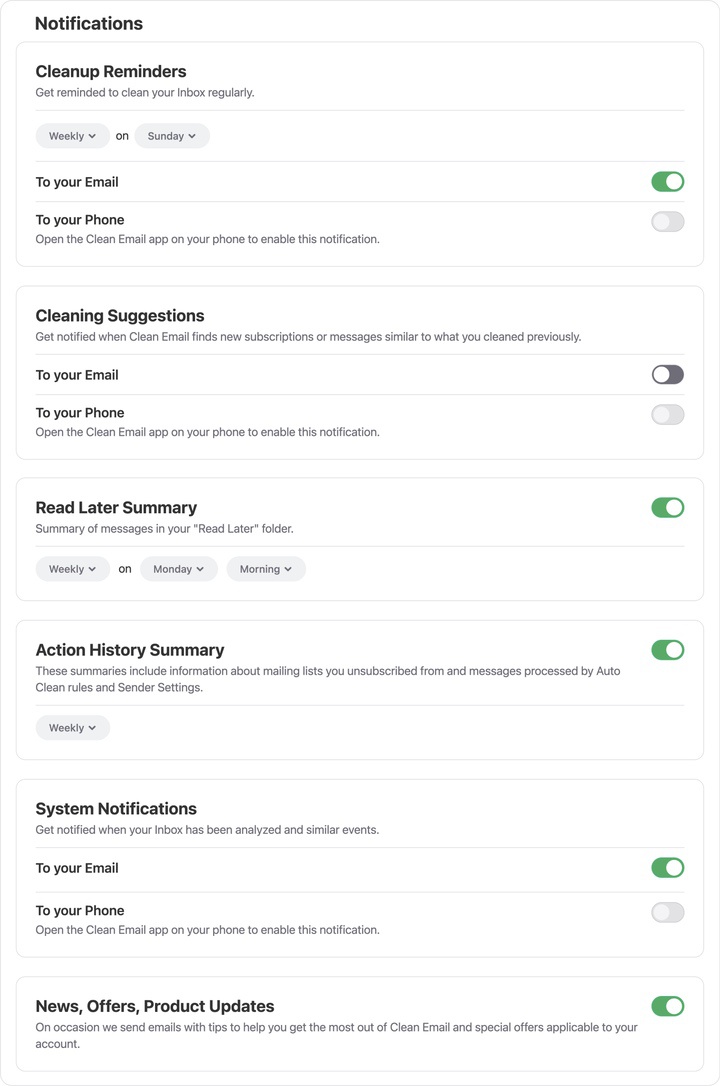
You can access the Notifications page by clicking your email address at the top left corner of the main page, and then clicking Notifications in the account menu.
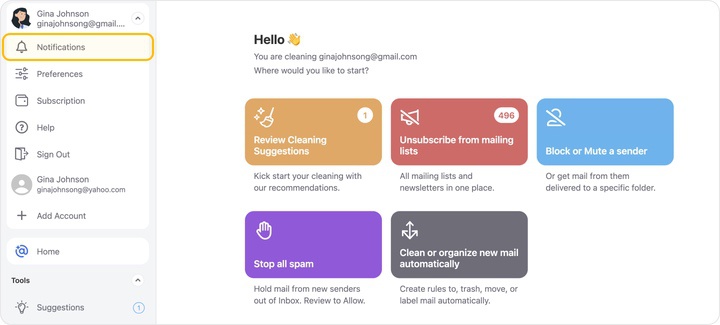
Sections of the Notifications Page
- Cleanup Reminders
- Cleaning Suggestions
- Read Later Summary
- Action History Summary
- System Notifications
- News, Offers, Product Updates
Cleanup Reminders
The Cleanup Reminders section of the page lets you enable or disable Cleanup Reminders.
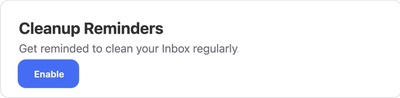
With this feature, Clean Email sends reminders to your email address or your phone to help you remember to clean your mailbox. The image below illustrates a reminder sent via email.
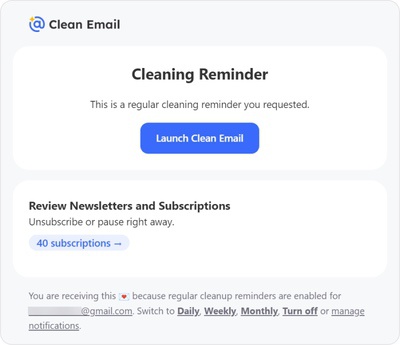
When you click Enable, this section expands to provide options for how and when we will send the reminders.
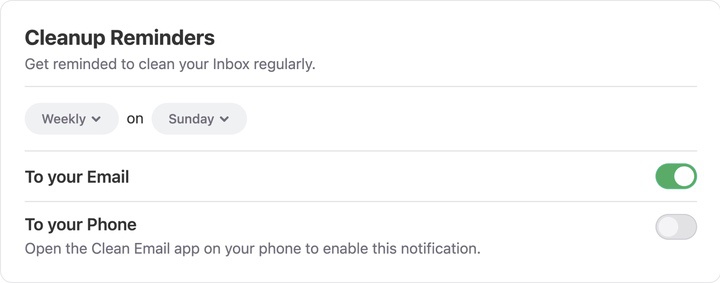
By default, the reminders will be sent weekly. You can click Weekly to choose a different frequency such as Daily or Monthly.
The default delivery method depends on how you are currently accessing the Notifications page. If you access the page via your desktop or laptop, the To your Email option is enabled by default. You can click the toggle button to turn the feature off.
If you want to receive Cleanup Reminders on your phone, please open the Clean Email app on your phone to enable them. When you view the Notifications page on your phone, the To your Phone option is enabled by default.
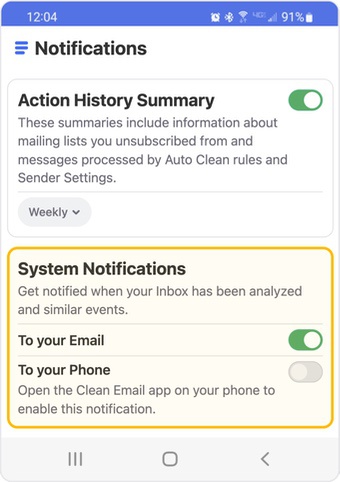
📌 Tip: If you do not have a premium subscription or a free trial of the premium features, enabling Cleanup Reminders lets you clean an additional 100 messages per week for free. For more information, please see Free Trial and Premium Subscriptions.
Cleaning Suggestions
With Cleaning Suggestions notifications, Clean Email sends notifications containing suggested cleaning actions, based on email messages that you and other users have previously cleaned. For more information on Cleaning Suggestions, please see Cleaning Suggestions.
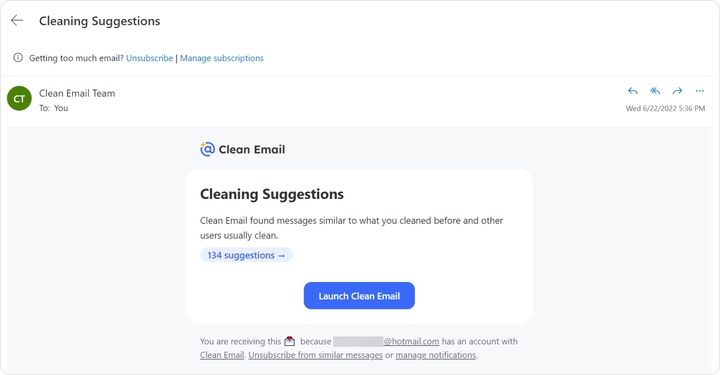
The default delivery method depends on how you are currently accessing the Notifications page. If you access the page via your desktop or laptop, the To your Email option is enabled by default. You can click the toggle button to turn the feature off.
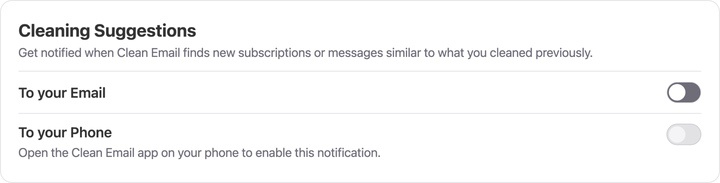
If you want to receive Cleaning Suggestions on your phone, please open the Clean Email app on your phone to enable them. When you view the Notifications page on your phone, the To your Phone option is enabled by default.
Read Later Summary
The Read Later feature creates a special Read Later folder in your mailbox. You can choose to send all current or future messages from any number of senders to the Read Later folder for you to review at your leisure. For more information on this feature, please see Read Later.

Clean Email can send you a summary of the messages that are in your Read Later folder on a regular basis. This feature is enabled by default. You can click the toggle switch to turn it off as desired.
When the Read Later Summary feature is enabled, you can control the timing of the reminder notifications we send. By default, they are sent weekly on Sunday evenings, but you can optionally click Weekly and change the timing to Daily.

When Weekly is selected, clicking the middle drop-down lets you choose the day of the week on which the reminders are sent. Regardless of whether you choose Weekly or Daily, clicking the right-hand drop-down lets you select the time of day.
Action History Summary
Clean Email provides a variety of tools to help you keep your email inbox clean automatically. These include:
- Sender Settings
- The Unsubscriber
- Auto Clean Rules
If you would like to receive periodic notifications of the actions that Clean Email has taken automatically via any of these tools, the Action History Summary is for you.
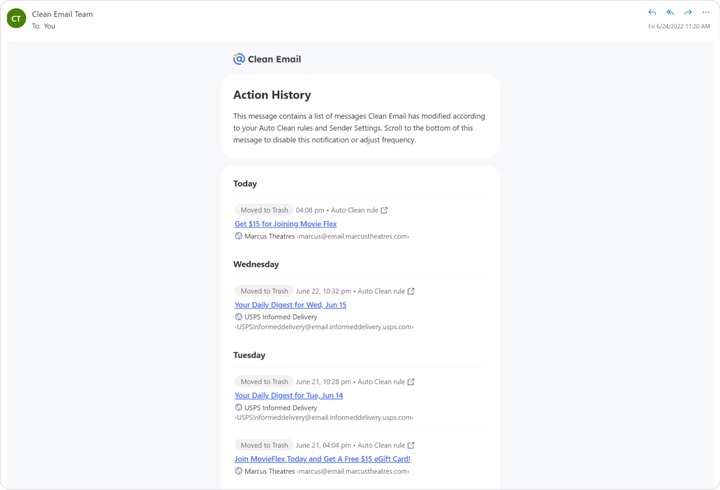
📌 Note: This feature is enabled by default, and we recommend leaving it on initially while you familiarize yourself with these tools, to help you catch any automated actions that you may want to adjust.
For more information about the Action History Summary, please see Action History Summary.
System Notifications
The System Notifications option lets Clean Email notify you when system-related events occur. For example, when we finish indexing your inbox for the first time, we can send you a notification to let you know your account is ready to use.
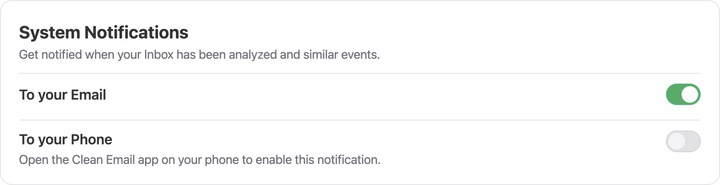
The default delivery method depends on how you are currently accessing the Notifications page. If you access the page via your desktop or laptop, the To your Email option is enabled by default. You can click the toggle button to turn the feature off.
If you want to receive System Notifications on your phone, please open the Clean Email app on your phone to enable them. When you view the Notifications page on your phone, the To your Phone option is enabled by default.
News, Offers, Product Updates
Clean Email can optionally send you news, offers, and product updates regarding our service. The News, Offers, Product Updates section lets you directly control whether or not we send you these messages.

If you do not want to receive these types of messages from Clean Email, click the toggle switch to turn them off.
Please contact us and we will be happy to help.