Differences Between Clean Email and Standard Email Clients
Unlike traditional email clients, Clean Email focuses on inbox cleaning and making it easy to keep your inbox clean and organized.
Here are some of Clean Email’s different features that are not included in typical email clients:
Unsubscriber
Some email clients and services now offer an “unsubscribe” option when viewing a message. Clean Email, in contrast, goes much further.
Clean Email provides a unified view of all subscriptions, grouped for easy unsubscribing. For example, if you were added to multiple email lists after purchasing from an ecommerce website--a very common situation--Clean Email combines all of the lists into a single group and offers a unified Unsubscribe button for the entire group of related subscriptions in one click.
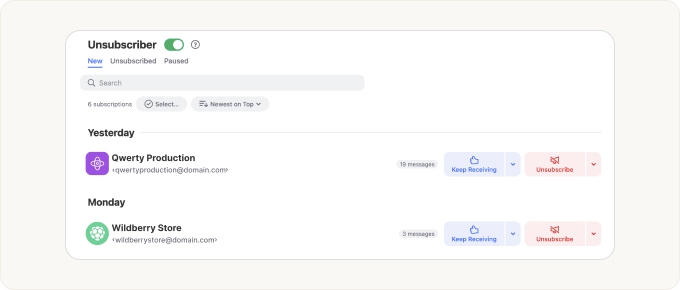
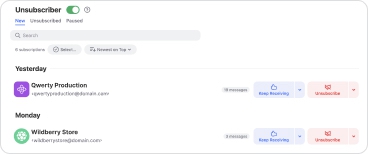
Unlike other email clients, Clean Email does not just send an email message to unsubscribe you from a list. It will also follow the unsubscribe link and attempt to fill out the required forms on your behalf. In addition, Clean Email will block the sender so that you will not see any more messages in your inbox even if the sender ignores your unsubscribe requests, or requires a period of several days to “process” them.
Flexible Filters
While popular email clients and services include only limited options to sort and filter email–and these may be difficult to set up if you have a lot of messages–Clean Email offers many flexible filter options designed to be quick and easy to configure.
You can use filters to narrow down a list (e.g., only unread messages or messages older than a certain age). Many more filter options are available by clicking the funnel button.
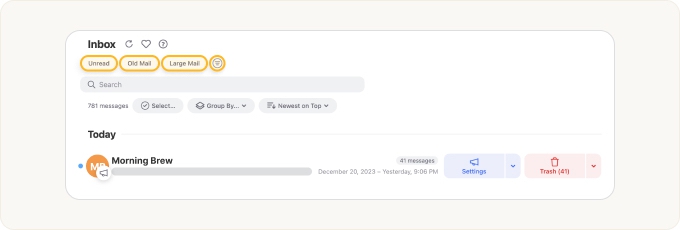
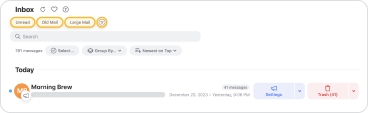
Messages Are Grouped
Messages are organized into groups. By default, they are grouped by sender, but you can click the Group By drop-down to control how the messages are grouped and quickly clean groups of messages.
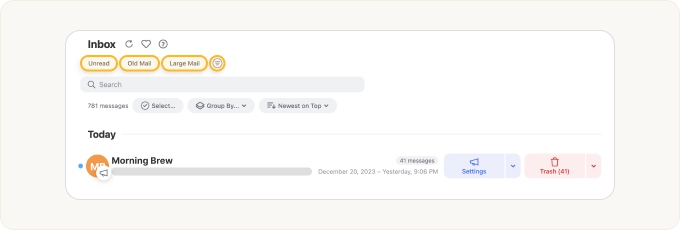
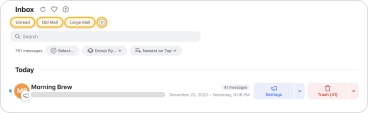
📌 Note: Applying any cleaning action to a group will apply it to all messages in the group.
Previewing Message Groups
Click any message group to preview messages.
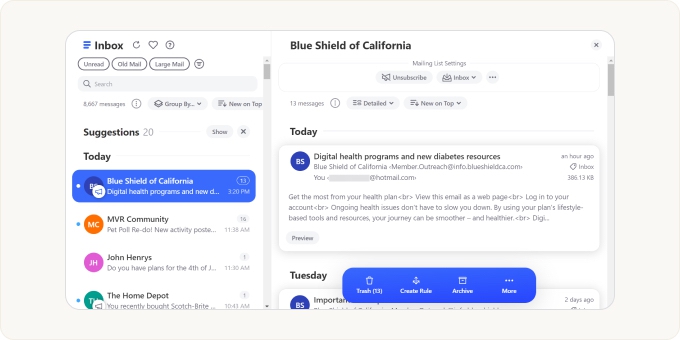
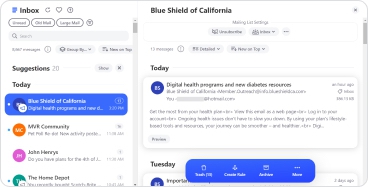
Applying Settings for the Sender of a Group of Messages
When the default Group by option is selected, meaning that messages are grouped by sender, you can click the Settings button for a group to adjust sender settings. This includes blocking, unsubscribing, or controlling the folder to which the sender’s messages are delivered.
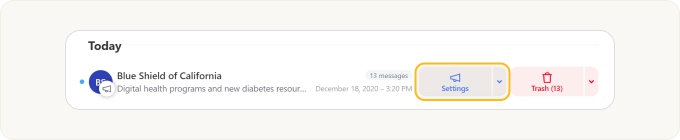

Quick Access to Sender Settings
You can also click the drop-down next to Settings to see a quick list of commonly used settings.
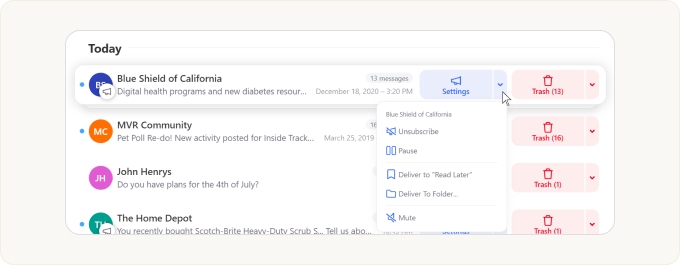
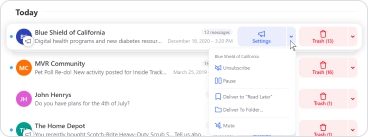
Here are a few examples of available sender settings:
- Block the sender, so Clean Email automatically delivers their messages to the trash (this appears in place of the Unsubscribe option when the sender is not a mailing list)
- Mute the sender, so Clean Email automatically marks their messages as read upon arrival
- Direct Clean Email to deliver the sender’s future messages (and optionally move the existing messages) to a specific folder with just a few clicks, as shown here:
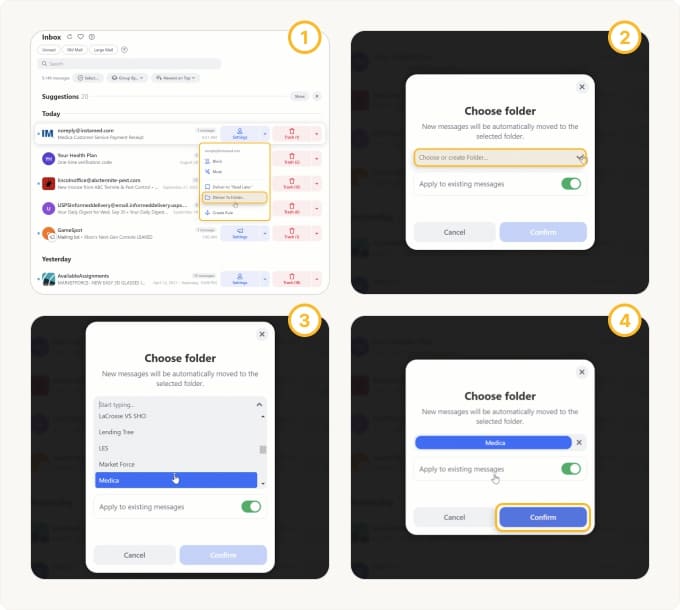
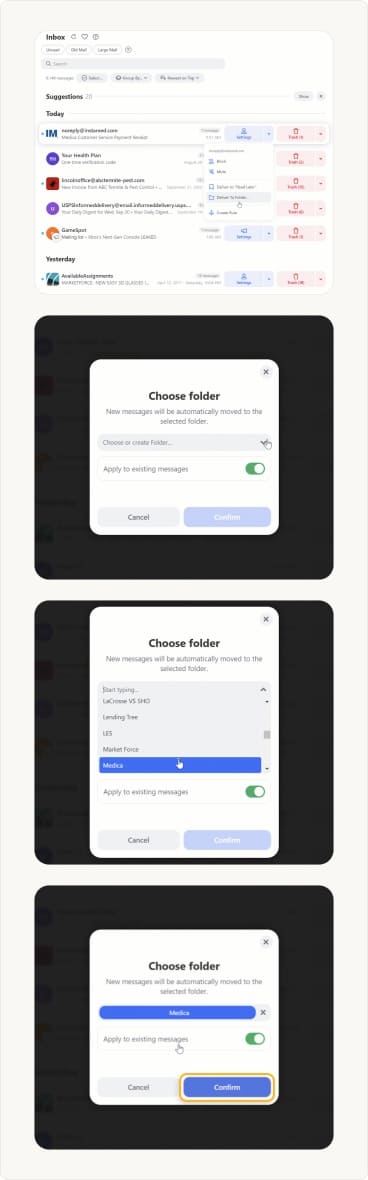
Clean Email also offers a visual rule builder called Auto Clean for advanced rules and cleaning scenarios.
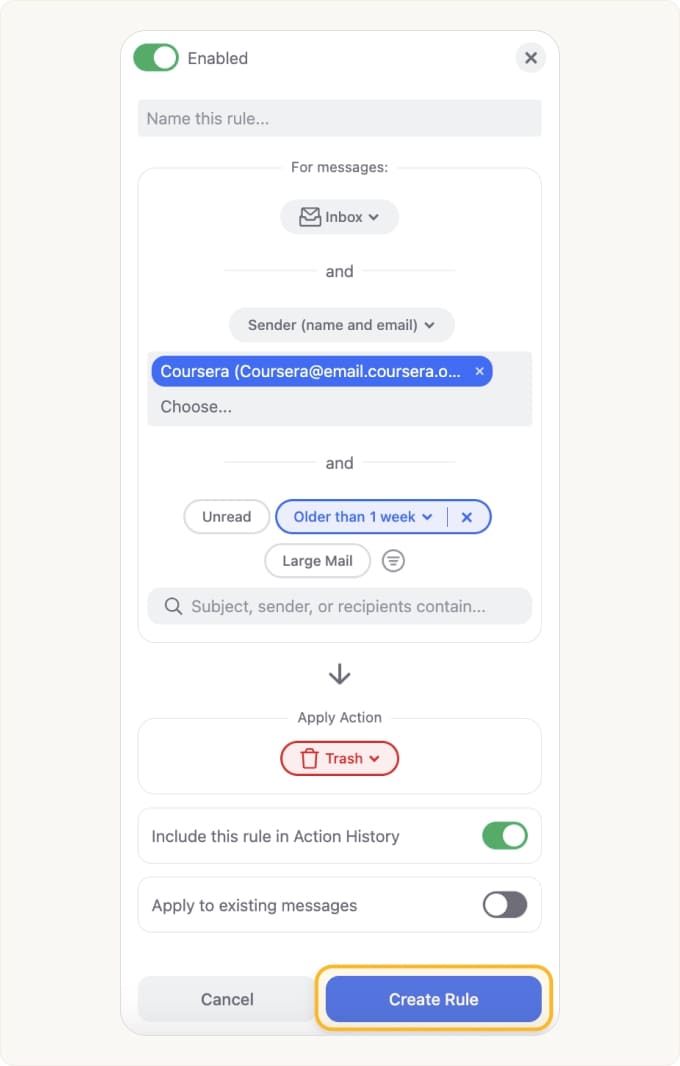
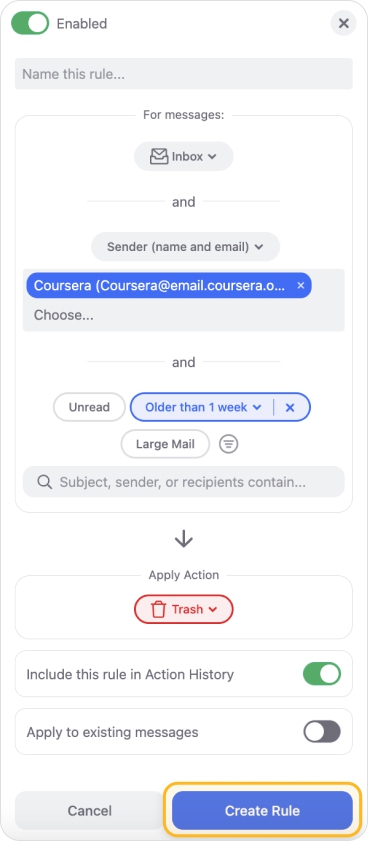
Moving a Group of Messages to the Trash with a Single Click
Click the Trash button to move a message group to the trash.
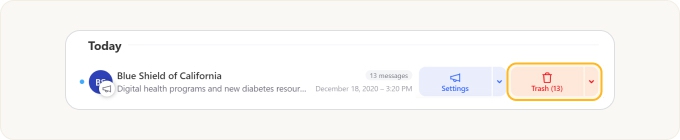

Accessing Additional Cleaning Options for a Message Group
You can click the drop-down next to a message group’s Trash button for additional cleaning options.

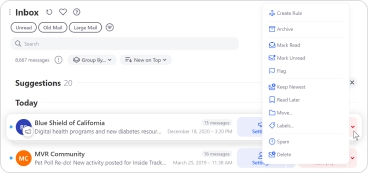
For example, Clean Email offers unique actions like Keep Newest, which automatically deletes older mail from the same sender when a new message arrives, and Delete After, which automatically deletes the sender’s messages after a specified period of time.
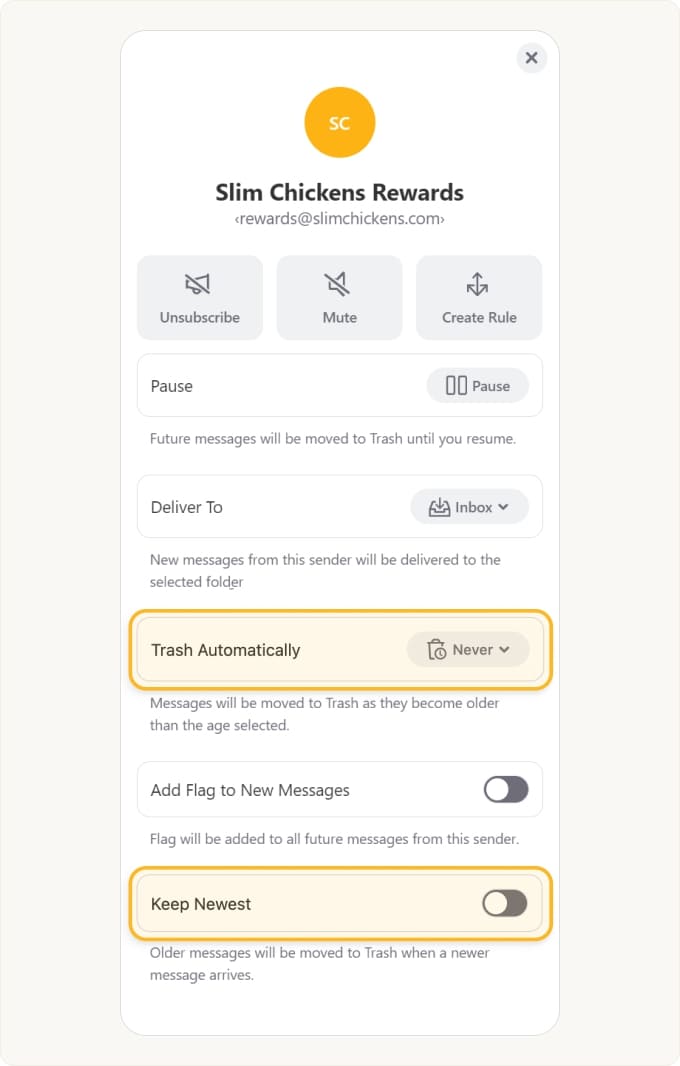
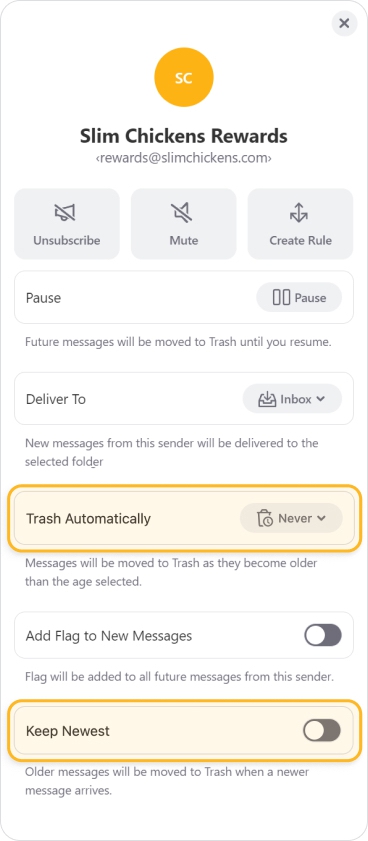
Smart Folders
Clean Email also features built-in Smart Folders that combine common types of messages like “Food Delivery”, “Online Shopping”, and “Subscriptions and Newsletters”, among others. You can apply grouping, filtering, and cleaning actions in these Smart Folders–and even save your customized Smart Folders as favorites.
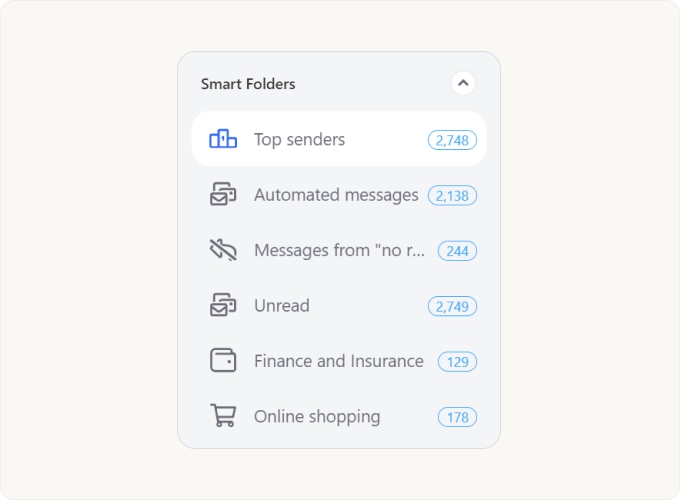
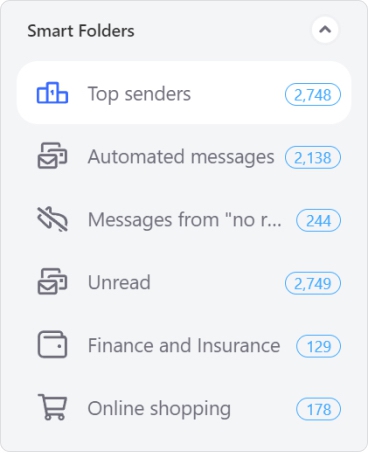
📌 Note: For more information on working with Smart Folders, please see our article here.
Cleaning Multiple Message Groups At Once
To clean multiple message groups at once, click the sender icon next to each group and then click an action from the action bar at the bottom of the page.
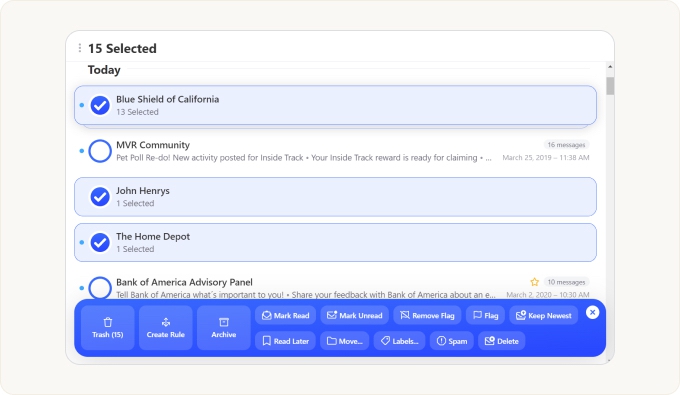
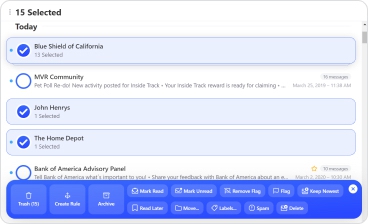
Screener
Clean Email offers a variety of features not found in services like Gmail, Yahoo, or Outlook, such as Screener, which can easily do things like blocking mail from unknown senders or only allowing messages from people while blocking lists and subscriptions.
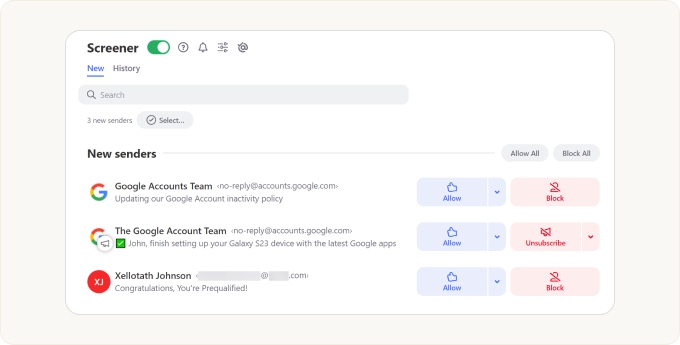
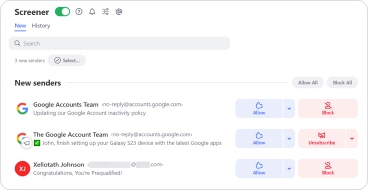
Clean Email Helps You Organize and Read Your Mail
Clean Email is a service focused on helping you read and organize your email.
Many users combine a number of Clean Email’s predefined and commonly used rules as a simple way to manage their inboxes on an ongoing basis. For example, users frequently combine Clean Email’s ability to automatically delete all food delivery messages after a day, keep only the newest message from their favorite newsletters, and deliver messages to a dedicated folder to avoid inbox clutter.
Defining multiple rules like these would be impossible or extremely difficult and time-consuming in a traditional email client or service.
Clean Email Affects All of Your Mail Apps and Clients
Clean Email works directly with your email service and the results of your cleaning and automated actions are immediately reflected in your other email clients. This makes Clean Email a perfect companion to your established email routine or a primary email client.
All in all, Clean Email offers an easier way to manage your inbox and keep it clean with features not found in traditional email clients and services, and more power and control over what they claim are comparable features.
Please contact us and we will be happy to help.