What’s New and Improved in Clean Email
Experience the most powerful email cleaner and management application on the market today. Clean Email’s latest update includes dozens of new features to improve your email management productivity, simplify cleaning, and help you focus on the message, not the mess caused by unwanted email.
Here are all the new features for you:
- Screener: Stop spam dead in its tracks by keeping messages from first-time senders out of your Inbox.
- Sender Settings: Easily block or mute any sender by having their mail delivered to a dedicated folder; automatically delete messages as they age; and prioritize messages by sender.
- New languages: Clean Email is now available in English, Spanish, French, German, and Ukrainian.
- Action History: Even if you forget, we’ll remember everything that happened in your account. Our unified history keeps track of all actions taken by Clean Email in your account.
- Favorites: Easily create shortcuts that route you directly to your favorite mail views, all filters and sorting applied.
- Cleaning suggestions: Receive personalized cleaning recommendations based on your and the community’s past cleaning behavior.
- Auto Clean: Process, filter, and sort your incoming emails automatically.
Read on to learn more about how Clean Email helps you manage and clean your inbox better than ever before. Sign up here to test out all the premium features of Clean Email’s new version for free.
New Features
Screener
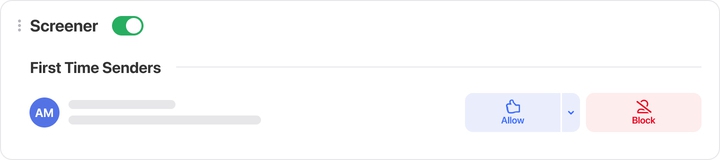
Stop spam dead in its tracks by keeping messages from first-time senders out of your Inbox.
Sender Settings
Easily block or mute any sender by having their mail delivered to a dedicated folder; automatically delete messages as they age; and prioritize messages by sender.
Deliver To
Automatically route all messages from a specific sender into a designated folder, which can include your Inbox, Read Later, or a custom folder that you choose.
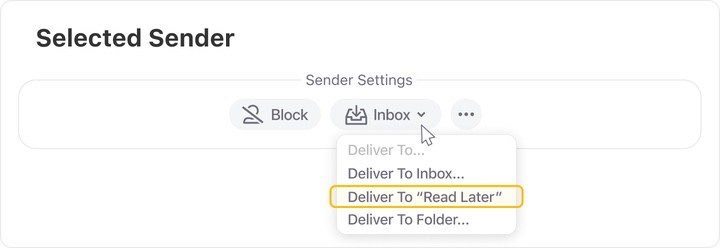
Block
Block annoying or unwanted senders so you no longer see their messages.
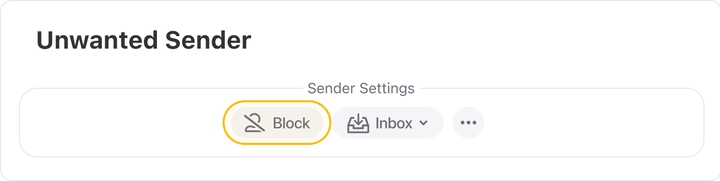
Mute
Mark all messages from a specific sender as read upon arrival. They may be noisy, but you no longer have to listen to them.
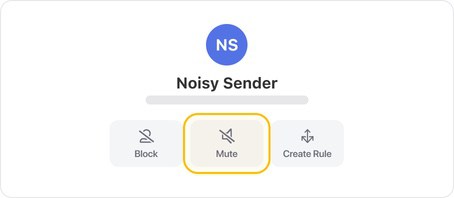
Trash After
Move a specific sender’s messages to the trash automatically after a specified period of time.
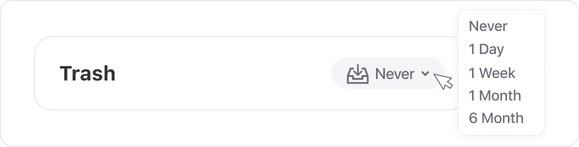
Keep Newest
Automatically move all but the most recent message from a specific sender to the trash, regardless of the message’s folder or label. This is a great feature for shipping notifications or daily emails, for example.
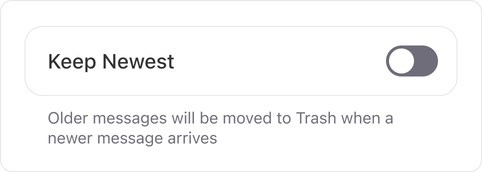
Star New
This feature automatically adds a star or a flag to all new messages from a specific sender.
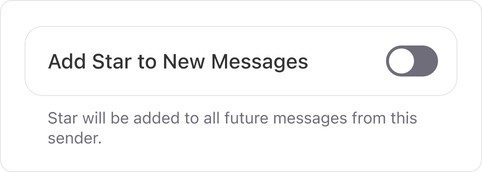
Languages
Clean Email is now fully available in more languages. Choose your preferred language from the Preferences menu. Available languages include English, Spanish, French, German, and Ukrainian.
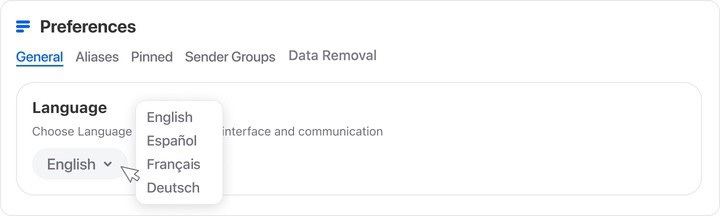
Action History
Replaces the previous Auto Clean Digest and Unsubscriber Digest and now provides a comprehensive summary of every action that Clean Email has performed in your account.
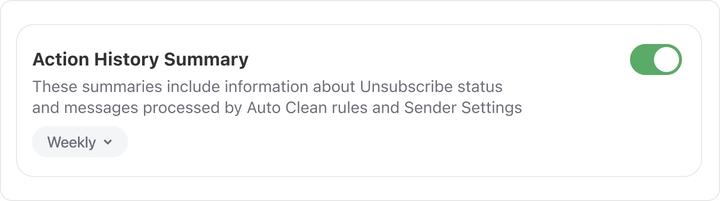
Favorites
Apply your own custom search and filter criteria to any Smart Folder. Save and name your custom configurations for easy and quick access.
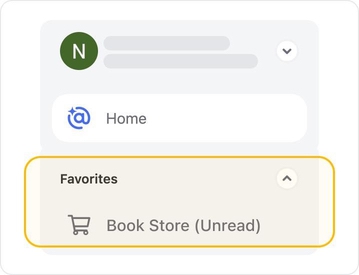
For example, you could create a favorite named Book Store (Unread) showing all unread Online Shopping messages with bookstore.com in the sender address or subject.
To take advantage of more powerful ways to keep your inbox clean and organized and try out the new Clean Email features mentioned above for free.
Updated Features
Navigation
Easily manage your subscription, including…
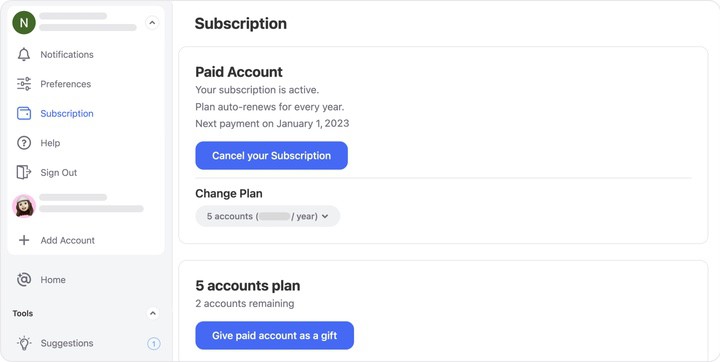
- Clean Email notifications
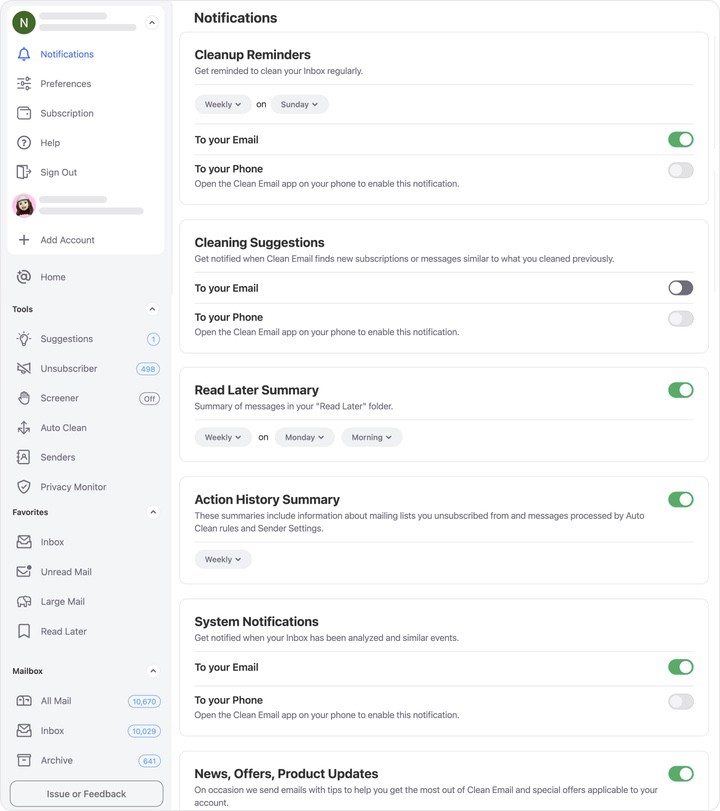
- Preferences and preferred language, among many other controls.
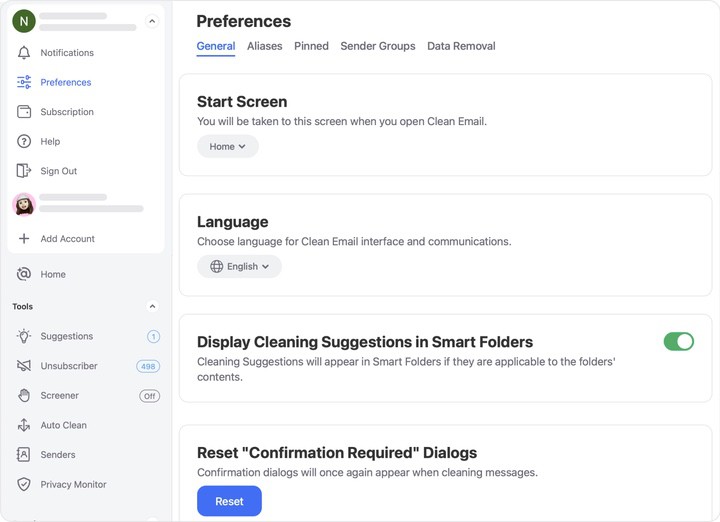
Cleaning Suggestions
Cleaning Suggestions learns from behavior and preferences and provides personalized cleaning recommendations on specific groups of messages based on your and the community’s past cleaning behavior.
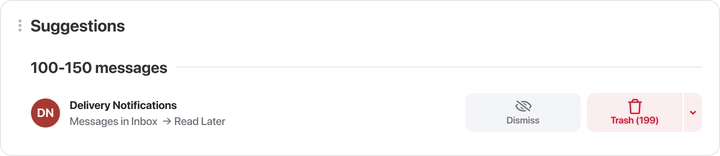
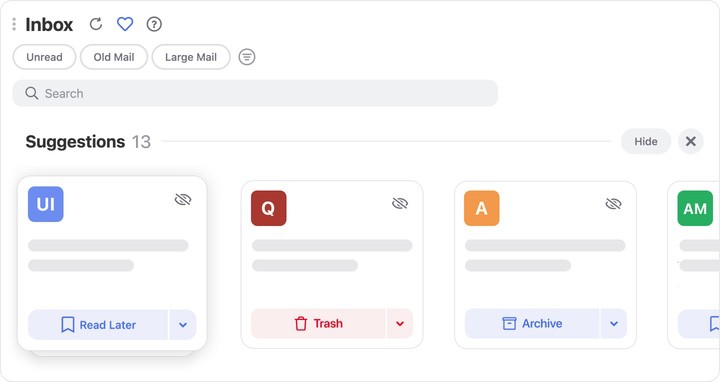
Cleaning Suggestions replaced “Quick Clean” from the previous version.
Unsubscriber
A host of new features and improvements have been added to the Unsubscriber.
Preview
Now preview messages in Unsubscriber.
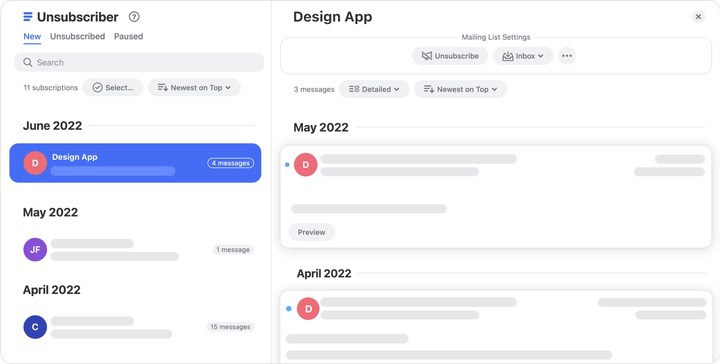
Group Senders by Subscription
If multiple senders share the same “unsubscribe” link in the message headers, Clean Email groups them together as one subscription.
New Sorting Options
Automatically sort recent messages to the top of the Unsubscriber screen. Choose other sorting options to suit preference.
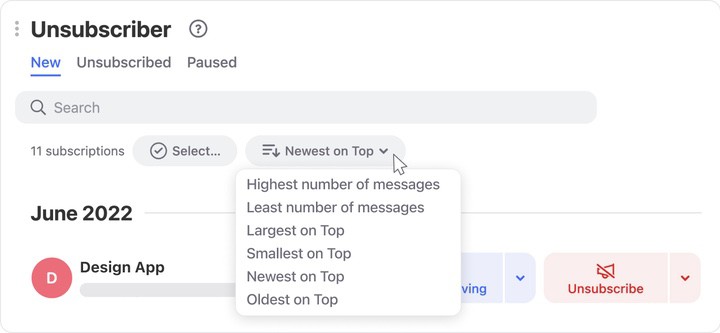
Multi-selector
Apply the same action to multiple subscriptions all at once.
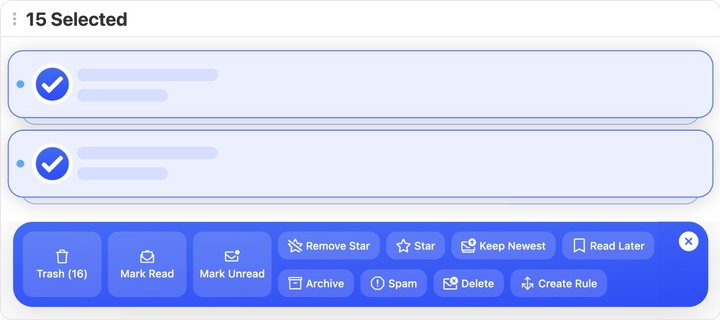
Free Accounts can now unsubscribe from 25 subscriptions for free.
Auto Clean
Completely redesigned for easier use.
📌 Note: Before creating new Auto Clean rules, please check out the updated Sender Settings features. Many common actions such as moving messages and blocking senders are now easier to set up with Sender Settings.
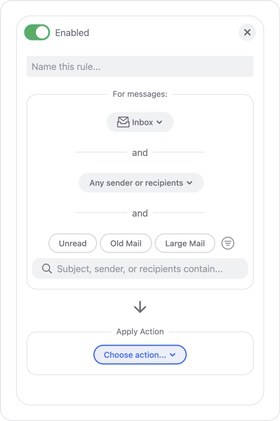
Preview all processed messages with each Auto Clean rule.
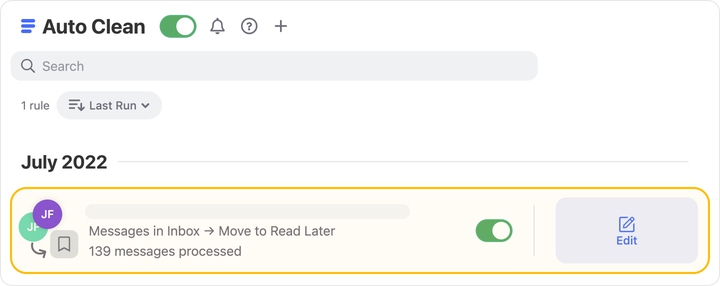
Interface Updates
The Clean Email interface has been redesigned to be faster and easier to use. We’ve improved the user experience to help you get more out of the Clean Email product. Here are some highlights:
- When applying actions to messages, you can turn off the extra confirmation dialog when taking similar actions in the future.
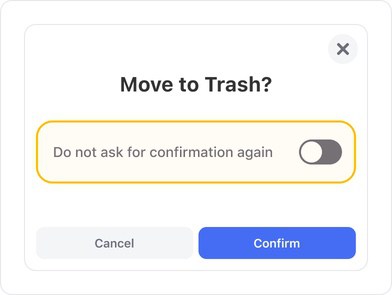
- We have separated the Auto Clean rule creation process from the process of applying actions to messages. This will help avoid confusion and give users more control over rule creation.
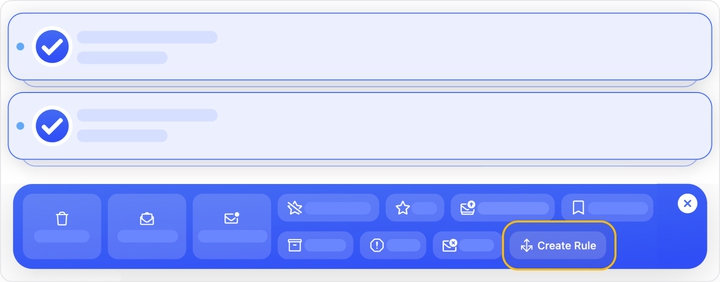
Smart Folders
We renamed the Smart Views feature to Smart Folders and made many enhancements, including XXXX.
Cleaning Suggestions Are Visually Distinct
Easily identify cleaning suggestions that are now designed to look quite different from other message groups.
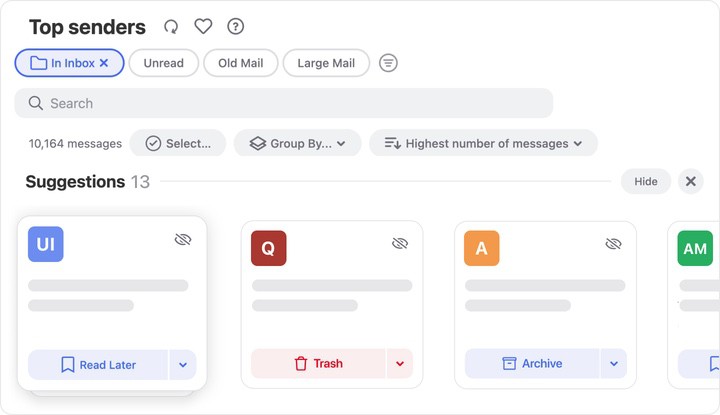
Hide Suggestions
Hide cleaning suggestions in Smart Folders to conserve window space...
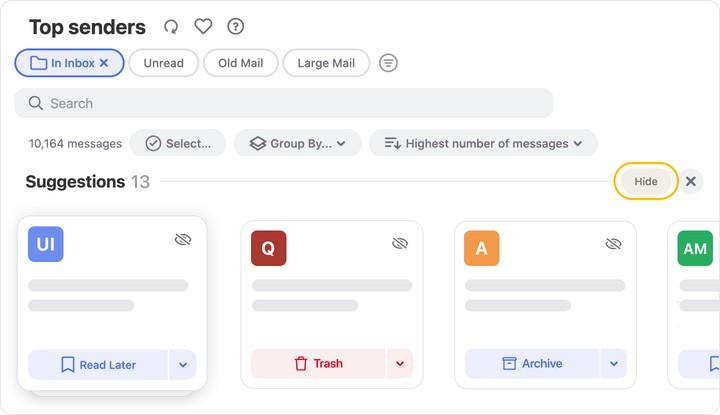
...or suppress them altogether in Account Preferences.
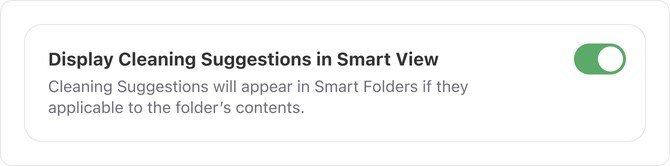
Preview Suggestions
Preview messages in message groups when Clean Email suggests cleaning actions.
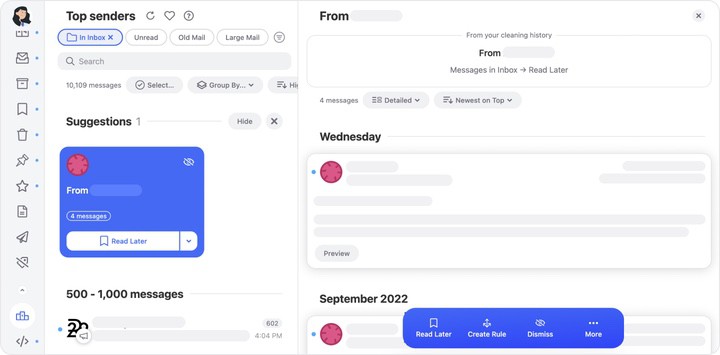
Quick Actions
When the preview pane is open, quick actions are available by hovering over any message group in the center pane…
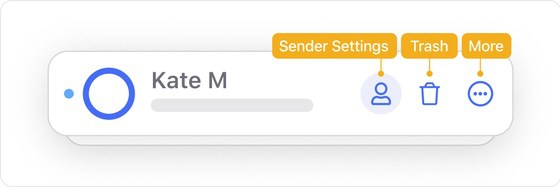
…or use the Quick Actions bar at the bottom of the screen to apply an action to all selected messages.
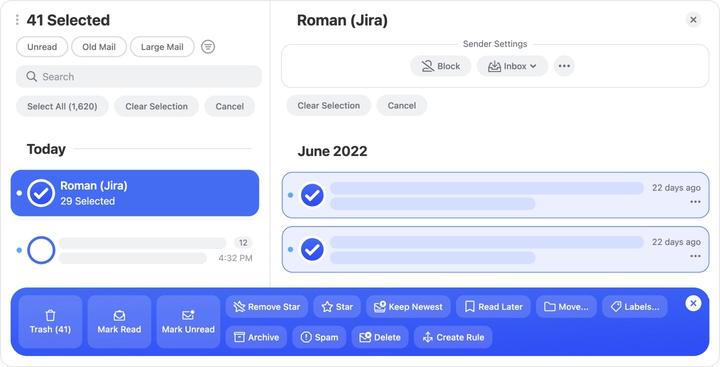
Action Separation
Sender-related actions and message-related actions are presented separately in a visually distinct format.

Improved Filters
Filters have been improved throughout Clean Email. In addition, near the top of each Smart Folder’s center pane, one-click filters let you quickly and easily filter the list of message groups to show only unread messages, old messages, or large messages.
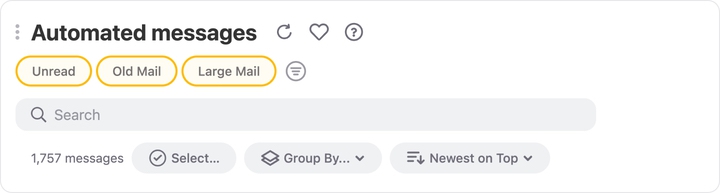
Subscription Indicators
The megaphone symbol next to a sender’s icon instantly shows which message groups are associated with mailing lists or subscriptions.

Default Inbox Filters
Some Smart Folders automatically apply the In Inbox filter to save time.
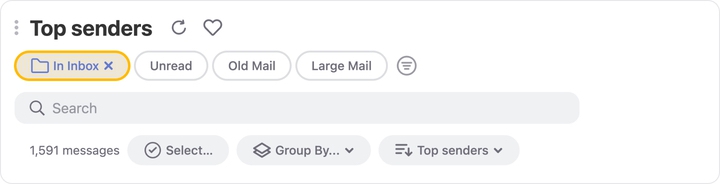
Compact Mode for Previewing Messages
In the preview pane, choose between default Detailed mode
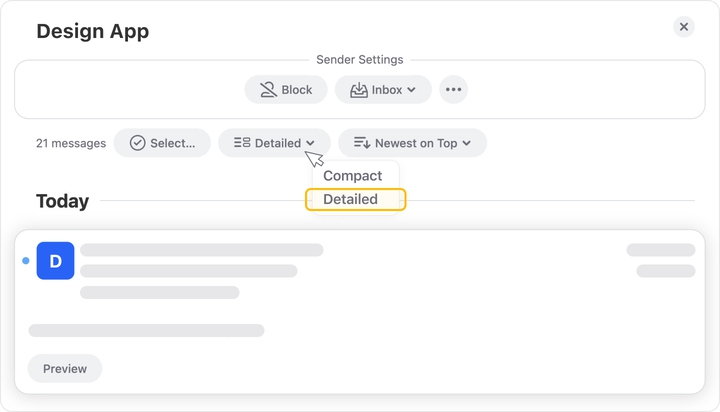
...and the new Compact mode for easier viewing of multiple message previews.

Independent Sorting in the Preview Pane
Sort contents of the preview pane separately from the sort sequence applied to the main Smart Folder contents.

Sender and Mailing List Settings in the Preview Pane
At the top of the preview pane, access quick Sender Settings
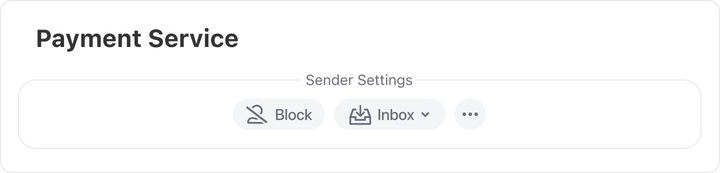
...and Mailing List Settings (depending on whether or not the messages are associated with a subscription/newsletter):
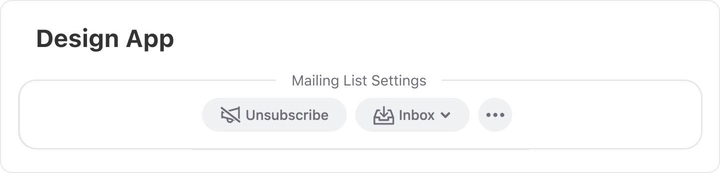
For more information, please see Sender Settings Overview.
Please contact us and we will be happy to help.